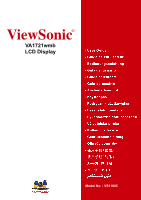ViewSonic VA1721wmb VA1721wmb User Guide, English
ViewSonic VA1721wmb - 17" LCD Monitor Manual
 |
UPC - 766907270938
View all ViewSonic VA1721wmb manuals
Add to My Manuals
Save this manual to your list of manuals |
ViewSonic VA1721wmb manual content summary:
- ViewSonic VA1721wmb | VA1721wmb User Guide, English - Page 1
ViewSonic® VA1721wmb LCD Display Model No. : VS11605 - ViewSonic VA1721wmb | VA1721wmb User Guide, English - Page 2
(Optional 7 Using the LCD Display Setting the Timing Mode 8 OSD and Power Lock Settings 8 Adjusting the Screen Image 9 Main Menu Controls 11 Other Information Specifications 15 Troubleshooting 16 Customer Support 17 Cleaning the LCD Display 18 Limited Warranty 19 ViewSonic VA1721wmb - ViewSonic VA1721wmb | VA1721wmb User Guide, English - Page 3
uses, and can radiate radio frequency energy, and if not installed and used in accordance with the instructions by turning the equipment off and on, the user is encouraged to try to correct the interference by use the return and collection systems according to local law. ViewSonic VA1721wmb 1 - ViewSonic VA1721wmb | VA1721wmb User Guide, English - Page 4
instructions. 5. Do not use this equipment near water. Warning: To reduce the risk of fire or electric shock, do not expose this apparatus to rain or moisture. 6. Clean with a soft, dry cloth. If further cleaning is required, see "Cleaning the Display" in this guide dropped. ViewSonic VA1721wmb 2 - ViewSonic VA1721wmb | VA1721wmb User Guide, English - Page 5
with Directive 2002/95/EC of the European Parliament and the Council on restriction of the use of certain hazardous substances in electrical and electronic equipment (RoHS Directive) and is deemed to 0.4% lead by weight and as a cooper alloy containing up to 4% lead by weight. ViewSonic VA1721wmb 3 - ViewSonic VA1721wmb | VA1721wmb User Guide, English - Page 6
preservation of our environment. Please dispose of this product properly at the end of its useful life. For the recycling information, please refer to our website: 1. USA: www.viewsonic.com/pdf/RecyclePlus.pdf 2. Europe: www.viewsoniceurope.com 3. Taiwan: recycle.epa.gov.tw ViewSonic VA1721wmb 4 - ViewSonic VA1721wmb | VA1721wmb User Guide, English - Page 7
, Windows '98, Windows 2000, Windows Me (Millennium), Windows XP, and Windows Vista. Package Contents Your LCD display package includes: • LCD display • Power cord • Audio cable (stereo mini jack) • Video cable • ViewSonic Wizard CD-ROM • Quick Start Guide NOTE: The CD includes the User Guide PDF - ViewSonic VA1721wmb | VA1721wmb User Guide, English - Page 8
Follow the on-screen instructions. 5. Windows users: Set the timing mode (resolution and refresh rate) Example: 1440 x 900 @ 60 Hz. For instructions on changing the resolution and refresh rate, see the graphics card's user guide. Installation is complete. Enjoy your new ViewSonic LCD display. To be - ViewSonic VA1721wmb | VA1721wmb User Guide, English - Page 9
from inside the four VESA screw holes. 6. Attach the mounting bracket from the VESA compatible wall mounting kit (75 mm x 75 mm distance). 7. Attach the LCD display to the wall, following the instructions in the wall-mounting kit. ViewSonic VA1721wmb 7 - ViewSonic VA1721wmb | VA1721wmb User Guide, English - Page 10
picture quality set your LCD display timing mode to: VESA 1440 x 900 @ 60Hz. To set the Timing Mode: 1. Set the resolution: Right-click on the Windows desktop > Properties > Settings > set the resolution. 2. Set the refresh rate: See your graphic card's user guide for instructions. WARNING: Do not - ViewSonic VA1721wmb | VA1721wmb User Guide, English - Page 11
Adjusting the Screen Image Use the buttons on the front Off Power light Blue = ON Orange = Power Saving Audio Mute button turns the sound off Displays the Main Menu or exits the control screen and saves adjustments. Scrolls through toggles between two controls on some screens. ViewSonic VA1721wmb 9 - ViewSonic VA1721wmb | VA1721wmb User Guide, English - Page 12
" in the graphics card's user guide.) • If necessary, make small adjustments using H. POSITION and V. POSITION until the screen image is completely visible. (The black border around the edge of the screen should barely touch the illuminated "active area" of the LCD display.) ViewSonic VA1721wmb 10 - ViewSonic VA1721wmb | VA1721wmb User Guide, English - Page 13
support being included in many of the latest applications. Enabling this setting allows the LCD used in most office settings with fluorescent lighting). 6500K-Adds red to the screen image for warmer white and richer red. 5400K-Adds green to the screen image for a darker color. ViewSonic VA1721wmb - ViewSonic VA1721wmb | VA1721wmb User Guide, English - Page 14
video signal input) coming from the graphics card in the computer, the LCD model number, the serial number, and the ViewSonic® website URL. See your graphics card's user guide for instructions on changing the resolution and refresh rate (vertical frequency). NOTE: VESA 1440 x 900 @ 60Hz (recommended - ViewSonic VA1721wmb | VA1721wmb User Guide, English - Page 15
user to choose the language used in the menus and control screens. Resolution Notice allows the user to enable or disable this notice. If you enable the Resolution Notice shown above and your computer is set at a resolution other than 1440 x 900, the following screen appears. ViewSonic VA1721wmb - ViewSonic VA1721wmb | VA1721wmb User Guide, English - Page 16
Explanation OSD Position allows the user to move the OSD menus and user to turn the OSD background On or Off. Memory Recall returns the adjustments back to factory settings if the display is operating in a factory Preset Timing Mode listed in the Specifications of this manual. ViewSonic VA1721wmb - ViewSonic VA1721wmb | VA1721wmb User Guide, English - Page 17
LCD Type Color Filter Glass Surface 17" (full 17 Power Macintosh up to 1440 x 900 Resolution Recommended and supported 1440 x 900 @ 60 Hz 1280 LCD display. 1 Macintosh computers older than G3 require a ViewSonic® Macintosh adapter. To order an adapter, contact ViewSonic. ViewSonic VA1721wmb 15 - ViewSonic VA1721wmb | VA1721wmb User Guide, English - Page 18
LCD display, tightly secure it to the LCD display. • Adjust brightness and contrast. • If you are using LCD display to another computer. • If you have an older graphics card, contact ViewSonic® for a non-DDC adapter. Control buttons do not work • Press only one button at a time. ViewSonic VA1721wmb - ViewSonic VA1721wmb | VA1721wmb User Guide, English - Page 19
.com T= 1800 11 9999 [email protected] Hong Kong www.hk.viewsonic.com T= 852 3102 2900 [email protected] Macau www.hk.viewsonic.com T= 853 700 303 [email protected] Korea www.kr.viewsonic.com T= 080 333 2131 [email protected] ViewSonic VA1721wmb 17 - ViewSonic VA1721wmb | VA1721wmb User Guide, English - Page 20
use of any ammonia or alcohol-based cleaners on the LCD display screen or case. Some chemical cleaners have been reported to damage the screen and/or case of the LCD display. • ViewSonic will not be liable for damage resulting from use of any ammonia or alcoholbased cleaners. ViewSonic VA1721wmb - ViewSonic VA1721wmb | VA1721wmb User Guide, English - Page 21
contact ViewSonic Customer Support (Please refer to Customer Support page). You will need to provide your product's serial number. 2. To obtain warranted service, you will be required to provide (a) the original dated sales slip, (b) your name, (c) your address, (d) a description of the problem, and - ViewSonic VA1721wmb | VA1721wmb User Guide, English - Page 22

ViewSonic
®
VA1721wmb
LCD Display
Model No. : VS11605