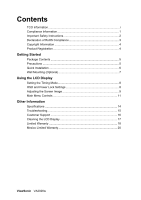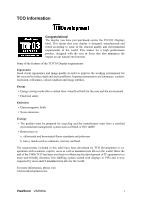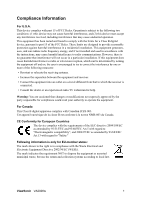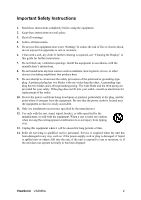ViewSonic VA2026W VA2026w User Guide, English
ViewSonic VA2026W - 20" LCD Monitor Manual
 |
UPC - 766907272727
View all ViewSonic VA2026W manuals
Add to My Manuals
Save this manual to your list of manuals |
ViewSonic VA2026W manual content summary:
- ViewSonic VA2026W | VA2026w User Guide, English - Page 1
ViewSonic® VA2026w LCD Display IMPORTANT: Please read this User Guide to obtain important information on installing and using your product in a safe manner, as well as registering your product for future service. Warranty information contained in this User Guide will describe your limited coverage - ViewSonic VA2026W | VA2026w User Guide, English - Page 2
the LCD Display Setting the Timing Mode 8 OSD and Power Lock Settings 8 Adjusting the Screen Image 9 Main Menu Controls 11 Other Information Specifications 14 Troubleshooting 15 Customer Support 16 Cleaning the LCD Display 17 Limited Warranty 18 Mexico Limited Warranty 20 ViewSonic VA2026w - ViewSonic VA2026W | VA2026w User Guide, English - Page 3
been involved in influencing the development of IT equipment in a more user-friendly direction. Our labelling system started with displays in 1992 and is now requested by users and IT-manufacturers all over the world. For more information, please visit www.tcodevelopment.com ViewSonic VA2026w i - ViewSonic VA2026W | VA2026w User Guide, English - Page 4
and used in accordance with the instructions, may cause harmful interference to by turning the equipment off and on, the user is encouraged to try to correct the interference to operate the equipment. For Canada This Class B digital apparatus complies with Canadian ICES-003 ViewSonic VA2026w 1 - ViewSonic VA2026W | VA2026w User Guide, English - Page 5
see "Cleaning the Display" in this guide for further instructions. 7. Do not two blades and a third grounding prong. The wide blade and the third prong are provided for your of time. 14. Refer all servicing to qualified service personnel. Service is required when the unit has ViewSonic VA2026w 2 - ViewSonic VA2026W | VA2026w User Guide, English - Page 6
other lamps not specifically mentioned in based alloys containing 85% by weight or more lead). 4. Lead as an allotting element in steel containing up to 0.35% lead by weight, aluminium containing up to 0.4% lead by weight and as a cooper alloy containing up to 4% lead by weight. ViewSonic VA2026w - ViewSonic VA2026W | VA2026w User Guide, English - Page 7
of continuing product improvement, ViewSonic Corporation reserves the right to change product specifications without notice. Information in to ViewSonic. For Your Records Product Name: Model Number: Document Number: Serial Number: Purchase Date: VA2026w ViewSonic 20" LCD Display VS11802 VA2026w- - ViewSonic VA2026W | VA2026w User Guide, English - Page 8
Windows NT, Windows '98, Windows 2000, Windows Me (Millennium), Windows XP, and Windows Vista. Package Contents Your LCD display package includes: • LCD display • Power cord • D-Sub cable • ViewSonic Wizard CD-ROM • Quick Start Guide NOTE: The CD includes the User Guide PDF files and INF/ICM display - ViewSonic VA2026W | VA2026w User Guide, English - Page 9
the on-screen instructions. 5. Windows users: Set the timing mode (resolution and refresh rate) Example: 1680 x 1050 @ 60 Hz. For instructions on changing the resolution and refresh rate, see the graphics card's user guide. Installation is complete. Enjoy your new ViewSonic LCD display. To be best - ViewSonic VA2026W | VA2026w User Guide, English - Page 10
wall mounting kit (100 mm x 100 mm distance), using screws of correct length. Step 7. Attach the LCD display to the wall, following the instructions in the wall-mounting kit. Step 3. Plastic cover Step 5-6. Four VESA screw holes Step 4. Four screws attaching the base ViewSonic VA2026w 7 - ViewSonic VA2026W | VA2026w User Guide, English - Page 11
> set the resolution. 2. Set the refresh rate: See your graphic card's user guide for instructions. WARNING: Do not set the graphics card in your computer to exceed the maximum refresh rate of 75Hz; doing so may result in permanent damage to your LCD display. OSD and Power Lock Settings • OSD Lock - ViewSonic VA2026W | VA2026w User Guide, English - Page 12
Adjust. Displays the Main Menu or exits the control screen and saves adjustments. Power light Blue = ON Orange = Power Saving Standby Power On/Off Scrolls through menu options and adjusts the displayed control. Also a shortcut to display the Contrast adjustment control screen. ViewSonic VA2026w 9 - ViewSonic VA2026W | VA2026w User Guide, English - Page 13
The following tips may help you optimize your display: • Adjust the computer's graphics card so that it outputs a 1680 x 1050 @ 60Hz video signal to the LCD display. (Look for instructions on "changing the refresh rate" in the graphics card's user guide.) • If necessary, make small adjustments using - ViewSonic VA2026W | VA2026w User Guide, English - Page 14
to more accurately display colors the way they were originally intended. Enabling the sRGB setting will cause the Contrast and Brightness adjustments to be disabled. 9300K-Adds blue to the screen image for cooler white (used in most office settings with fluorescent lighting). ViewSonic VA2026w 11 - ViewSonic VA2026W | VA2026w User Guide, English - Page 15
factory preset. Information displays the timing mode (video signal input) coming from the graphics card in the computer, the LCD model number, the serial number, and the ViewSonic® website URL. See your graphics card's user guide for instructions on changing the resolution and refresh rate (vertical - ViewSonic VA2026W | VA2026w User Guide, English - Page 16
returns the adjustments back to factory settings if the display is operating in a factory Preset Timing Mode listed in the Specifications of this manual. Exception: This control does not affect changes made with the User Color control, Language Select or Power Lock setting. ViewSonic VA2026w 13 - ViewSonic VA2026W | VA2026w User Guide, English - Page 17
1050 @ 60 Hz) Warning: Do not set the graphics card in your computer to exceed these refresh rates; doing so may result in permanent damage to the LCD display. 1 Macintosh computers older than G3 require a ViewSonic® Macintosh adapter. To order an adapter, contact ViewSonic. ViewSonic VA2026w 14 - ViewSonic VA2026W | VA2026w User Guide, English - Page 18
. Loose or broken pins in the cable connector could cause an improper connection. • Connect the LCD display to another computer. • If you have an older graphics card, contact ViewSonic® for a non-DDC adapter. Control buttons do not work • Press only one button at a time. ViewSonic VA2026w 15 - ViewSonic VA2026W | VA2026w User Guide, English - Page 19
www.viewsoniceurope.com/uk/Support/Calldesk.htm United Kingdom United States www.viewsoniceurope.com /uk/ www.viewsoniceurope.com/uk/Support/Calldesk.htm www.viewsonic.com T (Toll-Free)= 1-800-688-6688 T (Toll)= 1-424-233-2530 [email protected] F= 1-909-468-1202 ViewSonic VA2026w 16 - ViewSonic VA2026W | VA2026w User Guide, English - Page 20
use of any ammonia or alcohol-based cleaners on the LCD display screen or case. Some chemical cleaners have been reported to damage the screen and/or case of the LCD display. • ViewSonic will not be liable for damage resulting from use of any ammonia or alcoholbased cleaners. ViewSonic VA2026w 17 - ViewSonic VA2026W | VA2026w User Guide, English - Page 21
is displayed on the product for an extended period of time. 4. Removal, installation, one way transportation, insurance, and set-up service charges. How to get service: 1. For information about receiving service under warranty, contact ViewSonic Customer Sup- port (Please refer to Customer Support - ViewSonic VA2026W | VA2026w User Guide, English - Page 22
to the terms and conditions of the Maintenance Guarantee Card. For users in Europe and Russia, full details of warranty provided can be found in www.viewsoniceurope.com under Support/Warranty Information. 4.3: ViewSonic LCD Warranty ViewSonic VA2026w Page 2 of 2 LCD_LW02 Rev. 1e 06-11-07 19 - ViewSonic VA2026W | VA2026w User Guide, English - Page 23
which results when a static image is displayed on the product for an extended period of time. 8. Removal, installation, insurance, and set-up service charges. How to get service: For information about receiving service under warranty, contact ViewSonic Customer Support (Please refer to the attached - ViewSonic VA2026W | VA2026w User Guide, English - Page 24
Mexico FOR USA SUPPORT: ViewSonic Corporation 381 Brea Canyon Road, Walnut, CA. 91789 USA Tel: 800-688-6688 (English); 866-323-8056 (Spanish); Fax: 1-800-685-7276 E-Mail: http://www.viewsonic.com 4.3: ViewSonic Mexico Limited Warranty Page 2 of 2 LCD_LW03 Rev. 1a 06-11-07 ViewSonic VA2026w 21 - ViewSonic VA2026W | VA2026w User Guide, English - Page 25
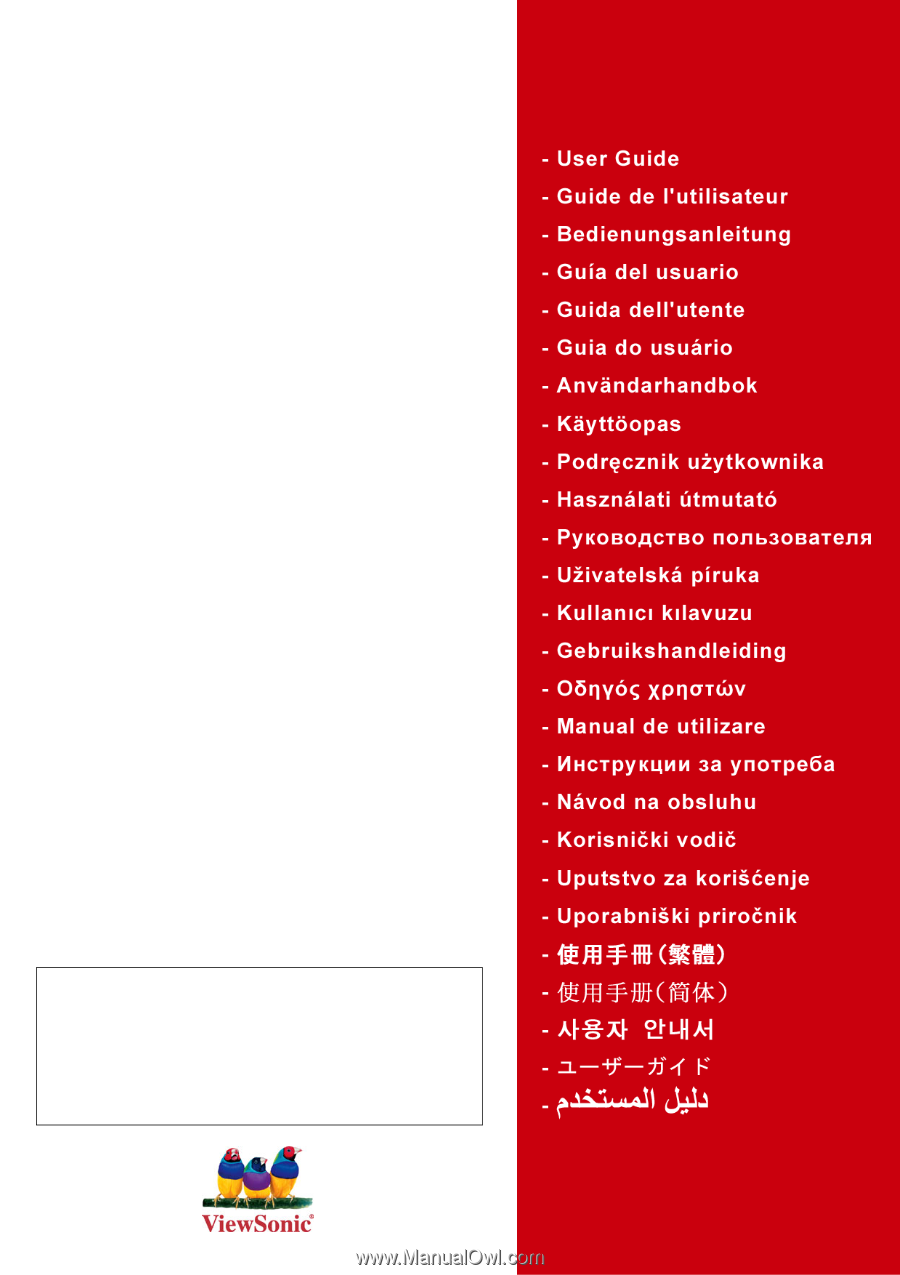
ViewSonic
®
VA2026w
LCD Display
Model No. : VS11802
IMPORTANT:
Please read this User Guide to obtain important
information on installing and using your product in a safe manner, as
well as registering your product for future service.
Warranty information
contained in this User Guide will describe your limited coverage from
ViewSonic Corporation, which is also found on our web site at http://
www.viewsonic.com in English, or in specific languages using the
Regional selection box in the upper right corner of our website.
“Antes de operar su equipo lea cuidadosamente las instrucciones en
este manual”