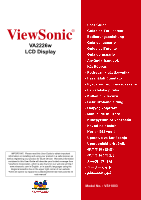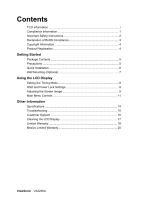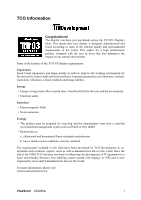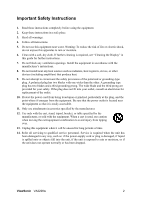ViewSonic VA2226W User Guide
ViewSonic VA2226W - 22" LCD Monitor Manual
 |
UPC - 766907272826
View all ViewSonic VA2226W manuals
Add to My Manuals
Save this manual to your list of manuals |
ViewSonic VA2226W manual content summary:
- ViewSonic VA2226W | User Guide - Page 1
ViewSonic® VA2226w LCD Display IMPORTANT: Please read this User Guide to obtain important information on installing and using your product in a safe manner, as well as registering your product for future service. Warranty information contained in this User Guide will describe your limited coverage - ViewSonic VA2226W | User Guide - Page 2
the LCD Display Setting the Timing Mode 8 OSD and Power Lock Settings 8 Adjusting the Screen Image 9 Main Menu Controls 11 Other Information Specifications 14 Troubleshooting 15 Customer Support 16 Cleaning the LCD Display 17 Limited Warranty 18 Mexico Limited Warranty 20 ViewSonic VA2226w - ViewSonic VA2226W | User Guide - Page 3
of the features of the TCO'03 Display requirements: Ergonomics Good visual ergonomics and image quality in order to improve the working environment for the user and to reduce sight and strain problems. Important parameters are luminance, contrast, resolution, reflectance, colour rendition and image - ViewSonic VA2226W | User Guide - Page 4
radiate radio frequency energy, and if not installed and used in accordance with the instructions, may cause harmful interference to radio communications. However, there is no guarantee that interference waste, but use the return and collection systems according to local law. ViewSonic VA2226w 1 - ViewSonic VA2226W | User Guide - Page 5
see "Cleaning the Display" in this guide for further instructions. 7. Do not power-supply cord or plug is damaged, if liquid is spilled onto or objects fall into the unit, if the unit is exposed to rain or moisture, or if the unit does not operate normally or has been dropped. ViewSonic VA2226w - ViewSonic VA2226W | User Guide - Page 6
1. Mercury in compact fluorescent lamps not exceeding 5 mg per lamp and in other lamps not specifically mentioned in the Annex of RoHS Directive. 2. Lead in glass of cathode ray tubes, electronic 0.4% lead by weight and as a cooper alloy containing up to 4% lead by weight. ViewSonic VA2226w 3 - ViewSonic VA2226W | User Guide - Page 7
for you to print the registration form, which you may mail or fax to ViewSonic. For Your Records Product Name: Model Number: Document Number: Serial Number: Purchase Date: VA2226w ViewSonic 22" Wide LCD Display VS11803 VA2226w-1_UG_ENG Rev. 1B 03-27-08 Product disposal at end of product life - ViewSonic VA2226W | User Guide - Page 8
Windows NT, Windows '98, Windows 2000, Windows Me (Millennium), Windows XP, and Windows Vista. Package Contents Your LCD display package includes: • LCD display • Power cord • D-Sub cable • ViewSonic Wizard CD-ROM • Quick Start Guide NOTE: The CD includes the User Guide PDF files and INF/ICM display - ViewSonic VA2226W | User Guide - Page 9
Follow the on-screen instructions. 5. Windows users: Set the timing mode (resolution and refresh rate) Example: 1680 x 1050 @ 60 Hz. For instructions on changing the resolution and refresh rate, see the graphics card's user guide. Installation is complete. Enjoy your new ViewSonic LCD display. To be - ViewSonic VA2226W | User Guide - Page 10
button is turned Off, then disconnect the power cord. Step 2. Lay the LCD display face down on a towel or blanket. Step 3. Remove the plastic cover from the back of the LCD display. Step 4. Remove the four screws attaching the base. Step 5. Remove the rubber plugs from inside the four VESA screw - ViewSonic VA2226W | User Guide - Page 11
the screen image. For the best picture quality set your LCD display timing mode to: VESA 1680 x 1050 @ 60Hz. To set the Timing Mode: 1. Set the resolution: Right-click on the Windows desktop > Properties > Settings > set the resolution. 2. Set the refresh rate: See your graphic card's user guide for - ViewSonic VA2226W | User Guide - Page 12
the highlighted control. Also toggles between two controls on some screens. Also a shortcut to Auto Image Adjust. Displays the Main Menu or exits the control screen and saves adjustments. Power light Blue = ON Orange = Power Saving Standby Power On/Off Scrolls through menu options and adjusts the - ViewSonic VA2226W | User Guide - Page 13
a 1680 x 1050 @ 60Hz video signal to the LCD display. (Look for instructions on "changing the refresh rate" in the graphics card's user guide.) • If necessary, make small adjustments using H. POSITION and V. POSITION until the screen image is completely visible. (The black border around the edge of - ViewSonic VA2226W | User Guide - Page 14
fine tunes the video signal to eliminate waviness and distortion. Press the [2] button to obtain a sharper image. NOTE: Auto Image Adjust works with most common video cards. If this function does not work on your LCD display, then lower the video refresh rate to 60 Hz and set the resolution to its - ViewSonic VA2226W | User Guide - Page 15
. Information displays the timing mode (video signal input) coming from the graphics card in the computer, the LCD model number, the serial number, and the ViewSonic® website URL. See your graphics card's user guide for instructions on changing the resolution and refresh rate (vertical frequency - ViewSonic VA2226W | User Guide - Page 16
returns the adjustments back to factory settings if the display is operating in a factory Preset Timing Mode listed in the Specifications of this manual. Exception: This control does not affect changes made with the User Color control, Language Select or Power Lock setting. ViewSonic VA2226w 13 - ViewSonic VA2226W | User Guide - Page 17
1050 @ 60 Hz) Warning: Do not set the graphics card in your computer to exceed these refresh rates; doing so may result in permanent damage to the LCD display. 1 Macintosh computers older than G3 require a ViewSonic® Macintosh adapter. To order an adapter, contact ViewSonic. ViewSonic VA2226w 14 - ViewSonic VA2226W | User Guide - Page 18
Troubleshooting No power • Make sure power button (or switch) is ON. • Make sure A/C power cord is securely connected to the LCD display. • Plug another electrical device (like a radio) into the power outlet to verify that the outlet is supplying proper voltage. Power is ON but no screen image • - ViewSonic VA2226W | User Guide - Page 19
www.viewsoniceurope.com/uk/Support/Calldesk.htm United Kingdom United States www.viewsoniceurope.com /uk/ www.viewsoniceurope.com/uk/Support/Calldesk.htm www.viewsonic.com T (Toll-Free)= 1-800-688-6688 T (Toll)= 1-424-233-2530 [email protected] F= 1-909-468-1202 ViewSonic VA2226w 16 - ViewSonic VA2226W | User Guide - Page 20
use of any ammonia or alcohol-based cleaners on the LCD display screen or case. Some chemical cleaners have been reported to damage the screen and/or case of the LCD display. • ViewSonic will not be liable for damage resulting from use of any ammonia or alcoholbased cleaners. ViewSonic VA2226w 17 - ViewSonic VA2226W | User Guide - Page 21
, contact ViewSonic Customer Sup- port (Please refer to Customer Support page). You will need to provide your product's serial number. 2. To obtain warranty service, you will be required to provide (a) the original dated sales slip, (b) your name, (c) your address, (d) a description of the problem - ViewSonic VA2226W | User Guide - Page 22
Sales outside the U.S.A. and Canada: For warranty information and service on ViewSonic products sold outside of the U.S.A. and Canada, contact ViewSonic or your local ViewSonic Support/Warranty Information. 4.3: ViewSonic LCD Warranty ViewSonic VA2226w Page 2 of 2 LCD_LW02 Rev. 1e 06-11-07 19 - ViewSonic VA2226W | User Guide - Page 23
which results when a static image is displayed on the product for an extended period of time. 8. Removal, installation, insurance, and set-up service charges. How to get service: For information about receiving service under warranty, contact ViewSonic Customer Support (Please refer to the attached - ViewSonic VA2226W | User Guide - Page 24
Mexico FOR USA SUPPORT: ViewSonic Corporation 381 Brea Canyon Road, Walnut, CA. 91789 USA Tel: 800-688-6688 (English); 866-323-8056 (Spanish); Fax: 1-800-685-7276 E-Mail: http://www.viewsonic.com 4.3: ViewSonic Mexico Limited Warranty Page 2 of 2 LCD_LW03 Rev. 1a 06-11-07 ViewSonic VA2226w 21 - ViewSonic VA2226W | User Guide - Page 25
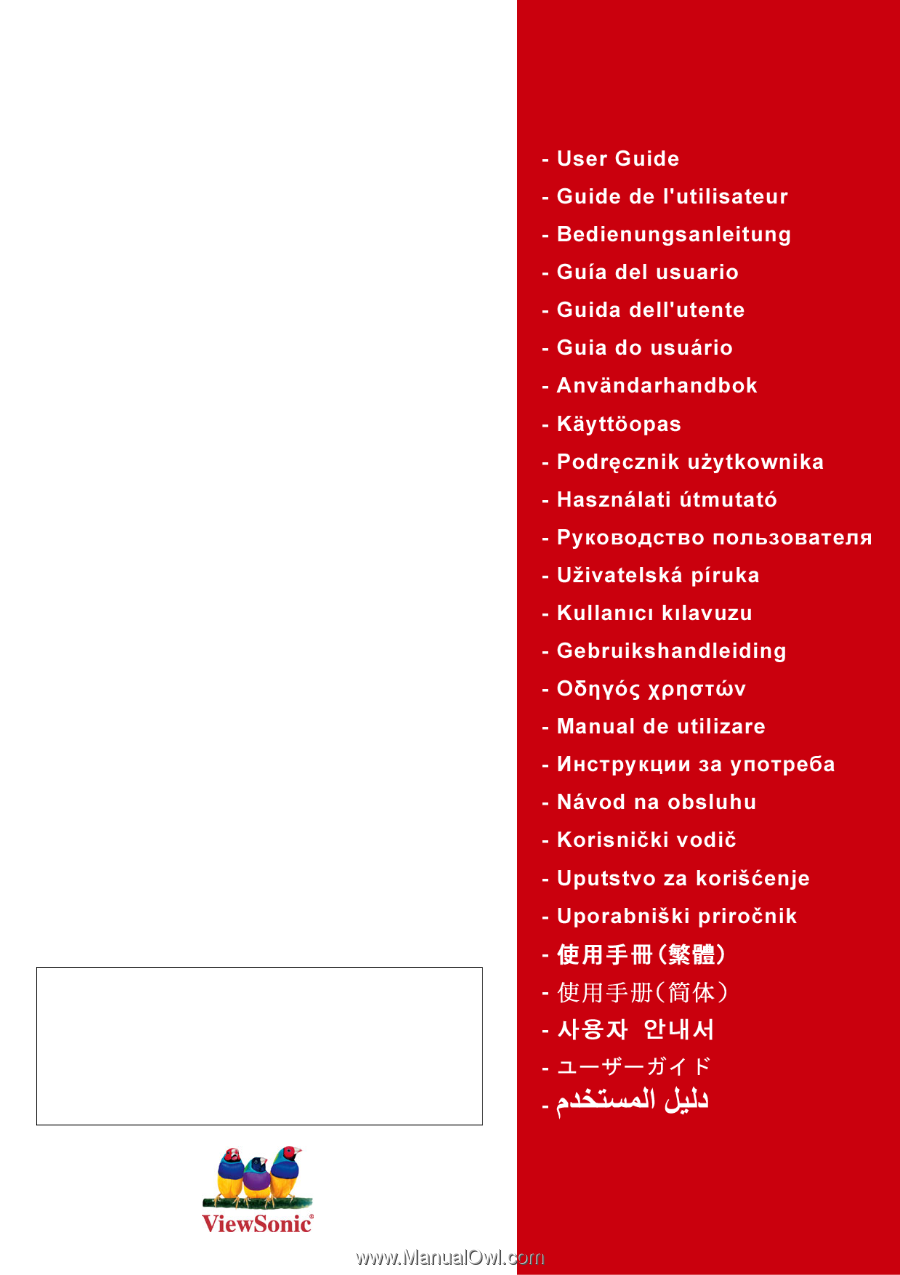
ViewSonic
®
VA2226w
LCD Display
Model No. : VS11803
IMPORTANT:
Please read this User Guide to obtain important
information on installing and using your product in a safe manner, as
well as registering your product for future service.
Warranty information
contained in this User Guide will describe your limited coverage from
ViewSonic Corporation, which is also found on our web site at http://
www.viewsonic.com in English, or in specific languages using the
Regional selection box in the upper right corner of our website.
“Antes de operar su equipo lea cuidadosamente las instrucciones en
este manual”