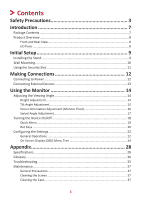ViewSonic VA2447-MHJ User Guide
ViewSonic VA2447-MHJ Manual
 |
View all ViewSonic VA2447-MHJ manuals
Add to My Manuals
Save this manual to your list of manuals |
ViewSonic VA2447-MHJ manual content summary:
- ViewSonic VA2447-MHJ | User Guide - Page 1
VA2447-mhj Display User Guide IMPORTANT: Please read this User Guide to obtain important information on installing and using your product in a safe manner, as well as registering your product for future service. Warranty information contained in this User Guide will describe your limited coverage - ViewSonic VA2447-MHJ | User Guide - Page 2
Thank you for choosing ViewSonic® As a world-leading provider of visual solutions, ViewSonic® is dedicated to exceeding the world's expectations for technological evolution, innovation, and simplicity. At ViewSonic®, we believe that our products have the potential to make a positive impact in the - ViewSonic VA2447-MHJ | User Guide - Page 3
Safety Precautions Please read the following Safety Precautions before you start using the device. • Keep this user guide in a safe place for later reference. • Read all warnings and follow all instructions. • Sit at least 18" (45 cm) away from the device. • Allow at least 4" (10 cm) clearance - ViewSonic VA2447-MHJ | User Guide - Page 4
the AC outlet if the device is not being used for a long period of time. • Refer all servicing to qualified service personnel. Service will be required when the unit has been damaged in any way, such as: ͫ if the power and refresh rate. For details, please refer to the graphics card's user guide. 4 - ViewSonic VA2447-MHJ | User Guide - Page 5
Menu...19 Hot Keys...20 Configuring the Settings 22 General Operations 22 On-Screen Display (OSD) Menu Tree 24 Appendix 28 Specifications...28 Glossary...30 Troubleshooting...35 Maintenance...37 General Precautions 37 Cleaning the Screen 37 Cleaning the Case 37 5 - ViewSonic VA2447-MHJ | User Guide - Page 6
Statement 38 Declaration of RoHS2 Compliance 39 Indian Restriction of Hazardous Substances 40 Product Disposal at End of Product Life 40 Copyright Information 41 Customer Service 42 Limited Warranty 43 Mexico Limited Warranty 46 6 - ViewSonic VA2447-MHJ | User Guide - Page 7
Introduction Package Contents • Monitor • Power cord • Video cable • Quick start guide NOTE: The power cord and video cables included in your package may vary depending on your country. Please contact your local reseller for more information. 7 - ViewSonic VA2447-MHJ | User Guide - Page 8
Product Overview Front and Rear View I/O Ports HDMI 1 2 3 4 5 1. AC IN 5. Audio In 2. HDMI 1.4 3. VGA 4. Audio Out NOTE: For more information about the 1(«)/2/3/4/5( ) key and its functions, refer to "Hot Keys" on page 17. 8 - ViewSonic VA2447-MHJ | User Guide - Page 9
Initial Setup Installing the Stand NOTE: Always place the device on a flat, stable surface. Failure to do so may cause the device to fall and damage the device and/or result in personal injury. 9 - ViewSonic VA2447-MHJ | User Guide - Page 10
the mounting bracket to the VESA mounting holes at the rear of the device. Then secure it with four (4) screws (M4 x 10 mm). 5. Follow the instructions that come with the wall mounting kit to mount the monitor onto the wall. 10 - ViewSonic VA2447-MHJ | User Guide - Page 11
slot locking device to secure the device to a fixed object. Additionally, fastening the monitor to a wall or fixed object using a security cable can help support the weight of the monitor in order to prevent the monitor from falling over. Below is an example of setting up a security slot locking - ViewSonic VA2447-MHJ | User Guide - Page 12
Making Connections This section guides you on how to connect the monitor with other equipment. Connecting to Power 1. Connect the power cord to the AC IN jack at the rear of the device. 2. Connect the power cord plug to a power outlet. 1 2 12 - ViewSonic VA2447-MHJ | User Guide - Page 13
Connecting External Devices HDMI HDMI 13 - ViewSonic VA2447-MHJ | User Guide - Page 14
Using the Monitor Adjusting the Viewing Angle Height Adjustment Lower or raise the monitor to the desired height (0 to 130 mm). NOTE: When adjusting, press down firmly along the adjustment track holding the monitor with both hands on the side. 14 - ViewSonic VA2447-MHJ | User Guide - Page 15
Tilt Angle Adjustment Tilt the monitor forwards or backwards to the desired viewing angle (-5˚ to 29˚). NOTE: When adjusting, support the stand firmly with one hand while tilting the monitor forwards or backwards with the other hand. 15 - ViewSonic VA2447-MHJ | User Guide - Page 16
Screen Orientation Adjustment (Monitor Pivot) 1. Adjust the monitor height to the highest position. Then tilt the monitor backwards to the full tilt position. 2. Rotate the monitor 90° clockwise or counter clockwise from landscape to portrait orientation. NOTE: When adjusting, make sure to hold both - ViewSonic VA2447-MHJ | User Guide - Page 17
Swivel Angle Adjustment Swivel the monitor to the left or right for the desired viewing angle (360˚). 17 - ViewSonic VA2447-MHJ | User Guide - Page 18
Turning the Device On/Off 1. Plug the power cord into a power outlet. 2. Press the Power button to turn on the monitor. 3. To turn the monitor off, press the Power button again. NOTE: The monitor will still consume some power as long as the power cord is connected to the power outlet. If the monitor - ViewSonic VA2447-MHJ | User Guide - Page 19
Quick Menu Press the 1(«) key to activate the Quick Menu. View Mode Standard Game Movie Web Text Mac Mono NOTE: Follow the key guide that appears on the bottom of the screen to select the option or make adjustments. Menu Description ViewMode Select one of the preset color settings. - ViewSonic VA2447-MHJ | User Guide - Page 20
Hot Keys When the On-Screen Display (OSD) Menu is off, you can quickly access special functions by using the control panel keys. Key 1(«)+ 2 Description Press and hold the keys to lock/unlock the OSD Menu. When the menu appears on the screen, continue holding both keys for 10 seconds to lock/ - ViewSonic VA2447-MHJ | User Guide - Page 21
Key 2 + 3 Description Press and hold the keys to lock/unlock the Power button. When the menu appears on the screen, continue holding both keys for 10 seconds to lock/unlock the Power button. Power Lock/Unlock Locking Power Button 3 Press and hold for 10s to lock power If the Power button is locked - ViewSonic VA2447-MHJ | User Guide - Page 22
Configuring the Settings General Operations 1. Press the 2/3/4 key to display the On-Screen Display (OSD) Menu. Input Select Audio Adjust ViewMode Color Adjust Manual Image Setup Menu Adjust D-SUB HDMI 75% 1920 x 1080 @ 60Hz 2. Press the 1(«) or 2 key to select the main menu. Then press the - ViewSonic VA2447-MHJ | User Guide - Page 23
the sub-menu. Input Select Audio Adjust ViewMode Color Adjust Manual Image Setup Menu Adjust Contrast/Brightness Color Temperature Color Space Color the user to press the 3 key to confirm the selection. Follow the key guide to select the option or make adjustments. 5. Press the 4 key to return - ViewSonic VA2447-MHJ | User Guide - Page 24
On-Screen Display (OSD) Menu Tree Main Menu Sub-menu Menu Option Input Select D-SUB HDMI Audio Adjust Volume On (-/+, 0~100) Mute Audio Input HDMI (for HDMI input) Audio In (for D-SUB input) ViewMode Standard Game Movie Web Text MAC Mono Color Adjust Contrast Contrast/Brightness - ViewSonic VA2447-MHJ | User Guide - Page 25
Main Menu Sub-menu Manual Auto Image Adjust Image Adjust (for D-SUB only) Horizontal Size (for D-SUB only) H./V. Position (for D-SUB only) Fine Tune (for D-SUB only) Sharpness Blue Light - ViewSonic VA2447-MHJ | User Guide - Page 26
Main Menu Sub-menu Setup Menu Language Select Adaptive Sync (FreeSync) Resolution Notice Information OSD Time Out OSD Background Power Indicator Auto Power Off Menu Option English Français Deutsch Español Italiano Suomi Svenska Türkçe Česk On Off On Off (-/+, 5/15/30/60) On Off On Off On Off 26 - ViewSonic VA2447-MHJ | User Guide - Page 27
Main Menu Sub-menu Setup Menu Sleep ECO Mode Power Button Auto Detect DDC/CI Memory Recall Menu Option 30 Minutes 45 Minutes 60 Minutes 120 Minutes Off Standard Optimize Conserve Power Off Screen Off On Off On Off 27 - ViewSonic VA2447-MHJ | User Guide - Page 28
Item LCD Category Type Input Signal Display Size Color Filter Glass Surface Video Sync Compatibility Resolution1 PC Macintosh Recommended Supported Power Adapter2 Display Area Input Voltage Full Scan (H x V) Specifications Color a-Si, TFT Active Matrix 1920 x 1080 LCD; 0.2745 (H)mm - ViewSonic VA2447-MHJ | User Guide - Page 29
Item Operating conditions Storage conditions Physical Dimensions (W x H x D) Wall Mount Weight Power saving modes Category Temperature Humidity Altitude Temperature Humidity Altitude Landscape Maximum Height Pivot Maximum Height Dimensions Physical On3 Off Specifications 0° C to 40° C (32° F to - ViewSonic VA2447-MHJ | User Guide - Page 30
Glossary This section describes the standard glossary of terms used in all LCD display models. All terms are listed in alphabetical order. NOTE: Some terms may not be applicable to your monitor. A Advanced DCR Advanced DCR technology automatically detects the image signal and intelligently controls - ViewSonic VA2447-MHJ | User Guide - Page 31
graphics card in the computer, the LCD model number, the serial number, and the ViewSonic® website URL. See your graphics cards's user guide for instructions on changing the resolution and refresh rate (vertical frequency). NOTE: VESA 1024 x 768 @ 60Hz, for example, means that the resolution is 1024 - ViewSonic VA2447-MHJ | User Guide - Page 32
Returns the adjustments back to factory settings if the display is operating in a factory preset timing mode listed in the "Specifications" of this manual. NOTE: • (Exception) This control does not affect changes made in the "Language Select" or "Power Lock" setting. • Memory Recall is the default - ViewSonic VA2447-MHJ | User Guide - Page 33
P Power Button Under the Power Button option users can choose from "Power Off" and "Screen Off" to determine what happens when the user presses the Power Button on the monitor. Power Off Pressing the Power Button will power off the monitor as normal. This is the default operation. Screen Off - ViewSonic VA2447-MHJ | User Guide - Page 34
V ViewMode ViewSonic's unique ViewMode feature offers "Game", "Movie", "Web", "Text", "MAC", and "Mono" presets. These presets are specifically designed to deliver an optimized viewing experience for different screen applications. 34 - ViewSonic VA2447-MHJ | User Guide - Page 35
Troubleshooting This section describes some common problems that you may experience when using the monitor. Problem or Issue No power Power is On, but no image appears on screen Possible Solutions • Make sure you have turned on the monitor by pressing - ViewSonic VA2447-MHJ | User Guide - Page 36
Problem or Issue Possible Solutions The screen appears yellow • Make sure the "Blue Light Filter" is Off. The OSD Menu does not appear on the screen/ - ViewSonic VA2447-MHJ | User Guide - Page 37
Maintenance General Precautions • Make sure the monitor is turned off and the power cable is unplugged from the power outlet. • Never spray or pour any liquid directly onto the screen or case. • Handle the monitor with care, as a darker-colored monitor, if scuffed, may show marks more clearly than a - ViewSonic VA2447-MHJ | User Guide - Page 38
Regulatory and Service Information Compliance Information This section addresses all connected requirements radiate radio frequency energy, and if not installed and used in accordance with the instructions, may cause harmful interference to radio communications. However, there is no guarantee that - ViewSonic VA2447-MHJ | User Guide - Page 39
Declaration of RoHS2 Compliance This product has been designed and manufactured in compliance with Directive 2011/65/EU of the European Parliament and the Council on restriction of the use of certain hazardous substances in electrical and electronic equipment (RoHS2 Directive) and is deemed to - ViewSonic VA2447-MHJ | User Guide - Page 40
Computing. Please visit the ViewSonic® website to learn more. USA & Canada: http://www.viewsonic.com/company/green/recycle-program/ Europe: http://www.viewsoniceurope.com/eu/support/call-desk/ Taiwan: https://recycle.epa.gov.tw/ 40 - ViewSonic VA2447-MHJ | User Guide - Page 41
notice. No part of this document may be copied, reproduced, or transmitted by any means, for any purpose without prior written permission from ViewSonic® Corporation. VA2447-mhj_UG_ENG_1a_2020-12-09 41 - ViewSonic VA2447-MHJ | User Guide - Page 42
Customer Service For technical support or product service, see the table below or contact your reseller. NOTE: You will need the product's serial number. Country/ Region Website Country/ Region Website Asia Pacific & Africa - ViewSonic VA2447-MHJ | User Guide - Page 43
resulting from: ͫ Accident, misuse, neglect, fire, water, lightning, or other acts of nature, unauthorized product modification, or failure to follow instructions supplied with the product. ͫ Repair or attempted repair by anyone not authorized by ViewSonic®. ͫ Damage to or loss of any programs, data - ViewSonic VA2447-MHJ | User Guide - Page 44
in the product User Guide. • Removal, installation, and set-up service charges, including wall-mounting of the product. How to get service: • For information about receiving service under warranty, contact ViewSonic® Customer Support (Please refer to the "Customer Service" page). You will need - ViewSonic VA2447-MHJ | User Guide - Page 45
not apply to you. Sales outside the U.S.A. and Canada: For warranty information and service on ViewSonic® products sold outside of the U.S.A. and Canada, contact ViewSonic® or at: http://www.viewsonic.com/eu/ under "Support/Warranty Information". Display Warranty Term Template In UG VSC_TEMP_2007 45 - ViewSonic VA2447-MHJ | User Guide - Page 46
other acts of nature, unauthorized product modification, unauthorized attempted repair, or failure to follow instructions supplied with the product. ͫ Causes external to the product, such as electrical power extended period of time. • Removal, installation, insurance, and set-up service charges. 46 - ViewSonic VA2447-MHJ | User Guide - Page 47
service: For information about receiving service under warranty, contact ViewSonic® Customer Support (Please refer to the attached "Customer Service warranty service, you will be required to provide (a) the original dated sales slip, (b) your name, (c) your address, (d) a description of the problem, - ViewSonic VA2447-MHJ | User Guide - Page 48
39300 Acapulco, Guerrero Tel: 744-48-32627 Monterrey: Global Product Services Mar Caribe # 1987, Esquina con Golfo Pérsico Fracc. Bernardo Av Ferrocarril Sonora #3780 L-C Col 20 de Noviembr Tijuana, Mexico FOR USA SUPPORT: ViewSonic® Corporation 381 Brea Canyon Road, Walnut, CA. 91789 USA Tel: - ViewSonic VA2447-MHJ | User Guide - Page 49
Process Color C0 M91 Y72 K24 Process Color C0 M0 Y0 K100 Process Color C0 M91 Y72 K24 Spot Color Spot Color Pantone Black C Pantone 187 C

VA2447-mhj
Display
User Guide
Model No. VS18522
P/N: VA2447-MHJ
IMPORTANT:
Please read this User Guide to obtain important information on installing and using your product in
a safe manner, as well as registering your product for future service.
Warranty information contained in this User
Guide will describe your limited coverage from ViewSonic
®
Corporation, which is also found on our web site at
http://www.viewsonic.com in English, or in specific languages using the Regional selection box in the upper right
corner of our website. “Antes de operar su equipo lea cu idadosamente las instrucciones en este manual”