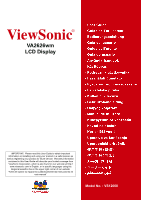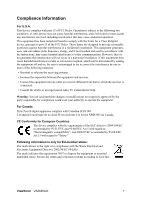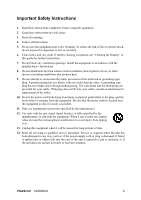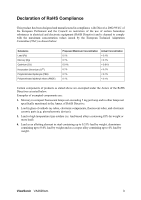ViewSonic VA2626wm VA2626wm User Guide, English
ViewSonic VA2626wm - 26" LCD Monitor Manual
 |
UPC - 766907295016
View all ViewSonic VA2626wm manuals
Add to My Manuals
Save this manual to your list of manuals |
ViewSonic VA2626wm manual content summary:
- ViewSonic VA2626wm | VA2626wm User Guide, English - Page 1
ViewSonic® VA2626wm LCD Display IMPORTANT: Please read this User Guide to obtain important information on installing and using your product in a safe manner, as well as registering your product for future service. Warranty information contained in this User Guide will describe your limited coverage - ViewSonic VA2626wm | VA2626wm User Guide, English - Page 2
LCD Display Setting the Timing Mode 8 OSD and Power Lock Settings 8 Adjusting the Screen Image 9 Main Menu Controls 11 Other Information Specifications 15 Troubleshooting 16 Customer Support 17 Cleaning the LCD Display 18 Limited Warranty 19 Mexico Limited Warranty 21 ViewSonic VA2626wm - ViewSonic VA2626wm | VA2626wm User Guide, English - Page 3
been involved in influencing the development of IT equipment in a more user-friendly direction. Our labelling system started with displays in 1992 and is now requested by users and IT-manufacturers all over the world. For more information, please visit www.tcodevelopment.com ViewSonic VA2626wm i - ViewSonic VA2626wm | VA2626wm User Guide, English - Page 4
radiate radio frequency energy, and if not installed and used in accordance with the instructions, may cause harmful interference to radio communications. However, there is no guarantee that interference waste, but use the return and collection systems according to local law. ViewSonic VA2626wm 1 - ViewSonic VA2626wm | VA2626wm User Guide, English - Page 5
cleaning is required, see "Cleaning the Display" in this guide for further instructions. 7. Do not block any ventilation openings unused for long periods of time. 14. Refer all servicing to qualified service personnel. Service is required when the unit has been damaged in any ViewSonic VA2626wm 2 - ViewSonic VA2626wm | VA2626wm User Guide, English - Page 6
and is deemed to comply with the maximum concentration values issued by the European Technical Adaptation Committee (TAC) as shown not exceeding 5 mg per lamp and in other lamps not specifically mentioned in the Annex of RoHS Directive. 2. Lead in glass 4% lead by weight. ViewSonic VA2626wm 3 - ViewSonic VA2626wm | VA2626wm User Guide, English - Page 7
you to print the registration form, which you may mail or fax to ViewSonic. For Your Records Product Name: Model Number: Document Number: Serial Number: Purchase Date: VA2626wm ViewSonic 25.54" Wide LCD Display VS12068 VA2626wm-1_UG_ENG Rev. 1A 01-17-08 Product disposal at end of product life - ViewSonic VA2626wm | VA2626wm User Guide, English - Page 8
. • If smoke, an abnormal noise, or a strange odor is present, immediately switch the LCD display off and call your dealer or ViewSonic. It is dangerous to continue using the LCD display. • Do not rub or apply pressure to the LCD panel, as it may permanently damage the screen. ViewSonic VA2626wm 5 - ViewSonic VA2626wm | VA2626wm User Guide, English - Page 9
1920 x 1200 @ 60 Hz. For instructions on changing the resolution and refresh rate, see the graphics card's user guide. Installation is complete. Enjoy your new ViewSonic LCD display. To be best prepared for any future customer service needs: print this user guide and write the serial number in "For - ViewSonic VA2626wm | VA2626wm User Guide, English - Page 10
the base. Step 4. Attach the mounting bracket from the wall mounting kit (100 mm x 100 mm distance), using screws of correct length. Step 5. Attach the LCD display to the wall, following the instructions in the wall-mounting kit. Step 3. Four screws attaching the base ViewSonic VA2626wm 7 - ViewSonic VA2626wm | VA2626wm User Guide, English - Page 11
Properties > Settings > set the resolution. 2. Set the refresh rate: See your graphic card's user guide for instructions. WARNING: Do not set the graphics card in your computer to exceed the maximum refresh rate of 75Hz; doing so may result in permanent damage to your LCD display. OSD and Power Lock - ViewSonic VA2626wm | VA2626wm User Guide, English - Page 12
on page 11. Main Menu with OSD controls Front Control Panel shown below in detail Displays the control screen for the highlighted control. Also toggles between three adjusts the displayed control. Also a shortcut to display the Contrast/ Brightness adjustment control screen. ViewSonic VA2626wm 9 - ViewSonic VA2626wm | VA2626wm User Guide, English - Page 13
The following tips may help you optimize your display: • Adjust the computer's graphics card so that it outputs a 1920 x 1200 @ 60Hz video signal to the LCD display. (Look for instructions on "changing the refresh rate" in the graphics card's user guide.) • If necessary, make small adjustments using - ViewSonic VA2626wm | VA2626wm User Guide, English - Page 14
video cards. If this function does not work on your LCD display, then lower the video refresh rate to 60 Hz and set the resolution to you have more than one computer connected to the LCD Display. NOTE: HDMI input/exit mode must be selected manually by OSD menu or Kelvin). ViewSonic VA2626wm 11 - ViewSonic VA2626wm | VA2626wm User Guide, English - Page 15
displays the timing mode (video signal input) coming from the graphics card in the computer, the LCD model number, the serial number, and the ViewSonic® website URL. See your graphics card's user guide for instructions on changing the resolution and refresh rate (vertical frequency). NOTE: VESA - ViewSonic VA2626wm | VA2626wm User Guide, English - Page 16
Control Explanation Manual Image Adjust displays the Manual Image Adjust menu. H./V. Position (Horizontal 25 % Conserve: Decreases the brightness by 50 % NOTE: When the ECO Mode is set to "Optimize" or "Conserve", the Brightness, Contrast, and Dynamic Contrast cannot be adjusted. ViewSonic VA2626wm - ViewSonic VA2626wm | VA2626wm User Guide, English - Page 17
returns the adjustments back to factory settings if the display is operating in a factory Preset Timing Mode listed in the Specifications of this manual. Exception: This control does not affect changes made with the User Color control, Language Select or Power Lock setting. ViewSonic VA2626wm 14 - ViewSonic VA2626wm | VA2626wm User Guide, English - Page 18
1200 @ 60 Hz) Warning: Do not set the graphics card in your computer to exceed these refresh rates; doing so may result in permanent damage to the LCD display. 1 Macintosh computers older than G3 require a ViewSonic® Macintosh adapter. To order an adapter, contact ViewSonic. ViewSonic VA2626wm 15 - ViewSonic VA2626wm | VA2626wm User Guide, English - Page 19
. Loose or broken pins in the cable connector could cause an improper connection. • Connect the LCD display to another computer. • If you have an older graphics card, contact ViewSonic® for a non-DDC adapter. Control buttons do not work • Press only one button at a time. ViewSonic VA2626wm 16 - ViewSonic VA2626wm | VA2626wm User Guide, English - Page 20
.viewsoniceurope.com/uk/Support/Calldesk.htm United Kingdom United States www.viewsoniceurope.com /uk/ www.viewsoniceurope.com/uk/Support/Calldesk.htm www.viewsonic.com T (Toll-Free)= 1-800-688-6688 T (Toll)= 1-424-233-2530 [email protected] F= 1-909-468-1202 ViewSonic VA2626wm 17 - ViewSonic VA2626wm | VA2626wm User Guide, English - Page 21
use of any ammonia or alcohol-based cleaners on the LCD display screen or case. Some chemical cleaners have been reported to damage the screen and/or case of the LCD display. • ViewSonic will not be liable for damage resulting from use of any ammonia or alcoholbased cleaners. ViewSonic VA2626wm 18 - ViewSonic VA2626wm | VA2626wm User Guide, English - Page 22
is displayed on the product for an extended period of time. 4. Removal, installation, one way transportation, insurance, and set-up service charges. How to get service: 1. For information about receiving service under warranty, contact ViewSonic Customer Sup- port (Please refer to Customer Support - ViewSonic VA2626wm | VA2626wm User Guide, English - Page 23
not authorized by ViewSonic. Effect of state law: This warranty gives you specific legal rights, and service on ViewSonic products sold outside of the U.S.A. and Canada, contact ViewSonic or your local ViewSonic Support/Warranty Information. 4.3: ViewSonic LCD Warranty ViewSonic VA2626wm Page 2 of 2 - ViewSonic VA2626wm | VA2626wm User Guide, English - Page 24
which results when a static image is displayed on the product for an extended period of time. 8. Removal, installation, insurance, and set-up service charges. How to get service: For information about receiving service under warranty, contact ViewSonic Customer Support (Please refer to the attached - ViewSonic VA2626wm | VA2626wm User Guide, English - Page 25
Product Services Mar SUPPORT: ViewSonic Corporation 381 Brea Canyon Road, Walnut, CA. 91789 USA Tel: 800-688-6688 (English); 866-323-8056 (Spanish); Fax: 1-800-685-7276 E-Mail: http://www.viewsonic.com 4.3: ViewSonic Mexico Limited Warranty Page 2 of 2 LCD_LW03 Rev. 1a 06-11-07 ViewSonic VA2626wm - ViewSonic VA2626wm | VA2626wm User Guide, English - Page 26

ViewSonic
®
VA2626wm
LCD Display
Model No. : VS12068
IMPORTANT:
Please read this User Guide to obtain important
information on installing and using your product in a safe manner, as
well as registering your product for future service.
Warranty information
contained in this User Guide will describe your limited coverage from
ViewSonic Corporation, which is also found on our web site at http://
www.viewsonic.com in English, or in specific languages using the
Regional selection box in the upper right corner of our website.
“Antes de operar su equipo lea cuidadosamente las instrucciones en
este manual”