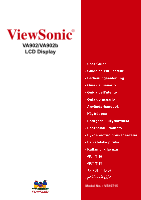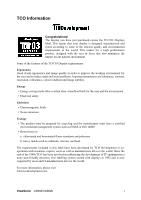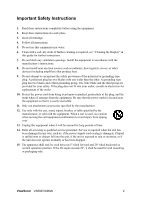ViewSonic VA902B User Guide
ViewSonic VA902B - 19" LCD Monitor Manual
 |
UPC - 766907146318
View all ViewSonic VA902B manuals
Add to My Manuals
Save this manual to your list of manuals |
ViewSonic VA902B manual content summary:
- ViewSonic VA902B | User Guide - Page 1
ViewSonic® VA902/VA902b LCD Display Model No. : VS10715 - ViewSonic VA902B | User Guide - Page 2
(Optional 6 Using the LCD Display Setting the Timing Mode 7 OSD and Power Lock Settings 7 Adjusting the Screen Image 8 Main Menu Controls 10 Other Information Specifications 13 Troubleshooting 14 Customer Support 15 Cleaning the LCD Display 16 Limited Warranty 17 ViewSonic VA902/VA902b - ViewSonic VA902B | User Guide - Page 3
Displays label. This means that your display the features of the TCO'03 Display requirements: Ergonomics Good visual ergonomics and strain problems. Important parameters are luminance, contrast, resolution, reflectance direction. Our labelling system started with displays in 1992 and is now requested - ViewSonic VA902B | User Guide - Page 4
a Class B digital device, pursuant to part 15 of the FCC Rules. These limits installed and used in accordance with the instructions, may cause harmful interference to radio FCC compliance, the user must use grounded power supply cord and the cables which are included with ViewSonic VA902/VA902b 1 - ViewSonic VA902B | User Guide - Page 5
Display" in this guide for further instructions. 7. Do not block any ventilation openings. Install the equipment in accordance with the manufacturer's instructions servicing to qualified service personnel. Service is required when the unit has been damaged in any way, such as: if the power-supply - ViewSonic VA902B | User Guide - Page 6
opportunity for you to print the registration form, which you may mail or fax to ViewSonic. For Your Records Product Name: Model Number: Document Number: Serial Number: Purchase Date: VA902/b ViewSonic 19" LCD Display VS10715 VA902/b-3_UG_ENG Rev. 1A 03-17-06 Product disposal at end of product - ViewSonic VA902B | User Guide - Page 7
Windows '95, Windows NT, Windows '98, Windows 2000, Windows Me (Millennium), and Windows XP. Package Contents Your LCD display package includes: • LCD display • Power cord • Video cable • ViewSonic Wizard CD-ROM • Quick Start Guide NOTE: The CD includes the User Guide PDF files and INF/ICM display - ViewSonic VA902B | User Guide - Page 8
the on-screen instructions. 5. Windows users: Set the timing mode (resolution and refresh rate) Example: 1280 x 1024 @ 60 Hz. For instructions on changing the resolution and refresh rate, see the graphics card's user guide. Installation is complete. Enjoy your new ViewSonic LCD display. To be best - ViewSonic VA902B | User Guide - Page 9
) To obtain a wall-mounting kit, contact ViewSonic® or your local dealer. Refer to the instructions that come with the base mounting kit. To convert your LCD display from a deskmounted to a wall-mounted display, do the following: 1. Verify that the Power button is turned Off, then disconnect the - ViewSonic VA902B | User Guide - Page 10
picture quality set your LCD display timing mode to: VESA 1280 x 1024 @ 60Hz. To set the Timing Mode: 1. Set the resolution: Right-click on the Windows desktop > Properties > Settings > set the resolution. 2. Set the refresh rate: See your graphic card's user guide for instructions. WARNING: Do not - ViewSonic VA902B | User Guide - Page 11
. Displays the Main Menu or exits the control screen and saves adjustments. Power light Green = ON Orange = Power Saving Standby Power On/Off Scrolls through menu options and adjusts the displayed control. Also a shortcut to display the Contrast adjustment control screen. ViewSonic VA902/VA902b 8 - ViewSonic VA902B | User Guide - Page 12
select a control to adjust, pressSorTto scroll up or down in the Main Menu. 3. After the desired control is selected, press button [2]. A control screen @ 60Hz video signal to the LCD display. (Look for instructions on "changing the refresh rate" in the graphics card's user guide.) • If necessary - ViewSonic VA902B | User Guide - Page 13
tunes the video signal to eliminate waviness and distortion. Press the [2] button to execute Auto Image Adjust. NOTE: Auto Image Adjust works with most common video cards. If this function does not work on your LCD display, then lower the video refresh rate to 60 Hz and set the resolution to its pre - ViewSonic VA902B | User Guide - Page 14
. Information displays the timing mode (video signal input) coming from the graphics card in the computer, the LCD model number, the serial number, and the ViewSonic® website URL. See your graphics card's user guide for instructions on changing the resolution and refresh rate (vertical frequency - ViewSonic VA902B | User Guide - Page 15
, the display screen disappears. OSD Background allows the user to turn the OSD background On or Off. Memory Recall returns the adjustments back to factory settings if the display is operating in a factory Preset Timing Mode listed in the Specifications of this manual. ViewSonic VA902/VA902b 12 - ViewSonic VA902B | User Guide - Page 16
STAR® Power saving On modes Off Normal - ViewSonic VA902B | User Guide - Page 17
Troubleshooting No power • Make sure power button (or switch) is ON. • Make sure A/C power cord is securely connected to the LCD display. • Plug another electrical device (like a radio) into the power outlet to verify that the outlet is supplying proper voltage. Power is ON but no screen image • - ViewSonic VA902B | User Guide - Page 18
2249 1751 [email protected] Hong Kong www.hk.viewsonic.com/support/ T= +852 3102 2900 [email protected] Macau www.hk.viewsonic.com/support/ T= +853 700 303 [email protected] Korean www.viewsonic.com T= 080 2659 080 [email protected] ViewSonic VA902/VA902b 15 - ViewSonic VA902B | User Guide - Page 19
LCD Display • MAKE SURE THE LCD DISPLAY . Disclaimer • ViewSonic® does not recommend the use of any ammonia or alcohol-based cleaners on the LCD display screen or case . Some chemical cleaners have been reported to damage the screen and/or case of the LCD display. • ViewSonic - ViewSonic VA902B | User Guide - Page 20
sole option, repair or replace the product with a like product. Replacement product or parts may include remanufactured or refurbished parts or components. How long the warranty is effective: ViewSonic LCD displays are warranted for three (3) years for all parts including the light source and three - ViewSonic VA902B | User Guide - Page 21

ViewSonic
®
VA902/VA902b
LCD Display
Model No. : VS10715