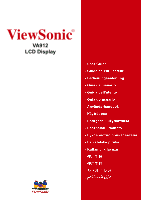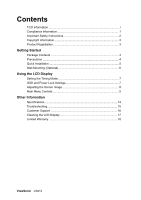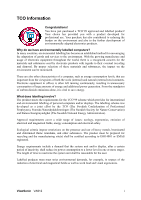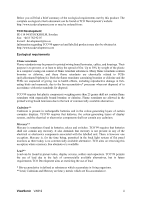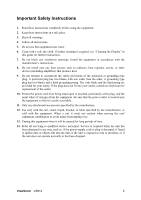ViewSonic VA912B User Guide
ViewSonic VA912B - 19" LCD Monitor Manual
 |
UPC - 766907160710
View all ViewSonic VA912B manuals
Add to My Manuals
Save this manual to your list of manuals |
ViewSonic VA912B manual content summary:
- ViewSonic VA912B | User Guide - Page 1
ViewSonic® VA912 LCD Display - ViewSonic VA912B | User Guide - Page 2
Mounting (Optional 6 Using the LCD Display Setting the Timing Mode 7 OSD and Power Lock Settings 7 Adjusting the Screen Image 8 Main Menu Controls 9 Other Information Specifications 14 Troubleshooting 15 Customer Support 16 Cleaning the LCD Display 17 Limited Warranty 18 ViewSonic VA912 - ViewSonic VA912B | User Guide - Page 3
adaptation of goods and services display, after a certain period of inactivity, shall reduce its power user. Labelled products must meet strict environmental demands, for example, in respect of the reduction of electrical and magnetical fields as well as work load and visual ergonomics. ViewSonic - ViewSonic VA912B | User Guide - Page 4
present in printed wiring board laminates, cables, monitors as there today is no commercially available alternative. TCO aims on removing this exception when a mercury free alternative is available. Lead** Lead can be found in picture tubes, display screens, solders and capacitors ViewSonic VA912 ii - ViewSonic VA912B | User Guide - Page 5
with the instructions, may turning the equipment off and on, the user connected. • Consult the dealer or an experienced radio/TV technician for help. FCC Warning To assure continued FCC compliance, the user must use grounded power supply cord User Information for all Countries Notice: Use the cables - ViewSonic VA912B | User Guide - Page 6
this equipment when it will be unused for long periods of time. 14. Refer all servicing to qualified service personnel. Service is required when the unit has been damaged in any way, such as: if the power-supply cord or plug is damaged, if liquid is spilled onto or objects fall into the unit, if - ViewSonic VA912B | User Guide - Page 7
at: www.viewsonic.com. The ViewSonic Wizard CD-ROM also provides an opportunity for you to print the registration form, which you may mail or fax to ViewSonic. For Your Records Product Name: Model Number: Document Number: Serial Number: Purchase Date: VA912 ViewSonic 19" LCD Display VS10696 VA912 - ViewSonic VA912B | User Guide - Page 8
, Windows '98, Windows 2000, Windows Me (Millennium), and Windows XP. Package Contents Your LCD display package includes: • LCD display • Power cord • AC/DC power adapter • Audio cable (stereo mini jack) • Video cable • ViewSonic Wizard CD-ROM • Quick Start Guide NOTE: The CD includes the User Guide - ViewSonic VA912B | User Guide - Page 9
ON the LCD display, then turn ON the computer. This sequence (LCD display before computer) is important. NOTE: Windows users may receive a message asking them to install the INF file. This is on the CD. 4. Insert the ViewSonic Wizard CD into the computer's CD drive. Follow the on-screen instructions - ViewSonic VA912B | User Guide - Page 10
, contact ViewSonic® or your local dealer. Refer to the instructions that come with the base mounting kit. To convert your LCD display from a deskmounted to a wall-mounted display, do the following: Four VESA screw holes 1. Verify that the Power button is turned Off, then disconnect the power cord - ViewSonic VA912B | User Guide - Page 11
picture quality set your LCD display timing mode to: VESA 1280 x 1024 @ 60Hz. To set the Timing Mode: 1. Set the resolution: Right-click on the Windows desktop > Properties > Settings > set the resolution. 2. Set the refresh rate: See your graphic card's user guide for instructions. WARNING: Do not - ViewSonic VA912B | User Guide - Page 12
Mute button turns the sound off ViewSonic VA912 Scrolls through menu options and adjusts the displayed control. Also a shortcut to display the Contrast adjustment control screen. Displays the control screen for the highlighted control. Also toggles between two controls on some screens. Power light - ViewSonic VA912B | User Guide - Page 13
a 1280 x 1024 @ 60Hz video signal to the LCD display. (Look for instructions on "changing the refresh rate" in your graphic card's user guide.) • If necessary, make small adjustments using H. POSITION and V. POSITION until the screen image is completely visible. (The black border around the edge of - ViewSonic VA912B | User Guide - Page 14
Controls Adjust the menu items shown below by using the up S and down T buttons. Control Explanation Auto Image Adjust sizes and centers the screen image automatically. Contrast adjusts the difference between the image background (black level) and the foreground (white level). Brightness adjusts - ViewSonic VA912B | User Guide - Page 15
Control Explanation Information displays the timing mode (video signal input) coming from the graphics card in the computer, the LCD model number, the serial number, and the ViewSonic® website URL. See your graphics card's user guide for instructions on changing the resolution and refresh rate ( - ViewSonic VA912B | User Guide - Page 16
30 seconds, the display screen disappears. OSD Background allows the user to turn the OSD background On or Off. Memory Recall returns the adjustments back to factory settings if the display is operating in a factory Preset Timing Mode listed in the Specifications of this manual. ViewSonic VA912 12 - ViewSonic VA912B | User Guide - Page 17
LCD, 0.294 mm pixel pitch RGB vertical stripe Anti-Glare Input Signal Video Sync RGB analog (0.7/1.0 Vp-p, 75 ohms) Separate Sync, fh:30-82 kHz, fv:50-85 Hz Compatibility PC Macintosh1 Up to 1280 x 1024 Non-interlaced Power Macintosh up to 1280 x 1024 Resolution Recommended and supported - ViewSonic VA912B | User Guide - Page 18
Troubleshooting No power • Make sure power button (or switch) is ON. • Make sure A/C power cord is securely connected to the LCD display. • Plug another electrical device (like a radio) into the power outlet to verify that the outlet is supplying proper voltage. Power is ON but no screen image • - ViewSonic VA912B | User Guide - Page 19
Website T = Telephone F = FAX Email United States www.viewsonic.com/support T= (800) 688 6688 F= (909) 468 1202 [email protected] Canada www.viewsonic.com/support T= (886) 463 4775 F= (909) 468 1202 [email protected] United Kingdom www.viewsoniceurope.com T= (0800) 833 648 - ViewSonic VA912B | User Guide - Page 20
® does not recommend the use of any ammonia or alcohol-based cleaners on the LCD display screen or case. Some chemical cleaners have been reported to damage the screen and/or case of the LCD display. • ViewSonic will not be liable for damage resulting from use of any ammonia or alcoholbased cleaners - ViewSonic VA912B | User Guide - Page 21
or attempted repair by anyone not authorized by ViewSonic. c. Any damage of the product due to shipment. d. Removal or installation of the product. e. Causes external to the product, such as electrical power fluctuations or failure. f. Use of supplies or parts not meeting ViewSonic's specifications - ViewSonic VA912B | User Guide - Page 22

ViewSonic
®
VA912
LCD Display