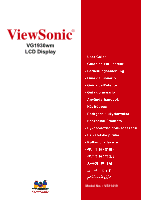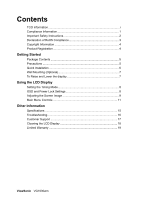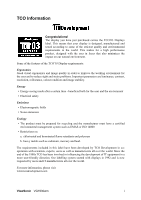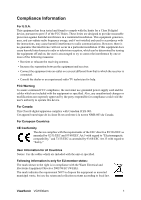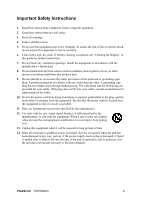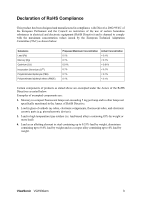ViewSonic VG1930wm User Guide
ViewSonic VG1930wm - 19" LCD Monitor Manual
 |
UPC - 766907228335
View all ViewSonic VG1930wm manuals
Add to My Manuals
Save this manual to your list of manuals |
ViewSonic VG1930wm manual content summary:
- ViewSonic VG1930wm | User Guide - Page 1
ViewSonic® VG1930wm LCD Display Model No. : VS11419 - ViewSonic VG1930wm | User Guide - Page 2
Lower the display 7 Using the LCD Display Setting the Timing Mode 8 OSD and Power Lock Settings 8 Adjusting the Screen Image 9 Main Menu Controls 11 Other Information Specifications 15 Troubleshooting 16 Customer Support 17 Cleaning the LCD Display 18 Limited Warranty 19 ViewSonic VG1930wm - ViewSonic VG1930wm | User Guide - Page 3
been involved in influencing the development of IT equipment in a more user-friendly direction. Our labelling system started with displays in 1992 and is now requested by users and IT-manufacturers all over the world. For more information, please visit www.tcodevelopment.com ViewSonic VG1930wm i - ViewSonic VG1930wm | User Guide - Page 4
B digital device, pursuant to part 15 of the FCC Rules. in accordance with the instructions, may cause harmful interference be determined by turning the equipment off and on, the user is encouraged to FCC compliance, the user must use grounded power supply cord and the cables ViewSonic VG1930wm 1 - ViewSonic VG1930wm | User Guide - Page 5
when the unit has been damaged in any way, such as: if the power-supply cord or plug is damaged, if liquid is spilled onto or objects fall into the unit, if the unit is exposed to rain or moisture, or if the unit does not operate normally or has been dropped. ViewSonic VG1930wm 2 - ViewSonic VG1930wm | User Guide - Page 6
exceeding 5 mg per lamp and in other lamps not specifically mentioned in the Annex of RoHS Directive. 2. Lead in ray tubes, electronic components, fluorescent tubes, and electronic ceramic parts (e.g. piezoelectronic devices). 3. Lead in high temperature type solders weight. ViewSonic VG1930wm 3 - ViewSonic VG1930wm | User Guide - Page 7
for you to print the registration form, which you may mail or fax to ViewSonic. For Your Records Product Name: Model Number: Document Number: Serial Number: Purchase Date: VG1930wm ViewSonic 19" LCD Display VS11419 VG1930wm-3_UG_ENG Rev. 1B 10-17-06 Product disposal at end of product life The - ViewSonic VG1930wm | User Guide - Page 8
, Windows '98, Windows 2000, Windows Me (Millennium), Windows XP, and Windows Vista. Package Contents Your LCD display package includes: • LCD display • Power cord • Audio cable (stereo mini jack) • Video cable • ViewSonic Wizard CD-ROM • Quick Start Guide NOTE: The CD includes the User Guide PDF - ViewSonic VG1930wm | User Guide - Page 9
Follow the on-screen instructions. 5. Windows users: Set the timing mode (resolution and refresh rate) Example: 1440 x 900 @ 60 Hz. For instructions on changing the resolution and refresh rate, see the graphics card's user guide. Installation is complete. Enjoy your new ViewSonic LCD display. To be - ViewSonic VG1930wm | User Guide - Page 10
-mounting kit, contact ViewSonic® or your local dealer. Refer to the instructions that come with the base mounting kit. To convert your LCD display from a deskmounted to a wall-mounted display, do the following: Four VESA screw holes 1. Verify that the Power button is turned Off, then disconnect - ViewSonic VG1930wm | User Guide - Page 11
picture quality set your LCD display timing mode to: VESA 1440 x 900 @ 60Hz. To set the Timing Mode: 1. Set the resolution: Right-click on the Windows desktop > Properties > Settings > set the resolution. 2. Set the refresh rate: See your graphic card's user guide for instructions. WARNING: Do not - ViewSonic VG1930wm | User Guide - Page 12
Menu with OSD controls Front Control Panel shown below in detail Standby Power On/Off Power light Blue = ON Orange = Power Saving Audio Mute button turns the sound off Displays the Main Menu or exits the control screen and saves adjustments. Scrolls through menu options and adjusts the displayed - ViewSonic VG1930wm | User Guide - Page 13
" in the graphics card's user guide.) • If necessary, make small adjustments using H. POSITION and V. POSITION until the screen image is completely visible. (The black border around the edge of the screen should barely touch the illuminated "active area" of the LCD display.) ViewSonic VG1930wm 10 - ViewSonic VG1930wm | User Guide - Page 14
, with support being included in many of the latest applications. Enabling this setting allows the LCD display to more accurately display colors the way they were originally intended. Enabling the sRGB setting will cause the Contrast and Brightness adjustments to be disabled. ViewSonic VG1930wm 11 - ViewSonic VG1930wm | User Guide - Page 15
URL. See your graphics card's user guide for instructions on changing the resolution and refresh rate (vertical frequency). NOTE: VESA 1440 x 900 @ 60Hz (recommended) means that the resolution is 1440 x 900 and the refresh rate is 60 Hertz. Manual Image Adjust Sub-menu ViewSonic VG1930wm 12 - ViewSonic VG1930wm | User Guide - Page 16
text and/or graphics with pixel boundaries. NOTE: Try Auto Image Adjust first. Sharpness adjusts the clarity and focus of the screen image. Setup Menu displays the menu shown below: Language Select allows the user to choose the language used in the menus and control screens. ViewSonic VG1930wm 13 - ViewSonic VG1930wm | User Guide - Page 17
seconds, the display screen disappears. OSD Background allows the user to turn the OSD background On or Off. Memory Recall returns the adjustments back to factory settings if the display is operating in a factory Preset Timing Mode listed in the Specifications of this manual. ViewSonic VG1930wm 14 - ViewSonic VG1930wm | User Guide - Page 18
Other Information Specifications LCD Type Color Filter Glass Surface 19" (full 19" wide viewable diagonal area), TFT (Thin Film Transistor), WXGA+, 0.285 mm pixel pitch RGB vertical stripe Anti-Glare Input Signal Video Sync RGB analog (0.7/1.0 Vp-p, 75 ohms)/ TMDS Digital (100ohms) Separate - ViewSonic VG1930wm | User Guide - Page 19
Troubleshooting No power • Make sure power button (or switch) is ON. • Make sure A/C power cord is securely connected to the LCD display. • Plug another electrical device (like a radio) into the power outlet to verify that the outlet is supplying proper voltage. Power is ON but no screen image • - ViewSonic VG1930wm | User Guide - Page 20
Korean www.viewsonic.com T= 080 333 2131 Email [email protected] [email protected] [email protected] [email protected] [email protected] [email protected] [email protected] [email protected] [email protected] ViewSonic VG1930wm 17 - ViewSonic VG1930wm | User Guide - Page 21
use of any ammonia or alcohol-based cleaners on the LCD display screen or case. Some chemical cleaners have been reported to damage the screen and/or case of the LCD display. • ViewSonic will not be liable for damage resulting from use of any ammonia or alcoholbased cleaners. ViewSonic VG1930wm 18 - ViewSonic VG1930wm | User Guide - Page 22
or attempted repair by anyone not authorized by ViewSonic. c. Any damage of the product due to shipment. d. Removal or installation of the product. e. Causes external to the product, such as electrical power fluctuations or failure. f. Use of supplies or parts not meeting ViewSonic's specifications - ViewSonic VG1930wm | User Guide - Page 23
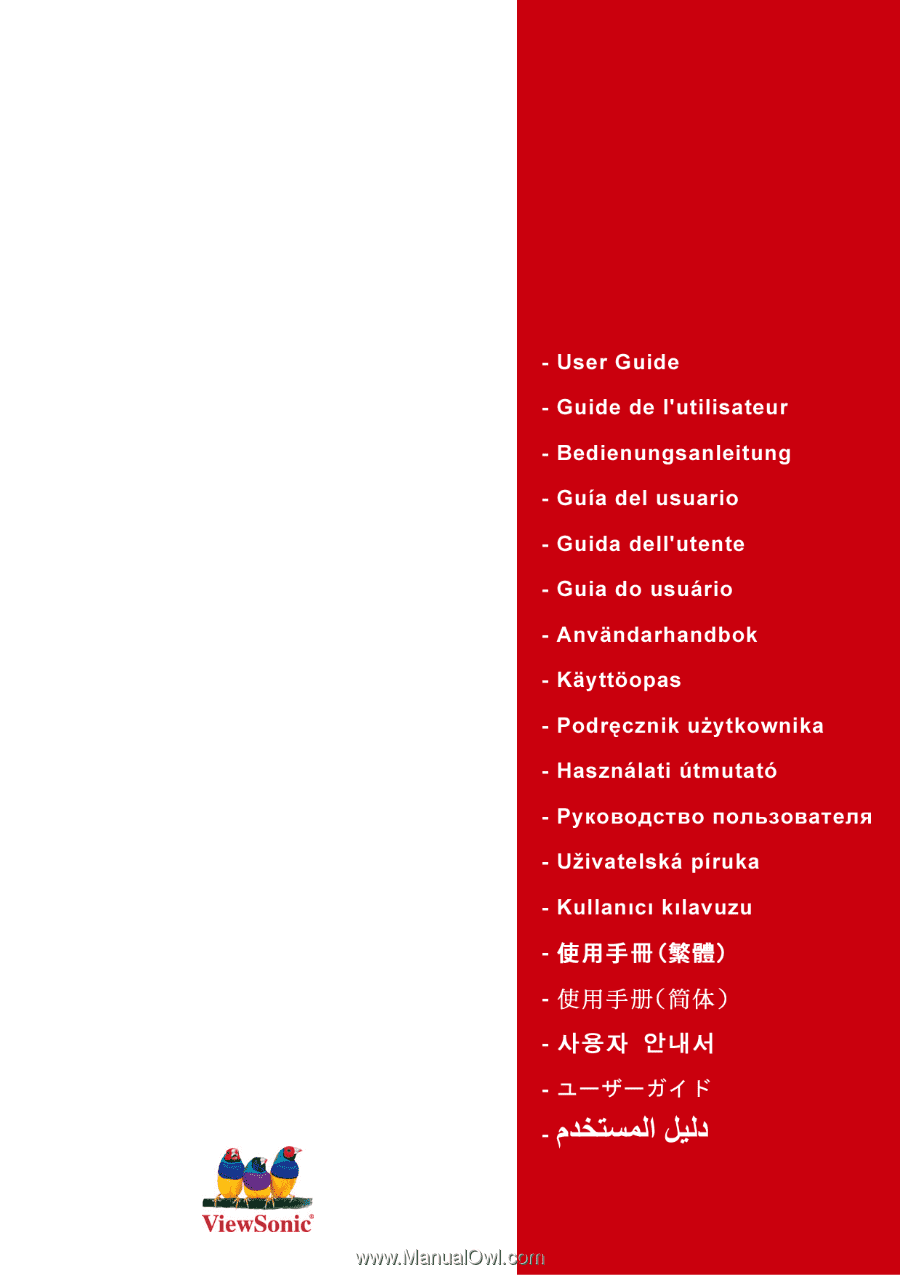
ViewSonic
®
VG1930wm
LCD Display
Model No. : VS11419