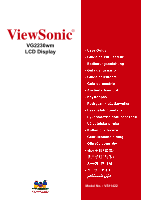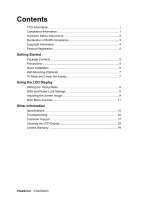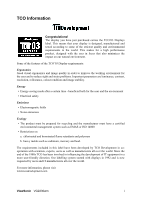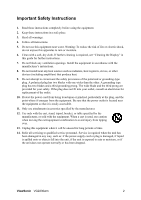ViewSonic VG2230WM VG2230wm User Guide, English
ViewSonic VG2230WM - 22" LCD Monitor Manual
 |
UPC - 766907228816
View all ViewSonic VG2230WM manuals
Add to My Manuals
Save this manual to your list of manuals |
ViewSonic VG2230WM manual content summary:
- ViewSonic VG2230WM | VG2230wm User Guide, English - Page 1
ViewSonic® VG2230wm LCD Display Model No. : VS11422 - ViewSonic VG2230WM | VG2230wm User Guide, English - Page 2
Lower the display 7 Using the LCD Display Setting the Timing Mode 8 OSD and Power Lock Settings 8 Adjusting the Screen Image 9 Main Menu Controls 11 Other Information Specifications 15 Troubleshooting 16 Customer Support 17 Cleaning the LCD Display 18 Limited Warranty 19 ViewSonic VG2230wm - ViewSonic VG2230WM | VG2230wm User Guide, English - Page 3
. Some of the features of the TCO'03 Display requirements: Ergonomics Good visual ergonomics and image quality in order to improve the working environment for the user and to reduce sight and strain problems. Important parameters are luminance, contrast, resolution, reflectance, colour rendition - ViewSonic VG2230WM | VG2230wm User Guide, English - Page 4
device, pursuant to part 15 of the FCC with the instructions, may by turning the equipment off and on, the user is du Canada. CE Conformity for European Countries The device complies with the requirements ." Following information is only for EU-member states: The mark shown to the ViewSonic VG2230wm 1 - ViewSonic VG2230WM | VG2230wm User Guide, English - Page 5
when the unit has been damaged in any way, such as: if the power-supply cord or plug is damaged, if liquid is spilled onto or objects fall into the unit, if the unit is exposed to rain or moisture, or if the unit does not operate normally or has been dropped. ViewSonic VG2230wm 2 - ViewSonic VG2230WM | VG2230wm User Guide, English - Page 6
comply with the maximum concentration values issued by the European Technical Adaptation per lamp and in other lamps not specifically mentioned in the Annex of RoHS Directive components, fluorescent tubes, and electronic ceramic parts (e.g. piezoelectronic devices). 3. Lead in ViewSonic VG2230wm 3 - ViewSonic VG2230WM | VG2230wm User Guide, English - Page 7
for you to print the registration form, which you may mail or fax to ViewSonic. For Your Records Product Name: Model Number: Document Number: Serial Number: Purchase Date: VG2230wm ViewSonic 22" LCD Display VS11422 VG2230wm-1_UG_ENG Rev. 1B 01-11-07 Product disposal at end of product life The - ViewSonic VG2230WM | VG2230wm User Guide, English - Page 8
, Windows 2000, Windows Me (Millennium), Windows XP, and Windows Vista. Package Contents Your LCD display package includes: • LCD display • Power cord • Audio cable (stereo mini jack) • Video cable • ViewSonic Wizard CD-ROM • Quick Start Guide NOTE: The CD includes the User Guide PDF files and INF - ViewSonic VG2230WM | VG2230wm User Guide, English - Page 9
Follow the on-screen instructions. 5. Windows users: Set the timing mode (resolution and refresh rate) Example: 1680 x 1050 @ 60 Hz. For instructions on changing the resolution and refresh rate, see the graphics card's user guide. Installation is complete. Enjoy your new ViewSonic LCD display. To be - ViewSonic VG2230WM | VG2230wm User Guide, English - Page 10
the instructions in the wall-mounting kit. To Raise and Lower the display You can easily raise and lower the display panel (the head) manually. As you face the front of the display, take hold of each side of the head and pull up or down. The panel should move easily. ViewSonic VG2230wm 7 - ViewSonic VG2230WM | VG2230wm User Guide, English - Page 11
set your LCD display timing mode to: VESA 1680 x 1050 @ 60Hz. To set the Timing Mode: 1. Set the resolution: Right-click on the Windows desktop > Properties > Settings > set the resolution. 2. Set the refresh rate: See your graphic card's user guide for instructions. WARNING: Do not set the graphics - ViewSonic VG2230WM | VG2230wm User Guide, English - Page 12
on page 11. Main Menu with OSD controls Front Control Panel shown below in detail Standby Power On/Off Power light Blue = ON Orange = Power Saving Audio Mute button turns the sound off Displays the Main Menu or exits the control screen and saves adjustments. Scrolls through menu options and adjusts - ViewSonic VG2230WM | VG2230wm User Guide, English - Page 13
" in the graphics card's user guide.) • If necessary, make small adjustments using H. POSITION and V. POSITION until the screen image is completely visible. (The black border around the edge of the screen should barely touch the illuminated "active area" of the LCD display.) ViewSonic VG2230wm 10 - ViewSonic VG2230WM | VG2230wm User Guide, English - Page 14
, with support being included in many of the latest applications. Enabling this setting allows the LCD display to more accurately display colors the way they were originally intended. Enabling the sRGB setting will cause the Contrast and Brightness adjustments to be disabled. ViewSonic VG2230wm 11 - ViewSonic VG2230WM | VG2230wm User Guide, English - Page 15
® website URL. See your graphics card's user guide for instructions on changing the resolution and refresh rate (vertical frequency). NOTE: VESA 1680 x 1050 @ 60Hz (recommended) means that the resolution is 1680 x 1050 and the refresh rate is 60 Hertz. Manual Image Adjust ViewSonic VG2230wm 12 - ViewSonic VG2230WM | VG2230wm User Guide, English - Page 16
user to choose the language used in the menus and control screens. Resolution Notice allows the user to enable or disable this notice. If you enable the Resolution Notice shown above and your computer is set at a resolution other than 1680 x 1050, the following screen appears. ViewSonic VG2230wm - ViewSonic VG2230WM | VG2230wm User Guide, English - Page 17
seconds, the display screen disappears. OSD Background allows the user to turn the OSD background On or Off. Memory Recall returns the adjustments back to factory settings if the display is operating in a factory Preset Timing Mode listed in the Specifications of this manual. ViewSonic VG2230wm 14 - ViewSonic VG2230WM | VG2230wm User Guide, English - Page 18
1050 @ 60 Hz) Warning: Do not set the graphics card in your computer to exceed these refresh rates; doing so may result in permanent damage to the LCD display. 1 Macintosh computers older than G3 require a ViewSonic® Macintosh adapter. To order an adapter, contact ViewSonic. ViewSonic VG2230wm 15 - ViewSonic VG2230WM | VG2230wm User Guide, English - Page 19
. Loose or broken pins in the cable connector could cause an improper connection. • Connect the LCD display to another computer. • If you have an older graphics card, contact ViewSonic® for a non-DDC adapter. Control buttons do not work • Press only one button at a time. ViewSonic VG2230wm 16 - ViewSonic VG2230WM | VG2230wm User Guide, English - Page 20
will need the product serial number. Country/Region Website T = Telephone F = FAX Email United States www.viewsonic.com T= 800 688 6688 F= 909 468 1202 [email protected] Canada www.viewsonic.com T= 866 463 4775 F= 909 468 5814 [email protected] Latin America (Mexico/Chile - ViewSonic VG2230WM | VG2230wm User Guide, English - Page 21
use of any ammonia or alcohol-based cleaners on the LCD display screen or case. Some chemical cleaners have been reported to damage the screen and/or case of the LCD display. • ViewSonic will not be liable for damage resulting from use of any ammonia or alcoholbased cleaners. ViewSonic VG2230wm 18 - ViewSonic VG2230WM | VG2230wm User Guide, English - Page 22
or attempted repair by anyone not authorized by ViewSonic. c. Any damage of the product due to shipment. d. Removal or installation of the product. e. Causes external to the product, such as electrical power fluctuations or failure. f. Use of supplies or parts not meeting ViewSonic's specifications - ViewSonic VG2230WM | VG2230wm User Guide, English - Page 23
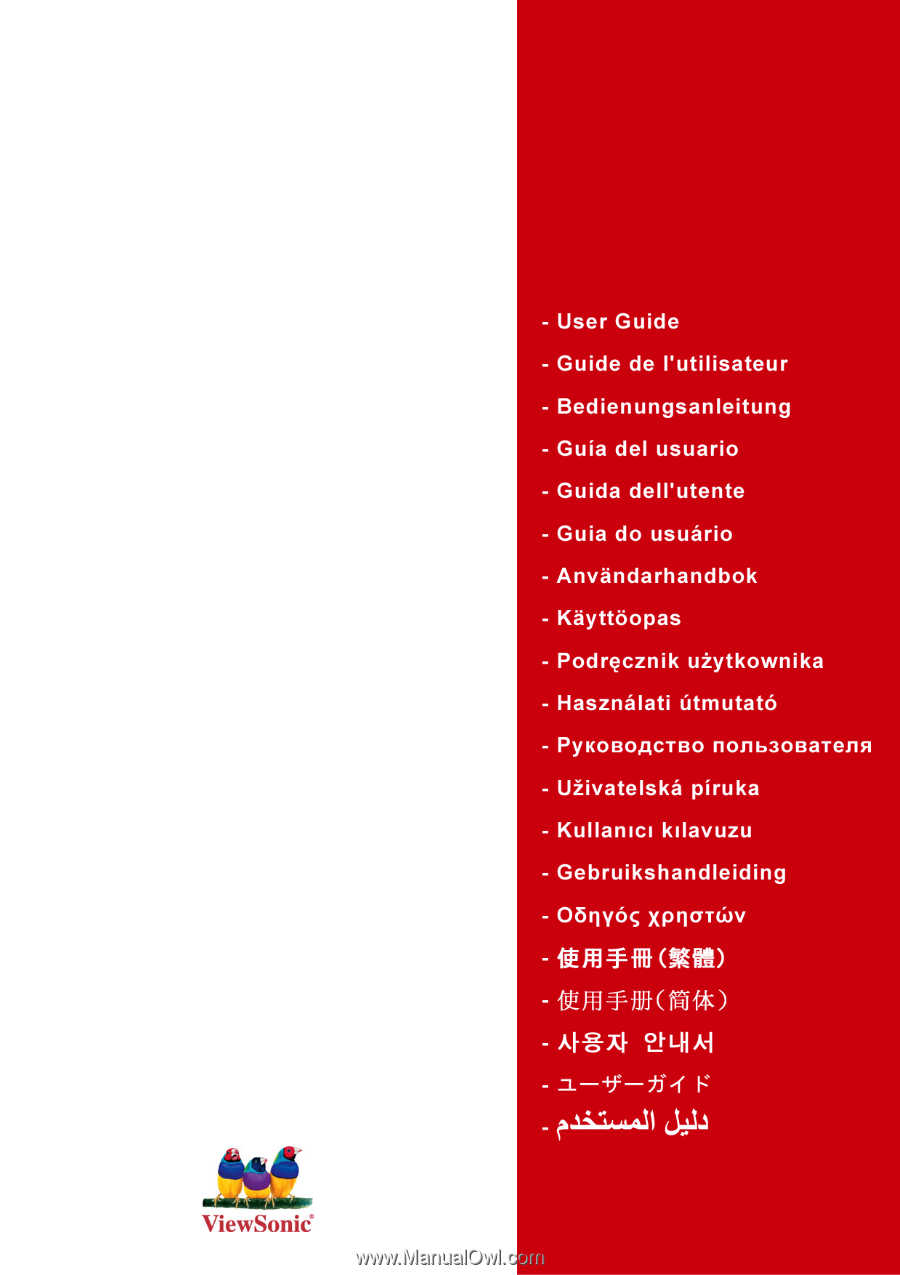
ViewSonic
®
VG2230wm
LCD Display
Model No. : VS11422