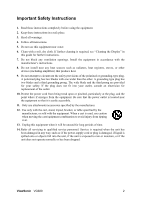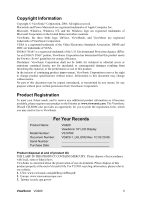ViewSonic VG920 User Guide
ViewSonic VG920 - 19" LCD Monitor Manual
 |
UPC - 766907146813
View all ViewSonic VG920 manuals
Add to My Manuals
Save this manual to your list of manuals |
ViewSonic VG920 manual content summary:
- ViewSonic VG920 | User Guide - Page 1
ViewSonic® VG920 LCD Display Model No. : VS10790 - ViewSonic VG920 | User Guide - Page 2
Mounting (Optional 6 Using the LCD Display Setting the Timing Mode 7 OSD and Power Lock Settings 7 Adjusting the Screen Image 8 Main Menu Controls 9 Other Information Specifications 14 Troubleshooting 15 Customer Support 16 Cleaning the LCD Display 17 Limited Warranty 18 ViewSonic VG920 - ViewSonic VG920 | User Guide - Page 3
has been involved in influencing the development of IT equipment in a more user-friendly direction. Our labelling system started with displays in 1992 and is now requested by users and IT-manufacturers all over the world. For more information, please visit www.tcodevelopment.com ViewSonic VG920 i - ViewSonic VG920 | User Guide - Page 4
to part 15 of instructions, may cause harmful interference to radio communications. However, there is no guarantee that interference will the user must use grounded power supply User Information for all Countries Notice: Use the cables which are included with the unit or specified. ViewSonic VG920 1 - ViewSonic VG920 | User Guide - Page 5
the unit has been damaged in any way, such as: if the power-supply cord or plug is damaged, if liquid is spilled onto or objects fall into the unit, if the unit is exposed to rain or moisture, or if the unit does not operate normally or has been dropped. ViewSonic VG920 2 - ViewSonic VG920 | User Guide - Page 6
for you to print the registration form, which you may mail or fax to ViewSonic. For Your Records Product Name: Model Number: Document Number: Serial Number: Purchase Date: VG920 ViewSonic 19" LCD Display VS10790 VG920-1_UG_ENG Rev. 1C 02-20-06 Product disposal at end of product life THE - ViewSonic VG920 | User Guide - Page 7
NT, Windows '98, Windows 2000, Windows Me (Millennium), and Windows XP. Package Contents Your LCD display package includes: • LCD display • Power cord • Audio cable (stereo mini jack) • Video cable (VGA and DVI) • ViewSonic Wizard CD-ROM • Quick Start Guide NOTE: The CD includes the User Guide PDF - ViewSonic VG920 | User Guide - Page 8
Follow the on-screen instructions. 5. Windows users: Set the timing mode (resolution and refresh rate) Example: 1280 x 1024 @ 60 Hz. For instructions on changing the resolution and refresh rate, see the graphics card's user guide. Installation is complete. Enjoy your new ViewSonic LCD display. To be - ViewSonic VG920 | User Guide - Page 9
. 3. Remove the four screws attaching the base. 4. Attach the mounting bracket from the VESA compatible wall mounting kit (100 mm x 100 mm distance). 5. Attach the LCD display to the wall, following the instructions in the wall-mounting kit. ViewSonic VG920 6 - ViewSonic VG920 | User Guide - Page 10
picture quality set your LCD display timing mode to: VESA 1280 x 1024 @ 60Hz. To set the Timing Mode: 1. Set the resolution: Right-click on the Windows desktop > Properties > Settings > set the resolution. 2. Set the refresh rate: See your graphic card's user guide for instructions. WARNING: Do not - ViewSonic VG920 | User Guide - Page 11
adjusts the displayed control. Also a shortcut to display the Contrast adjustment control screen. Displays the control screen for the highlighted control. Also toggles between two controls on some screens. Also a shortcut to toggle analog and digital connection. Standby Power On/Off ViewSonic VG920 - ViewSonic VG920 | User Guide - Page 12
computer's graphics card so that it outputs a 1280 x 1024 @ 60Hz video signal to the LCD display. (Look for instructions on "changing the refresh rate" in the graphics card's user guide.) • If necessary, make small adjustments using H. POSITION and V. POSITION until the screen image is completely - ViewSonic VG920 | User Guide - Page 13
Mute temporarily silences audio output. Color Adjust provides several color adjustment modes, including preset color temperatures and a User Color mode which allows independent adjustment of red (R), green (G), and red. 5400K-Adds green to the screen image for a darker color. ViewSonic VG920 10 - ViewSonic VG920 | User Guide - Page 14
displays the timing mode (video signal input) coming from the graphics card in the computer, the LCD model number, the serial number, and the ViewSonic® website URL. See your graphics card's user guide for instructions on changing the resolution and refresh rate (vertical frequency). NOTE: VESA - ViewSonic VG920 | User Guide - Page 15
screen appears. OSD Position allows the user to move the OSD menus and control screens. OSD Timeout sets the length of time the OSD screen is displayed. For example, with a "30 second" setting, if a control is not pushed within 30 seconds, the display screen disappears. ViewSonic VG920 12 - ViewSonic VG920 | User Guide - Page 16
Control Explanation OSD Background allows the user to turn the OSD background On or Off. Memory Recall returns the adjustments back to factory settings if the display is operating in a factory Preset Timing Mode listed in the Specifications of this manual. ViewSonic VG920 13 - ViewSonic VG920 | User Guide - Page 17
Other Information Specifications LCD Type Color Filter Glass Surface 19" (full 19" viewable diagonal area), TFT (Thin Film Transistor), Active Matrix SXGA LCD, 0.294 mm pixel pitch RGB vertical stripe Anti-Glare Input Signal Video Sync RGB analog (0.7/1.0 Vp-p, 75 ohms) Separate Sync, TMDS - ViewSonic VG920 | User Guide - Page 18
If the other end of the video cable is not attached permanently to the LCD display, tightly secure it to the LCD display. • Adjust brightness and contrast. • If you are using an Macintosh older than G3, you need a Macintosh adapter. Wrong or abnormal colors • If any colors (red, green, or blue) are - ViewSonic VG920 | User Guide - Page 19
or product service, see the table below or contact your reseller. NOTE: You will need the product serial number. Country/ Region Website T = Telephone F = FAX United States www.viewsonic.com/support T= (800) 688 6688 F= (909) 468 1202 Canada www.viewsonic.com/support T= (886) 463 4775 - ViewSonic VG920 | User Guide - Page 20
-ammonia, non-alcohol based glass cleaner onto a clean, LCD display screen or case. Some chemical cleaners have been reported to damage the screen and/or case of the LCD display. • ViewSonic will not be liable for damage resulting from use of any ammonia or alcoholbased cleaners. ViewSonic VG920 - ViewSonic VG920 | User Guide - Page 21
during the warranty period, ViewSonic will, at its sole option, repair or replace the product with a like product. Replacement product or parts may include remanufactured or refurbished parts or components. How long the warranty is effective: ViewSonic LCD displays are warranted for three - ViewSonic VG920 | User Guide - Page 22

ViewSonic
®
VG920
LCD Display
Model No. : VS10790