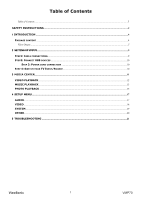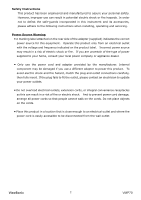ViewSonic VMP70 VMP70 User Guide (English)
ViewSonic VMP70 Manual
 |
UPC - 766907419313
View all ViewSonic VMP70 manuals
Add to My Manuals
Save this manual to your list of manuals |
ViewSonic VMP70 manual content summary:
- ViewSonic VMP70 | VMP70 User Guide (English) - Page 1
VMP70 FULL HD media player - User Guide - Guide de l'utilisateur - Guía del usuario Model No.: VS13041 - ViewSonic VMP70 | VMP70 User Guide (English) - Page 2
comply with the limits for a Class B digital device, pursuant to part 15 of the FCC and used in accordance with the instructions, may cause harmful interference to radio determined by turning the equipment off and on, the user is encouraged to try to correct the interference by ViewSonic i VMP70 - ViewSonic VMP70 | VMP70 User Guide (English) - Page 3
steel containing up to 0.35% lead by weight, aluminium containing up to 0.4% lead by weight and as a cooper alloy containing up to 4% lead by weight. ViewSonic ii VMP70 - ViewSonic VMP70 | VMP70 User Guide (English) - Page 4
Your Records Product Name: Model Number: Document Number: Serial Number: Purchase Date: VMP70 ViewSonic FULL HD media player VS13041 VMP70-1M_UG_ENG Rev. 1C 01-11-10 Product disposal at end of product life ViewSonic is concerned about the preservation of our environment. Please dispose of this - ViewSonic VMP70 | VMP70 User Guide (English) - Page 5
: CONNECT USB DEVICES ...10 STEP 3: POWER CORD CONNECTION ...10 STEP 4: SWITCH YOUR TV INPUT/SOURCE...10 3 MEDIA CENTER...11 VIDEO PLAYBACK...12 MUSIC PLAYBACK ...13 PHOTO PLAYBACK ...15 4 SETUP MENU...17 AUDIO...17 VIDEO ...18 SYSTEM ...19 OTHER...20 5 TROUBLESHOOTING ...21 ViewSonic 1 VMP70 - ViewSonic VMP70 | VMP70 User Guide (English) - Page 6
accessories, please adhere to the following instructions when installing, operating and servicing. Power Source Warning ƒ A marking plug fails to fit the outlet, please contact an electrician to update your power outlets. ƒ Do not overload electrical outlets, extension cords ViewSonic 2 VMP70 - ViewSonic VMP70 | VMP70 User Guide (English) - Page 7
to disassemble this product. There are no user-serviceable parts inside. Please refer all servicing to qualified service personnel. ƒ Protect this product from foreign normally by following the operating instructions. z If this product exhibits a distinct change in performance. ViewSonic 3 VMP70 - ViewSonic VMP70 | VMP70 User Guide (English) - Page 8
1 INTRODUCTION VMP70 is a high-definition multimedia player and streamer connecting to the external USB hard drives and your HD TV. It supports most video/audio/image formats so you do not need to convert downloaded media to another format. You can plug in your USB devices to the VMP70 to play music - ViewSonic VMP70 | VMP70 User Guide (English) - Page 9
Photo Subtitle HD JPEG、GIF、PNG、BMP、TIF、TIFF SRT、SMI、SUB、SSA、IDX+SUB USB Device EXT3、NTFS、FAT16/32 File Systems Up to 1080p (RMVB up to 720p) Output Up to 1080p Dimension 204 mm× 145.4 mm× 40 mm (8.0 x 5.7 x 1.6 inch) Power Supply 100~240V ±10% input voltage/ 12V @ 2A ViewSonic 5 VMP70 - ViewSonic VMP70 | VMP70 User Guide (English) - Page 10
. Plug the supported USB devices into USB ports, such as USB hard drives, cameras, camcorders and wireless USB dongles. Connects to the HDMI jack on the display; a single cable transmits both audio and video data. Connects the VMP70 to a display or AV receiver that has an optical digital audio port - ViewSonic VMP70 | VMP70 User Guide (English) - Page 11
REMOTE CONTROL 1 3 4 6 7 10 11 13 17 ViewSonic 7 2 5 8 9 12 14 15 16 19 18 VMP70 - ViewSonic VMP70 | VMP70 User Guide (English) - Page 12
REMOTE CONTROL ① POWER Press to turn on the VMP70; press again to switch to stand-by mode. ② MUTE Press to mute the sound. ③ Number 0-9 number keys for selecting desired options. ④ GOTO Video/movie chapter selection. ⑤ INFO Display the information of media files while in play mode. - ViewSonic VMP70 | VMP70 User Guide (English) - Page 13
. Match the cables to the connections on your display. Your choices of connection include: HDMI RCA Cable Y/Pb/Pr S/PDIF For both audio and video output For composite video (yellow) and stereo audio (white and red) For component video output For multichannel audio output ViewSonic 9 VMP70 - ViewSonic VMP70 | VMP70 User Guide (English) - Page 14
power is connected. Step 4: Switch your TV Input/Source After connecting the desired video and audio cables, you need to select appropriate video input mode on your display to match your video cable connection by pressing the Input/Source button on your display remote control. ViewSonic 10 VMP70 - ViewSonic VMP70 | VMP70 User Guide (English) - Page 15
3 Media Center Remote + + + Description Enter Main Menu > Media Center Under Media Center, select the media source from USB Media/ Playlist as shown. Open your file or folder. A folder/file list will be shown on the left. Play the selected video/music/photo file. > USB Media VMP70 searches and - ViewSonic VMP70 | VMP70 User Guide (English) - Page 16
Remote Description + Add/remove to/from Playlist Add/remove selected file to/from the Playlist. Edit Rename/delete file. Note: For the files added to the playlist, VMP70 will categorize the media files with video/music/photo tags. VIDEO PLAYBACK ViewSonic 12 VMP70 - ViewSonic VMP70 | VMP70 User Guide (English) - Page 17
Remote Description Enter Media Center> Video Select the media file you want to play. The preview window shows the highlighted video. Edit Rename /Delete file. + Add to Playlist Add selected file to Playlist. Back Return to previous display. Full screen view mode. FULL SCREEN MODE Remote - ViewSonic VMP70 | VMP70 User Guide (English) - Page 18
Remote Description Enter Media Center> Music Select the music file you want to play. The preview window shows the selected file details. Edit Rename /Delete : Music will continue to play on the background when you leave MUSIC PLAYBACK menu. Press to stop music playback. ViewSonic 14 VMP70 - ViewSonic VMP70 | VMP70 User Guide (English) - Page 19
Media Center > Photo Select the photo file you want to view. The preview window shows the file selected details. Edit Rename /Delete file. + Add to Playlist Add selected file to Playlist. Thumbnail mode. Back Back to previous display. Full screen view mode. THUMBNAIL MODE ViewSonic - ViewSonic VMP70 | VMP70 User Guide (English) - Page 20
to previous display. Previous page. Next page. Leave thumbnail mode. FULL SCREEN MODE Remote Description Previous picture Next picture Rotate the viewing picture counterclockwise Rotate the viewing picture clockwise. Leave full screen view mode. Note: You can choose the slide show transition - ViewSonic VMP70 | VMP70 User Guide (English) - Page 21
MENU AUDIO Remote + Item Night Mode Digital Output Description Enter "Audio" setup menu. Select the item for adjustment. Confirm the change. Return to previous display. Options On/Off. See audio dynamic range control description below. HDMI LPCM HDMI RAW SPDIF LPCM SPDIF RAW ViewSonic 17 VMP70 - ViewSonic VMP70 | VMP70 User Guide (English) - Page 22
control VIDEO Remote + + Item Aspect Ratio Resolution Description Enter "Video" setup menu. Select the item for adjustment. Confirm the change. Return to previous display. Options Pan Scan 4:3 Letter Box 4:3 Wide Screen 16:9 Full Screen HDMI Auto 480i 480P 720P 1080i 1080P ViewSonic 18 VMP70 - ViewSonic VMP70 | VMP70 User Guide (English) - Page 23
"System" setup menu. Select the item for adjustment. Confirm the change. Return to previous display. Options English Español Français Unicode (UTF 8 GBK BIG5) Software Version/ BOX ID/ Customer ID/ USB Firmware Update Cancel/OK to restore factory settings ViewSonic 19 VMP70 - ViewSonic VMP70 | VMP70 User Guide (English) - Page 24
OTHER Remote + + Item Resume Play Slide Show Timer Transition Effect Background Music Screen Saver Movie Preview Description Enter "Other" setup menu. Select the item /Left to Right/Top to Bottom/Waterfall/Snake/Dissolve/Str ip Left Down/All Effect Shuffle Off/On Off/On Off/On ViewSonic 20 VMP70 - ViewSonic VMP70 | VMP70 User Guide (English) - Page 25
remote control, to select the correct input source. On "USB Media" menu under z Check USB device is firmly connected. the main menu, no USB z Check the format of your USB device. The device is listed. VMP70 supports the following formats: NTFS, EXT3, FAT16, and FAT32. ViewSonic 21 VMP70 - ViewSonic VMP70 | VMP70 User Guide (English) - Page 26
@ap.viewsonic.com www.viewsoniceurope. United Kingdom com/uk/ www.viewsoniceurope.com/ uk/support/call-desk/ service_gb@ viewsoniceurope.com United States www.viewsonic.com T (Toll-Free)= 1-800-688-6688 T (Toll)= 1-424-233-2530 F= 1-909-468-1202" [email protected] ViewSonic 22 VMP70 - ViewSonic VMP70 | VMP70 User Guide (English) - Page 27
Warranty ViewSonic FULL HD media player What the warranty covers: ViewSonic warrants its products to be free from defects in material and workmanship, under normal use, during the warranty period. If a product proves to be defective in material or workmanship during the warranty period, ViewSonic - ViewSonic VMP70 | VMP70 User Guide (English) - Page 28

VMP70
FULL HD media player
Model No.: VS13041
- User Guide
- Guide de l’utilisateur
- Guía del usuario