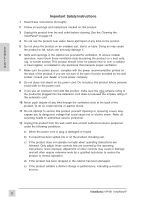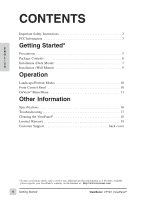ViewSonic VP181B User Manual
ViewSonic VP181B - LCD Display - TFT Manual
 |
UPC - 766907798524
View all ViewSonic VP181B manuals
Add to My Manuals
Save this manual to your list of manuals |
ViewSonic VP181B manual content summary:
- ViewSonic VP181B | User Manual - Page 1
® VP181 ViewPanel With Landscape & Portrait Display Modes Full 18.1" Diagonal Viewable Screen User's Guide Guide de l'utilisateur Bedienungsanleitung (Latin American Spanish) (Italian) (Brazilian Portuguese) (Swedish) (Russian) (Polish) (Japanese) (Traditional Chinese -Taiwan) (Simplified Chinese - ViewSonic VP181B | User Manual - Page 2
below and keep this guide as a permanent record of your purchase to aid in identification in the event of theft or loss. Product Name: ViewSonic VP181 ViewPanel Model Number: VLCDS21535-1 Serial Number: Purchase Date: Power Cord Safety Guidelines Caution : Use a power cable that is - ViewSonic VP181B | User Manual - Page 3
service personnel under the following conditions: a) When the power cord or plug is damaged or frayed. b) If a liquid has been spilled into or on the product, including rain. c) If the product does not operate normally when operating instructions a need for service. 2 ViewSonic VP181 ViewPanel® - ViewSonic VP181B | User Manual - Page 4
a Class B digital device, pursuant to part 15 of the FCC Rules. These limits and used in accordance with the instructions, may cause harmful interference to radio continued FCC compliance, the user must use the provided grounded power supply cord and the shielded video ViewSonic VP181ViewPanel® 3 - ViewSonic VP181B | User Manual - Page 5
Operation Landscape/Portrait Modes 10 Front Control Panel 10 OnView® Main Menu 11 Other Information Specifications 16 Troubleshooting 17 Cleaning the ViewPanel 18 Limited Warranty 19 Customer Support back cover *To meet your future needs, and to receive any additional product information - ViewSonic VP181B | User Manual - Page 6
shipping needs. I The word "Windows®" in this user guide refers to the following S H Microsoft® operating systems: Windows '95, Windows '98, Windows NT® (4.0). Precautions • Sit at least 18" from the ViewPanel®. • DO NOT APPLY PRESSURE TO THE SCREEN. The LCD screen is very delicate. • DO NOT - ViewSonic VP181B | User Manual - Page 7
Package Contents • ViewSonic VP181 ViewPanel • DC Power supply Power cables connect to DC Power supply. The DC Power supply connects to DC IN port on base. E N • Detachable video cable (15 G pin HD D-sub) L I Required to receive Analog RGB S video signal from PC H • Power cord/USA - ViewSonic VP181B | User Manual - Page 8
cord adapter for your Macintosh® users: Connect the video cable to the computer using a Macintosh adapter, if required. Adapter is included with the VP181. region. small DC Power cord (step 1) DC Input DC Power supply (steps 3,4) ViewSonic VP181 ViewPanel® LCD Digital Head small DFP cable - ViewSonic VP181B | User Manual - Page 9
- ViewSonic VP181B | User Manual - Page 10
to wall kit Mount the ViewPanel head on the wall using a VESA-compliant wall mount. NOTE: To order a wall mounting kit, contact ViewSonic. Head Mounting screws (steps 4 and 5) DC power supply(step 1) Base Neck ViewSonic VP181 ViewPanel® USB cable (step 6) DFP cable (step 8) Getting Started 9 - ViewSonic VP181B | User Manual - Page 11
follow steps 1 - 3 above, but manually rotate the VP181 panel counter-clockwise 90°. INPUT button toggles between two digital inputs Decreases brightness Increases Power on/off brightness Base Control buttons (See page 11 for description of use). *PerfectPortrait software is compatible with most - ViewSonic VP181B | User Manual - Page 12
how to access the Main Menu, Submenus, and controls within each Submenu. Details on the controls follow the steps listed below. NOTE: Main menu shown below adjusts background black level of screen image. [▲] increases brightness, [▼] decreases brightness. ViewSonic VP181 ViewPanel® Operation 11 - ViewSonic VP181B | User Manual - Page 13
on your ViewPanel®, lower the video refresh rate to 60 Hz and try again (See computer or graphic card user guide to adjust refresh rate.) The panel may be manually tuned using the horizontal and vertical phase controls shown below. H/V Position Press the [2] button to select H. or V. Position - ViewSonic VP181B | User Manual - Page 14
to screen image for warmer white and richer red. E 5400K--Adds green to screen image for a darker color. N 5000K--Adds blue and green to screen image for a darker color. G L User Color speaker, [▲] directs more of the sound to the second speaker. ViewSonic VP181 ViewPanel® Operation 13 - ViewSonic VP181B | User Manual - Page 15
, [▲] moves second signal up. ViewMeter® displays information regarding the current input signal coming from the graphics card in your computer. NOTE: See your graphics card user guide for more information about changing the resolution and refresh rate. 14 Operation ViewSonic VP181 ViewPanel® - ViewSonic VP181B | User Manual - Page 16
Language Select allows the user to choose from available screen is displayed before exiting. Memory Recall Returns the adjustments back to factory settings (only if the ViewPanel® is operating in a factory preset mode.) Press the [2] button to select the Memory Recall menu option. ViewSonic VP181 - ViewSonic VP181B | User Manual - Page 17
Specifications LCD User Modes: 1280 x 1024 @ 60 Hz Up to 1600 x 1200 Power Macintosh® (up to 1280 x 1024) 10 (Programmable) Power Audio Operating Conditions Storage Conditions Dimensions Weight Regulations Power monitor. NI= Non Interlaced. 16 Other Information ViewSonic VP181 ViewPanel® - ViewSonic VP181B | User Manual - Page 18
Troubleshooting No power • Make sure A/C power cord is securely connected to the DC power supply and the power supply is firmly connected to the ViewPanel. • Plug another electrical device (like a radio) into the power outlet to verify that the outlet is supplying proper voltage. • Make sure all - ViewSonic VP181B | User Manual - Page 19
screen and/or case of theViewPanel. Further,ViewSonic does not recommend applying pressure when wiping theViewPanel screen clean. ViewSonic will not be liable for damage resulting from use of liquid cleaners or resulting from applying pressure to the screen. 18 Other Information ViewSonic VP181 - ViewSonic VP181B | User Manual - Page 20
ViewSonic Customer Support. See the back cover of this user's guide. You will need to provide your monitor's serial number. 2. To obtain service under warranty, you will be required to provide (a) the original dated sales slip, (b) your name, (c) your address, (d) a description of the problem - ViewSonic VP181B | User Manual - Page 21
NOTES E N G L I S H 20 Other Information ViewSonic VP181 ViewPanel® - ViewSonic VP181B | User Manual - Page 22
your selection: Customer Support, Technical Support, Parts, etc. U.S. and Canada only 1-800-688-6688 From outside U.S. and Canada 909-869-7976 From Europe 44 (1293) 643-900 From Asian/Pacific Rim countries 886 (22) 248-4072 Other Options Technical Support Questions [email protected] Product or

VP181
ViewPanel
®
With Landscape& Portrait Display Modes
Full 18.1" Diagonal Viewable Screen
User’s Guide
Guide de l’utilisateur
Bedienungsanleitung
(Latin American Spanish)
(Italian)
(Brazilian Portuguese)
(Swedish)
(Russian)
(Polish)
(Japanese)
(Traditional Chinese -Taiwan)
(Simplified Chinese - China)
(Korean)
(Arabic)