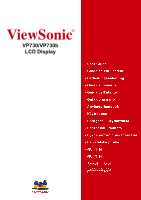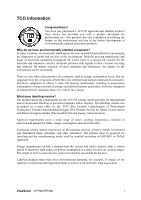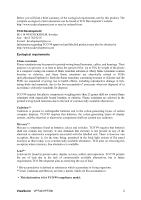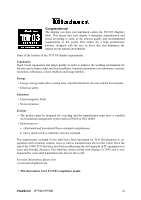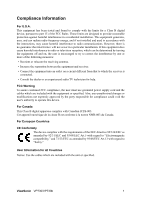ViewSonic VP730 User Manual
ViewSonic VP730 Manual
 |
View all ViewSonic VP730 manuals
Add to My Manuals
Save this manual to your list of manuals |
ViewSonic VP730 manual content summary:
- ViewSonic VP730 | User Manual - Page 1
ViewSonic® VP730/VP730b LCD Display - ViewSonic VP730 | User Manual - Page 2
TCO Information i Compliance Information 1 Important Safety Instructions 2 Copyright Information 3 Product Registration 3 Getting Started 10 Other Information Specifications 15 Troubleshooting 16 Customer Support 17 Cleaning the LCD Display 18 Limited Warranty 19 ViewSonic VP730/VP730b - ViewSonic VP730 | User Manual - Page 3
Your choice has provided you with a product developed for professional use. Your purchase has also contributed to reducing the burden established method for encouraging the adaptation of goods and services to the environment. With the growing manufacture and ergonomics. ViewSonic VP730/VP730b i - ViewSonic VP730 | User Manual - Page 4
exception. Mercury is, for the time being, permitted in the back light system of flat panel monitors as there today is no commercially available alternative. TCO aims on removing this exception when a bio-accumulative. • This declaration is for TCO'99 compliance model. ViewSonic VP730/VP730b ii - ViewSonic VP730 | User Manual - Page 5
the working environment for the user and to reduce sight and strain problems. Important parameters are luminance, contrast, resolution, reflectance, colour rendition and image stability. Energy • Energy-saving .com • This declaration is for TCO'03 compliance model. ViewSonic VP730/VP730b iii - ViewSonic VP730 | User Manual - Page 6
the limits for a Class B digital device, pursuant to part 15 of the FCC Rules. These limits are designed to provide and if not installed and used in accordance with the instructions, may cause harmful interference to radio communications. However, there unit or specified. ViewSonic VP730/VP730b 1 - ViewSonic VP730 | User Manual - Page 7
guide for further instructions. 7. Do not block any ventilation openings. Install the equipment in accordance with the manufacturer's instructions long periods of time. 14. Refer all servicing to qualified service personnel. Service is required when the unit has been damaged ViewSonic VP730/VP730b 2 - ViewSonic VP730 | User Manual - Page 8
Windows, Windows NT, and the Windows logo are registered trademarks of Microsoft Corporation in the United States and other countries. ViewSonic ViewSonic. For Your Records Product Name: Model Number: Document Number: Serial Number: Purchase Date: VP730/b ViewSonic 17" LCD Display VS10726 VP730 - ViewSonic VP730 | User Manual - Page 9
: The word "Windows" in this user guide refers to the following Microsoft operating systems: Windows '95, Windows NT, Windows '98, Windows 2000, Windows Me (Millennium), and Windows XP. Package Contents Your LCD display package includes: • LCD display • Power cord • Video cable • ViewSonic Wizard CD - ViewSonic VP730 | User Manual - Page 10
"Customer Support" on page 17. • Wait for the CD-ROM to auto-start. NOTE: If the CD-ROM does not autostart: double-click on the CD-ROM icon in the Windows Explorer, then double-click on viewsonic.exe. • Follow the on-screen instructions. 5. Windows users: Set the timing mode (resolution and refresh - ViewSonic VP730 | User Manual - Page 11
operate in either Landscape or Portrait mode. Follow the instructions that accompany the Perfect SuiteTM software. Landscape Portrait ) manually. As you face the front of the display, take hold of each side of the head and pull up or down. The panel should move easily. ViewSonic VP730/VP730b 6 - ViewSonic VP730 | User Manual - Page 12
Wall Mounting (Optional) To obtain a wall-mounting kit, contact ViewSonic® or your local dealer. Refer to the instructions that come with the base mounting kit. To convert your ). 6. Attach the LCD display to the wall, following the instructions in the wall- mounting kit. ViewSonic VP730/VP730b 7 - ViewSonic VP730 | User Manual - Page 13
Timing Mode: 1. Set the resolution: Right-click on the Windows desktop > Properties > Settings > set the resolution. 2. Set the refresh rate: See your graphic card's user guide for instructions. WARNING: Do not set the hold [1] and the down arrow T again for 10 seconds. ViewSonic VP730/VP730b 8 - ViewSonic VP730 | User Manual - Page 14
between two controls on some screens. Also a shortcut to toggle analog and digital connection. Power light Green = ON Orange = Power Saving Standby Power On/Off ViewSonic VP730/VP730b 9 - ViewSonic VP730 | User Manual - Page 15
the graphics card's user guide.) • If necessary, make small adjustments using H. POSITION and V. POSITION until the screen image is completely visible. (The black border around the edge of the screen should barely touch the illuminated "active area" of the LCD display.) ViewSonic VP730/VP730b 10 - ViewSonic VP730 | User Manual - Page 16
support being included in many of the latest applications. Enabling this setting allows the LCD display to more accurately display colors the way they were originally intended. Enabling the sRGB setting will cause the Contrast and Brightness adjustments to be disabled. ViewSonic VP730/VP730b 11 - ViewSonic VP730 | User Manual - Page 17
user guide for instructions on changing the resolution and refresh rate (vertical frequency). NOTE: VESA 1280 x 1024 @ 60Hz (recommended) means that the resolution is 1280 x 1024 and the refresh rate is 60 Hertz. Manual Image Adjust displays the Manual Image Adjust menu. ViewSonic VP730/VP730b 12 - ViewSonic VP730 | User Manual - Page 18
: Language Select allows the user to choose the language used in the menus and control screens. Resolution Notice allows the user to enable or disable this notice. Input Priority If multiple computers will be menu, changing the OSD screen to Landscape or Portrait mode. ViewSonic VP730/VP730b 13 - ViewSonic VP730 | User Manual - Page 19
the adjustments back to factory settings if the display is operating in a factory Preset Timing Mode listed in the Specifications of this manual. Exception: This control does not affect changes made with the User Color control, Language Select or Power Lock setting. ViewSonic VP730/VP730b 14 - ViewSonic VP730 | User Manual - Page 20
in your computer to exceed these refresh rates; doing so may result in permanent damage to the LCD display. 1 Macintosh computers older than G3 require a ViewSonic® Macintosh adapter. To order an adapter, contact ViewSonic. ViewSonic VP730/VP730b 15 - ViewSonic VP730 | User Manual - Page 21
Troubleshooting No power • Make sure power button (or switch) is ON. • Make sure A/C power cord LCD display to another computer. • If you have an older graphics card, contact ViewSonic® for a non-DDC adapter. Control buttons do not work • Press only one button at a time. ViewSonic VP730/VP730b 16 - ViewSonic VP730 | User Manual - Page 22
2249 1751 [email protected] Hong Kong www.hk.viewsonic.com/support/ T= +852 3102 2900 [email protected] Macau www.hk.viewsonic.com/support/ T= +853 700 303 [email protected] Korean www.viewsonic.com T= 080 333 2131 [email protected] ViewSonic VP730/VP730b 17 - ViewSonic VP730 | User Manual - Page 23
onto a clean, soft, lint-free cloth, then wipe the surface. Disclaimer • ViewSonic® does not recommend the use of any ammonia or alcohol-based cleaners on the LCD display. • ViewSonic will not be liable for damage resulting from use of any ammonia or alcoholbased cleaners. ViewSonic VP730/VP730b 18 - ViewSonic VP730 | User Manual - Page 24
you. Sales outside the U.S.A. and Canada: For warranty information and service on ViewSonic products sold outside of the U.S.A. and Canada, contact ViewSonic or your local ViewSonic dealer. Warranty_VSLCD 4.3: ViewSonic LCD Warranty Rev. 1c 1 of 1 Release Date: 03-31-05 ViewSonic VP730/VP730b 19 - ViewSonic VP730 | User Manual - Page 25
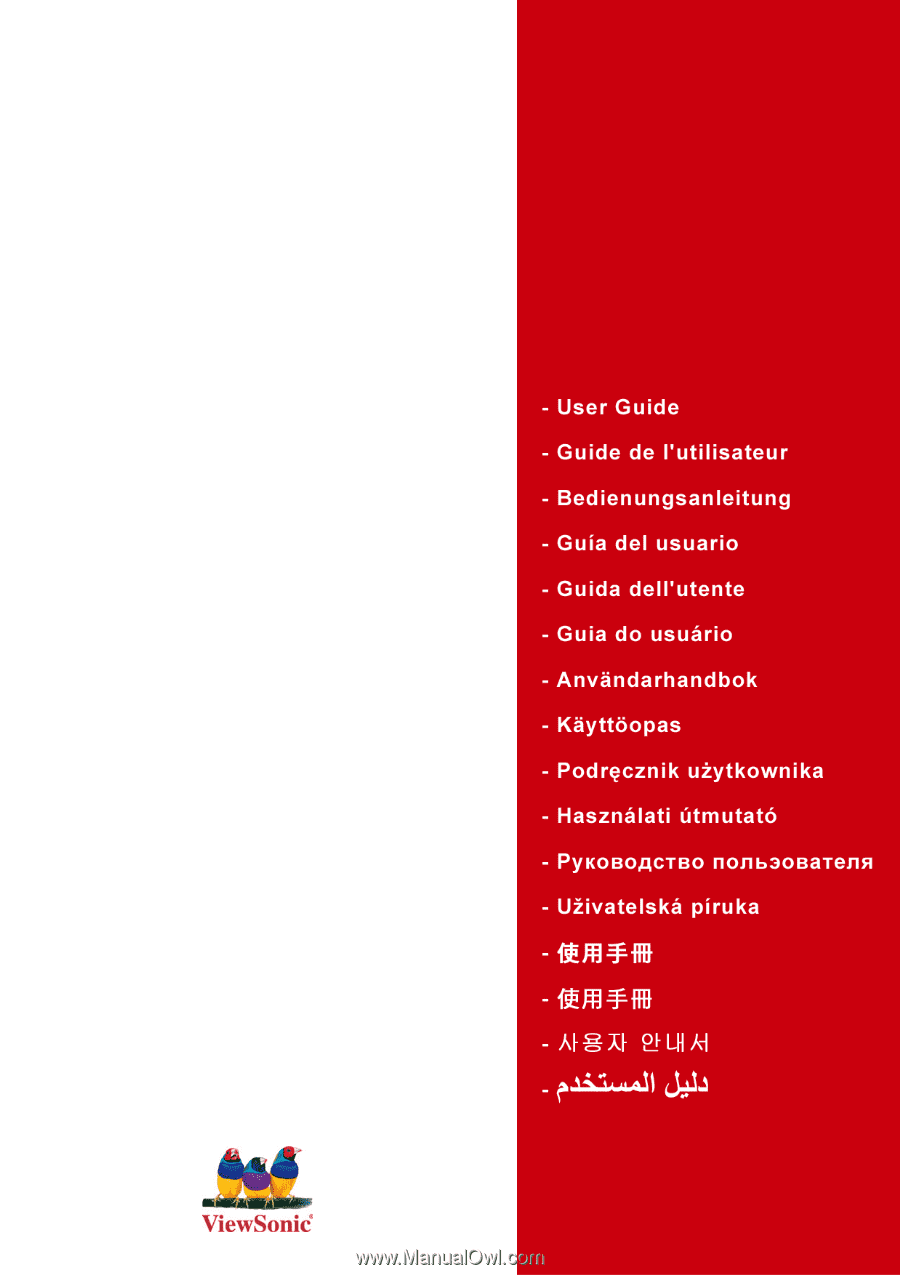
ViewSonic
®
VP730/VP730b
LCD Display