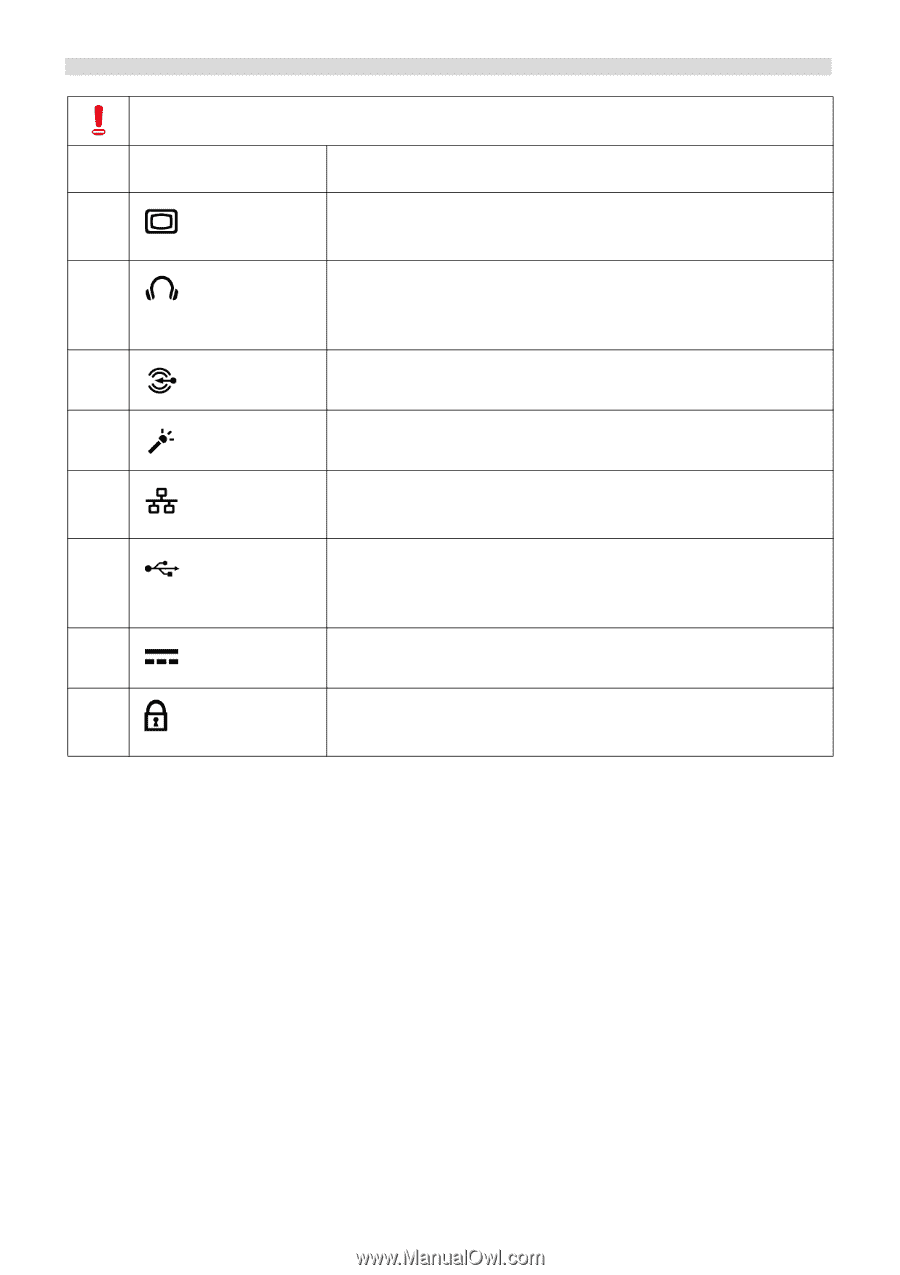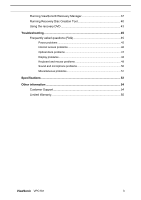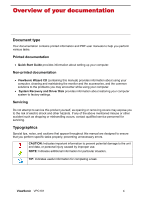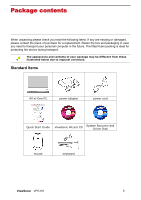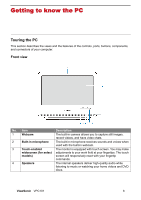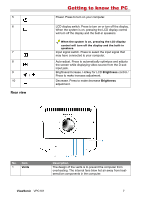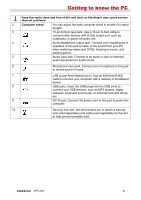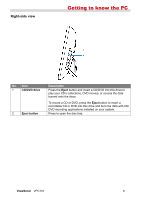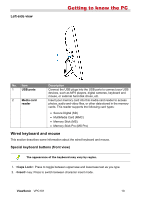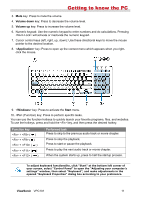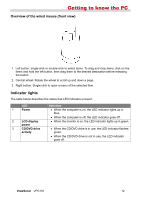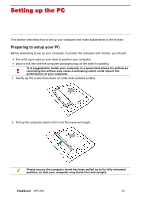ViewSonic VPC101 User Manual - Page 15
ViewSonic, Computer stand
 |
View all ViewSonic VPC101 manuals
Add to My Manuals
Save this manual to your list of manuals |
Page 15 highlights
Getting to know the PC Keep the vents clean and free of dirt and dust, as blocking it may cause serious thermal problems. 2 Computer stand You can adjust the back computer stand to enable it to stand upright. 3 15-pin D-Sub input jack. Use a 15-pin D-Sub cable to connect other devices with D-Sub output port, such as notebooks, or game consoles, etc. 4 Audio/Headphone output jack. Connect your headphones or speakers to this jack to listen to the sound from your PC when watching videos and DVDs, listening to music, and playing games. 5 Audio input jack. Connect to an audio in jack on external audio equipment for audio sound. 6 Microphone input jack. Connect your microphone to this jack to record sound or voice. 7 LAN (Local Area Network) port. Use an Ethernet (RJ45) cable to connect your computer with a network or broadband device. 8 USB ports. Insert the USB plugs into the USB ports to connect your USB devices, such as MP3 players, digital cameras, keyboard and mouse, or external hard disk drives, etc. 9 DC IN port. Connect the power cord to this port to power the computer. 10 Security lock slot. We recommend you to attach a security lock (sold separately) and cable (sold separately) to the slot to help prevent possible theft. ViewSonic VPC101 8