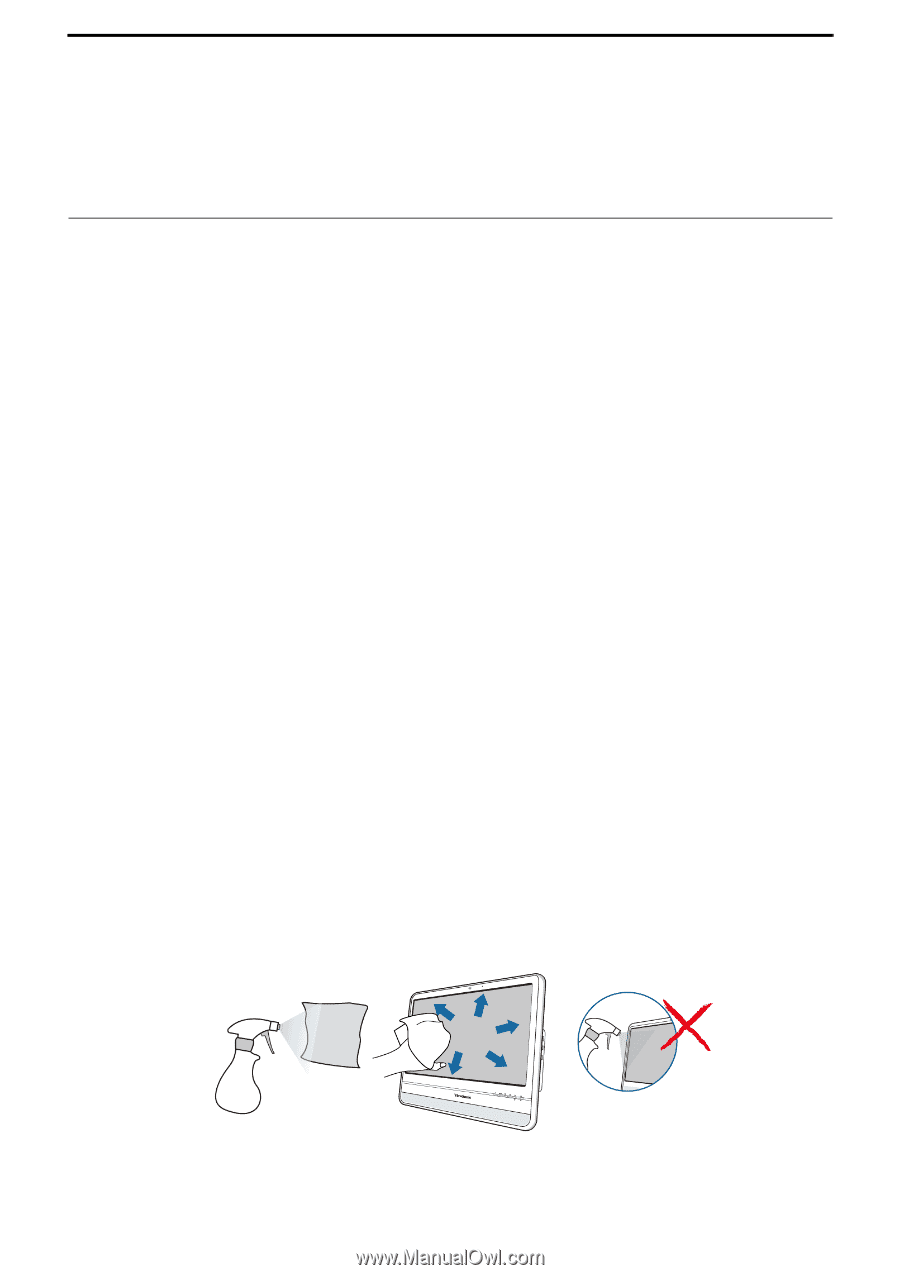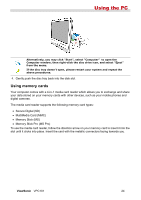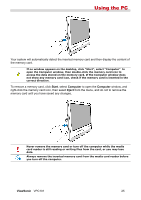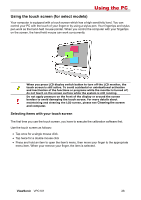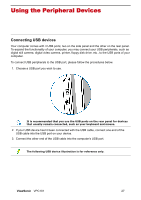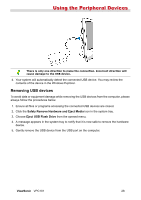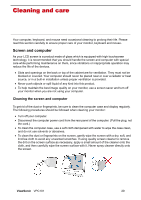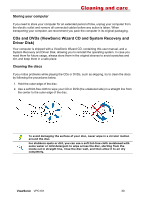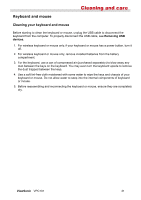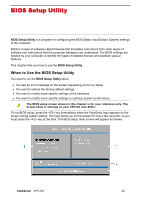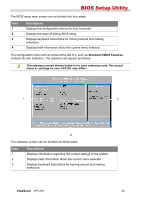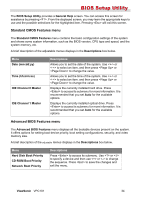ViewSonic VPC101 User Manual - Page 36
Cleaning and care - touchscreen
 |
View all ViewSonic VPC101 manuals
Add to My Manuals
Save this manual to your list of manuals |
Page 36 highlights
Cleaning and care Your computer, keyboard, and mouse need occasional cleaning to prolong their life. Please read this section carefully to ensure proper care of your monitor, keyboard and mouse. Screen and computer As your LCD screen is a product made of glass which is equipped with high touchscreen technology, it is recommended that you should handle the screen and computer with special care while performing maintenance on them, since vibrations or inappropriate operation may reduce the life of the devices. • Slots and openings on the back or top of the cabinet are for ventilation. They must not be blocked or covered. Your computer should never be placed near or over a radiator or heat source, or in a built-in installation unless proper ventilation is provided. • Never push objects or spill liquid of any kind into this product. • To help maintain the best image quality on your monitor, use a screen saver and turn off your monitor when you are not using your computer. Cleaning the screen and computer To get rid of the dust or fingerprints, be sure to clean the computer case and display regularly. The following procedures should be followed when cleaning your monitor: • Turn off your computer. • Disconnect the computer power cord from the rear panel of the computer. (Pull the plug, not the cord.) • To clean the computer case, use a soft cloth dampened with water to wipe the case clean, and do not use solvents or abrasives. • To clean the dust or fingerprints on the screen, gently wipe the screen with a dry, soft, and lint-free cloth to avoid any unwanted scratches. If using quality screen cleaner to remove the dirt on the screen surface as necessary, apply a small amount of the cleaner onto the cloth, and then carefully wipe the screen surface with it. Never spray cleaner directly onto the screen. ViewSonic VPC101 29