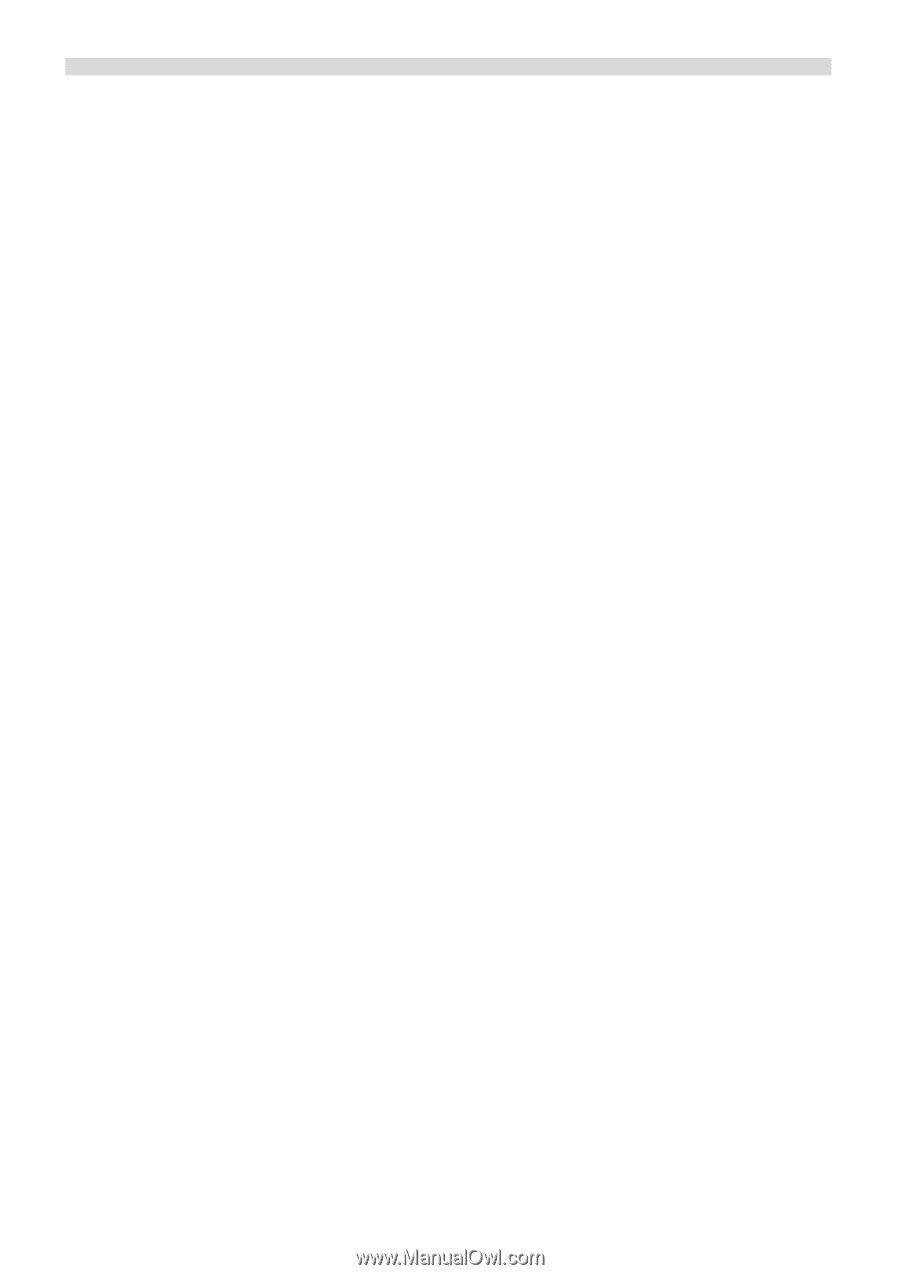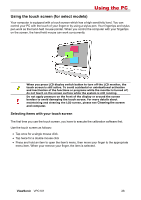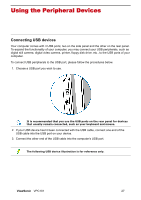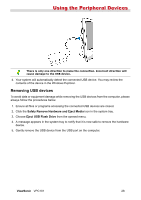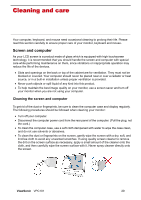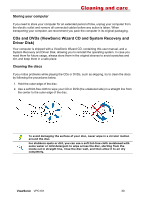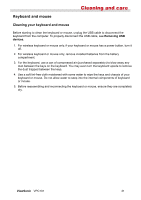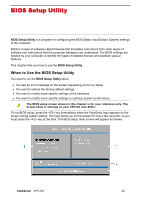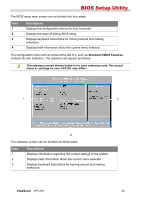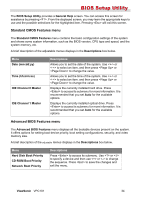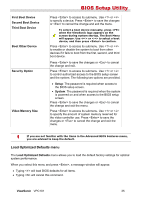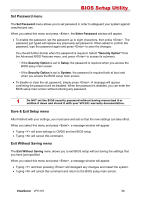ViewSonic VPC101 User Manual - Page 38
Keyboard and mouse
 |
View all ViewSonic VPC101 manuals
Add to My Manuals
Save this manual to your list of manuals |
Page 38 highlights
Cleaning and care Keyboard and mouse Cleaning your keyboard and mouse Before starting to clean the keyboard or mouse, unplug the USB cable to disconnect the keyboard from the computer. To properly disconnect the USB cable, see Removing USB devices. 1. For wireless keyboard or mouse only, if your keyboard or mouse has a power button, turn it off. 2. For wireless keyboard or mouse only, remove installed batteries from the battery compartment. 3. For the keyboard, use a can of compressed air (purchased separately) to blow away any dust between the keys on the keyboard. You may even turn the keyboard upside to remove the dust trapped between the keys. 4. Use a soft lint-free cloth moistened with some water to wipe the keys and chassis of your keyboard or mouse. Do not allow water to seep into the internal components of keyboard or mouse. 5. Before reassembling and reconnecting the keyboard or mouse, ensure they are completely dry. ViewSonic VPC101 31