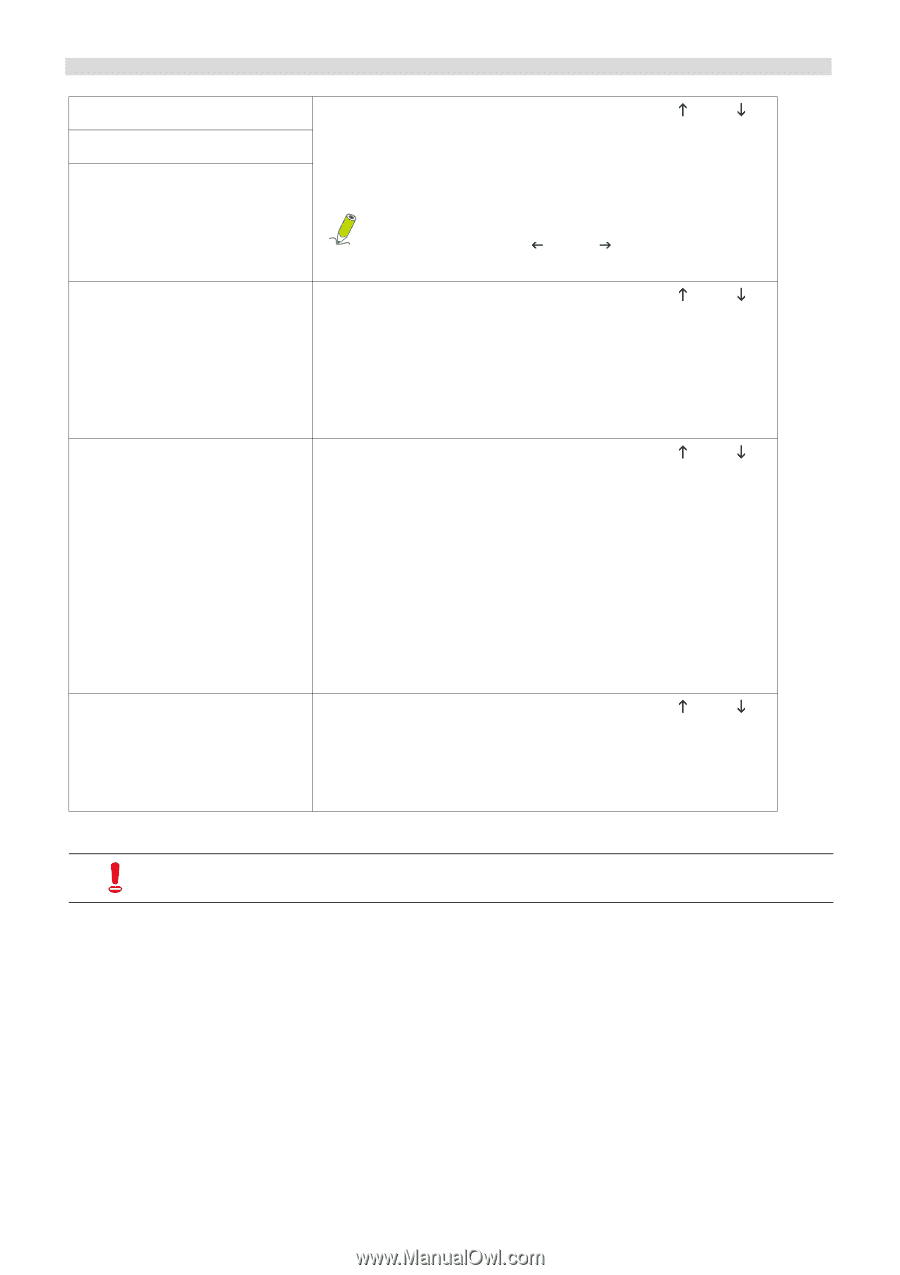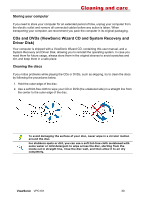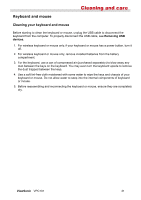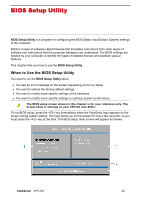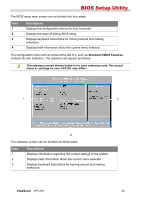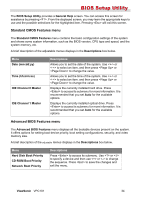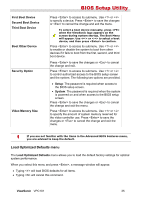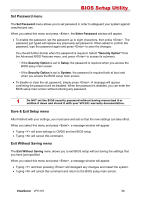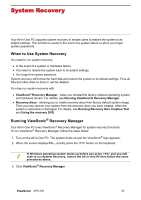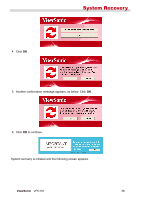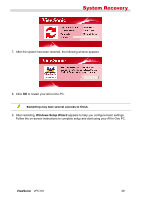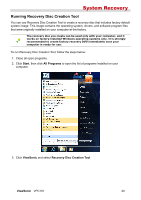ViewSonic VPC101 User Manual - Page 42
Load Optimized Defaults menu
 |
View all ViewSonic VPC101 manuals
Add to My Manuals
Save this manual to your list of manuals |
Page 42 highlights
First Boot Device Second Boot Device Third Boot Device Boot Other Device Security Option Video Memory Size BIOS Setup Utility Press to access its submenu. Use or to specify a device. Press to save the changes or to cancel the change and exit the menu. To select a boot device manually, press when the ViewSonic logo appears on the screen during system startup. The Boot Menu will appear. Use or to select a boot device, and then press to confirm. Press to access its submenu. Use or to enable or disable the system to boot from other devices if it fails to boot from the first, second, and third boot device. Press to save the changes or to cancel the change and exit. Press to access its submenu. Use or to control authorized access to the BIOS setup screen and the system. The following two options are provided. • Setup: The password is required when access to the BIOS setup screen. • System: The password is required when the system is powered on and when access to the BIOS setup screen. Press to save the changes or to cancel the change and exit the menu. Press to access its submenu. Use or to specify the amount of system memory reserved for the video controller use. Press to save the changes or to cancel the change and exit the menu. If you are not familiar with the items in the Advanced BIOS Features menu, you are advised to keep the default. Load Optimized Defaults menu The Load Optimized Defaults menu allows you to load the default factory settings for optimal system performance. When you select this menu and press , a message window will appear. • Typing will load BIOS defaults for all items. • Typing will cancel this command. ViewSonic VPC101 35