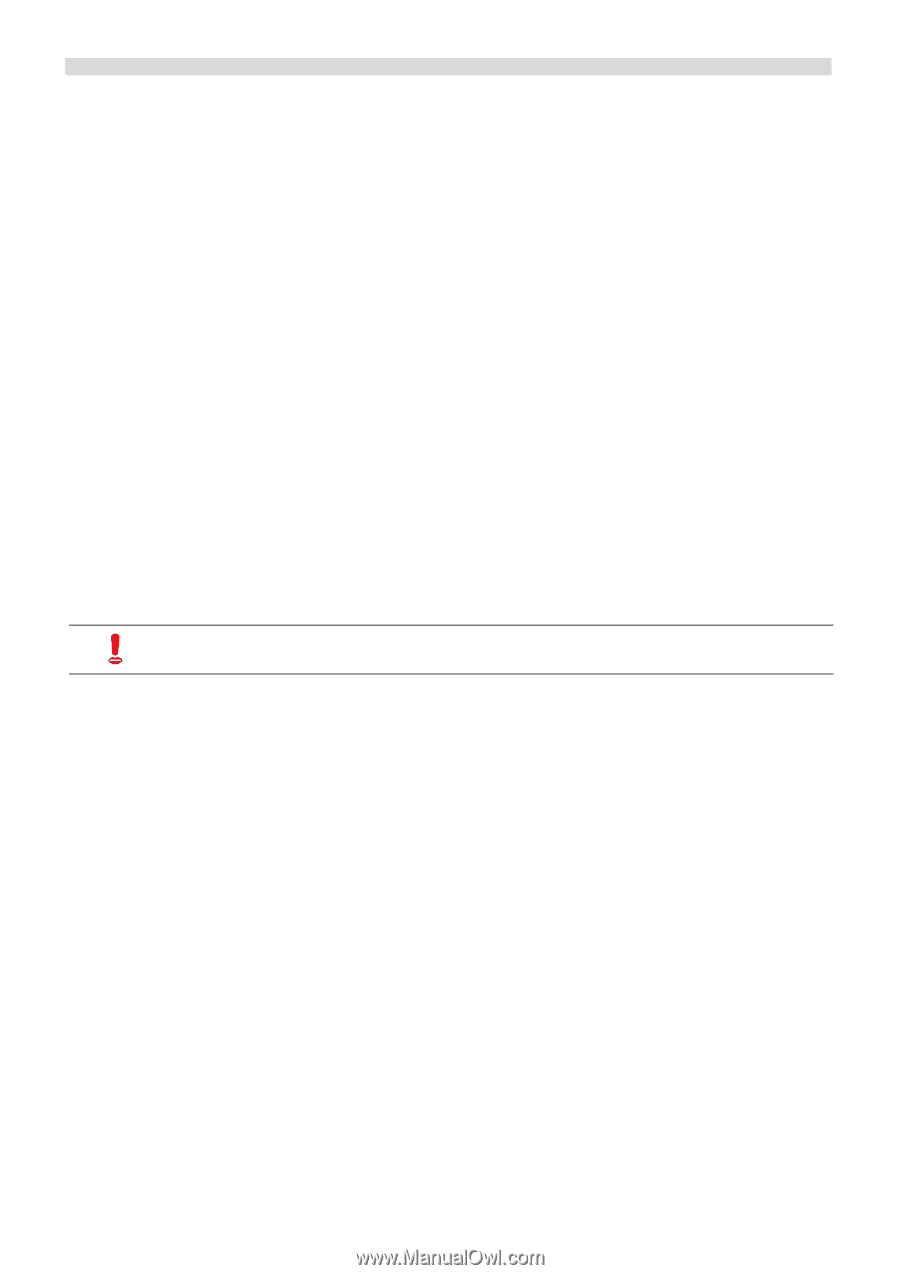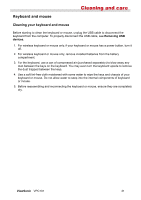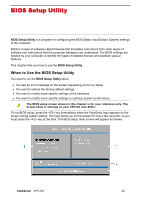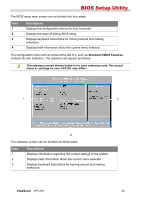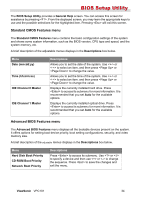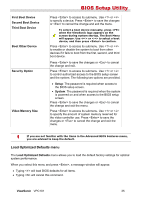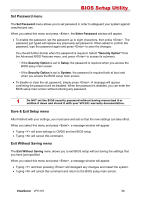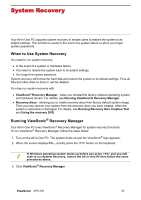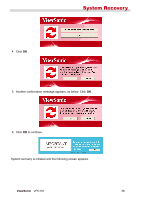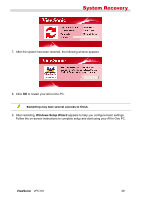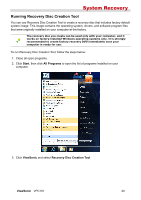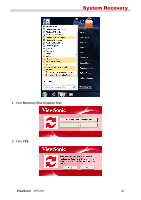ViewSonic VPC101 User Manual - Page 43
Set Password menu, Save & Exit Setup menu, Exit Without Saving menu
 |
View all ViewSonic VPC101 manuals
Add to My Manuals
Save this manual to your list of manuals |
Page 43 highlights
BIOS Setup Utility Set Password menu The Set Password menu allows you to set password in order to safeguard your system against unauthorized use. When you select this menu and press , the Enter Password window will appear. • To enable the password, set the password up to eight characters, then press . The password just typed will replace any previously set password. When asked to confirm the password, type the password again and press to save the changes. You should further decide when the password is required. Select "Security Option" from the Advanced BIOS Features menu, and press to access its submenu. • If the Security Option is set to Setup, the password is required when you access the BIOS setup main screen. • If the Security Option is set to System, the password is required both at boot and when you access the BIOS setup main screen. • To disable or clear the set password, simply press . A message will appear confirming the password will be disabled. When the password is disabled, you can enter the BIOS setup main screen without entering any password. Do NOT set the BIOS security password without having memorized it or written it down and stored it with your VPC101 warranty documentation. Save & Exit Setup menu After finished with your settings, you must save and exit so that the new settings can take effect. When you select this menu and press , a message window will appear. • Typing will save settings to CMOS and exit BIOS setup. • Typing will cancel this command. Exit Without Saving menu The Exit Without Saving menu allows you to exit BIOS setup without saving the settings that you have just specified. When you select this menu and press , a message window will appear. • Typing and then pressing will disregard any changes and restart the system. • Typing will cancel this command and return to the BIOS setup main screen. ViewSonic VPC101 36