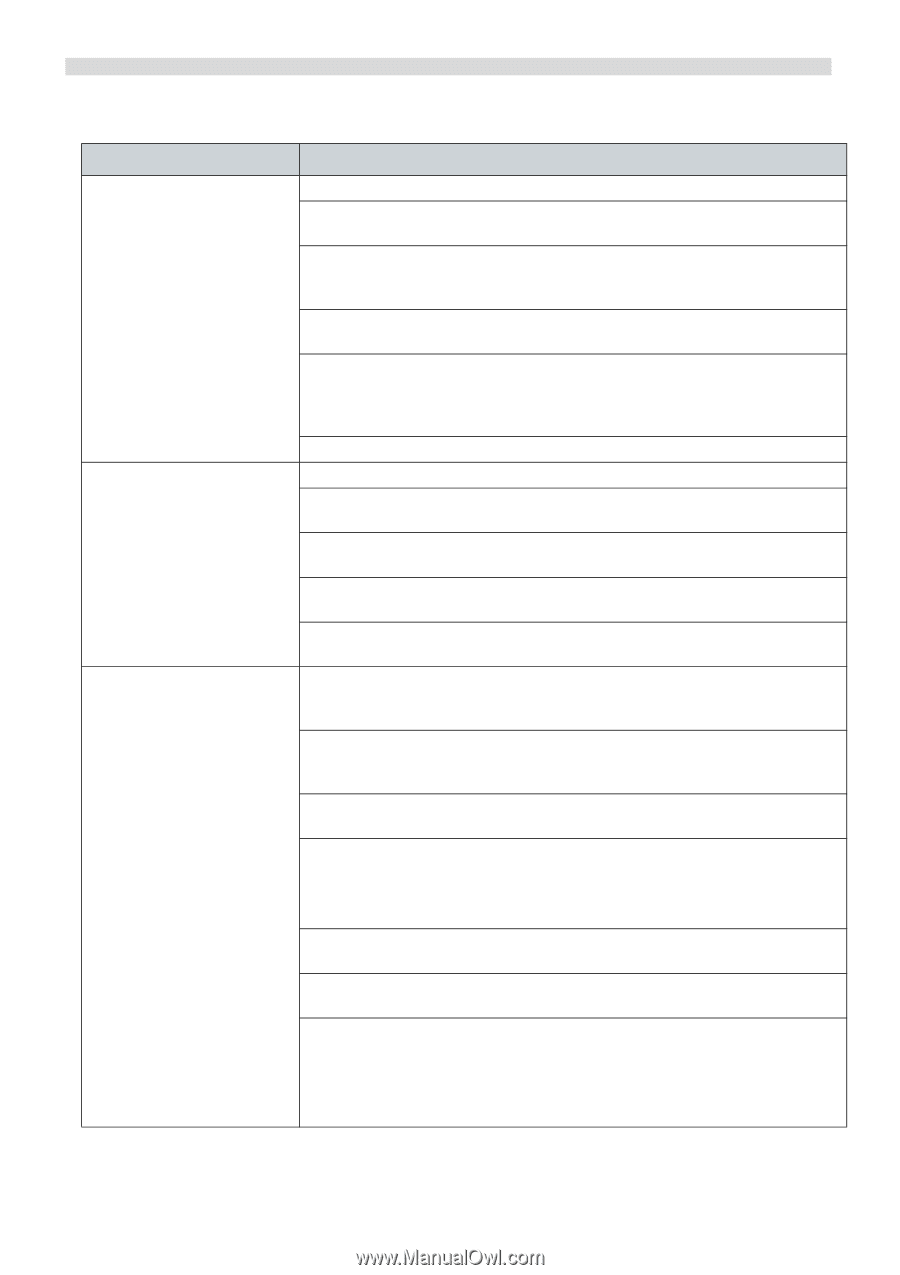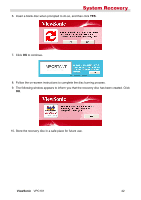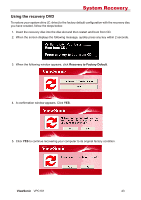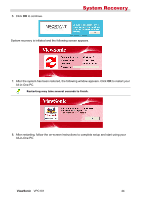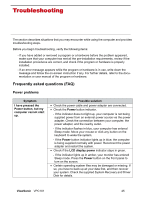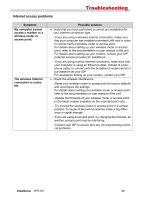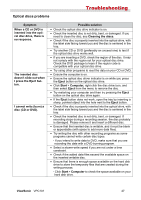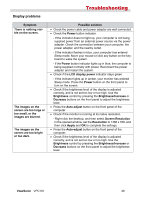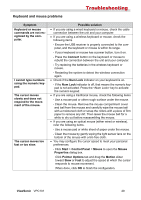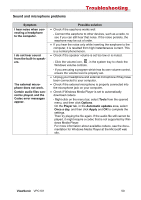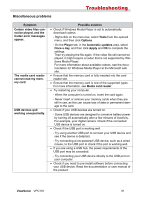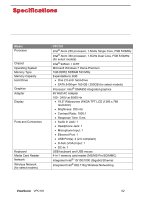ViewSonic VPC101 User Manual - Page 54
Optical discs problems
 |
View all ViewSonic VPC101 manuals
Add to My Manuals
Save this manual to your list of manuals |
Page 54 highlights
Optical discs problems Troubleshooting Symptom When a CD or DVD is inserted into the optical disc drive, there is no response. The inserted disc doesn't slide out when I press the Eject button. I cannot write (burn) a disc (CD or DVD). Possible solution • Check the optical disc drive indicator is on. • Check the inserted disc is not dirty, bent, or damaged. If you need to clean the disc, see Cleaning the discs. • Check if the disc is properly inserted into the optical drive, with the label side facing toward you and the disc is centered in the tray. • Try another CD or DVD (preferably an unused one) to test if the optical disc drive works well. • If you are inserting a DVD, check the region of the disc. It may not comply with the region set for your optical disc drive. Check the DVD package to learn if the region code is compatible with your optical disc drive. • Try using other programs to read the data on your CD or DVD. • Ensure the computer is on. • Ensure the optical disc driver indicator is on while you press the Eject button on the optical disc drive. • Click Start > Computer, right-click the disc drive icon, and then select Eject from the menu to remove the disc. • Try restarting your computer and then try pressing the Eject button on the optical disc drive again. • If the Eject button does not work, open the tray by inserting a sharp, pointed object into the hole next to the Eject button. • Check if the disc is properly inserted into the optical drive, with the label side facing toward you and the disc is centered in the tray. • Check the inserted disc is not dirty, bent, or damaged. If recording stops during a recording session, the disc probably is damaged. Please remove it and insert a different disc. • Ensure that the inserted disc is writable, and it must be blank or appendable (with space to add more data files). • Try writing the disc with other recording programs as some programs cannot write certain disc types. - If you intend to write data to DVD, make sure that you are recording the data with a DVD burning program. • Select a slower write speed if you are not under a time constraint. • Check if the added data files exceed the available space on the inserted writable disc. • Ensure that there is enough space available on the hard disk drive to store the temporary files that are created during the writing process. - Click Start > Computer to check the space available on your hard disk drive. ViewSonic VPC101 47