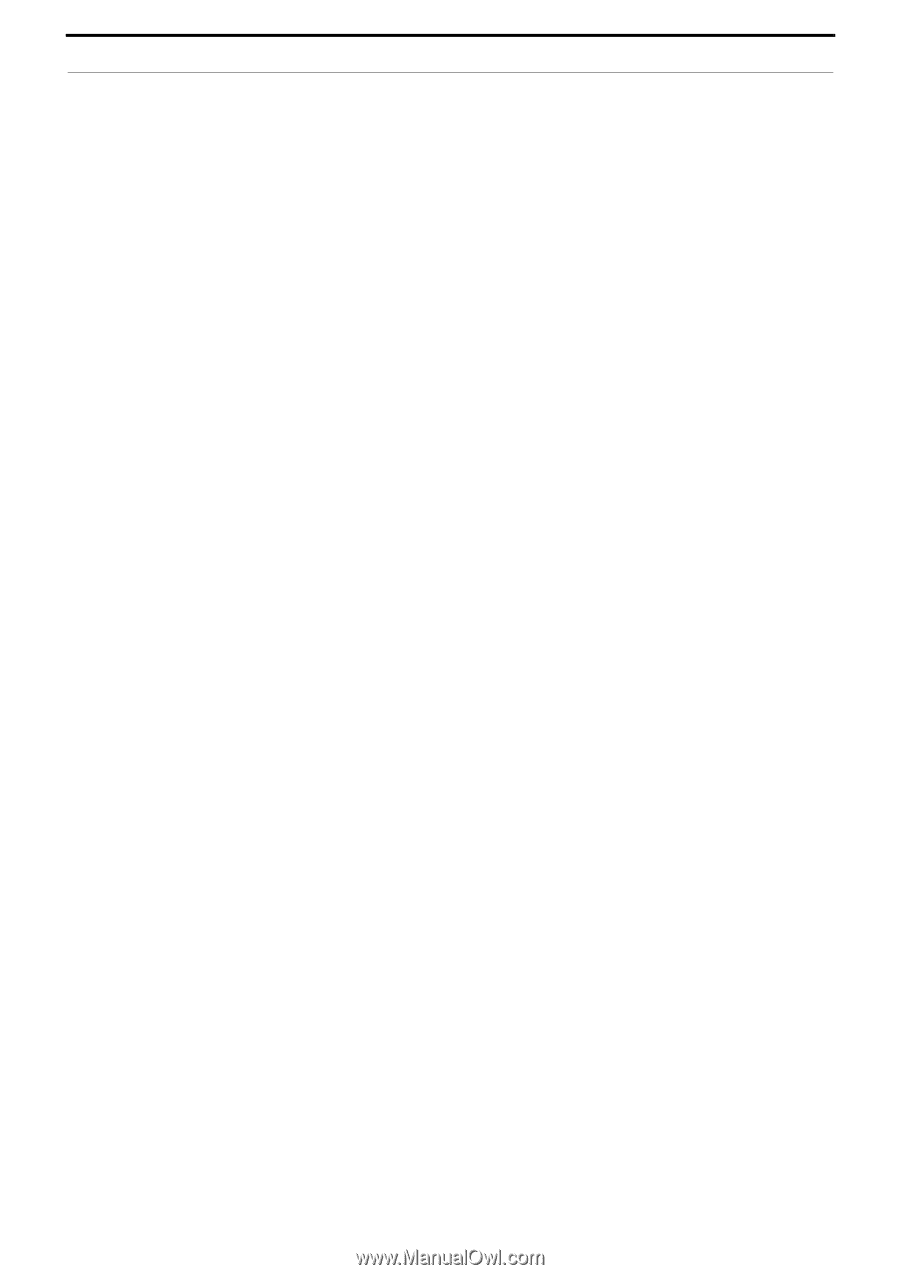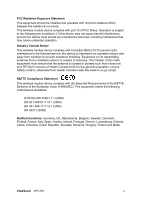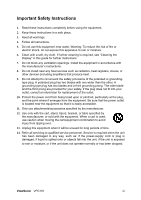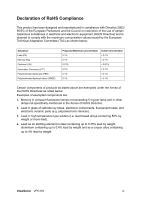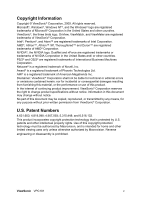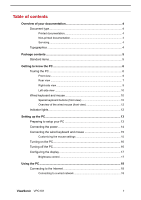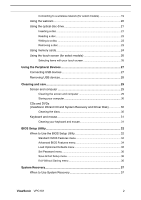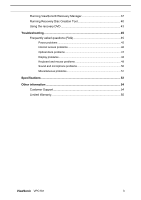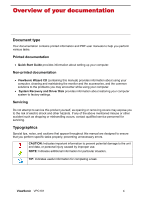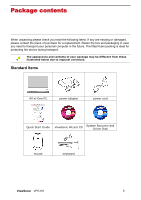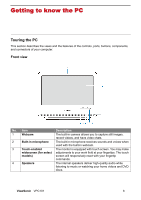ViewSonic
VPC101
1
Table of contents
Overview of your documentation
.......................................................................
4
Document type
............................................................................................
4
Printed documentation
...............................................................................
4
Non-printed documentation
.......................................................................
4
Servicing
....................................................................................................
4
Typographics
..............................................................................................
4
Package contents
................................................................................................
5
Standard items
............................................................................................
5
Getting to know the PC
.......................................................................................
6
Touring the PC
............................................................................................
6
Front view
..................................................................................................
6
Rear view
..................................................................................................
7
Right-side view
..........................................................................................
9
Left-side view
..........................................................................................
10
Wired keyboard and mouse
......................................................................
10
Special keyboard buttons (front view)
.....................................................
10
Overview of the wired mouse (front view)
...............................................
12
Indicator lights
...........................................................................................
12
Setting up the PC
...............................................................................................
13
Preparing to setup your PC
......................................................................
13
Connecting the power
...............................................................................
14
Connecting the wired keyboard and mouse
.............................................
15
Customizing the mouse settings
.............................................................
15
Turning on the PC
.....................................................................................
16
Turning off the PC
.....................................................................................
16
Configuring the display
.............................................................................
17
Brightness control
....................................................................................
17
Using the PC
......................................................................................................
18
Connecting to the Internet
........................................................................
18
Connecting to a wired network
................................................................
18