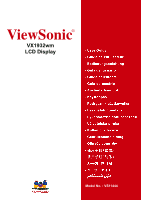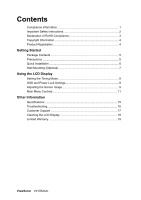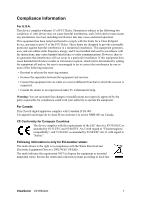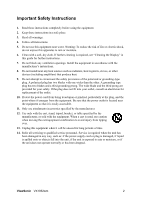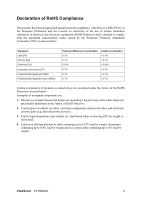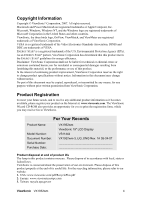ViewSonic VX1932wm User Guide
ViewSonic VX1932wm - 19" LCD Monitor Manual
 |
UPC - 766907259735
View all ViewSonic VX1932wm manuals
Add to My Manuals
Save this manual to your list of manuals |
ViewSonic VX1932wm manual content summary:
- ViewSonic VX1932wm | User Guide - Page 1
ViewSonic® VX1932wm LCD Display Model No. : VS11444 - ViewSonic VX1932wm | User Guide - Page 2
(Optional 7 Using the LCD Display Setting the Timing Mode 8 OSD and Power Lock Settings 8 Adjusting the Screen Image 9 Main Menu Controls 11 Other Information Specifications 15 Troubleshooting 16 Customer Support 17 Cleaning the LCD Display 18 Limited Warranty 19 ViewSonic VX1932wm - ViewSonic VX1932wm | User Guide - Page 3
if not installed and used in accordance with the instructions, may cause harmful interference to radio communications. However, or television reception, which can be determined by turning the equipment off and on, the user is encouraged to try to correct the interference law. ViewSonic VX1932wm 1 - ViewSonic VX1932wm | User Guide - Page 4
see "Cleaning the Display" in this guide for further instructions. 7. Do not power-supply cord or plug is damaged, if liquid is spilled onto or objects fall into the unit, if the unit is exposed to rain or moisture, or if the unit does not operate normally or has been dropped. ViewSonic VX1932wm - ViewSonic VX1932wm | User Guide - Page 5
issued by the European Technical Adaptation Committee (TAC) as shown below: Substance Lead (Pb) Mercury (Hg) Cadmium (Cd) lamps not exceeding 5 mg per lamp and in other lamps not specifically mentioned in the Annex of RoHS Directive. 2. Lead in glass to 4% lead by weight. ViewSonic VX1932wm 3 - ViewSonic VX1932wm | User Guide - Page 6
.viewsonic.com. The ViewSonic Wizard CD-ROM also provides an opportunity for you to print the registration form, which you may mail or fax to ViewSonic. For Your Records Product Name: Model Number: Document Number: Serial Number: Purchase Date: VX1932wm ViewSonic 19" LCD Display VS11444 VX1932wm - ViewSonic VX1932wm | User Guide - Page 7
98, Windows 2000, Windows Me (Millennium), Windows XP, and Windows Vista. Package Contents Your LCD display package includes: • LCD display • Power cord • Audio cable (stereo mini jack) • DVI cable • D-Sub cable • ViewSonic Wizard CD-ROM • Quick Start Guide NOTE: The CD includes the User Guide PDF - ViewSonic VX1932wm | User Guide - Page 8
future customer service needs: print this user guide and write the serial number in "For Your Records" on page 4. (See back of LCD display.) You can register your product online at the ViewSonic website for your region. See the Customer Support table in this guide. The ViewSonic Wizard CD-ROM also - ViewSonic VX1932wm | User Guide - Page 9
, contact ViewSonic® or your local dealer. Refer to the instructions that come with the base mounting kit. To convert your LCD display from a deskmounted to a wall-mounted display, do the following: Four VESA screw holes 1. Verify that the Power button is turned Off, then disconnect the power cord - ViewSonic VX1932wm | User Guide - Page 10
the best picture quality set your LCD display timing mode to: VESA 1440 x 900 @ 60Hz. To set the Timing Mode: 1. Set the resolution: Right-click on the Windows desktop > Properties > Settings > set the resolution. 2. Set the refresh rate: See your graphic card's user guide for instructions. WARNING - ViewSonic VX1932wm | User Guide - Page 11
. Displays the Main Menu or exits the control screen and saves adjustments. Standby Power On/Off Power light Blue = ON Orange = Power Saving Scrolls through menu options and adjusts the displayed control. Also a shortcut to display the Contrast adjustment control screen. ViewSonic VX1932wm 9 - ViewSonic VX1932wm | User Guide - Page 12
" in the graphics card's user guide.) • If necessary, make small adjustments using H. POSITION and V. POSITION until the screen image is completely visible. (The black border around the edge of the screen should barely touch the illuminated "active area" of the LCD display.) ViewSonic VX1932wm 10 - ViewSonic VX1932wm | User Guide - Page 13
User Color support being included in many of the latest applications. Enabling this setting allows the LCD display to more accurately display colors the way they were originally intended. Enabling the sRGB setting will cause the Contrast and Brightness adjustments to be disabled. ViewSonic VX1932wm - ViewSonic VX1932wm | User Guide - Page 14
displays the timing mode (video signal input) coming from the graphics card in the computer, the LCD model number, the serial number, and the ViewSonic® website URL. See your graphics card's user guide for instructions on changing the resolution and refresh rate (vertical frequency). NOTE: VESA - ViewSonic VX1932wm | User Guide - Page 15
the user to choose the language used in the menus and control screens. Resolution Notice allows the user to enable or disable this notice. If you enable the Resolution Notice shown above and your computer is set at a resolution other than 1440 x 900, the following screen appears. ViewSonic VX1932wm - ViewSonic VX1932wm | User Guide - Page 16
seconds, the display screen disappears. OSD Background allows the user to turn the OSD background On or Off. Memory Recall returns the adjustments back to factory settings if the display is operating in a factory Preset Timing Mode listed in the Specifications of this manual. ViewSonic VX1932wm 14 - ViewSonic VX1932wm | User Guide - Page 17
(blue LED) (orange LED) Preset Timing Mode (pre-adjusted to VESA® 1440 x 900 @ 60 Hz) Warning: Do not set the graphics card in your computer to exceed these refresh rates; doing so may result in permanent damage to the LCD display. 1 Macintosh computers older than G3 require a ViewSonic® Macintosh - ViewSonic VX1932wm | User Guide - Page 18
Troubleshooting No power • Make sure power button (or switch) is ON. • Make sure A/C power cord is securely connected to the LCD display. • Plug another electrical device (like a radio) into the power outlet to verify that the outlet is supplying proper voltage. Power is ON but no screen image • - ViewSonic VX1932wm | User Guide - Page 19
Africa www.viewsoniceurope.com www.viewsoniceurope.com/uk/Support/Calldesk.htm United Kingdom www.viewsoniceurope.com /uk/ www.viewsoniceurope.com/uk/Support/Calldesk.htm United States www.viewsonic.com T= 1-800-688-6688 F= 1-909-468-1202 [email protected] ViewSonic VX1932wm 17 - ViewSonic VX1932wm | User Guide - Page 20
LCD Display • MAKE SURE THE LCD DISPLAY IS TURNED OFF LCD display screen or case. Some chemical cleaners have been reported to damage the screen and/or case of the LCD display. • ViewSonic will not be liable for damage resulting from use of any ammonia or alcoholbased cleaners. ViewSonic VX1932wm - ViewSonic VX1932wm | User Guide - Page 21
, contact ViewSonic or your local ViewSonic dealer. The warranty period for this product in mainland China (Hong Kong, Macao and Taiwan Excluded) is subject to the terms and conditions of the Maintenance Guarantee Card. 4.3: ViewSonic LCD Warranty LCD_LW02 Rev. 1d 06-30-06 ViewSonic VX1932wm 19 - ViewSonic VX1932wm | User Guide - Page 22
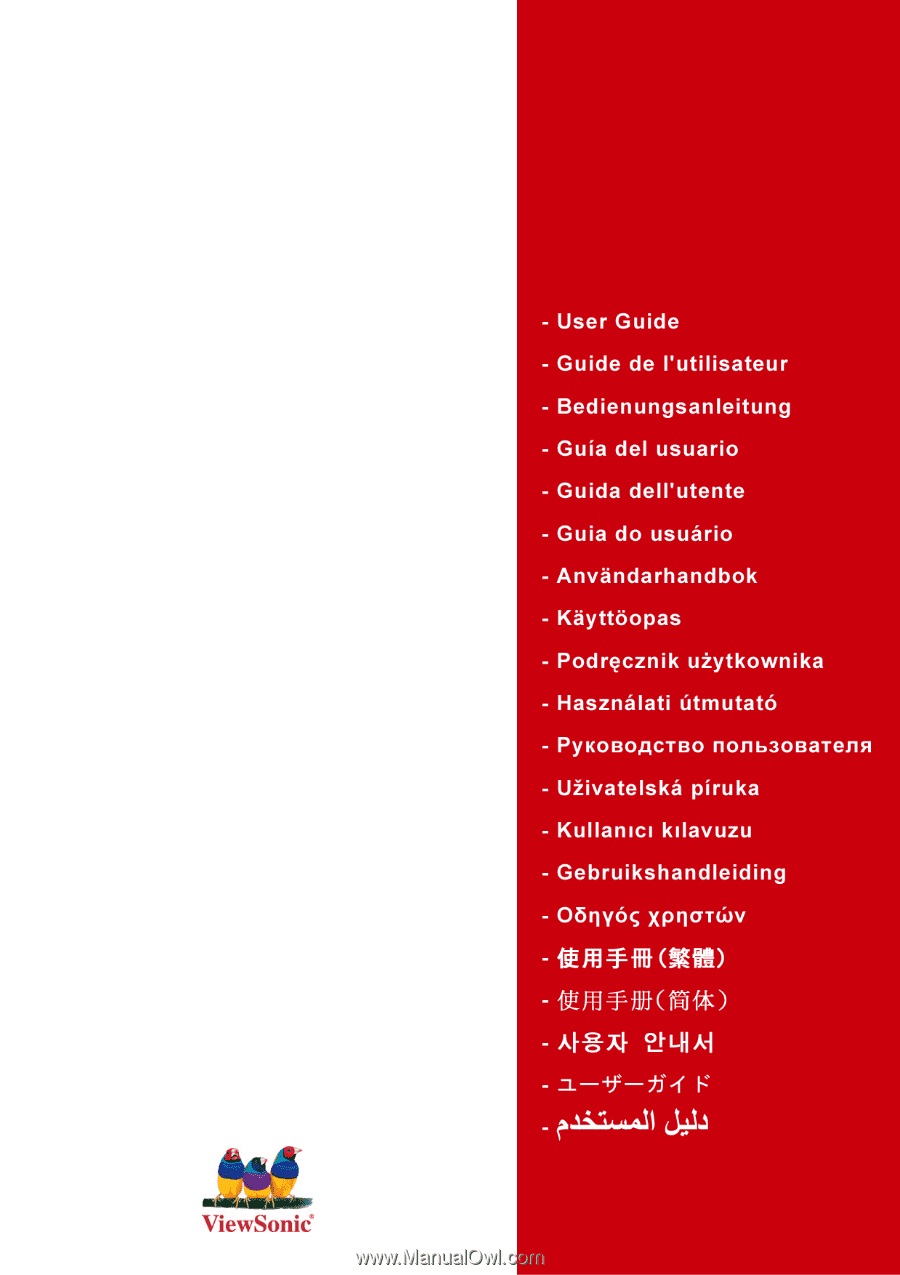
ViewSonic
®
VX1932wm
LCD Display
Model No. : VS11444