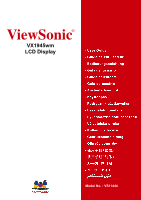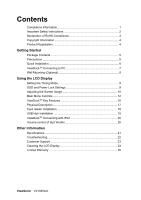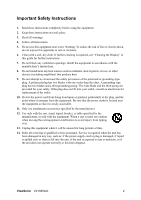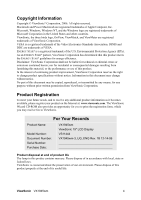ViewSonic VX1945 VX1945wm-3 User Guide, English
ViewSonic VX1945 Manual
 |
View all ViewSonic VX1945 manuals
Add to My Manuals
Save this manual to your list of manuals |
ViewSonic VX1945 manual content summary:
- ViewSonic VX1945 | VX1945wm-3 User Guide, English - Page 1
ViewSonic® VX1945wm LCD Display Model No. : VS11444 - ViewSonic VX1945 | VX1945wm-3 User Guide, English - Page 2
16 Physical Description 17 Card reader Installation 18 USB Hub Installation 19 ViewDockTM Connecting with iPod 20 Volume control of Sub Woofer 20 Other Information Specifications 21 Troubleshooting 22 Customer Support 23 Cleaning the LCD Display 24 Limited Warranty 25 ViewSonic VX1945wm - ViewSonic VX1945 | VX1945wm-3 User Guide, English - Page 3
in a residential installation. This equipment generates, uses, and can radiate radio frequency energy, and if not installed and used in accordance with the instructions, may cause harmful municipal waste, but use the return and collection systems according to local law. ViewSonic VX1945wm 1 - ViewSonic VX1945 | VX1945wm-3 User Guide, English - Page 4
further cleaning is required, see "Cleaning the Display" in this guide for further instructions. 7. Do not block any ventilation openings. Install the equipment in accordance with the manufacturer's instructions. 8. Do not install near any heat sources such as radiators, heat registers, stoves, or - ViewSonic VX1945 | VX1945wm-3 User Guide, English - Page 5
Directive) and is deemed to comply with the maximum concentration values issued by the European Technical Adaptation Committee (TAC) as shown below: Substance Lead (Pb) Mercury (Hg) Cadmium (Cd) to 0.4% lead by weight and as a cooper alloy containing up to 4% lead by weight. ViewSonic VX1945wm 3 - ViewSonic VX1945 | VX1945wm-3 User Guide, English - Page 6
for you to print the registration form, which you may mail or fax to ViewSonic. For Your Records Product Name: Model Number: Document Number: Serial Number: Purchase Date: VX1945wm ViewSonic 19" LCD Display VS11444 VX1945wm-3_UG_ENG Rev. 1B 12-14-06 Product disposal at end of product life The - ViewSonic VX1945 | VX1945wm-3 User Guide, English - Page 7
), Windows XP, and Windows Vista. Package Contents Your LCD display package includes: • LCD display • Power cable (for monitor) • 15 Pin VGA video cable • DVI-D cable • USB connector cable * 1 (A-B Type) • Stereo audio cable * 1 • 2 in 1 audio cable * 1 • iPod adaptors • Power adapter *1 (for - ViewSonic VX1945 | VX1945wm-3 User Guide, English - Page 8
: 1440 x 900 @ 60 Hz. For instructions on changing the resolution and refresh rate, see the graphics card's user guide. Installation is complete. Enjoy your new ViewSonic LCD display. To be best prepared for any future customer service needs: print this user guide and write the serial number in "For - ViewSonic VX1945 | VX1945wm-3 User Guide, English - Page 9
3. Plug in the power adaptor into the DC jack. Step 4. Connect the stereo audio cable from audio-out of ViewDock base to audio-in of monitor panel head. Step 5. Connect the 2-in-1 audio cable from audio-in of ViewDock to audio-out / MIC-in of PC. Step 6. Turn on the power. ViewSonic VX1945wm 7 - ViewSonic VX1945 | VX1945wm-3 User Guide, English - Page 10
obtain a wall-mounting kit, contact ViewSonic® or your local dealer. Refer to the instructions that come with the base mounting kit. To convert your LCD display from a deskmounted to a wall-mounted display, do the following: Four VESA screw holes 1. Verify that the Power button is turned Off, then - ViewSonic VX1945 | VX1945wm-3 User Guide, English - Page 11
the message Power Button Locked will display for 5 seconds. With or without this setting, after a power failure, your LCD display's power will automatically turn ON when power is restored. • Power Button Unlock: Press and hold [1] and the down arrow T again for 10 seconds. ViewSonic VX1945wm 9 - ViewSonic VX1945 | VX1945wm-3 User Guide, English - Page 12
. Displays the Main Menu or exits the control screen and saves adjustments. Standby Power On/Off Power light Blue = ON Orange = Power Saving Scrolls through menu options and adjusts the displayed control. Also a shortcut to display the Contrast adjustment control screen. ViewSonic VX1945wm 10 - ViewSonic VX1945 | VX1945wm-3 User Guide, English - Page 13
" in the graphics card's user guide.) • If necessary, make small adjustments using H. POSITION and V. POSITION until the screen image is completely visible. (The black border around the edge of the screen should barely touch the illuminated "active area" of the LCD display.) ViewSonic VX1945wm 11 - ViewSonic VX1945 | VX1945wm-3 User Guide, English - Page 14
image. Input Select toggles between inputs if you have more than one computer connected to the VX1945wm. Audio Adjust Volume increases the volume, decreases the volume, and mutes the audio. Mute (G), and blue (B). The factory setting for this product is 6500K (6500 Kelvin). ViewSonic VX1945wm 12 - ViewSonic VX1945 | VX1945wm-3 User Guide, English - Page 15
management, with support being included in many of the latest applications. Enabling this setting allows the LCD display to more in the computer, the LCD model number, the serial number, and the ViewSonic® website URL. See your graphics card's user guide for instructions on changing the resolution - ViewSonic VX1945 | VX1945wm-3 User Guide, English - Page 16
Control Explanation Manual Image Adjust Sub-menu H. Size (Horizontal Size) adjusts the width of the screen image. H./V. Position (Horizontal/Vertical Position) menu shown below: Language Select allows the user to choose the language used in the menus and control screens. ViewSonic VX1945wm 14 - ViewSonic VX1945 | VX1945wm-3 User Guide, English - Page 17
. Memory Recall returns the adjustments back to factory settings if the display is operating in a factory Preset Timing Mode listed in the Specifications of this manual. ViewSonic VX1945wm 15 - ViewSonic VX1945 | VX1945wm-3 User Guide, English - Page 18
computer should have the following minimum system requirements: Hardware requirements • Pentium 200 CPU or higher • CD-ROM for driver installation • USB2.0/1.1 interface • 32 MB memory Software Requirements • Microsoft Windows 98SE/2000/ME/XP • MAC OS 8.5+ or higher version. ViewSonic VX1945wm 16 - ViewSonic VX1945 | VX1945wm-3 User Guide, English - Page 19
Description Please refer to the following illustrations to identify the components of the ViewDock. Front View Sub-Woofer iPod connector Volume Control USB Hub Power Phone Jack MIC Rear view USB Hub Card Reader Audio In Power Jack Audio Out USB Connector ViewSonic VX1945wm 17 - ViewSonic VX1945 | VX1945wm-3 User Guide, English - Page 20
and the icon will be shown in "My Computer" of Windows You do not need to install any special drivers for the Card Reader if your OS is Windows 2000/ ME/XP. Card reader Installation guide for Windows 98SE : (Please do not connect the ViewDock to your PC's USB port before running the CD): 1. Insert - ViewSonic VX1945 | VX1945wm-3 User Guide, English - Page 21
the USB ports on the ViewDock. Windows will auto detect and install the generic Windows USB driver for USB 1.1/2.0 device operation. You do not need to install any special drivers for the USB Hub if your OS is Windows 2000/ ME/XP. USB hub installation guide for Windows 98SE : Insert the included CD - ViewSonic VX1945 | VX1945wm-3 User Guide, English - Page 22
information 1. Make sure the ViewDock power is ON. 2. Dock your iPod into the universal iPod docking station with the appropriate adapter insert. 3. The iPod LED volume of stereo speakers in the monitor head via the monitor OSD menu to match and balance the subwoofer volume. ViewSonic VX1945wm 20 - ViewSonic VX1945 | VX1945wm-3 User Guide, English - Page 23
PC Macintosh1 Up to 1440 x 900 Non-interlaced Power Macintosh up to 1440 x 900 Resolution Recommended and supported 1440 x 900 @ 60, 75 Hz 1280 LCD display. 1 Macintosh computers older than G3 require a ViewSonic® Macintosh adapter. To order an adapter, contact ViewSonic. ViewSonic VX1945wm 21 - ViewSonic VX1945 | VX1945wm-3 User Guide, English - Page 24
. Loose or broken pins in the cable connector could cause an improper connection. • Connect the LCD display to another computer. • If you have an older graphics card, contact ViewSonic® for a non-DDC adapter. Control buttons do not work • Press only one button at a time. ViewSonic VX1945wm 22 - ViewSonic VX1945 | VX1945wm-3 User Guide, English - Page 25
.com T= 080 333 2131 Email [email protected] [email protected] [email protected] [email protected] [email protected] [email protected] [email protected] [email protected] [email protected] [email protected] ViewSonic VX1945wm 23 - ViewSonic VX1945 | VX1945wm-3 User Guide, English - Page 26
LCD Display • MAKE SURE THE LCD surface. Disclaimer • ViewSonic® does not recommend the use of any ammonia or alcohol-based cleaners on the LCD display screen or case . Some chemical cleaners have been reported to damage the screen and/or case of the LCD display. • ViewSonic - ViewSonic VX1945 | VX1945wm-3 User Guide, English - Page 27
the product for an extended period of time. 4. Removal, installation, and set-up service charges. How to get service: 1. For information about receiving service under warranty, contact ViewSonic Customer Support (Please refer to Customer Support page). You will need to provide your product's serial - ViewSonic VX1945 | VX1945wm-3 User Guide, English - Page 28
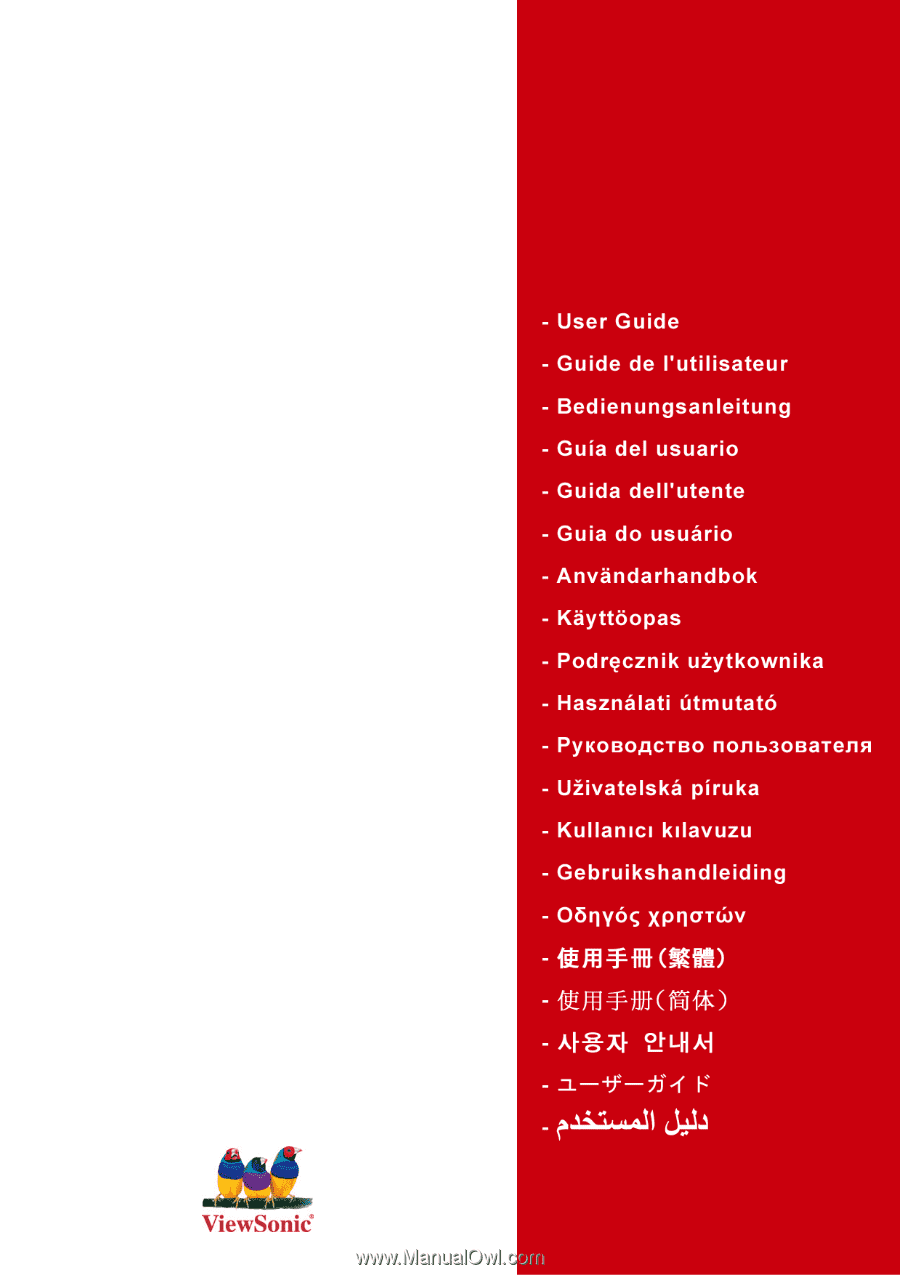
ViewSonic
®
VX1945wm
LCD Display
Model No. : VS11444