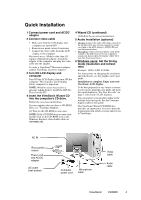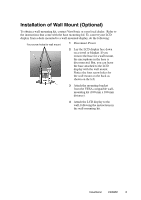ViewSonic VX2000 User Guide
ViewSonic VX2000 - 20.1" LCD Monitor Manual
 |
UPC - 766907539615
View all ViewSonic VX2000 manuals
Add to My Manuals
Save this manual to your list of manuals |
ViewSonic VX2000 manual content summary:
- ViewSonic VX2000 | User Guide - Page 1
VX2000 LCD Display User Guide Guide de l'utilisateur Bedienungsanleitung Guía del usuario Guida dell'utente Guia do Usuário Användarhandbok Käyttöopas PodrĊcznik uĪytkownika With Landscape & Portrait Display Modes Full 20.1" Diagonal Viewable Screen - ViewSonic VX2000 | User Guide - Page 2
Lock Settings 6 Adjusting the Screen Image 7 Main Menu Controls 9 Other Information 14 Specifications 14 Troubleshooting 15 Customer Support 16 Cleaning the LCD Display 17 Limited Warranty 18 Compliance Information for U.S.A 20 CE Conformity for Europe 20 12/18/02 D ViewSonic VX2000 1 - ViewSonic VX2000 | User Guide - Page 3
Number: Serial Number: Purchase Date: ViewSonic VX2000 VLCDS23723-1W A-CD-VX2000-1 Product disposal at end of product life ViewSonic is concerned about the preservation of our environment. Please dispose of this product properly at the end of its useful life. Your local waste disposal company - ViewSonic VX2000 | User Guide - Page 4
, Windows '98, Windows 2000, Windows Me (Millennium), and Windows XP. Package Contents • LCD display • VGA cable • Digital cable (DVI-D) • AC/DC power adapter • Power cords • Audio cable (for speakers) • Microphone cable • ViewSonic Wizard CD-ROM • NOTE: The CD jacket contains the Quick Start Guide - ViewSonic VX2000 | User Guide - Page 5
port (See illustration below.) 6 Windows users: Set the timing mode (resolution and refresh rate) Example: 1600 x 1200 @ 60 Hz. For instructions on changing the resolution and refresh rate, see the graphic card's user guide. Installation is complete. Enjoy your new ViewSonic, LCD display. To be best - ViewSonic VX2000 | User Guide - Page 6
Power. 2 Lay the LCD display face down on a towel or blanket. If you remove the base for a wall mount, the microphone in the base is disconnected. But, you can leave the base attached to the LCD the LCD display to the wall, following the instructions in the wall-mounting kit. ViewSonic VX2000 5 - ViewSonic VX2000 | User Guide - Page 7
quality set your LCD display timing mode to: VESA 1600 x 1200 @ 60 Hz. To set the Timing Mode: 1 Set the resolution: Right-click on the Windows® desktop > Properties > Settings > set the resolution. 2 Set the refresh rate: See your graphic card's user guide for instructions. WARNING: Do not set the - ViewSonic VX2000 | User Guide - Page 8
Adjusting the Screen Image Use the buttons on the front control panel to display and adjust the OnView® controls between two controls on some screens. Also a shortcut to toggle between analog and digital connections. Power light Green = ON Orange = Power Saving Power On/Off ViewSonic VX2000 7 - ViewSonic VX2000 | User Guide - Page 9
the OSD timeout setting in the setup guide.) • If necessary, make small adjustments using H POSITION and V POSITION until the screen image is completely visible. (The black border around the edge of the screen should barely touch the illuminated "active area" of the LCD display.) ViewSonic VX2000 - ViewSonic VX2000 | User Guide - Page 10
Main Menu Controls Adjust the menu items shown below by using the up ▲ and down ▼ buttons. Control Explanation Auto Image Adjust sizes and centers the screen image Bass adjusts the low (bass) frequency audio output. Treble adjusts the high (treble) frequency audio output. . ViewSonic VX2000 9 - ViewSonic VX2000 | User Guide - Page 11
9300K - Adds blue to the screen image for cooler white (used in most office settings with fluorescent lighting). 6500K - Adds red to the screen image for warmer white from the Main Menu when the product is set to a Preset Timing Mode, colors return to the 6500K factory preset. ViewSonic VX2000 10 - ViewSonic VX2000 | User Guide - Page 12
video signal input) coming from the graphics card in your computer, the LCD model number, the serial number, and the ViewSonic website URL. See your graphic card's user guide for instructions on changing the resolution and refresh rate (vertical frequency). NOTE: VESA 1600 x 1200 @ 60Hz (recommended - ViewSonic VX2000 | User Guide - Page 13
. Fill All adjusts the video signal to fill the screen. Fill Aspec Ratio adjusts maintains the correct video signal proportions for different resolutions. Setup menu displays the menu shown below: Language allows you to choose the language used in the menus and control screens. ViewSonic VX2000 12 - ViewSonic VX2000 | User Guide - Page 14
display screen disappears. OSD Background allows you to turn the On-Screen Display background On or Off. Memory Recall returns the adjustments back to factory settings if the display is operating in a factory Preset Timing Mode listed in the Specifications of this manual. ViewSonic VX2000 13 - ViewSonic VX2000 | User Guide - Page 15
not set the graphics card in your computer to exceed these refresh rates; doing so may result in permanent damage to the LCD display. 1 Macintosh computers older than G3 require a ViewSonic® Macintosh adapter. To order an adapter, contact ViewSonic "Customer Support" on page 16. ViewSonic VX2000 - ViewSonic VX2000 | User Guide - Page 16
Troubleshooting No power • Make sure power button (or switch) is ON. • Make sure A/C power cord is securely connected to the DC power supply and the power supply is firmly connected to the LCD display®. • Plug another electrical device (like a radio) into the power outlet to verify that the outlet - ViewSonic VX2000 | User Guide - Page 17
.com.sg T: 65 273 4018 F: 65 273 1566 service.sg@ viewsonic.com Other Asia/Pacific viewsonic.com.tw countries T: 886 2 2246 3456 service.ap@ F: 886 2 8242 3668 viewsonic.com South Africa viewsonic.com/asia T: 886 2 2246 3456 service.ap@ F: 886 2 8242 3668 viewsonic.com ViewSonic VX2000 16 - ViewSonic VX2000 | User Guide - Page 18
the use of any ammonia or alcohol-based cleaners on the LCD display screen or case. Some chemical cleaners have been reported to damage the screen and/or case of the LCD display. ViewSonic will not be liable for damage resulting from use of any ammonia or alcohol-based cleaners. ViewSonic VX2000 - ViewSonic VX2000 | User Guide - Page 19
such as electrical power fluctuations or failure. f. Use of supplies or parts not meeting ViewSonic's specifications. g. Normal wear and tear. h. Any other cause which does not relate to a product defect. 3. Removal, installation, and set-up service charges. How to get service: 1. For information - ViewSonic VX2000 | User Guide - Page 20
must be operated with the original power supply, part number: LSE0111B1280 CAUTION: The socket-outlet should be installed near the equipment and should be easily accessible. CAUTION: Use a power cable that is properly grounded. Always use the appropriate AC cord that is certified for the individual - ViewSonic VX2000 | User Guide - Page 21
. • Consult the dealer or an experienced radio/TV technician for help. FCC Warning To assure continued FCC compliance, the user must use grounded power supply cord and the provided shielded video interface cable with as amended by 93/68/EEC Art.13 with regard to "Safety." ViewSonic VX2000 20 - ViewSonic VX2000 | User Guide - Page 22
ViewSonic Corporation

User Guide
Guide de l’utilisateur
Bedienungsanleitung
Guía del usuario
Guida dell’utente
Guia do Usuário
Användarhandbok
Käyttöopas
Podr
cznik u
ytkownika
With Landscape & Portrait Display Modes
Full 20.1" Diagonal Viewable Screen
VX2000
LCD Display