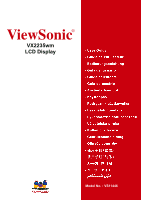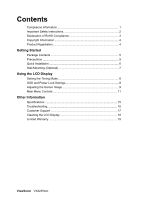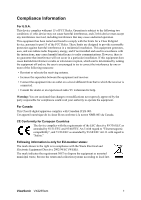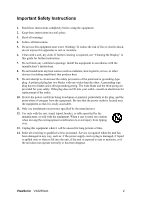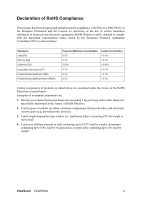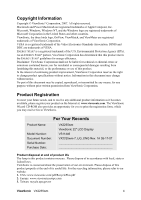ViewSonic VX2235WM VX2235wm User Guide, English
ViewSonic VX2235WM - 22" LCD Monitor Manual
 |
UPC - 766907220612
View all ViewSonic VX2235WM manuals
Add to My Manuals
Save this manual to your list of manuals |
ViewSonic VX2235WM manual content summary:
- ViewSonic VX2235WM | VX2235wm User Guide, English - Page 1
ViewSonic® VX2235wm LCD Display Model No. : VS11446 - ViewSonic VX2235WM | VX2235wm User Guide, English - Page 2
(Optional 7 Using the LCD Display Setting the Timing Mode 8 OSD and Power Lock Settings 8 Adjusting the Screen Image 9 Main Menu Controls 11 Other Information Specifications 15 Troubleshooting 16 Customer Support 17 Cleaning the LCD Display 18 Limited Warranty 19 ViewSonic VX2235wm - ViewSonic VX2235WM | VX2235wm User Guide, English - Page 3
comply with the limits for a Class B digital device, pursuant to part 15 of the FCC Rules. These limits are designed to provide and if not installed and used in accordance with the instructions, may cause harmful interference to radio communications. However, there local law. ViewSonic VX2235wm 1 - ViewSonic VX2235WM | VX2235wm User Guide, English - Page 4
If further cleaning is required, see "Cleaning the Display" in this guide for further instructions. 7. Do not block any ventilation openings. of time. 14. Refer all servicing to qualified service personnel. Service is required when the unit has been damaged in any way, such as: if the power-supply - ViewSonic VX2235WM | VX2235wm User Guide, English - Page 5
temperature type solders (i.e. lead-based alloys containing 85% by weight or more lead). 4. Lead as an allotting element in steel containing up to 0.35% lead by weight, aluminium containing up to 0.4% lead by weight and as a cooper alloy containing up to 4% lead by weight. ViewSonic VX2235wm 3 - ViewSonic VX2235WM | VX2235wm User Guide, English - Page 6
for you to print the registration form, which you may mail or fax to ViewSonic. For Your Records Product Name: Model Number: Document Number: Serial Number: Purchase Date: VX2235wm ViewSonic 22" LCD Display VS11446 VX2235wm-7_UG_ENG Rev. 1A 05-17-07 Product disposal at end of product life The - ViewSonic VX2235WM | VX2235wm User Guide, English - Page 7
: Windows '95, Windows NT, Windows '98, Windows 2000, Windows Me (Millennium), Windows XP, and Windows Vista. Package Contents Your LCD display package includes: • LCD display • Power cord • Audio cable (stereo mini jack) • DVI cable • D-Sub cable • ViewSonic Wizard CD-ROM • Quick Start Guide NOTE - ViewSonic VX2235WM | VX2235wm User Guide, English - Page 8
the on-screen instructions. 5. Windows users: Set the timing mode (resolution and refresh rate) Example: 1680 x 1050 @ 60 Hz. For instructions on changing the resolution and refresh rate, see the graphics card's user guide. Installation is complete. Enjoy your new ViewSonic LCD display. To be best - ViewSonic VX2235WM | VX2235wm User Guide, English - Page 9
the base. 5. Remove the Rubber Plugs from inside the four VESA screw holes. 6. Attach the mounting bracket from the VESA compatible wall mounting kit (100 mm x 100 mm distance). 7. Attach the LCD display to the wall, following the instructions in the wall-mounting kit. ViewSonic VX2235wm 7 - ViewSonic VX2235WM | VX2235wm User Guide, English - Page 10
the best picture quality set your LCD display timing mode to: VESA 1680 x 1050 @ 60Hz. To set the Timing Mode: 1. Set the resolution: Right-click on the Windows desktop > Properties > Settings > set the resolution. 2. Set the refresh rate: See your graphic card's user guide for instructions. WARNING - ViewSonic VX2235WM | VX2235wm User Guide, English - Page 11
Main Menu or exits the control screen and saves adjustments. Standby Power On/Off Power light Blue = ON Orange = Power Saving Scrolls through menu options and adjusts the displayed control. Also a shortcut to display the Contrast adjustment control screen (T) / OptiColor (S) ViewSonic VX2235wm 9 - ViewSonic VX2235WM | VX2235wm User Guide, English - Page 12
x 1050 @ 60Hz video signal to the LCD display. (Look for instructions on "changing the refresh rate" in the graphics card's user guide.) • If necessary, make small adjustments using H. POSITION and V. POSITION until the screen image is completely visible. (The black border around the edge of the - ViewSonic VX2235WM | VX2235wm User Guide, English - Page 13
, with support being included in many of the latest applications. Enabling this setting allows the LCD display to more accurately display colors the way they were originally intended. Enabling the sRGB setting will cause the Contrast and Brightness adjustments to be disabled. ViewSonic VX2235wm 11 - ViewSonic VX2235WM | VX2235wm User Guide, English - Page 14
the 6500K factory preset. Information displays the timing mode (video signal input) coming from the graphics card in the computer, the LCD model number, the serial number, and the ViewSonic® website URL. See your graphics card's user guide for instructions on changing the resolution and refresh rate - ViewSonic VX2235WM | VX2235wm User Guide, English - Page 15
windows environment and monitor default setting. Text optimized for text editing and viewing in a word processing environment. Cinema optimized for movie and video environment. Game optimized for PC/TV game environment. Portrait optimized for displaying indoor portraits and enhancing pictures - ViewSonic VX2235WM | VX2235wm User Guide, English - Page 16
seconds, the display screen disappears. OSD Background allows the user to turn the OSD background On or Off. Memory Recall returns the adjustments back to factory settings if the display is operating in a factory Preset Timing Mode listed in the Specifications of this manual. ViewSonic VX2235wm 14 - ViewSonic VX2235WM | VX2235wm User Guide, English - Page 17
interlaced Power Macintosh up to 1680 x 1050 Resolution Recommended and supported 1680 refresh rates; doing so may result in permanent damage to the LCD display. 1 Macintosh computers older than G3 require a ViewSonic® Macintosh adapter. To order an adapter, contact ViewSonic. ViewSonic VX2235wm - ViewSonic VX2235WM | VX2235wm User Guide, English - Page 18
Troubleshooting No power • Make sure power button (or switch) is ON. • Make sure A/C power cord is securely connected to the LCD display. • Plug another electrical device (like a radio) into the power outlet to verify that the outlet is supplying proper voltage. Power is ON but no screen image • - ViewSonic VX2235WM | VX2235wm User Guide, English - Page 19
Africa www.viewsoniceurope.com www.viewsoniceurope.com/uk/Support/Calldesk.htm United Kingdom www.viewsoniceurope.com /uk/ www.viewsoniceurope.com/uk/Support/Calldesk.htm United States www.viewsonic.com T= 1-800-688-6688 F= 1-909-468-1202 [email protected] ViewSonic VX2235wm 17 - ViewSonic VX2235WM | VX2235wm User Guide, English - Page 20
use of any ammonia or alcohol-based cleaners on the LCD display screen or case. Some chemical cleaners have been reported to damage the screen and/or case of the LCD display. • ViewSonic will not be liable for damage resulting from use of any ammonia or alcoholbased cleaners. ViewSonic VX2235wm 18 - ViewSonic VX2235WM | VX2235wm User Guide, English - Page 21
failure to follow instructions supplied with the product. b. Repair or attempted repair by anyone not authorized by ViewSonic. c. Any damage of the product due to shipment. d. Removal or installation of the product. e. Causes external to the product, such as electrical power fluctuations or failure - ViewSonic VX2235WM | VX2235wm User Guide, English - Page 22
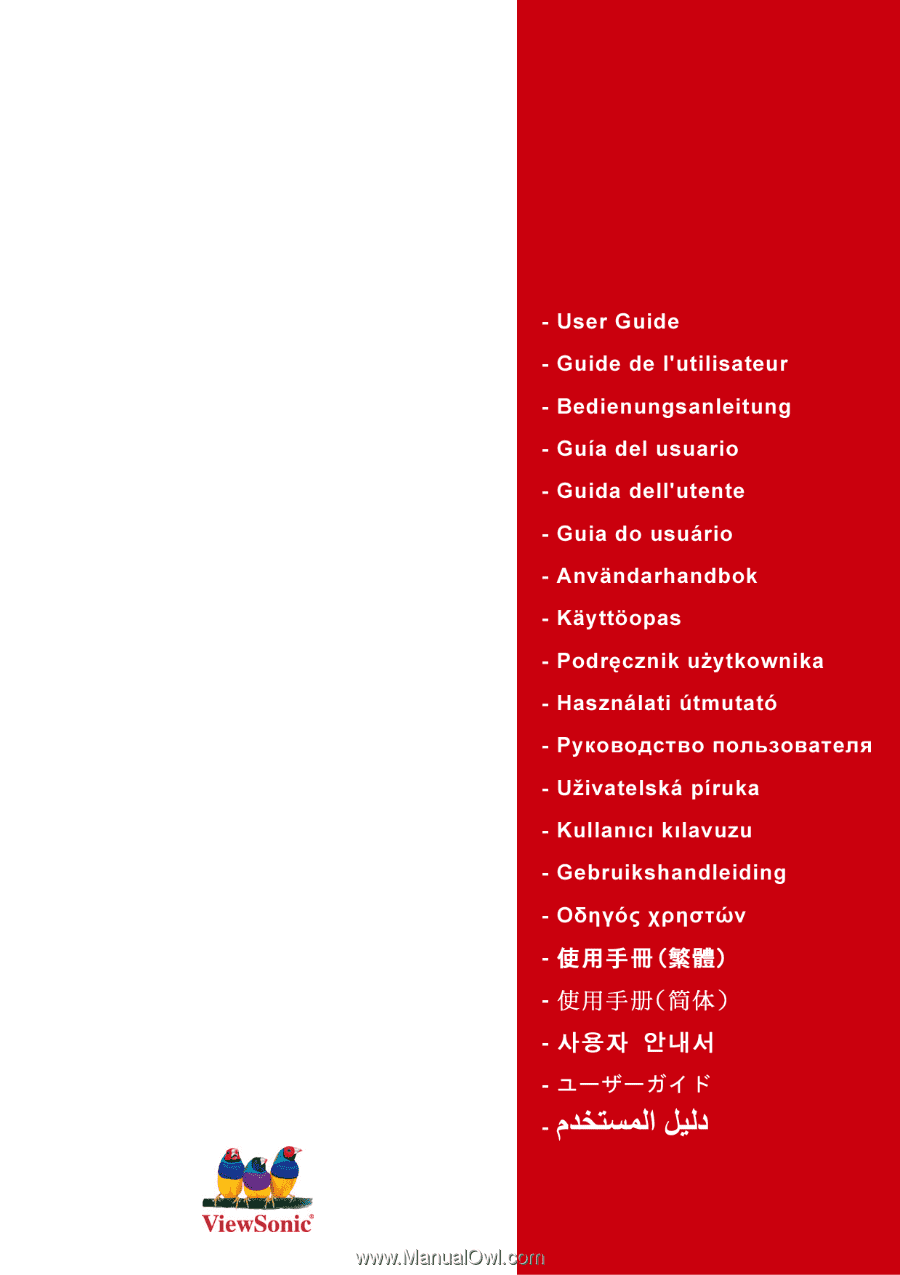
ViewSonic
®
VX2235wm
LCD Display
Model No. : VS11446