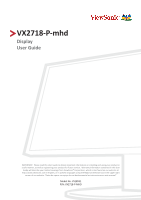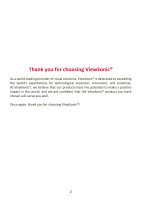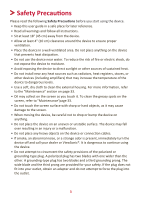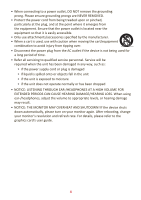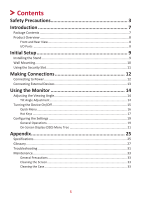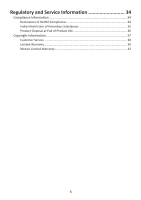ViewSonic VX2718-P-MHD User Guide
ViewSonic VX2718-P-MHD Manual
 |
View all ViewSonic VX2718-P-MHD manuals
Add to My Manuals
Save this manual to your list of manuals |
ViewSonic VX2718-P-MHD manual content summary:
- ViewSonic VX2718-P-MHD | User Guide - Page 1
important information on installing and using your product in a safe manner, as well as registering your product for future service. Warranty information contained in this User Guide will describe your limited coverage from ViewSonic® Corporation, which is also found on our web site at http://www - ViewSonic VX2718-P-MHD | User Guide - Page 2
exceeding the world's expectations for technological evolution, innovation, and simplicity. At ViewSonic®, we believe that our products have the potential to make a positive impact in the world, and we are confident that the ViewSonic® product you have chosen will serve you well. Once again, thank - ViewSonic VX2718-P-MHD | User Guide - Page 3
using the device. • Keep this user guide in a safe place for later reference. • Read all warnings and follow all instructions. • Sit at least 18" (45 odor is present, immediately turn the device off and call your dealer or ViewSonic®. It is dangerous to continue using the device. • Do not attempt to - ViewSonic VX2718-P-MHD | User Guide - Page 4
the AC outlet if the device is not being used for a long period of time. • Refer all servicing to qualified service personnel. Service will be required when the unit has been damaged in any way, such as: ͫ if the power and refresh rate. For details, please refer to the graphics card's user guide. 4 - ViewSonic VX2718-P-MHD | User Guide - Page 5
Quick Menu...16 Hot Keys...17 Configuring the Settings 19 General Operations 19 On-Screen Display (OSD) Menu Tree 21 Appendix 25 Specifications...25 Glossary...27 Troubleshooting...31 Maintenance...33 General Precautions 33 Cleaning the Screen 33 Cleaning the Case 33 5 - ViewSonic VX2718-P-MHD | User Guide - Page 6
Regulatory and Service Information 34 Compliance Information 34 Declaration of RoHS2 Compliance 34 Indian Restriction of Hazardous Substances 35 Product Disposal at End of Product Life 36 Copyright Information 37 Customer Service 38 Limited Warranty 39 Mexico Limited Warranty 42 6 - ViewSonic VX2718-P-MHD | User Guide - Page 7
Introduction Package Contents • Monitor • Power cord • Video cable • Quick start guide NOTE: The power cord and video cables included in your package may vary depending on your country. Please contact your local reseller for more information. 7 - ViewSonic VX2718-P-MHD | User Guide - Page 8
Product Overview Front and Rear View I/O Ports HDMI HDMI 1 1 2 3 4 1. HDMI 3. Audio Out 2. DisplayPort 4. AC IN NOTE: For more information about the 1(«)/2/3/4/5( ) key and its functions, refer to "Hot Keys" on page 17. 8 - ViewSonic VX2718-P-MHD | User Guide - Page 9
Initial Setup Installing the Stand 1 2 3 NOTE: Always place the device on a flat, stable surface. Failure to do so may cause the device to fall and become damaged, or result in personal injury. 9 - ViewSonic VX2718-P-MHD | User Guide - Page 10
4 pieces NOTE: Wall mount kits are sold separately. To obtain a wall mounting kit, contact ViewSonic® or your local dealer. 1. Turn off the device and disconnect all cables. 2. Place the device 5. Follow the instructions that come with the wall mounting kit to mount the monitor onto the wall. 10 - ViewSonic VX2718-P-MHD | User Guide - Page 11
slot locking device to secure the device to a fixed object. Additionally, fastening the monitor to a wall or fixed object using a security cable can help support the weight of the monitor in order to prevent the monitor from falling over. Below is an example of setting up a security slot locking - ViewSonic VX2718-P-MHD | User Guide - Page 12
Making Connections This section guides you on how to connect the monitor with other equipment. Connecting to Power 1. Connect the power cord to the AC IN jack at the rear of the device. 2. Connect the power cord plug to a power outlet. 2 3 1 12 - ViewSonic VX2718-P-MHD | User Guide - Page 13
Connecting External Devices HDMI HDMI 13 - ViewSonic VX2718-P-MHD | User Guide - Page 14
Using the Monitor Adjusting the Viewing Angle Tilt Angle Adjustment Tilt the monitor forwards or backwards to the desired viewing angle (-5˚ to 25˚). NOTE: When adjusting, support the stand firmly with one hand while tilting the monitor forwards or backwards with the other hand. 14 - ViewSonic VX2718-P-MHD | User Guide - Page 15
Turning the Device On/Off 1. Plug the power cord into a power outlet. 2. Press the Power button to turn on the monitor. 3. To turn the monitor off, press the Power button again. NOTE: The monitor will still consume some power as long as the power cord is connected to the power outlet. If the monitor - ViewSonic VX2718-P-MHD | User Guide - Page 16
the 1(«) key to activate the Quick Menu. View Mode Standard FPS Game RTS Game MOBA Game Movie Web Text MAC Mono NOTE: Follow the key guide that appears on the bottom of the screen to select the option or make adjustments. Menu Description ViewMode Select one of the preset color settings - ViewSonic VX2718-P-MHD | User Guide - Page 17
Hot Keys When the On-Screen Display (OSD) Menu is off, you can quickly access special functions by using the control panel keys. Key 1(«) + 2 Description Press and hold the keys to lock/unlock the OSD Menu. When the menu appears on the screen, continue holding both keys for 10 seconds to lock/ - ViewSonic VX2718-P-MHD | User Guide - Page 18
Key 2 + 3 Description Press and hold the keys to lock/unlock the Power button. When the menu appears on the screen, continue holding both keys for 10 seconds to lock/unlock the Power button. Power Lock/Unlock Locking Power Button 3 Press and hold for 10s to lock power If the Power button is locked - ViewSonic VX2718-P-MHD | User Guide - Page 19
the Settings General Operations 1. Press the 3/4 key to display the On-Screen Display (OSD) Menu. Input Select Audio Adjust ViewMode Color Adjust Manual Image Setup Menu Adjust HDMI 1 HDMI 2 DisplayPort 75% 1920 x 1080 @ 60Hz 2. Press the 1(«) or 2 key to select the main menu. Then press - ViewSonic VX2718-P-MHD | User Guide - Page 20
to enter the sub-menu. Input Select Audio Adjust ViewMode Color Adjust Manual Image Setup Menu Adjust Contrast/Brightness Color Temperature Color Space Color Range key to confirm the selection. Follow the key guide to select the option or make adjustments. 5. Press the 4 key to return - ViewSonic VX2718-P-MHD | User Guide - Page 21
On-Screen Display (OSD) Menu Tree Main Menu Sub-menu Menu Option Input Select HDMI 1 HDMI 2 DisplayPort Audio Adjust Volume (-/+, 0~100) ViewMode Standard FPS Game RTS Game MOBA Game Movie Web Text MAC Mono Color Adjust Contrast Contrast/Brightness Brightness Color Temperature - ViewSonic VX2718-P-MHD | User Guide - Page 22
Main Menu Sub-menu Manual Sharpness Image Adjust Blue Light Filter Aspect Ratio Overscan Black Stabilization Advanced DCR Response Time Menu Option (-/+, 0/25/50/75/100) (-/+, 0~100) 4:3 5:4 16:9 16:10 - ViewSonic VX2718-P-MHD | User Guide - Page 23
Main Menu Sub-menu Setup Menu Language Select Adaptive Sync 1ms Mode Resolution Notice Information OSD Timeout OSD Background Power Indicator Auto Power Off Menu Option English Français Deutsch Español Italiano Suomi Svenska Türkçe Česk On Off On Off On Off (-/+, 5/15/30/60) On Off On Off On Off - ViewSonic VX2718-P-MHD | User Guide - Page 24
Main Menu Sub-menu Setup Menu Sleep ECO Mode DisplayPort (1.1) Auto Detect DDC/CI Memory Recall Menu Option 30 Minutes 45 Minutes 60 Minutes 120 Minutes Off Standard Optimize Conserve On Off On Off On Off 24 - ViewSonic VX2718-P-MHD | User Guide - Page 25
Video Sync Compatibility Resolution1 PC Macintosh Recommended Supported Power Adapter2 Display Area Input Voltage Full Scan (H x V) Specifications VA, Color a-Si TFT Active Matrix 1920 x 1080 LCD; 0.3114 (H)mm x 0.3114 (V)mm pixel pitch 68.58 cm, 27 - ViewSonic VX2718-P-MHD | User Guide - Page 26
card in your computer to exceed these timing modes; doing so may result in permanent damage to the display. 2 Please use the power adapter from ViewSonic® or an authorized source only. 26 - ViewSonic VX2718-P-MHD | User Guide - Page 27
Light Filter Adjusts the filter that blocks high-energy blue light for a more comfortable viewing experience. Brightness Adjusts background black levels of the screen image. 27 - ViewSonic VX2718-P-MHD | User Guide - Page 28
input) coming from the graphics card in the computer, the LCD model number, the serial number, and the ViewSonic® website URL. See your graphics cards's user guide for instructions on changing the resolution and refresh rate (vertical frequency). NOTE: VESA 1024 x 768 @ 60Hz, for example, means that - ViewSonic VX2718-P-MHD | User Guide - Page 29
in a factory preset timing mode listed in the "Specifications" of this manual. NOTE: (Exception) This control does not affect changes made in the the menu. Sharpness Adjusts the picture quality of the monitor. V ViewMode ViewSonic's unique ViewMode feature offers "Game", "Movie", "Web", "Text", - ViewSonic VX2718-P-MHD | User Guide - Page 30
1 1ms Mode Choose whether to activate Moving Picture Response Time (MPRT); default setting is Off. NOTE: 1. Make sure Input Timing detection is >100Hz to turn on 1ms Mode from default. 2. If 1ms Mode is set to "On", when turning on FreeSync, MPRT will automatically turn off. 3. When 1ms Mode - ViewSonic VX2718-P-MHD | User Guide - Page 31
Troubleshooting This section describes some common problems that you may experience when using the monitor. Problem or Issue the monitor to another computer. • If you have an older graphics card, contact ViewSonic® for a non-DDC adapter. • Adjust brightness and contrast settings via the OSD Menu - ViewSonic VX2718-P-MHD | User Guide - Page 32
Problem or Issue Possible Solutions The screen appears yellow • Make sure the "Blue Light Filter" is Off. The OSD Menu does not appear on the screen/ - ViewSonic VX2718-P-MHD | User Guide - Page 33
small amount of non-ammonia, non-alcohol based, mild non-abrasive detergent onto a clean, soft, lint-free cloth, then wipe the surface. Disclaimer • ViewSonic® does not recommend the use of any ammonia or alcohol-based cleaners on the display screen or case. Some chemical cleaners have been reported - ViewSonic VX2718-P-MHD | User Guide - Page 34
Regulatory and Service Information Compliance Information This section addresses all connected requirements and statements regarding regulations. Confirmed corresponding applications shall refer to nameplate labels and relevant markings on - ViewSonic VX2718-P-MHD | User Guide - Page 35
Certain components of products as stated above are exempted under the Annex III of the RoHS2 Directives as noted below: • Mercury in cold cathode fluorescent lamps and external electrode fluorescent lamps (CCFL and EEFL) for special purposes not exceeding (per lamp): ͫ Short length (500 mm): maximum - ViewSonic VX2718-P-MHD | User Guide - Page 36
and living green. Thank you for being part of Smarter, Greener Computing. Please visit the ViewSonic® website to learn more. USA & Canada: http://www.viewsonic.com/company/green/recycle-program/ Europe: http://www.viewsoniceurope.com/eu/support/call-desk/ Taiwan: https://recycle.epa.gov.tw/ 36 - ViewSonic VX2718-P-MHD | User Guide - Page 37
or use of this product. In the interest of continuing product improvement, ViewSonic® Corporation reserves the right to change product specifications without notice. Information in , for any purpose without prior written permission from ViewSonic® Corporation. VX2718-P-mhd_UG_ENG_1a_2021-01-06 37 - ViewSonic VX2718-P-MHD | User Guide - Page 38
Customer Service For technical support or product service, see the table below or contact your reseller. NOTE: You will need the product's serial number. Country/ Region Website Country/ Region Website Asia Pacific & Africa Australia www.viewsonic.com/au/ Bangladesh www.viewsonic.com/bd/ - ViewSonic VX2718-P-MHD | User Guide - Page 39
, fire, water, lightning, or other acts of nature, unauthorized product modification, or failure to follow instructions supplied with the product. ͫ Repair or attempted repair by anyone not authorized by ViewSonic®. ͫ Damage to or loss of any programs, data, or removable storage media. ͫ Normal wear - ViewSonic VX2718-P-MHD | User Guide - Page 40
in the product User Guide. • Removal, installation, and set-up service charges, including wall-mounting of the product. How to get service: • For information about receiving service under warranty, contact ViewSonic® Customer Support (Please refer to the "Customer Service" page). You will need - ViewSonic VX2718-P-MHD | User Guide - Page 41
Canada: For warranty information and service on ViewSonic® products sold outside of the U.S.A. and Canada, contact ViewSonic® or your local ViewSonic® dealer. The warranty period : http://www.viewsonic.com/eu/ under "Support/Warranty Information". Display Warranty Term Template In UG VSC_TEMP_2007 41 - ViewSonic VX2718-P-MHD | User Guide - Page 42
components & accessories. How long the warranty is effective: ViewSonic® LCD displays are warranted for between 1 and 3 years product modification, unauthorized attempted repair, or failure to follow instructions supplied with the product. ͫ Causes external to the product set-up service charges. 42 - ViewSonic VX2718-P-MHD | User Guide - Page 43
service: For information about receiving service under warranty, contact ViewSonic® Customer Support (Please refer to the attached "Customer Service problem, and (e) the serial number of the product. • Take or ship the product, in the original container packaging, to an authorized ViewSonic® service - ViewSonic VX2718-P-MHD | User Guide - Page 44
Del Valle 03100, México, D.F. Tel: 01(52)55-50-00-27-35 E-Mail : [email protected] Guadalajara, Jal.: SERVICRECE, S.A. Tel: 744-48-32627 Monterrey: Global Product Services Mar Caribe # 1987, Esquina con Golfo FOR USA SUPPORT: ViewSonic® Corporation 381 Brea Canyon Road, Walnut, CA. 91789 USA Tel - ViewSonic VX2718-P-MHD | User Guide - Page 45
Process Color C0 M91 Y72 K24 Process Color C0 M0 Y0 K100 Process Color C0 M91 Y72 K24 Spot Color Spot Color Pantone Black C Pantone 187 C
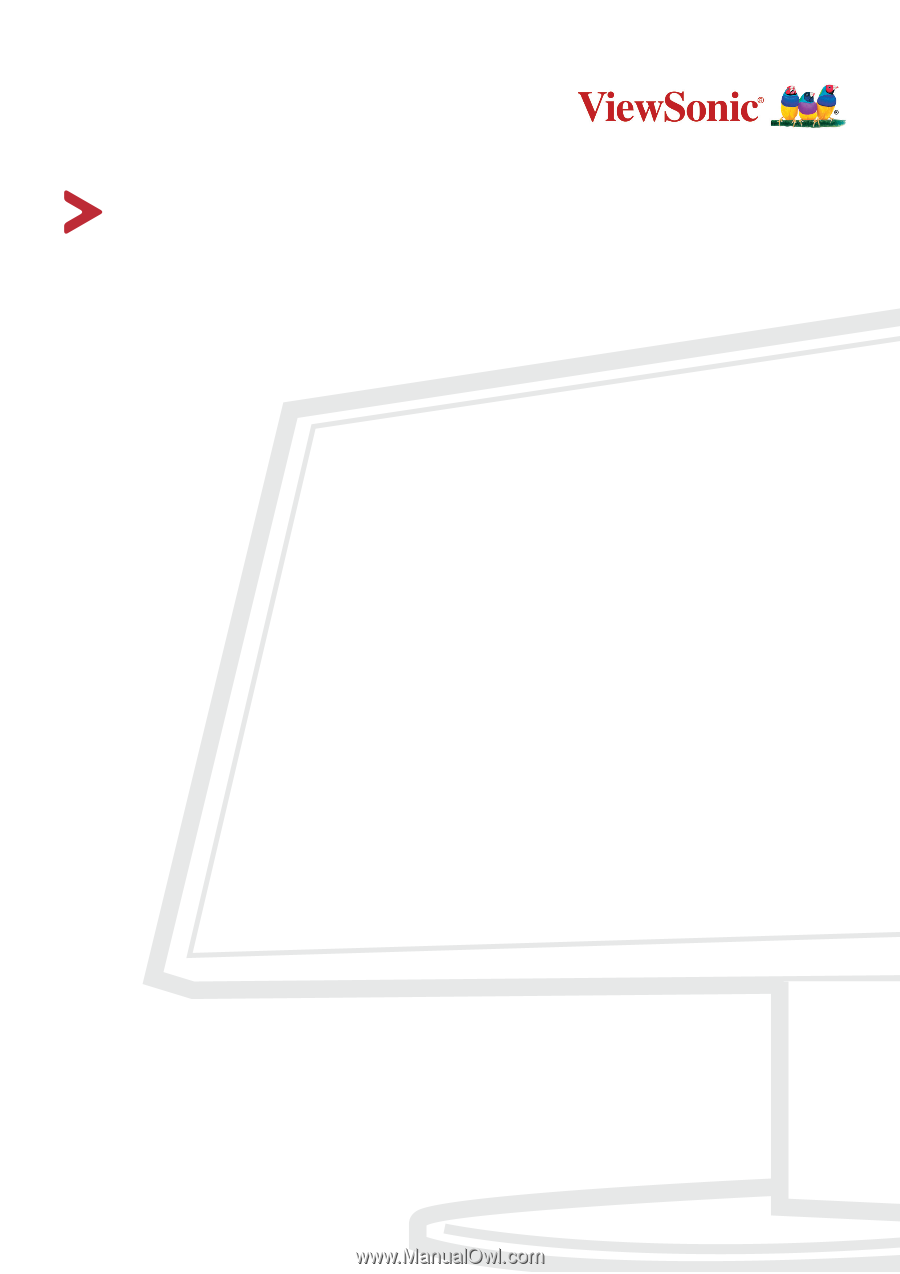
VX2718-P-mhd
Display
User Guide
Model No. VS18551
P/N: VX2718-P-MHD
IMPORTANT:
Please read this User Guide to obtain important information on installing and using your product in
a safe manner, as well as registering your product for future service.
Warranty information contained in this User
Guide will describe your limited coverage from ViewSonic
®
Corporation, which is also found on our web site at
http://www.viewsonic.com in English, or in specific languages using the Regional selection box in the upper right
corner of our website. “Antes de operar su equipo lea cu idadosamente las instrucciones en este manual”