ViewSonic VX3267U-2K User Guide English
ViewSonic VX3267U-2K Manual
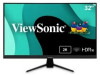 |
View all ViewSonic VX3267U-2K manuals
Add to My Manuals
Save this manual to your list of manuals |
ViewSonic VX3267U-2K manual content summary:
- ViewSonic VX3267U-2K | User Guide English - Page 1
. Warranty information contained in this User Guide will describe your limited coverage from ViewSonic® Corporation, which is also found on our web site at http://www.viewsonic.com in English, or in specific languages using the Regional selection box of our website. Model No. VS19436 P/N: VX3267U-2K - ViewSonic VX3267U-2K | User Guide English - Page 2
exceeding the world's expectations for technological evolution, innovation, and simplicity. At ViewSonic®, we believe that our products have the potential to make a positive impact in the world, and we are confident that the ViewSonic® product you have chosen will serve you well. Once again, thank - ViewSonic VX3267U-2K | User Guide English - Page 3
dry cloth. If further cleaning is required, see the "Maintenance" section in this guide for further instructions. • Avoid touching the screen. Skin oils are difficult to remove. • Do not touch, rub, or apply pressure to the monitor screen, as it may permanently damage the screen. • Do not place the - ViewSonic VX3267U-2K | User Guide English - Page 4
toys and remote controls, on the top of the monitor or furniture on which the product is placed. • display off and contact your dealer or ViewSonic. It is dangerous to continue using the periods of time. • Refer all servicing to qualified service personnel. Service will be required when the unit has - ViewSonic VX3267U-2K | User Guide English - Page 5
to the floor/wall in accordance with the installation instructions. • Fastening the monitor to a wall or fixed object using cordage or other restraining devices can help support the weight of the monitor in order to prevent the monitor from falling over. Hole pattern (W x H) Interface Pad - ViewSonic VX3267U-2K | User Guide English - Page 6
the Stand 10 Wall Mounting...11 Using the Security Slot 12 Making Connections 13 Connecting to Power 13 Connecting External Devices 14 Using the Monitor 15 Adjusting the Viewing Angle 15 Tilt Angle Adjustment 15 Turning the Device On/Off 16 Quick Menu...17 Hot Keys...18 Configuring the - ViewSonic VX3267U-2K | User Guide English - Page 7
Appendix 26 Specifications...26 Glossary...29 Troubleshooting...33 Maintenance...35 General Precautions 35 Cleaning the Screen 35 Cleaning the Case 35 Regulatory and Service Information 36 Compliance Information 36 FCC Compliance Statement 36 Declaration of RoHS2 Compliance 37 Indian - ViewSonic VX3267U-2K | User Guide English - Page 8
Introduction Package Contents • Monitor • Power cord • Power adapter • Video cable • Quick start guide NOTE: The power cord and video cables included in your package may vary depending on your country. Please contact your local reseller for more information. 8 - ViewSonic VX3267U-2K | User Guide English - Page 9
Product Overview Front and Rear View HDMI DP Type-C I/O Ports HDMI DP Type-C 1 2 3 4 5 1. DC IN 2. HDMI 3. DisplayPort 4. USB Type C 5. Audio Out NOTE: For more information about the 1(«)/2/3/4/5( ) key and its functions, refer to "Hot Keys" on page 18. 9 - ViewSonic VX3267U-2K | User Guide English - Page 10
Initial Setup Installing the Stand 1 2 3 NOTE: Always place the device on a flat, stable surface. Failure to do so may cause the device to fall and damage the device and/or result in personal injury. 10 - ViewSonic VX3267U-2K | User Guide English - Page 11
NOTE: Wall mount kits are sold separately. To obtain a wall mounting kit, contact ViewSonic® or your local dealer. 1. Turn off the device and disconnect all cables. flat, stable surface with the screen facing down. 3. Remove the monitor stand and cover plate. 1 2 4. Attach the mounting bracket - ViewSonic VX3267U-2K | User Guide English - Page 12
slot locking device to secure the device to a fixed object. Additionally, fastening the monitor to a wall or fixed object using a security cable can help support the weight of the monitor in order to prevent the monitor from falling over. Below is an example of setting up a security slot locking - ViewSonic VX3267U-2K | User Guide English - Page 13
Making Connections This section guides you on how to connect the monitor with other equipment. Connecting to Power 1. Connect the power cord to the power adapter. 2. Connect the power adapter to the DC IN jack at the - ViewSonic VX3267U-2K | User Guide English - Page 14
Connecting External Devices HDMI DP Type C HDMI DP Type-C HDMI DisplayPort Type C 14 - ViewSonic VX3267U-2K | User Guide English - Page 15
Using the Monitor Adjusting the Viewing Angle Tilt Angle Adjustment Tilt the monitor forwards or backwards to the desired viewing angle (-5˚ to 20˚). NOTE: When adjusting, support the stand firmly with one hand while tilting the monitor forwards or backwards with the other hand. 15 - ViewSonic VX3267U-2K | User Guide English - Page 16
Turning the Device On/Off 1. Plug the power cord into a power outlet. 2. Press the Power button to turn on the monitor. 3. To turn the monitor off, press the Power button again. NOTE: The monitor will still consume some power as long as the power cord is connected to the power outlet. If the - ViewSonic VX3267U-2K | User Guide English - Page 17
Menu Press the 1() key to activate the Quick Menu. View Mode Standard FPS RTS MOBA Movie Web Text MAC Mono NOTE: Follow the key guide that appears on the screen to select the option or make adjustments. Menu Description ViewMode Select one of the preset color settings. Volume Adjust the - ViewSonic VX3267U-2K | User Guide English - Page 18
Hot Keys When the On-Screen Display (OSD) Menu is off, you can quickly access special functions by using the control panel keys. Key Description 2 + 3 Press and hold the keys for 5 seconds to lock/unlock the OSD Menu. When the menu appears on the screen, continue holding both keys for 10 seconds - ViewSonic VX3267U-2K | User Guide English - Page 19
Key 1() + 3 Description Press and hold the keys for 5 seconds to lock/unlock the Power button. When the menu appears on the screen, continue holding both keys for 10 seconds to lock/unlock the Power button. Power Lock/Unlock Locking Power Button 3 Press and hold for 10s to lock power If the - ViewSonic VX3267U-2K | User Guide English - Page 20
the Settings General Operations 1. Press the 2/3/4 key to display the On-Screen Display (OSD) Menu. Input Select Audio Adjust ViewMode Color Adjust Manual Image Setup Menu Adjust HDMI DisplayPort Type C 75% 2560 x 1440 @ 60Hz 2. Press the 1() or 2 key to select the main menu. Then press - ViewSonic VX3267U-2K | User Guide English - Page 21
the sub-menu. Input Select Audio Adjust ViewMode Color Adjust Manual Image Setup Menu Adjust Contrast/Brightness Color Temperature Color Space key to confirm. Input Select Audio Adjust ViewMode Color Adjust Manual Image Setup Menu Adjust Contrast/Brightness Color Temperature Color Space - ViewSonic VX3267U-2K | User Guide English - Page 22
On-Screen Display (OSD) Menu Tree Main Menu Sub-menu Menu Option HDMI Input Select DisplayPort Type C Volume (-/+, 0~100) Audio Adjust On Mute Off Standard FPS RTS MOBA ViewMode Movie Web Text MAC Mono Contrast/Brightness Contrast Brightness (-/+, 0~100) (-/+, 0~100) sRGB - ViewSonic VX3267U-2K | User Guide English - Page 23
Main Menu Manual Image Adjust Sub-menu Sharpness Blue Light Filter Aspect Ratio Overscan Black Stabilization Advanced DCR Response Time Menu Option (-/+, 0~100) (-/+, 0~100) 4:3 5:4 16:9 16:10 On Off (-/+, 0~100) (-/+, 0, 25, 50, 75, 100) Standard Advanced Ultra Fast 23 - ViewSonic VX3267U-2K | User Guide English - Page 24
Main Menu Setup Menu Sub-menu Language Variable Refresh Rate Information OSD Timeout English Français Deutsch Español Italiano Suomi Svenska Türkçe Česká Tiếng Việt On Off Menu Option (-/+, 5/15/30/60) 24 - ViewSonic VX3267U-2K | User Guide English - Page 25
Main Menu Sub-menu OSD Background Power Indicator Auto Power Off Setup Menu Sleep ECO Mode Auto Detect DDC/CI Memory Recall Menu Option On Off On Off On Off 30 minutes 45 minutes 60 minutes 120 minutes Off Standard Optimize Conserve On Off On Off 25 - ViewSonic VX3267U-2K | User Guide English - Page 26
Appendix Specifications Item Category Type LCD Display Size Color Filter Glass Surface Input Signal Video Sync Compatibility PC Macintosh Specifications IPS, Color a-Si TFT Active Matrix 2560 x 1440 LCD; 0.2727 (H)mm x 0.2727 (V)mm pixel pitch 80.01 cm (31.5") RGB vertical stripe Anti- - ViewSonic VX3267U-2K | User Guide English - Page 27
Item Resolution1 Power2 Display Area Operating conditions Storage conditions Dimensions Wall Mount Weight Category Recommended Supported Input Voltage Full Scan (H x V) Temperature Humidity Altitude Temperature Humidity Altitude Physical (W x H x D) Dimensions Physical Specifications 2560 x 1440 @ - ViewSonic VX3267U-2K | User Guide English - Page 28
card in your computer to exceed these timing modes; doing so may result in permanent damage to the display. 2 Please use the power adapter from ViewSonic® or an authorized source only. 3 The test condition follows EEI standards. 28 - ViewSonic VX3267U-2K | User Guide English - Page 29
the sound, or toggles between inputs if you have more than one source. Auto Detect If the current input source has no signal, the monitor will automatically switch to the next input option. This function, on some models, is disabled by default. Auto Image Adjust Automatically sizes, centers, and - ViewSonic VX3267U-2K | User Guide English - Page 30
to choose which color space they would like to use for monitor color output (RGB, YUV). Color Temperature Allows users to model number, the serial number, and the ViewSonic® website URL. See your graphics cards's user guide for instructions on changing the resolution and refresh rate (vertical - ViewSonic VX3267U-2K | User Guide English - Page 31
operating in a factory preset timing mode listed in the "Specifications" of this manual. NOTE: • (Exception) This control does not affect changes made in the . O Overscan Refers to a cropped image on your monitor's screen. A setting on your monitor zooms in on movie content, so that you cannot see - ViewSonic VX3267U-2K | User Guide English - Page 32
on-screen display notifications so users do not have to reopen the menu. Sharpness Adjusts the picture quality of the monitor. V ViewMode ViewSonic's unique ViewMode feature offers "Game", "Movie", "Web", "Text", "MAC", and "Mono" presets. These presets are specifically designed to deliver an - ViewSonic VX3267U-2K | User Guide English - Page 33
Troubleshooting This section describes some common problems that you may experience when using the monitor. Problem or Issue Possible Solutions No power • Make sure you have turned on the monitor by pressing the Power button. • Make sure the power cord is properly and securely connected to the - ViewSonic VX3267U-2K | User Guide English - Page 34
Problem or Issue The OSD Menu does not appear on the screen/the OSD controls are inaccessible Control panel keys do not work Some menus aren't selectable in the OSD No audio output The monitor will not adjust USB devices connected to the monitor do not work The external device is connected, but no - ViewSonic VX3267U-2K | User Guide English - Page 35
onto a clean, soft, lint-free cloth, then wipe the surface. Disclaimer • ViewSonic® does not recommend the use of any ammonia or alcohol-based cleaners on the display the screen and/or case of the monitor. • ViewSonic® will not be liable for damage resulting from use of any ammonia or alcohol-based - ViewSonic VX3267U-2K | User Guide English - Page 36
Regulatory and Service Information Compliance Information This section addresses all connected requirements radiate radio frequency energy, and if not installed and used in accordance with the instructions, may cause harmful interference to radio communications. However, there is no guarantee that - ViewSonic VX3267U-2K | User Guide English - Page 37
Declaration of RoHS2 Compliance This product has been designed and manufactured in compliance with Directive 2011/65/EU of the European Parliament and the Council on restriction of the use of certain hazardous substances in electrical and electronic equipment (RoHS2 Directive) and is deemed to - ViewSonic VX3267U-2K | User Guide English - Page 38
0.1 weight % and 0.01 weight % for cadmium, except for the exemptions set in Schedule 2 of the Rule. Product Disposal at End of Product Life ViewSonic® respects the environment and is committed to working and living green. Thank you for being part of Smarter, Greener Computing. Please visit the - ViewSonic VX3267U-2K | User Guide English - Page 39
or use of this product. In the interest of continuing product improvement, ViewSonic® Corporation reserves the right to change product specifications without notice. Information in means, for any purpose without prior written permission from ViewSonic® Corporation. VX3267U-2K_UG_ENG_1a_20230310 39 - ViewSonic VX3267U-2K | User Guide English - Page 40
Customer Service For technical support or product service, see the table below or contact your reseller. NOTE: You will need the product's serial number. Country/ Region Website Country/ Region Website Asia Pacific & Africa Australia www.viewsonic.com/au/ Bangladesh www.viewsonic.com/bd/ - ViewSonic VX3267U-2K | User Guide English - Page 41
, fire, water, lightning, or other acts of nature, unauthorized product modification, or failure to follow instructions supplied with the product. ͫ Repair or attempted repair by anyone not authorized by ViewSonic®. ͫ Damage to or loss of any programs, data, or removable storage media. ͫ Normal wear - ViewSonic VX3267U-2K | User Guide English - Page 42
in the product User Guide. • Removal, installation, and set-up service charges, including wall-mounting of the product. How to get service: • For information about receiving service under warranty, contact ViewSonic® Customer Support (Please refer to the "Customer Service" page). You will need - ViewSonic VX3267U-2K | User Guide English - Page 43
Canada: For warranty information and service on ViewSonic® products sold outside of the U.S.A. and Canada, contact ViewSonic® or your local ViewSonic® dealer. The warranty period : http://www.viewsonic.com/eu/ under "Support/Warranty Information". Display Warranty Term Template In UG VSC_TEMP_2007 43 - ViewSonic VX3267U-2K | User Guide English - Page 44
components & accessories. How long the warranty is effective: ViewSonic® LCD displays are warranted for between 1 and 3 years product modification, unauthorized attempted repair, or failure to follow instructions supplied with the product. ͫ Causes external to the product set-up service charges. 44 - ViewSonic VX3267U-2K | User Guide English - Page 45
service: For information about receiving service under warranty, contact ViewSonic® Customer Support (Please refer to the attached "Customer Service problem, and (e) the serial number of the product. • Take or ship the product, in the original container packaging, to an authorized ViewSonic® service - ViewSonic VX3267U-2K | User Guide English - Page 46
Colo Centro 39300 Acapulco, Guerrero Tel: 744-48-32627 Monterrey: Global Product Services Mar Caribe # 1987, Esquina con Golfo Pérsico Fracc. Bernardo Reyes, 20 de Noviembr Tijuana, Mexico FOR USA SUPPORT: ViewSonic® Corporation 381 Brea Canyon Road, Walnut, CA. 91789 USA Tel: 800-688-6688 E-Mail - ViewSonic VX3267U-2K | User Guide English - Page 47

IMPORTANT:
Please read this User Guide to obtain important information on installing and using your product in
a safe manner, as well as registering your product for future service. Warranty information contained in this User
Guide will describe your limited coverage from ViewSonic® Corporation, which is also found on our web site at
http://www.viewsonic.com in English, or in specific languages using the Regional selection box of our website.
VX3267U-2K
Display
User Guide
Model No. VS19436
P/N: VX3267U-2K









