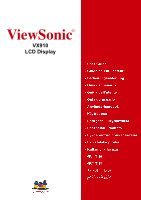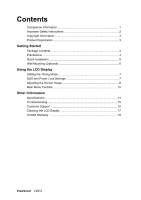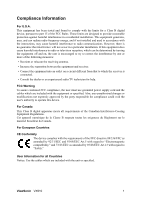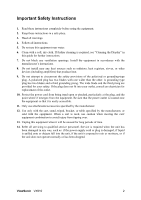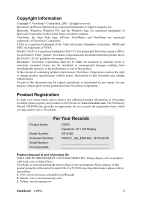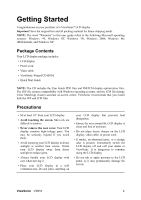ViewSonic VX910 User Guide
ViewSonic VX910 - 19" LCD Monitor Manual
 |
UPC - 766907022711
View all ViewSonic VX910 manuals
Add to My Manuals
Save this manual to your list of manuals |
ViewSonic VX910 manual content summary:
- ViewSonic VX910 | User Guide - Page 1
ViewSonic® VX910 LCD Display - ViewSonic VX910 | User Guide - Page 2
Mounting (Optional 6 Using the LCD Display Setting the Timing Mode 7 OSD and Power Lock Settings 7 Adjusting the Screen Image 8 Main Menu Controls 10 Other Information Specifications 14 Troubleshooting 15 Customer Support 16 Cleaning the LCD Display 17 Limited Warranty 18 ViewSonic VX910 - ViewSonic VX910 | User Guide - Page 3
part 15 of the FCC Rules. These limits are designed to provide reasonable protection against harmful interference in a residential installation. This equipment generates, uses, and can radiate radio frequency energy, and if not installed and used in accordance with the instructions power supply cord - ViewSonic VX910 | User Guide - Page 4
when the unit has been damaged in any way, such as: if the power-supply cord or plug is damaged, if liquid is spilled onto or objects fall into the unit, if the unit is exposed to rain or moisture, or if the unit does not operate normally or has been dropped. ViewSonic VX910 2 - ViewSonic VX910 | User Guide - Page 5
for you to print the registration form, which you may mail or fax to ViewSonic. For Your Records Product Name: Model Number: Document Number: Serial Number: Purchase Date: VX910 ViewSonic 19" LCD Display VS10162 VX910-1_UG_ENG Rev. 1E 05-20-05 Product disposal at end of product life THE - ViewSonic VX910 | User Guide - Page 6
The word "Windows" in this user guide refers to the following Microsoft operating systems: Windows '95, Windows NT, Windows '98, Windows 2000, Windows Me (Millennium), and Windows XP. Package Contents Your LCD display package includes: • LCD display • Power cord • Video cable • ViewSonic Wizard CD - ViewSonic VX910 | User Guide - Page 7
Follow the on-screen instructions. 6. Windows users: Set the timing mode (resolution and refresh rate) Example: 1280 x 1024 @ 60 Hz. For instructions on changing the resolution and refresh rate, see the graphics card's user guide. Installation is complete. Enjoy your new ViewSonic LCD display. To be - ViewSonic VX910 | User Guide - Page 8
, contact ViewSonic® or your local dealer. Refer to the instructions that come with the base mounting kit. To convert your LCD display from a deskmounted to a wall-mounted display, do the following: 1. Verify that the Power button is turned OFF, then disconnect the power cord. 2. Lay the LCD display - ViewSonic VX910 | User Guide - Page 9
the message Power Button Locked will display for few seconds. With or without this setting, after a power failure, your LCD display's power will automatically turn ON when power is restored. • Power Button Unlock: Press and hold [1] and the down arrowTagain for 10 seconds. ViewSonic VX910 7 - ViewSonic VX910 | User Guide - Page 10
or exits the control screen and saves adjustments. screen. Displays the control screen for the highlighted control. Also toggles between two controls on some screens. Also a shortcut to toggle analog and digital connection. Power light Green = ON Orange = Power Saving Power On/Off ViewSonic VX910 - ViewSonic VX910 | User Guide - Page 11
rate" in the graphics card's user guide.) • If necessary, make small adjustments using H. POSITION and V. POSITION until the screen image is completely visible. (The black border around the edge of the screen should barely touch the illuminated "active area" of the LCD display.) ViewSonic VX910 9 - ViewSonic VX910 | User Guide - Page 12
work on your LCD display, then lower the video refresh rate to 60 Hz and set the resolution to its pre-set value. 2. The Auto Image Adjust and most Manual Image Adjust 9300K-Adds blue to the screen image for cooler white (used in most office settings with fluorescent lighting). ViewSonic VX910 10 - ViewSonic VX910 | User Guide - Page 13
card's user guide for instructions on changing the resolution and refresh rate (vertical frequency). NOTE: VESA 1280 x 1024 @ 60Hz (recommended) means that the resolution is 1280 x 1024 and the refresh rate is 60 Hertz. Manual Image Adjust displays the Manual Image Adjust menu. ViewSonic VX910 11 - ViewSonic VX910 | User Guide - Page 14
allows the user to choose the language used in the menus and control screens. Resolution Notice displays the Resolution Notice menu shown below. Resolution Notice advises the optimal resolution to use. OSD Position allows the user to move the OSD menus and control screens. ViewSonic VX910 12 - ViewSonic VX910 | User Guide - Page 15
is not pushed within 15 seconds, the display screen disappears. OSD Background allows the user to turn the OSD background On or Off. Memory Recall returns manual. Exception: This control does not affect changes made with the User Color control, Language Select or Power Lock setting. ViewSonic VX910 - ViewSonic VX910 | User Guide - Page 16
Macintosh1 Up to 1280 x 1024 Non-interlaced Power Macintosh up to 1280 x 1024 Resolution Recommended and supported HDTV 1280 x 1024 @ 60, 75 Hz LCD display. 1 Macintosh computers older than G3 require a ViewSonic® Macintosh adapter. To order an adapter, contact ViewSonic. ViewSonic VX910 14 - ViewSonic VX910 | User Guide - Page 17
Troubleshooting No power • Make sure power button (or switch) is ON. • Make sure A/C power cord is securely connected to the LCD display. • Plug another electrical device (like a radio) into the power outlet to verify that the outlet is supplying proper voltage. Power is ON but no screen image • - ViewSonic VX910 | User Guide - Page 18
+852 2268 6878 F= +852 2268 6778 Toll Free= +852 310 22 900 Email [email protected] [email protected] [email protected] [email protected] [email protected] [email protected] [email protected] [email protected] ViewSonic VX910 16 - ViewSonic VX910 | User Guide - Page 19
use of any ammonia or alcohol-based cleaners on the LCD display screen or case. Some chemical cleaners have been reported to damage the screen and/or case of the LCD display. • ViewSonic will not be liable for damage resulting from use of any ammonia or alcoholbased cleaners. ViewSonic VX910 17 - ViewSonic VX910 | User Guide - Page 20
failure to follow instructions supplied with the product. b. Repair or attempted repair by anyone not authorized by ViewSonic. c. Any damage of the product due to shipment. d. Removal or installation of the product. e. Causes external to the product, such as electrical power fluctuations or failure - ViewSonic VX910 | User Guide - Page 21
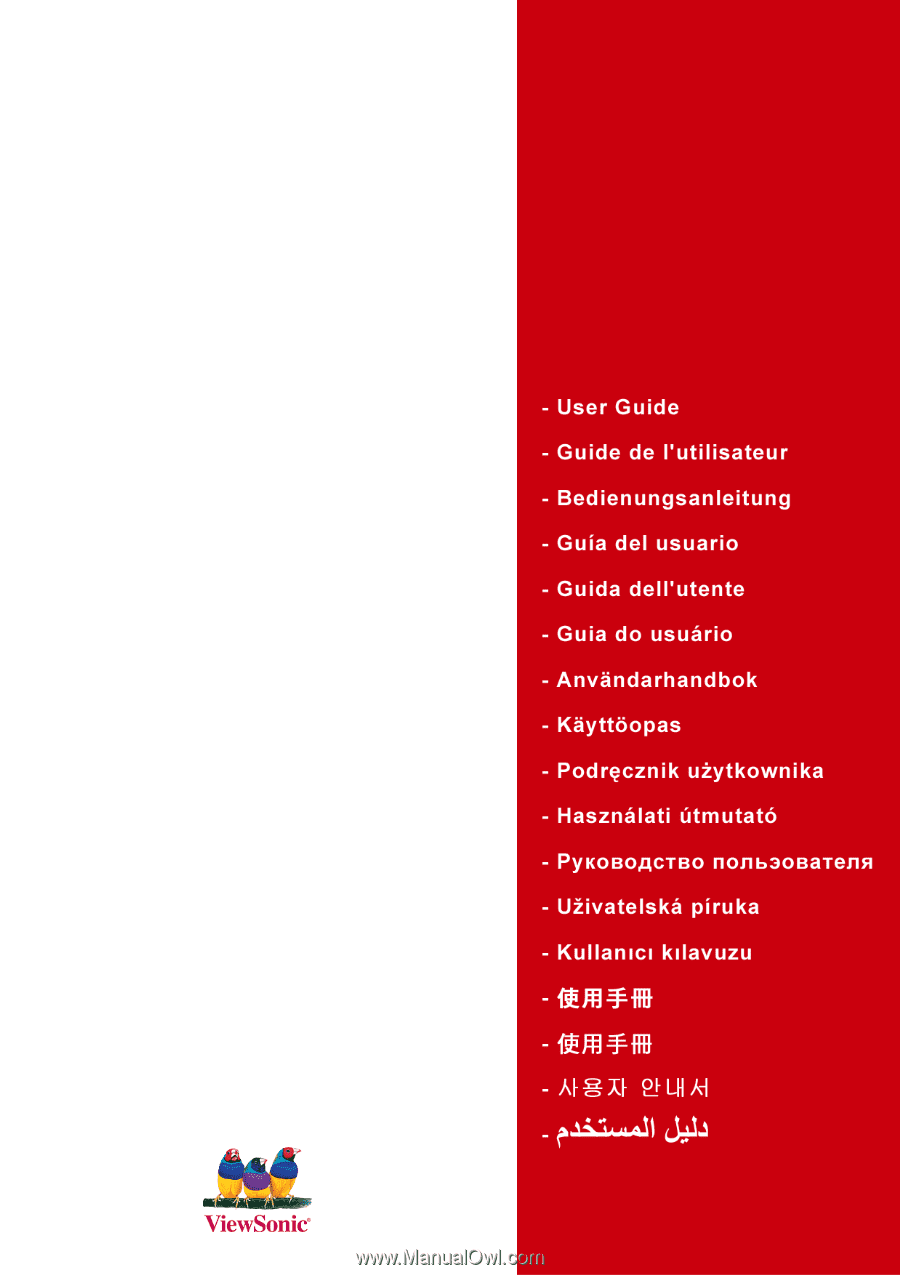
ViewSonic
®
VX910
LCD Display