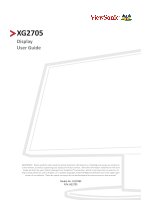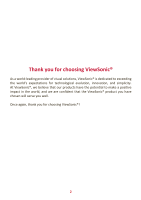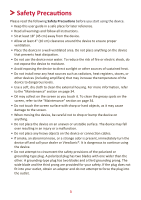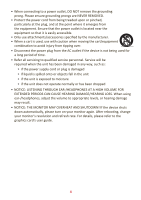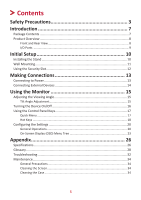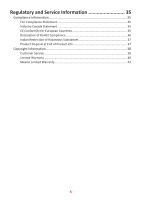ViewSonic XG2705 User Guide
ViewSonic XG2705 Manual
 |
View all ViewSonic XG2705 manuals
Add to My Manuals
Save this manual to your list of manuals |
ViewSonic XG2705 manual content summary:
- ViewSonic XG2705 | User Guide - Page 1
important information on installing and using your product in a safe manner, as well as registering your product for future service. Warranty information contained in this User Guide will describe your limited coverage from ViewSonic® Corporation, which is also found on our web site at http://www - ViewSonic XG2705 | User Guide - Page 2
exceeding the world's expectations for technological evolution, innovation, and simplicity. At ViewSonic®, we believe that our products have the potential to make a positive impact in the world, and we are confident that the ViewSonic® product you have chosen will serve you well. Once again, thank - ViewSonic XG2705 | User Guide - Page 3
using the device. • Keep this user guide in a safe place for later reference. • Read all warnings and follow all instructions. • Sit at least 18" (45 odor is present, immediately turn the device off and call your dealer or ViewSonic®. It is dangerous to continue using the device. • Do not attempt to - ViewSonic XG2705 | User Guide - Page 4
the AC outlet if the device is not being used for a long period of time. • Refer all servicing to qualified service personnel. Service will be required when the unit has been damaged in any way, such as: ͫ if the power and refresh rate. For details, please refer to the graphics card's user guide. 4 - ViewSonic XG2705 | User Guide - Page 5
Menu...17 Hot Keys...18 Configuring the Settings 20 General Operations 20 On-Screen Display (OSD) Menu Tree 23 Appendix 26 Specifications...26 Glossary...28 Troubleshooting...32 Maintenance...34 General Precautions 34 Cleaning the Screen 34 Cleaning the Case 34 5 - ViewSonic XG2705 | User Guide - Page 6
Regulatory and Service Information 35 Compliance Information 35 FCC Compliance Statement 35 Industry Canada Statement 35 CE Hazardous Substances 37 Product Disposal at End of Product Life 37 Copyright Information 38 Customer Service 39 Limited Warranty 40 Mexico Limited Warranty 43 6 - ViewSonic XG2705 | User Guide - Page 7
Introduction Package Contents • Monitor • Power cord • Video cable • Quick start guide NOTE: The power cord and video cables included in your package may vary depending on your country. Please contact your local reseller for more information. 7 - ViewSonic XG2705 | User Guide - Page 8
Product Overview Front and Rear View 8 - ViewSonic XG2705 | User Guide - Page 9
I/O Ports 1 2 AC IN Jack HDMI 1.4 Port HDMI 1.4 Port DisplayPort Port Audio Out Port NOTE: For more information about the 1(Shortcut)/2/3/4/5 key and its functions, refer to "Hot Keys" on page 18. 9 - ViewSonic XG2705 | User Guide - Page 10
Initial Setup Installing the Stand 1 2 3 NOTE: Always place the device on a flat, stable surface. Failure to do so may cause the device to fall and damage the device and/or result in personal injury. 10 - ViewSonic XG2705 | User Guide - Page 11
the mounting bracket to the VESA mounting holes at the rear of the device. Then secure it with four (4) screws (M4 x 10 mm). 5. Follow the instructions that come with the wall mounting kit to mount the monitor onto the wall. 11 - ViewSonic XG2705 | User Guide - Page 12
Using the Security Slot To help prevent the device from being stolen, use a security slot locking device to secure the device to a fixed object. Below is an example of setting up a security slot locking device on a table. 12 - ViewSonic XG2705 | User Guide - Page 13
Making Connections This section guides you on how to connect the monitor with other equipment. Connecting to Power 1. Connect the power cord to the AC IN jack at the rear of the device. 2. Connect the power cord plug to a power outlet. 1 2 13 - ViewSonic XG2705 | User Guide - Page 14
Connecting External Devices 14 - ViewSonic XG2705 | User Guide - Page 15
Using the Monitor Adjusting the Viewing Angle Tilt Angle Adjustment Tilt the monitor forwards or backwards to the desired viewing angle (-5˚ to 15˚). NOTE: When adjusting, support the stand firmly with one hand while tilting the monitor forwards or backwards with the other hand. 15 - ViewSonic XG2705 | User Guide - Page 16
Turning the Device On/Off 1. Plug the power cord into a power outlet. 2. Press the Power button to turn on the monitor. 3. To turn the monitor off, press the Power button again. NOTE: The monitor will still consume some power as long as the power cord is connected to the power outlet. If the monitor - ViewSonic XG2705 | User Guide - Page 17
BBrriigghhttnneessss NOTE: Follow Viewmode IInnppuutt SSeelleecctt the key guide that appears at the side of the screen the option Contrast/BrigMMhtaaniinnesMMseennuu or make adjustments. Menu ewmode Input Select EExxiitt ntrast/BrigMhtaninesMsenu put Select Exit ViewMode Description Select - ViewSonic XG2705 | User Guide - Page 18
Hot Keys When the On-Screen Display (OSD) Menu is off, you can quickly access special functions by using the control panel keys. Key Description 3 + 5 Press and hold the keys to lock/unlock the OSD Menu. When the menu appears on the screen, continue holding both keys for 10 seconds to lock/unlock - ViewSonic XG2705 | User Guide - Page 19
Key 2 + 4 Description Press and hold the keys to lock/unlock the Power button. When the menu appears on the screen, continue holding both keys for 10 seconds to lock/unlock the Power button. Power Lock/Unlock Locking Power Button 3 Press and hold for 10s to lock power If the Power button is locked - ViewSonic XG2705 | User Guide - Page 20
2. Press the 1(Shortcut) or 2 key to select the main menu. Then press the 3 key to enter the selected menu. Input Select Audio Adjust ViewMode Color Adjust Manual Image Setup Menu Adjust Contrast/Brightness Color Temperature Color Space Color Range Contrast Brightness 1920 X 1080 @ 144Hz 20 - ViewSonic XG2705 | User Guide - Page 21
the 1(Shortcut) or 2 key to select the desired menu option. Then press the 3 key to enter the sub-menu. Input Select Audio Adjust ViewMode Color Adjust Manual Image Setup Menu Adjust Contrast/Brightness Contrast 50 Color Temperature Brightness Color Space Color Range 1920 X 1080 @ 144Hz - ViewSonic XG2705 | User Guide - Page 22
Menu Adjust Contrast/Brightness Contrast 50 Color Temperature Brightness Color Space Color Range Input Select Audio Adjust ViewMode Color Adjust Manual Image Setup Menu Adjust Volume 50 1920 X 1080 @ 144Hz Key Guide 5. Press the 4 key to return to the previous menu. NOTE: To exit the - ViewSonic XG2705 | User Guide - Page 23
On-Screen Display (OSD) Menu Tree Main Menu Sub-menu Menu Option Input Select HDMI 1 HDMI 2 DisplayPort Audio Adjust Volume (-/+, 0~100) ViewMode Standard FPS Game RTS Game MOBA Game Movie Web Text MAC Mono Color Adjust Contrast/ Brightness - ViewSonic XG2705 | User Guide - Page 24
Main Menu Sub-menu Menu Option Manual Image Sharpness Adjust Blue Light Filter (-/+) 0-100/25 (-/+) 0-100 /1 Aspect Ratio 4:3 5:4 16:9 16:10 Overscan On Off Black Stabilization (-/+, 0~100)/10 Advanced DCR (-/+, 0/25/50/ - ViewSonic XG2705 | User Guide - Page 25
Main Menu Setup Menu Sub-menu OSD Timeout OSD Background Power Indicator Auto Power Off Sleep ECO Mode Displayport 1.1 Auto Detect DDC/CI Memory Recall Menu Option (-/+, 5/15/30/60) On Off On Off On Off 30 Minutes 45 Minutes 60 Minutes 120 Minutes Off Standard Optimize Conserve On Off On Off On - ViewSonic XG2705 | User Guide - Page 26
Signal Display Size Color Filter Glass Surface Video Sync Compatibility Resolution1 PC Macintosh Recommended Supported Power Adapter2 Input Voltage Specifications TFT, Active Matrix 1920 x 1080 LCD; 0.3114 (H)mm x 0.3114 (V)mm pixel pitch 68.6 cm, 27" RGB vertical stripe Anti-Glare type, 3H - ViewSonic XG2705 | User Guide - Page 27
card in your computer to exceed these timing modes; doing so may result in permanent damage to the display. 2 Please use the power adapter from ViewSonic® or an authorized source only. 3 The test condition follows EEI standards - ViewSonic XG2705 | User Guide - Page 28
will automatically switch to the next input option. This function, on some models, is disabled by default. Auto Image Adjust Automatically sizes, centers, and fine tunes the video signal to eliminate waviness and distortion. B Black Stabilization ViewSonic's Black Stabilization provides heightened - ViewSonic XG2705 | User Guide - Page 29
adjustment modes, to help adjust the color settings to fit the user's needs. Color Range The monitor can detect the input signal color range automatically. You can manually change the color range options to fit the correct color range if the colors are not displayed correctly. Options Description - ViewSonic XG2705 | User Guide - Page 30
monitor. L Low Input Lag ViewSonic® offers low input lag, utilizing a monitor process reducer, which decreases signal latency. Under the "Low Input Lag" sub-menu, you can select the appropriate speed for your desired use from the options. M Manual Image Adjust Displays the "Manual Image Adjust" menu - ViewSonic XG2705 | User Guide - Page 31
screen display notifications so users do not have to reopen the menu. Sharpness Adjusts the picture quality of the monitor. V ViewMode ViewSonic's unique ViewMode feature offers "Game", "Movie", "Web", "Text", "MAC", and "Mono" presets. These presets are specifically designed to deliver an optimized - ViewSonic XG2705 | User Guide - Page 32
Troubleshooting This section describes some common problems that you may experience when using the monitor. Problem and contrast settings. • Make sure the correct input source is selected. • If any colors (red If you have an older graphics card, contact ViewSonic® for a non-DDC adapter. • Adjust - ViewSonic XG2705 | User Guide - Page 33
Problem or Issue Possible Solutions The screen appears yellow • Make sure the stereo jack is connected. • Make sure the volume is not muted, nor set to 0. • Check the Audio Input setting. The monitor will not adjust • Make sure there are no obstructions near or on the monitor, and that there - ViewSonic XG2705 | User Guide - Page 34
small amount of non-ammonia, non-alcohol based, mild non-abrasive detergent onto a clean, soft, lint-free cloth, then wipe the surface. Disclaimer • ViewSonic® does not recommend the use of any ammonia or alcohol-based cleaners on the display screen or case. Some chemical cleaners have been reported - ViewSonic XG2705 | User Guide - Page 35
Regulatory and Service Information Compliance Information This section addresses all connected requirements radiate radio frequency energy, and if not installed and used in accordance with the instructions, may cause harmful interference to radio communications. However, there is no guarantee that - ViewSonic XG2705 | User Guide - Page 36
The following information is only for EU-member states: The mark shown to the right is in compliance with the Waste Electrical and Electronic Equipment Directive 2012/19/EU (WEEE). The mark indicates the requirement NOT to dispose of the equipment as unsorted municipal waste, but use the return and - ViewSonic XG2705 | User Guide - Page 37
and living green. Thank you for being part of Smarter, Greener Computing. Please visit the ViewSonic® website to learn more. USA & Canada: http://www.viewsonic.com/company/green/recycle-program/ Europe: http://www.viewsoniceurope.com/eu/support/call-desk/ Taiwan: https://recycle.epa.gov.tw/ 37 - ViewSonic XG2705 | User Guide - Page 38
damages resulting from furnishing this material, or the performance or use of this product. In the interest of continuing product improvement, ViewSonic® Corporation reserves the right to change product specifications without notice. Information in this document may change without notice. No part of - ViewSonic XG2705 | User Guide - Page 39
Customer Service For technical support or product service, see the table below or contact your reseller. NOTE: You will need the product's serial number. Country/ Region Website Country/ Region Website Asia Pacific & Africa Australia www.viewsonic.com/au/ Bangladesh www.viewsonic.com/bd/ - ViewSonic XG2705 | User Guide - Page 40
, fire, water, lightning, or other acts of nature, unauthorized product modification, or failure to follow instructions supplied with the product. ͫ Repair or attempted repair by anyone not authorized by ViewSonic®. ͫ Damage to or loss of any programs, data, or removable storage media. ͫ Normal wear - ViewSonic XG2705 | User Guide - Page 41
in the product User Guide. • Removal, installation, and set-up service charges, including wall-mounting of the product. How to get service: • For information about receiving service under warranty, contact ViewSonic® Customer Support (Please refer to the "Customer Service" page). You will need - ViewSonic XG2705 | User Guide - Page 42
Canada: For warranty information and service on ViewSonic® products sold outside of the U.S.A. and Canada, contact ViewSonic® or your local ViewSonic® dealer. The warranty period : http://www.viewsonic.com/eu/ under "Support/Warranty Information". Display Warranty Term Template In UG VSC_TEMP_2007 42 - ViewSonic XG2705 | User Guide - Page 43
components & accessories. How long the warranty is effective: ViewSonic® LCD displays are warranted for between 1 and 3 years product modification, unauthorized attempted repair, or failure to follow instructions supplied with the product. ͫ Causes external to the product set-up service charges. 43 - ViewSonic XG2705 | User Guide - Page 44
service: For information about receiving service under warranty, contact ViewSonic® Customer Support (Please refer to the attached "Customer Service problem, and (e) the serial number of the product. • Take or ship the product, in the original container packaging, to an authorized ViewSonic® service - ViewSonic XG2705 | User Guide - Page 45
Del Valle 03100, México, D.F. Tel: 01(52)55-50-00-27-35 E-Mail : [email protected] Guadalajara, Jal.: SERVICRECE, S.A. Tel: 744-48-32627 Monterrey: Global Product Services Mar Caribe # 1987, Esquina con Golfo FOR USA SUPPORT: ViewSonic® Corporation 381 Brea Canyon Road, Walnut, CA. 91789 USA Tel - ViewSonic XG2705 | User Guide - Page 46
Process Color C0 M91 Y72 K24 Process Color C0 M0 Y0 K100 Process Color C0 M91 Y72 K24 Spot Color Spot Color Pantone Black C Pantone 187 C
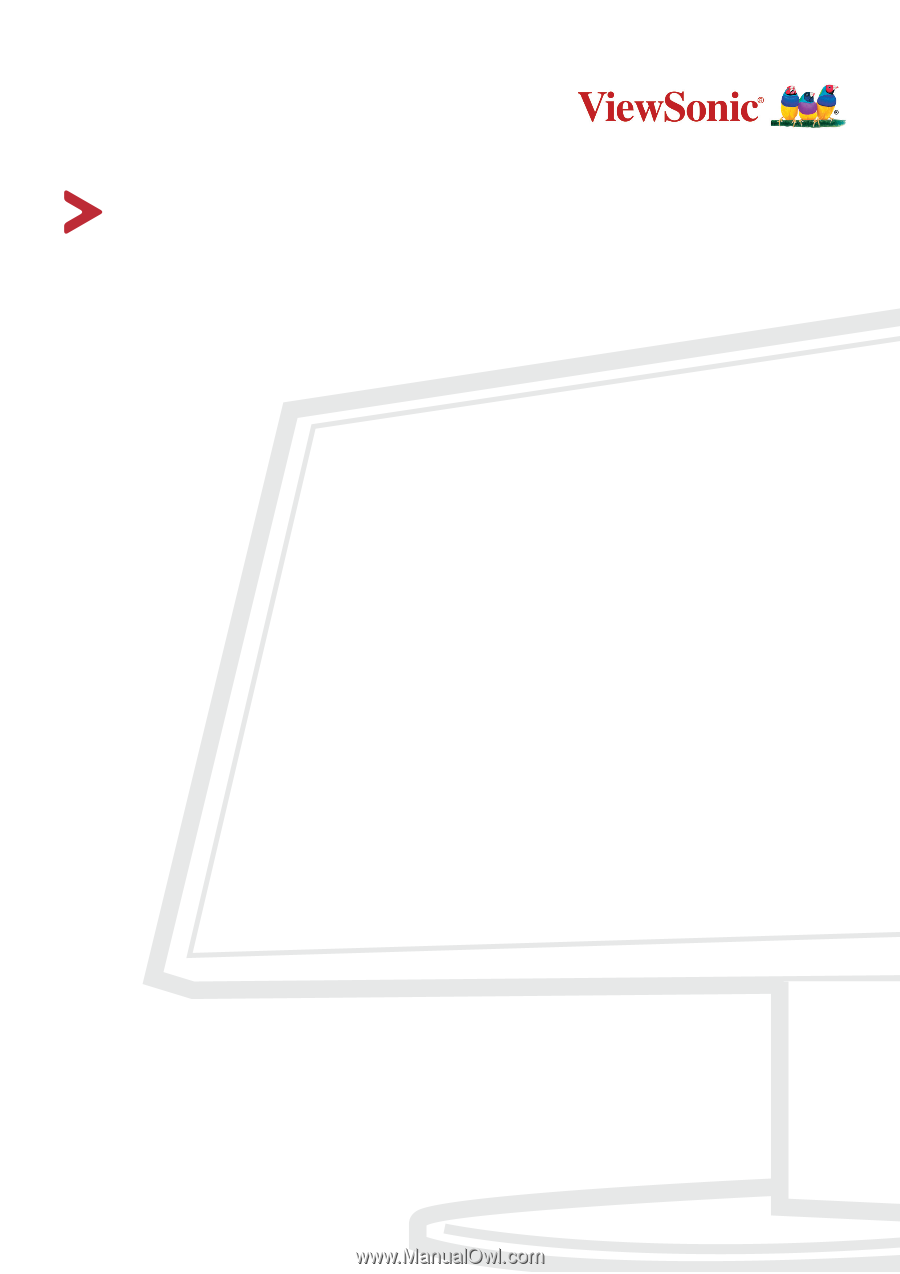
XG2705
Display
User Guide
Model No. VS17985
P/N: XG2705
IMPORTANT:
Please read this User Guide to obtain important information on installing and using your product in
a safe manner, as well as registering your product for future service.
Warranty information contained in this User
Guide will describe your limited coverage from ViewSonic
®
Corporation, which is also found on our web site at
http://www.viewsonic.com in English, or in specific languages using the Regional selection box in the upper right
corner of our website. “Antes de operar su equipo lea cu idadosamente las instrucciones en este manual”