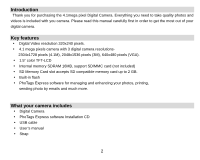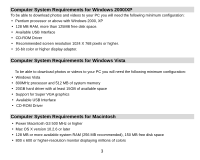Vivitar 4090 User Manual
Vivitar 4090 Manual
 |
View all Vivitar 4090 manuals
Add to My Manuals
Save this manual to your list of manuals |
Vivitar 4090 manual content summary:
- Vivitar 4090 | User Manual - Page 1
4.1Mega Pixel Digital Camera Owner's Manual © 2008 Sakar International, Inc. All rights reserved. Windows and the Windows logo are registered trademarks of Microsoft Corporation. All other trademarks are the property of their respective companies. - Vivitar 4090 | User Manual - Page 2
photos to your PC ...16 Download Photos using PhoTags Express 17 Everything you need to get the most from your photos 22 Viewing Videos on Your Computer...24 Maintenance of Your Digital Camera...24 Sakar Warranty Card...24 Appendix A: Specifications ...26 Appendix B: Troubleshooting ...27 1 - Vivitar 4090 | User Manual - Page 3
SD compatible memory card up to 2 GB. y Built-in flash y PhoTags Express software for managing and enhancing your photos, printing, sending photo by emails and much more. What your camera includes y Digital Camera y PhoTags Express software Installation CD y USB cable y User's manual y Strap 2 - Vivitar 4090 | User Manual - Page 4
for Windows Vista To be able to download photos or videos to your PC you will need the following minimum configuration: y Windows Vista y 800MHz processor and 512 MB of system memory y 20GB hard driver with at least 15GB of available space y Support for Super VGA graphics y Available USB Interface - Vivitar 4090 | User Manual - Page 5
A Quick Look at Your Camera 4 - Vivitar 4090 | User Manual - Page 6
Icons on the LCD Screen Preparing Your Camera for Use Battery Installation Your camera requires three AAA batteries. Insert the battery into the camera: 1. Slide and open the battery compartment. 2. Please make sure that the correct battery is inserted with the correct polarity facing up. 3. Please - Vivitar 4090 | User Manual - Page 7
flashes on the LCD, it indicates your camera has insufficient battery power, and will automatically power off after 60 seconds. Please replace the batteries before you turn the camera back on. Note: 1. If you don't intend to use your camera your Digital Camera will be lost. Please download your - Vivitar 4090 | User Manual - Page 8
a memory card slot that enables you to insert any "SD" compatible memory card. Adding a memory card will allow you to increase the capacity of your camera before you have to transfer photos/videos to your PC. Note: Limited internal memory is provided for test images. An SD memory card is required - Vivitar 4090 | User Manual - Page 9
show on the LCD screen when you power on your Digital Camera. And now you need to follow the steps as below: z Image files cannot be recorded or erased if a write-protect icon unlock your SD card and insert again. z This product included Supports SD card up to 2GB. z SD card format compatibility - Vivitar 4090 | User Manual - Page 10
the Shutter/OK button to take your photo. A tip: "Photo Taking Hold Camera Steadily" will show on LCD, you need to hold your camera steady for taking photos, otherwise the photo may be blurry. The LED light will flash and there will be a short delay while the camera saves the photo to memory. 9 - Vivitar 4090 | User Manual - Page 11
below for flash operation). Please download these photos to PC as soon as possible. Flash In low light conditions, it is best to use the built-in flash. You can also use the flash to compensate for backlight conditions. To set the flash: In camera mode: 1. Press UP/Flash until the flash function is - Vivitar 4090 | User Manual - Page 12
will flash. 4. Press the Shutter/OK button again to stop and save it to AVI file. Note: 1. The photos taken in this mode will be saved as AVI format (without audio). And can be played back on Media Player and Quick time. You can not playback the AVI files in your Digital Camera - Vivitar 4090 | User Manual - Page 13
: 1. Press the Down button to enter the Playback mode. 2. Press the Up button to preview the photos manually one by one going forward. 3. Press the Down button to preview the photos manually one by one going backward. Delete single photo 1. Select a photo you want to delete. 2. Press the Menu - Vivitar 4090 | User Manual - Page 14
make sure that you do not have the camera's USB cable attached to your computer. Note: The PhoTags Express software is only compatible on Windows operating systems. For Mac users you may transfer the photos and videos from your camera by simply connecting the camera to the USB port of your computer - Vivitar 4090 | User Manual - Page 15
computer. 2. On the "Install your camera software" screen, select the camera from the dropdown list on the left and then click the "Install" button to install the PhoTags Express software. 3. On the "PhoTags Express" screen, click the "Next" button. 4. Please review the license terms and click the - Vivitar 4090 | User Manual - Page 16
5. Let the "PhoTags Express" installer create the folder where the program will be installed to, and then click "Install". 6. Click "Finish" to let the "PhoTags Express" installer finish the installation program. 15 - Vivitar 4090 | User Manual - Page 17
7. Congratulations!! You have successfully installed the "PhoTags Express". Transferring photos to your PC Connect your camera to the computer correctly with USB cable, the screen will be shown a window (Removable Disk F:) as below: 16 - Vivitar 4090 | User Manual - Page 18
the images. The images are stored in the subfolder called DCM100. 5. You can now copy and paste the images to any directory you choose. Download Photos using PhoTags Express a. Double click the PhoTags Express icon on the desktop to launch the application. b. Click the "Register online" button on - Vivitar 4090 | User Manual - Page 19
2. After this step, the main window will appear on the screen. 18 - Vivitar 4090 | User Manual - Page 20
the camera to your PC. Or you can select "Express" option to download all photos to the computer without the option of selecting photos. In this mode you will not see a preview of the photos transferred. Custom copy This mode is used to manually select the photos you wish to copy to your - Vivitar 4090 | User Manual - Page 21
Select your photos click "Next" to continue. Add active captions to the picture. With this feature you can add a date, keywords and categories. Click "Next" to continue. 20 - Vivitar 4090 | User Manual - Page 22
you selected. Note: All of the picture you imported will appear in the "Select Photos" main window. Now, you can edit your photos that are downloaded to your computer. For how to edit the photos, you can refer to the Quick Start - Vivitar 4090 | User Manual - Page 23
from your photos Select photos - Select the photos that you download from your camera to edit them using the software. Edit photos - Click Album" and "Video CD". These are two additional workshop project that can be downloaded online at any time and create Photo Album and slide shows on CD that can - Vivitar 4090 | User Manual - Page 24
website where you can purchase them. 2. Once you purchase the "Workshop projects" they will be automatically activated in the software. PhoTags Express software owner manual You can edit, print and share photos with PhoTags Express. Select the "Show Me How" button to view an overview of what can be - Vivitar 4090 | User Manual - Page 25
of Your Digital Camera The digital camera is a delicate device. Please handle your camera with care Service Is Required: When returning your defective product (postage pre-paid) for service, your package should include: 1. Copy of original bill of sale 2. A detailed written description of the problem - Vivitar 4090 | User Manual - Page 26
MAIL TO ADDRESS BELOW: Sakar International Attention: Service Department 195 Carter Drive Edison, NJ 08817 You may also visit www.sakar.com for further assistance if necessary or call our tech support department toll free at (877) 397-8200 25 - Vivitar 4090 | User Manual - Page 27
Product type Sensor Image resolution Lens External memory Storage capacity Flash Self-timer Power saving Battery Transmission interface Working temperature Computer system DSC/ Mass Storage multi-function digital camera CMOS Sensor DSC: 2304x1728 (4.1M)pixels; 2048X1536 (3M) pixels; 640x480 - Vivitar 4090 | User Manual - Page 28
Troubleshooting Q: I have taken photos but my computer does not recognize my camera. What do I do? A: First, ensure that you have in fact taken photos. Press the Shutter/OK button a few times to take some sample photos and then try downloading Requirements section of this manual. If your computer - Vivitar 4090 | User Manual - Page 29
the user's authority to operate the equipment. NOTE: This equipment has been tested and found to comply with the limits for a Class B digital device energy and, if not installed and used in accordance with instructions. May cause harmful interference to radio or -television reception, which

4.1Mega Pixel Digital Camera
Owner’s Manual
© 2008 Sakar International, Inc. All rights reserved.
Windows and the Windows logo are registered trademarks of Microsoft Corporation.
All other trademarks are the property of their respective companies.