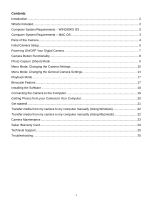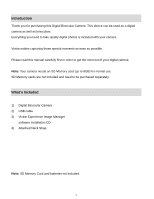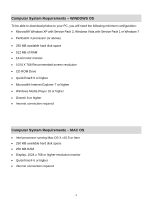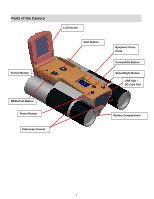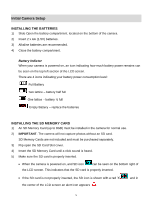Vivitar CV-1225V VIV CV 1225V Manual
Vivitar CV-1225V Manual
 |
View all Vivitar CV-1225V manuals
Add to My Manuals
Save this manual to your list of manuals |
Vivitar CV-1225V manual content summary:
- Vivitar CV-1225V | VIV CV 1225V Manual - Page 1
VIV-CV-1225V Digital Binocular Camera User Manual © 2010 Sakar International, Inc. All rights reserved. Windows and the Windows logo are registered trademarks of Microsoft Corporation. All other trademarks are the property of their respective companies. - Vivitar CV-1225V | VIV CV 1225V Manual - Page 2
from your Camera to Your Computer 20 Get started!...21 Transfer media from my camera to my computer manually (Using Windows 22 Transfer media from my camera to my computer manually (Using Macintosh 22 Camera Maintenance ...23 Sakar Warranty Card...24 Technical Support...25 Troubleshooting...25 1 - Vivitar CV-1225V | VIV CV 1225V Manual - Page 3
for purchasing this Digital Binocular Camera. This device can be used as a digital camera as well as binoculars. Everything you need to take quality digital photos is included with your camera. Vivitar makes capturing those special moments as easy as possible. Please read this manual carefully first - Vivitar CV-1225V | VIV CV 1225V Manual - Page 4
OS To be able to download photos to your PC, you will need the following minimum configuration: Microsoft® Windows XP with Service Pack 3, Windows Vista with Service Pack 1 or Windows 7 Pentium® 4 processor (or above) 250 MB available hard disk space 512 MB of RAM 16-bit Color monitor - Vivitar CV-1225V | VIV CV 1225V Manual - Page 5
Parts of the Camera Screen Button MENU/Left Button Power Button Telescopic Funnel LCD Screen Next Button Eyepiece Focus Knob Preview/OK Button Shoot/Right Button USB Slot / SD Card Slot Battery Compartment 4 - Vivitar CV-1225V | VIV CV 1225V Manual - Page 6
the SD Card Slot cover. 4) Insert the SD Memory Card until a click sound is heard. 5) Make sure the SD card is properly inserted. When the camera is powered on, and SD icon can be seen on the bottom right of the LCD screen. This indicates that the SD card is properly - Vivitar CV-1225V | VIV CV 1225V Manual - Page 7
- save your captured images by copying the images from the SD card onto your computer then deleting them from your SD card (using the Vivitar Experience Image Manager or manually - see related topics in Manual). - insert a new SD card with free space. Note: When you insert or remove an SD card, the - Vivitar CV-1225V | VIV CV 1225V Manual - Page 8
be in Photo Capture (Shoot) Mode to start. POWERING THE CAMERA OFF While the camera is on, you can press and hold for 2 seconds the Power any point to turn your camera OFF. button again at AUTO POWER OFF FEATURE Your digital camera also has an Auto Power Off feature that will automatically turn - Vivitar CV-1225V | VIV CV 1225V Manual - Page 9
Functionality Button POWER MENU / Left PREVIEW / OK SHOOT / Right NEXT Screen Function Press to turn the camera on and off. Press to open the Menu Mode. Press again to exit the Menu Mode. Press to open the Playback Mode. Press again to - Vivitar CV-1225V | VIV CV 1225V Manual - Page 10
Photo Capture (Shoot) Mode TAKING A PICTURE 1) Turn on your digital camera. 2) Flip up and open the LCD display. 3) The camera automatically opens to the Photo Capture (Shoot) Mode. 4) The camera icon will appear on the top right corner of the LCD. 5) The amount of photos that can be captured with - Vivitar CV-1225V | VIV CV 1225V Manual - Page 11
The Menu Mode allows you to select and change the following specific Camera settings: Picture Size, Picture Quality, Exposure, White Balance, and 6) Press the MENU button to exit and return to the camera standby mode. 7) The selected Picture Size icon will appear on the right side of the LCD screen. - Vivitar CV-1225V | VIV CV 1225V Manual - Page 12
picture quality options. 5) Press the OK button to select your option and save your choice. 6) Press the MENU button to exit and return to the camera standby mode. 7) The selected Picture Quality icon will appear on the right side of the LCD screen. LIGHT EXPOSURE This setting allows you to control - Vivitar CV-1225V | VIV CV 1225V Manual - Page 13
the LCD screen. WHITE BALANCE The White Balance feature allows your camera to adjust the coloring of the captured images depending on the type save your choice. 6) Press the MENU button to exit and return to the camera standby mode. 7) The selected White Balance icon will appear on the right side - Vivitar CV-1225V | VIV CV 1225V Manual - Page 14
want to use. 5) Press the OK button to select your option and save your choice. 6) Press the MENU button to exit and return to the camera standby mode. 7) The selected icon will appear on the bottom left side of the LCD screen. Single Shot Mode; Continuous Shot Mode 13 - Vivitar CV-1225V | VIV CV 1225V Manual - Page 15
1) Press MENU button to enter the Menu Mode options. 2) Press the RIGHT button to enter the General menu of camera settings mode 3) Press the LEFT button to return to the change of camera mode settings menu. 4) Press the NEXT button to select the Format Disk icon menu. that appears on the screen - Vivitar CV-1225V | VIV CV 1225V Manual - Page 16
you want. 7) Press the OK button to select your option and save your choice. 8) Press the MENU button to exit and return to the camera standby mode. FREQUENCY The options in the Frequency menu represent the frequency of the electrical current in fluorescent lighting sources in your locale. If your - Vivitar CV-1225V | VIV CV 1225V Manual - Page 17
1) Press the MENU button to enter the Menu Mode options. 2) Press the RIGHT button to enter the General menu of camera settings mode 3) Press the LEFT button to return to the change of Camera Mode settings menu. 4) Press the NEXT button to select the Frequency icon screen menu. that appears on the - Vivitar CV-1225V | VIV CV 1225V Manual - Page 18
The Playback Mode allows you to review and delete photos that you‟ve captured with your camera. DELETE PHOTOS 1) Press the SD card will be permanently deleted. Binocular Feature You can use your digital camera as binoculars as well. Look through the binocular lenses (either side) using the Eyepiece - Vivitar CV-1225V | VIV CV 1225V Manual - Page 19
automatically open. 2) On PC: The Vivitar Experience Image Manager Installer window appears. the icon that appears on the desktop to install the Vivitar Experience Image Manager. 4) If you do not have the internet and then click the "Install Vivitar Experience Image Manager" button to begin the installation - Vivitar CV-1225V | VIV CV 1225V Manual - Page 20
"How to transfer photos and videos from my camera to my computer" button for instructions. 5) If you have internet access, the "Choose your language" window opens, choose your language and click "Next" to open the next window. 6) Select your camera model from the list and click "Next" to open the - Vivitar CV-1225V | VIV CV 1225V Manual - Page 21
a separate hard drive and the name of this hard drive varies according to the operating system. 1) Use the USB cable that came with your camera to connect your camera to your computer. 2) The first time you connect the device to the computer you will have to wait a few seconds until the computer - Vivitar CV-1225V | VIV CV 1225V Manual - Page 22
8) Click the "Get Images" button to transfer the photos from your camera to your computer. 9) A media download progress bar appears on the using automatic and manual tools Use automatic "Geotagging" with built in Google Maps For more details on how to use the Vivitar Experience Image Manager - Vivitar CV-1225V | VIV CV 1225V Manual - Page 23
transfer. Doing so will cancel the transfer of any files on their way to your computer. Transfer media from my camera to my computer manually (Using Macintosh) IMPORTANT: Before connecting your camera to the computer: - Make sure an SD memory card (up to 8GB) with your captured photos is inserted in - Vivitar CV-1225V | VIV CV 1225V Manual - Page 24
. Doing so will cancel the transfer of any files on their way to your computer. Camera Maintenance The digital camera is a delicate device. Please handle your camera with care to avoid damaging it. Do not expose your camera to heat sources. Do not use you camera in wet or moist conditions. 23 - Vivitar CV-1225V | VIV CV 1225V Manual - Page 25
of the problem. 10) Your return address and telephone number (Daytime) MAIL TO ADDRESS BELOW: Sakar US Sakar International Attention: Service Department 195 Carter Drive Edison, NJ 08817 Sakar UK/Europe Attention: Service Department 2D, Siskin - Vivitar CV-1225V | VIV CV 1225V Manual - Page 26
the Vivitar Experience Image Manager. The images were also deleted from my computer. How do I recover images that I accidently deleted? All images deleted using the Vivitar Experience Image Manager are sent to your computer`s Recycle or Trash Bin and can be retrieved from there. VIV-CV-1225V -120610

VIV-CV-1225V
Digital Binocular Camera
User Manual
© 2010 Sakar International, Inc. All rights reserved.
Windows and the Windows logo are registered trademarks of Microsoft Corporation.
All other trademarks are the property of their respective companies.