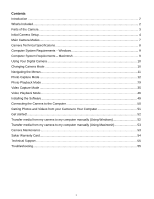Vivitar X014 Camera Manual
Vivitar X014 Manual
 |
View all Vivitar X014 manuals
Add to My Manuals
Save this manual to your list of manuals |
Vivitar X014 manual content summary:
- Vivitar X014 | Camera Manual - Page 1
ViviCam X014 Digital Camera User Manual © 2010 Sakar International, Inc. All rights reserved. Windows and the Windows logo are registered trademarks of Microsoft Corporation. All other trademarks are the property of their respective companies. - Vivitar X014 | Camera Manual - Page 2
from your Camera to Your Computer 51 Get started!...52 Transfer media from my camera to my computer manually (Using Windows 52 Transfer media from my camera to my computer manually (Using Macintosh 53 Camera Maintenance ...53 Sakar Warranty Card...54 Technical Support...55 Troubleshooting...55 1 - Vivitar X014 | Camera Manual - Page 3
normal use. SD Memory cards are not included and need to be purchased separately. Please read this manual carefully first in order to get the most out of your digital camera. What's Included 1. Digital Camera 2. USB cable 3. Vivitar Experience Image Manager - Walmart Edition software Installation CD - Vivitar X014 | Camera Manual - Page 4
Out 6. Zoom In 7. MODE Button 8. SET Button 9. Scene / Left Button 10. Flash / Up / Slideshow 11. Delete / Right Button 12. ViviLink / Down Button 13. Microphone 14. Flash Light 15. USB Slot 16. Tripod Socket 17. Digital Lens 18. Battery Compartment 19. Memory Card Slot 20. Macro Button 21. Wrist - Vivitar X014 | Camera Manual - Page 5
Initial Camera Setup Installing the Batteries Turning On the Camera Installing the Memory Card SD Memory card (up to 32GB) needed for normal use Using the Camera Selecting the modes Accessing the menu 4 - Vivitar X014 | Camera Manual - Page 6
decide to leave the camera setup, the camera will be set to its default settings. These settings can be adjusted at any time manually through the menus in the camera. Setting the Date and Time The next step in the initial camera setup is to set the date and time on the camera. Set the Date and Time - Vivitar X014 | Camera Manual - Page 7
you will be asked to set the default ViviLink destination for photos and videos taken with your camera. The ViviLink technology allows you to quickly and easily upload your camera‟s photos and videos to the social networks of your choice with the accompanying software application. 1) First you will - Vivitar X014 | Camera Manual - Page 8
saved to your camera‟s memory card. To access the various menus for the Photo Capture mode, press the SET button while in the Photo Capture mode. Video Capture Mode Use this mode to capture videos with your digital camera. After turning on your camera, press the MODE button once to open - Vivitar X014 | Camera Manual - Page 9
Camera Technical Specifications Image Sensor Image Resolution Video Resolution File Format Internal Memory External Memory fps) JPEG/AVI 1 Test Photo Use Only SD Card (up to 32GB) 1.8 Inch TFT with 180 degree Swivel Display f=7mm F3.0 4X Digital Zoom -3.0EV ~ +3.0EV Auto, Daylight, Cloudy, - Vivitar X014 | Camera Manual - Page 10
To be able to download photos and videos to your PC, you will need the following minimum configuration: Pentium 4 processor or above with Windows XP service pack 2, Windows Vista or Windows 7 512 MB RAM, with 100MB of free disk space 1024 x 768 Recommended screen resolution 16-bit color or - Vivitar X014 | Camera Manual - Page 11
. Note: Your digital camera also has an Auto Power Off feature that will automatically turn off your camera after a specific period of time that your camera is left idle. The Auto Power Off settings can be set from the Auto Power Off settings menu. Changing Camera Mode Your camera has three main - Vivitar X014 | Camera Manual - Page 12
icon will display on the top-left corner of the LCD display Navigating the Menus Each camera mode has a set of menus specific to that mode. 1) Press the SET button to open the menus for the current mode. 2) Press the LEFT or RIGHT direction control buttons to scroll between the various menus for the - Vivitar X014 | Camera Manual - Page 13
facing towards you at arm‟s length (30~45cm). 3) Make sure you can see yourself on the LCD screen. 4) Look at the camera lens. 5) Click the Shutter button to take the picture. It‟s as easy as twist and shoot! Note: Self Portrait photos taken without Macro mode ON may not be properly focused. 12 - Vivitar X014 | Camera Manual - Page 14
Photo Capture Mode Quick Function Buttons Your digital camera has a four-directional pad that camera. The options appear on the Photo Capture Mode LCD screen in the sequence. To change the Flash mode, press the Up Quick Function button until you arrive at your desired settings. Note: The Macro mode - Vivitar X014 | Camera Manual - Page 15
/light (overexposed). Eliminates the red-eye effect in a photo caused by flash. Macro Switch / Your camera contains a Macro Switch that allows you to manually enable or disable the Macro mode on your camera. While using the Macro mode, you can capture images at close range (30 ~ 45 cm). To turn - Vivitar X014 | Camera Manual - Page 16
Photo Capture Mode Menus The following are the menus that appear in your camera‟s Photo Capture Mode: 15 - Vivitar X014 | Camera Manual - Page 17
. Keep in mind that images with a higher resolution will also take up more of your camera‟s memory. 1) Press the SET button to open the menus for the current mode. 2) Press the LEFT or RIGHT direction control buttons to scroll and select the chosen menu. 3) Press the UP or DOWN direction control - Vivitar X014 | Camera Manual - Page 18
. Keep in mind that images with a higher image quality level will also take up more memory on your camera. 1) Press the SET button to open the menus for the current mode. 2) Press the LEFT or RIGHT direction control buttons to scroll and select the chosen menu. 3) Press the UP or DOWN direction - Vivitar X014 | Camera Manual - Page 19
- Face Detect will not work if the camera is in Macro mode. Push the Macro Switch on the side of the camera for the mountain icon to appear on the LCD. Anti-Shake - Ensure that the Anti-Shake option is set to „On‟. The Anti-Shake option is „On‟ by default when you start using your - Vivitar X014 | Camera Manual - Page 20
- Smile Capture will not work if the camera is in Macro mode. Push the Macro Switch on the side of the camera for the mountain icon to appear on the LCD. Anti-Shake - Ensure that the Anti-Shake option is set to „On‟. The Anti-Shake option is „On‟ by default when you start using your - Vivitar X014 | Camera Manual - Page 21
the menu and return to your previous mode. 8) An icon reflecting your selection will display on the LCD screen. 9) Remember that this setting will be saved by your camera until you manually change the setting or restore the camera‟s default factory settings. White Balance Menu The White Balance - Vivitar X014 | Camera Manual - Page 22
select the next menu item. 7) Press the MODE button to exit the menu and return to your previous mode. 8) Remember that this setting will be saved by your camera until you manually change the setting or restore the camera‟s default factory settings. Multi SnapsShots Menu When enabled, the Multi - Vivitar X014 | Camera Manual - Page 23
the menu and return to your previous mode. 8) An icon reflecting your selection will display on the LCD screen 9) Remember that this setting will be saved by your camera until you manually change the setting or restore the camera‟s default factory settings. Light Exposure Menu The Light Exposure - Vivitar X014 | Camera Manual - Page 24
return to your previous mode. 8) An icon reflecting your selection will display on the LCD screen 9) Remember that this setting will be saved by your camera until you manually change the setting or restore the camera‟s default factory settings. Metering Menu The Metering setting will affect how - Vivitar X014 | Camera Manual - Page 25
exit the menu and return to your previous mode. 8) An icon reflecting your selection will display on the LCD screen 9) Remember that this setting will be saved by your camera until you manually change the setting or restore the camera‟s default factory settings. Language Menu You can select your - Vivitar X014 | Camera Manual - Page 26
and return to your previous mode. 8) Remember that this setting will be saved by your camera until you manually change the setting or restore the camera‟s default factory settings. To Set the Date and Time: 1) Press the SET button to open the menus for the current mode. 2) Press the LEFT or RIGHT - Vivitar X014 | Camera Manual - Page 27
to select the next menu item. 7) Press the MODE button to exit the menu and return to your previous mode. 8) Remember that this setting will be saved by your camera until you manually change the setting or restore the camera‟s default factory settings. Auto Power Off Menu You can use the Auto - Vivitar X014 | Camera Manual - Page 28
to exit the menu and return to your previous mode. 8) Remember that this setting will be saved by your camera until you manually change the setting or restore the camera‟s default factory settings. Format Memory Card Menu You can use the Format Memory Card menu to delete all of the content that - Vivitar X014 | Camera Manual - Page 29
will appear confirming that your memory card has been formatted clean. Firmware Menu Use this menu to view the Firmware version on your camera or to reset your camera settings to the Factory Default Settings. 1) Press the SET button to open the menus for the current mode. 2) Press the LEFT or RIGHT - Vivitar X014 | Camera Manual - Page 30
the Playback Mode. The playback mode will allow you to review and edit photos and videos that you‟ve already taken with you camera. Viewing Photos on Your Camera Once in the Playback mode, press the LEFT or RIGHT direction buttons to scroll through the images on your camera‟s memory card. Photos - Vivitar X014 | Camera Manual - Page 31
Photo Playback Mode Quick Function Buttons Your digital camera has a camera‟s Photo Playback Mode: Delete Menu While in the Playback Mode, you can delete pictures from your camera through the delete menu. 1) Use the LEFT or RIGHT buttons to select the image you would like to delete. 2) Press the SET - Vivitar X014 | Camera Manual - Page 32
all unlocked photos and videos) on your camera‟s memory card, select "Delete All Images". 7) Press the SET button to select the desired option. 8) manually set it from this menu or from the ViviLink menu in Capture mode (accessible with the ViviLink Quick-Function button in Capture mode). - Vivitar X014 | Camera Manual - Page 33
pictures that you‟ve taken with your camera. 1) Press the SET button to open the menus for the current mode. 2) Press the LEFT or RIGHT SET button to cancel and return to the previous menu. 10) If you selected to save, the cropped picture will now be saved as a new picture to your memory card - Vivitar X014 | Camera Manual - Page 34
camera directly to a Pictbridge compatible printer. 1) Scroll through your pictures and find the one you would like to print. 2) Press the SET button to open the menus for the current mode form the camera to the Pictbridge port of the printer. 8) Once connected, follow the instructions on the - Vivitar X014 | Camera Manual - Page 35
a slideshow of all the pictures taken with your camera by pressing the "Up" Quick Function button while in Playback mode. The Slideshow menu allows you to set the interval length of time that each picture will display during the slideshow. 1) Press the SET button to open the menus for the current - Vivitar X014 | Camera Manual - Page 36
set the camera display if desired. Note: The actual shape of these buttons may vary per camera model. 3) Press the Shutter button on the top of the camera be saved to the camera‟s memory or SD card. 7) You can also twist and shoot! Video Capture Mode Quick Function Buttons Your digital camera - Vivitar X014 | Camera Manual - Page 37
Video Capture Mode Menus The following are the menus that appear in your camera‟s Video Capture Mode: 36 - Vivitar X014 | Camera Manual - Page 38
. Keep in mind that images with a higher resolution will also take up more of your camera‟s memory. 1) Press the SET button to open the menus for the current mode. 2) Press the LEFT or RIGHT direction control buttons to scroll and select the chosen menu. 3) Press the UP or DOWN direction control - Vivitar X014 | Camera Manual - Page 39
. Keep in mind that images with a higher image quality level will also take up more memory on your camera. 1) Press the SET button to open the menus for the current mode. 2) Press the LEFT or RIGHT direction control buttons to scroll and select the chosen menu. 3) Press the UP or DOWN direction - Vivitar X014 | Camera Manual - Page 40
the menu and return to your previous mode. 8) An icon reflecting your selection will display on the LCD screen. 9) Remember that this setting will be saved by your camera until you manually change the setting or restore the camera‟s default factory settings. Color Effect Menu You can choose to - Vivitar X014 | Camera Manual - Page 41
the menu and return to your previous mode. 8) An icon reflecting your selection will display on the LCD screen 9) Remember that this setting will be saved by your camera until you manually change the setting or restore the camera‟s default factory settings. Light Exposure Menu The Light Exposure - Vivitar X014 | Camera Manual - Page 42
exit the menu and return to your previous mode. 8) An icon reflecting your selection will display on the LCD screen. 9) Remember that this setting will be saved by your camera until you manually change the setting or restore the camera‟s default factory settings. ISO Menu The ISO menu allows you to - Vivitar X014 | Camera Manual - Page 43
by your camera until you manually change the setting or restore the camera‟s default factory settings. Language Menu You can select your camera‟s language setting by selecting the desired language from the Language menu. 1) Press the SET button to open the menus for the current mode. 2) Press the - Vivitar X014 | Camera Manual - Page 44
the next menu item. 7) Press the MODE button to exit the menu and return to your previous mode. 8) Remember that this setting will be saved by your camera until you manually change the setting or restore the camera‟s default factory settings. To Set the Date and Time: 1) Highlight the "Date - Vivitar X014 | Camera Manual - Page 45
button to exit the menu and return to your previous mode. 8) Remember that this setting will be saved by your camera until you manually change the setting or restore the camera‟s default factory settings. Frequency Menu The options in the Frequency menu represent the frequency of the electrical - Vivitar X014 | Camera Manual - Page 46
will appear confirming that your memory card has been formatted clean. Firmware Menu Use this menu to view the Firmware version on your camera or to reset your camera settings to the Factory Default Settings. 1) Press the SET button to open the menus for the current mode. 2) Press the LEFT or RIGHT - Vivitar X014 | Camera Manual - Page 47
the Playback Mode. The Playback Mode will allow you to review and edit photos and videos that you‟ve already taken with you camera. Playing Videos on Your Camera Once in Playback mode, press the LEFT or RIGHT direction buttons to scroll through the images on your camera‟s memory card. Each image - Vivitar X014 | Camera Manual - Page 48
videos) on your camera‟s memory card, select "Delete All Images". 7) Press the SET button to select the camera‟s photos and videos to the social networks of your choice with the accompanying Vivitar Experience Image Manager application. 1) Press the SET button to open the menus for the current mode - Vivitar X014 | Camera Manual - Page 49
. A ViviLink destination will only be assigned to a photo or video if you manually set it from this menu or from the ViviLink menu in Capture mode (accessible with the ViviLink Quick-Function button in Capture mode). 9) Changing the ViviLink destination site will also make the selected site the new - Vivitar X014 | Camera Manual - Page 50
to the internet to install and run the Vivitar Experience Image Manager - Walmart Edition software. 1) Insert the installation CD into your CD-ROM drive. The installation screen should automatically open. 2) On PC: The Vivitar Experience Image Manager - Walmart Edition Installer window appears - Vivitar X014 | Camera Manual - Page 51
Note: If you do not have internet access, you can still download media from the camera. Click the "How to transfer photos and videos from my camera to my computer" button for instructions. 5) If you have internet access, select your camera model from the list and click "Next" to open the next window - Vivitar X014 | Camera Manual - Page 52
Getting Photos and Videos from your Camera to Your Computer An SD card needs to be inserted. Do not disconnect import. 8) Click the "Get Images" button to transfer the photos and videos from your camera to your computer. 9) A media download progress bar appears on the bottom left showing the number - Vivitar X014 | Camera Manual - Page 53
and more... For more details on how to use the Vivitar Experience Image Manager - Walmart Edition, open the Help file or click the "Take the Tour" button on the application's Home page. Transfer media from my camera to my computer manually (Using Windows) 1) Use the USB cable that came with your - Vivitar X014 | Camera Manual - Page 54
. Doing so will cancel the transfer of any files on their way to your computer. Camera Maintenance The digital camera is a delicate device. Please handle your camera with care to avoid damaging it. Do not expose your camera to heat sources. Do not use you camera in wet or moist conditions. 53 - Vivitar X014 | Camera Manual - Page 55
Warranty Card This the problem. 3) Your return address and telephone number (Daytime) MAIL TO ADDRESS BELOW: Sakar US Sakar International Attention: Service Department 195 Carter Drive Edison, NJ 08817 Sakar UK/Europe Attention: Service Department 2D, - Vivitar X014 | Camera Manual - Page 56
normal use. If the camera powers off nothing will happen to the images stored on the SD memory card. We recommend always downloading your photos to your computer as soon as possible to prevent unintentional data loss. Q: I deleted images using the Vivitar Experience Image Manager - Walmart Edition

ViviCam X014 Digital Camera
User Manual
© 2010 Sakar International, Inc. All rights reserved.
Windows and the Windows logo are registered trademarks of Microsoft Corporation.
All other trademarks are the property of their respective companies.