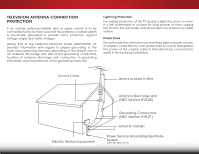Vizio D320-B1 Download
Vizio D320-B1 Manual
 |
View all Vizio D320-B1 manuals
Add to My Manuals
Save this manual to your list of manuals |
Vizio D320-B1 manual content summary:
- Vizio D320-B1 | Download - Page 1
VIZIO USER MANUAL Model: D320-B1 - Vizio D320-B1 | Download - Page 2
com. Manufactured under license from DTS Licensing Limited.DTS, the Symbol, & DTS and the Symbol together are registered trademarks, and DTS Studio Sound is a trademark of DTS, Inc. © DTS, Inc. All Rights Reserved. Manufactured under license from Dolby Laboratories. Dolby and the double-D symbol are - Vizio D320-B1 | Download - Page 3
period. To purchase an extended warranty service plan, visit www.VIZIO.com. WHEN READING THIS MANUAL When you see this symbol, please read the accompanying important warning or notice. It is intended to alert you to the presence of important operating instructions. When you see this symbol, please - Vizio D320-B1 | Download - Page 4
TV cabinet. Do not place any objects on the top of your TV. Doing so could short circuit parts causing a fire or electric shock. Never spill liquids on your TV. • Your TV This will protect your TV from damage due to power surges. • Do not attempt to repair or service your TV yourself. Opening or - Vizio D320-B1 | Download - Page 5
of electric shock, do not perform any servicing other than that contained in the operating instructions unless you are qualified to do so. h• The lightning flash with arrowhead symbol within an equilateral triangle is intended to alert the user to the presence of uninsulated DANGEROUS VOLTAGE within - Vizio D320-B1 | Download - Page 6
to be connected to the TV, make sure that the antenna Code, ANSI/NFPSA 70, provides information with regard to proper grounding of the mast and supporting of time, unplug the TV from the wall outlet and disconnect the antenna In Wire Electric Service Equipment Antenna Discharge Unit (NEC Section - Vizio D320-B1 | Download - Page 7
Table of Contents Installing the TV 3 Inspecting the Package Contents 3 Installing the TV 4 Installing the TV Stand 4 Installing the TV on a Wall 6 Controls and Connections 7 Rear Panel 7 Side Panel 8 Front Panel 9 Remote Control 10 Replacing the Batteries 11 Connecting Your Devices 12 - Vizio D320-B1 | Download - Page 8
Setup Menu 40 Using Guided Setup 40 Using the Info Window 41 Using the USB Media Player 42 Using the USB Media Player 42 Preparing Your USB Drive to Play USB Media 42 Playing USB Media 42 Removing the USB Drive from the TV 42 Troubleshooting & Technical Support 44 Specifications 47 Limited - Vizio D320-B1 | Download - Page 9
CONTENTS Before installing your new TV, take a moment to inspect the package contents. Use the images below to ensure nothing is missing or damaged. VIZIO LED HDTV INPUT EXIT BACK OK VOL VOL 1 2 4 5 7 8 WIDE 0 MENU GUIDE CH CH 3 6 9 - Remote Control with Batteries 1 Quick Start - Vizio D320-B1 | Download - Page 10
in two ways: • On a flat surface, using the included stand • On a wall, using a VESA-standard wall mount (not included) Installing the TV Stand Your TV includes a stand designed to support the weight of the TV and keep it from falling over. However, the TV can still fall over if: • It is placed on - Vizio D320-B1 | Download - Page 11
base: 1. Align the neck piece with the bottom of the TV and slide it into the body of the TV as shown. 2. Using a Phillips screwdriver, tighten the M4 14mm screw into the center of the TV to secure it the neck piece to the TV as shown. 3. Align the base with the neck and - Vizio D320-B1 | Download - Page 12
mount for your TV model: Installing a TV on a wall requires lifting. To prevent injury or damage to the TV, ask someone to help you. Screw Size: Hole Pattern: Weight w/o Stand: D320-B1 M4 100mm (V) x 100mm (H) 12.13 lbs Be sure the mount you choose is capable of supporting the weight of the TV - Vizio D320-B1 | Download - Page 13
USB - Connect a USB thumb drive to display photos. HDMI - Connect an HDMI device. Stereo Audio Out - Connect an RCA audio device, such as sound bar. HDMI - Connect an HDMI device. Coaxial - Connect coaxial cable from cable, satellite, or antenna. Optical Audio Out - Connect an optical/SPDIF audio - Vizio D320-B1 | Download - Page 14
2 SIDE PANEL Power/Input - Press once to turn on the TV. Press once to access the Input menu. Press and hold to turn off the TV. 8 SIDE PANEL - Vizio D320-B1 | Download - Page 15
& POWER INDICATOR When using the remote, aim it directly at this sensor. The power indicator flashes on when the TV turns on, then goes out after several seconds. To keep the power indicator on as long as the TV is on, see Turning the Power Indicator On or Off on page 39. 9 FRONT - Vizio D320-B1 | Download - Page 16
loudness of the audio. MUTE Turn the audio off or on. NUMBER PAD Manually enter a channel. WIDE Switch the display mode. 2 INPUT EXIT BACK OK VOL VOL 1 2 4 5 7 8 WIDE 0 MENU GUIDE CH CH 3 6 9 - POWER Turn TV on or off. MENU Display the on-screen menu. ARROW Navigate the on-screen - Vizio D320-B1 | Download - Page 17
2 Replacing the Batteries 1. Remove the battery cover. 2. Insert two batteries into the remote control. Make sure that the (+) and (-) symbols on the batteries match the (+) and (-) symbols inside the battery compartment. 3. Replace the battery cover. 11 - Vizio D320-B1 | Download - Page 18
has a video port that matches an available port on the TV (HDMI, Component, etc.). 2. Turn the TV and your device off. 3. Connect the appropriate cable (not included) to the TV and the device. 4. Turn the TV and your device on. Set the TV's input to match the connection you used (HDMI, Component - Vizio D320-B1 | Download - Page 19
3 CONNECTING A DEVICE - AUDIO AND VIDEO CABLE TYPES AV CABLE AV cables (or Composite cables) are the traditional way of connecting your devices to your TV. Video signals are sent over the yellow connector while audio is sent over the red and white connectors. COAXIAL CABLE Coaxial cables are the - Vizio D320-B1 | Download - Page 20
COMPONENT CABLE Component cables are designed to carry high definition video signals along with additional audio connections. Colors are delivered with color information split up three different ways over three connectors for video (separated into Red, Blue and Green signals) and the left and right - Vizio D320-B1 | Download - Page 21
audio device off. 3. Connect the appropriate cable (not included) to the TV and the device. 4. Turn the TV and your device on. 3 Home Audio Receiver VIZIO Sound Bar BACK OF TV HDMI CABLE BEST • CEC 2-WAY COMMUNICATION • 2.0-5.1 DIGITAL AUDIO • PCM, DTS, DOLBY DIGITAL RCA CABLE GOOD • ANALOG - Vizio D320-B1 | Download - Page 22
devices. HDMI CABLE HDMI technology transmits crystal-clear digital multi-channel surround audio through a single HDMI cable. Audio Return Channel-enabled (ARC) TVs allow audio to be sent over an already connected HDMI cable, eliminating the need for a separate audio cable. See Connecting an Audio - Vizio D320-B1 | Download - Page 23
3 CONNECTING AN AUDIO DEVICE - ARC Without HDMI ARC With HDMI ARC Built-in Tuner Built-in Tuner Your TV Without an HDMI ARC setup, your TV will transmit audio signals from the built-in tuner to your home audio receiver through a separate audio connection. 3.5mm (Audio) HDMI Your Home Audio - Vizio D320-B1 | Download - Page 24
TV, the Setup App will guide you through each of the steps necessary to get your TV ready for use. Before you begin the first-time setup: • Your TV . 6. When you are finished, "Your VIZIO TV is set up" will be displayed. 2. Use the Arrow buttons on the remote to highlight Home Use and press OK. - Vizio D320-B1 | Download - Page 25
MENU button on the remote. From this menu, you can: • Adjust the Picture settings • Adjust the Audio settings • Activate the Sleep Timer • Adjust the Tuner settings • Set up Closed Captioning • Name the TV Inputs • Adjust TV Settings • Access the Guided Setup VIZIO SETTINGS Picture Audio Timers - Vizio D320-B1 | Download - Page 26
. 2. Use the Up/Down Arrow buttons or the INPUT button on the remote to highlight the input you wish to view and press OK. The selected input is displayed. TV HDMI-1 HDMI-2 COMP Note: Inputs may vary by TV. The TV can display images in five different modes: Normal, Stretch, Panoramic, Wide, and - Vizio D320-B1 | Download - Page 27
remote to highlight Picture Mode, then use the Left/Right Arrow buttons to change the picture mode: VIZIO mode sets the picture settings to values perfect for watching TV in a dark room. • Vivid mode sets the manually change each of the picture settings, use the Up/Down Arrow buttons on the remote - Vizio D320-B1 | Download - Page 28
the Advanced Picture Settings To adjust the advanced picture settings: 1. From the PICTURE menu, use the Arrow buttons on the remote to VIZIO highlight Advanced Picture, then ADVANCED PICTURE press OK.The ADVANCED PICTURE Color Temperature menu is displayed. Black Detail Off Backlight - Vizio D320-B1 | Download - Page 29
• Custom is intended for technicians to manually calibrate the TV by changing each of the color temperature TV displays, "Select Reset to restore factory default color temperature settings." Highlight Reset and press OK. Exit 2D 3D 3. Press the EXIT button on the remote. ABC VIZIO - Vizio D320-B1 | Download - Page 30
antenna or HDMI-1. 1. From the ADVANCED PICTURE menu, use the Arrow buttons to VIZIO highlight Reset Picture Mode, ADVANCED PICTURE then press OK. Color Temperature Black Detail Off 2. The TV displays, "Select Reset to Backlight Control On restore factory default picture Reduce Signal - Vizio D320-B1 | Download - Page 31
the remote to highlight Audio and press OK. The AUDIO menu is displayed. 3. Use the Arrow buttons to highlight the setting you wish to adjust, then press Left/Right Arrow buttons to change the setting: • TV Speakers - Turns the built-in speakers on or off. VIZIO AUDIO TV Speakers Surround Sound - Vizio D320-B1 | Download - Page 32
The on-screen menu is displayed. 2. Use the Arrow buttons on the remote to highlight Audio and press OK. The AUDIO menu is displayed. 3. Use the Arrow buttons to highlight Reset Audio Mode and press OK. The TV displays,"Select Reset to restore factory default audio settings." 4. Highlight Reset and - Vizio D320-B1 | Download - Page 33
highlight Timers and press OK. The TIMERS menu is displayed. VIZIO TIMERS Sleep Timer Auto Power Off Off 10 minutes 3. Use the Left/Right Arrow buttons on the remote to highlight the period of time after which you want the TV to go to sleep: 30, 60, 90, 120, or 180 minutes. If - Vizio D320-B1 | Download - Page 34
TV's Tuner menu to: • Select a Tuner Input • Perform an Auto Channel Scan • Perform a Partial Channel Scan • Manually Add Channels • Select Channels to Skip • Select Analog MTS Modes • Select Digital Languages VIZIO Press the EXIT button on the remote. VIZIO CHANNEL SCAN Channels Found Digital - Vizio D320-B1 | Download - Page 35
# and use the Number Pad on the remote to enter the number of the channel you are adding. 3. Highlight Add Channel and press OK. The TV scans for the channel. 4. When the TV is done scanning for the channel, press the EXIT button on the remote. VIZIO ADD ANALOG CHANNEL Enter Channel # Add Channel - Vizio D320-B1 | Download - Page 36
do not want to view. You can remove these channels from the TV's memory with the Skip Channel feature. Channels that have been removed with selected all of the channels you wish to remove, press the EXIT button on the remote. VIZIO SKIP CHANNEL 1 Test 0 1 Test 1 P 1-2 Test 2 P 2 Test 3 - Vizio D320-B1 | Download - Page 37
free) and cable channels broadcast programs in more than one language. The TV's Analog Audio feature allows you to listen to audio in an alternate ), or Mono. Press OK. 3. Press the EXIT button on the remote. VIZIO ANALOG AUDIO Stereo SAP Mono Changing the Digital Audio Language Some digital over - Vizio D320-B1 | Download - Page 38
TV directly from the wall (no cable box), or a device with a composite video connection. To activate or deactivate closed captions: 1. Press the MENU button on the remote Exit As 2BDroadc3aD st to keep default settings or Custom to manually change each setting. ABC • Text Style - Change the Input - Vizio D320-B1 | Download - Page 39
of the closed captioning box 4. When you are satisfied with the appearance of the closed captions, press the EXIT button on the remote. Text 5 Typical choices include: • Opaque background, transparent window-Only a strip of background appears behind the text, expanding as the text appears. This - Vizio D320-B1 | Download - Page 40
changes to show the custom name that you created. 5. When you have finished naming your input, press the EXIT button on the remote. 5 Input Port VIZIO NAME INPUT HDMI-1 DVD DVD_ abc def ghi j k l mn o p q r s t u v wx y z 0 123456789 .@# .com Space OK Cancel Select the input name from a list - Vizio D320-B1 | Download - Page 41
& set up administrative controls VIZIO SYSTEM System Information Menu Language Time & Local Settings Parental Controls CEC Power Indicator Reset & Admin English Off Viewing System Information To view a summary of the TV settings: 1. Press the MENU button on the remote. The on-screen menu is - Vizio D320-B1 | Download - Page 42
Zone To ensure the correct time is displayed when you press the GUIDE button, set the TV's time zone: 1. Press the MENU button on the remote. The on-screen menu is displayed. 2.WiUdese thZoeomArroNwormbaul ttPoannosraominc the remote to highlight System and press OK. The SYSTEM menu is displayed - Vizio D320-B1 | Download - Page 43
using an antenna for Over-the-Air signals or when connected to cable TV directly from the wall (no cable box). • You have a device connected using a 1. Press the MENU button on the remote. The on-screen menu is displayed. 2. Use the Arrow buttons on the remote to highlight System and press OK. - Vizio D320-B1 | Download - Page 44
certain programs from being viewed. When this is the case, you can use the TV's Rating Block feature to block content based on its rating. For a list of block or unblock, use the Up/Down and Left/Right Arrow buttons on the remote to highlight the rating type and press OK. 3. When the rating type is - Vizio D320-B1 | Download - Page 45
5 Adjusting the CEC Settings The CEC function on your TV enables you to control HDMI-connected devices with the included remote without any additional programming. Not all HDMI devices support CEC. See your device's user manual for details. To enable, disable, or adjust CEC settings: 1. Press the - Vizio D320-B1 | Download - Page 46
TV tuner. To use guided setup: 1. Press the MENU button on the remote. The on-screen menu is displayed. 2. Highlight Guided Setup and press OK. The GUIDED SETUP menu is displayed. VIZIO GUIDED SETUP Tuner Setup 3. Highlight Tuner Setup and press OK. 4. Follow the on-screen instructions. When - Vizio D320-B1 | Download - Page 47
5 USING THE INFO WINDOW The Info Window can be displayed by pressing the GUIDE button on the remote: • Press the GUIDE button one time to display channel, input, and display information. • Press the GUIDE button two times to display the program title, program rating, audio information, and the start - Vizio D320-B1 | Download - Page 48
side of the TV. 2. Use the Arrow buttons to highlight Yes and press the OK. If the dialog box disappears, press the V button on the remote to go be formatted as FAT32. • Files on the USB thumb drive must end in a supported file extension (.jpg or .jpeg.). • The player is not designed to play media - Vizio D320-B1 | Download - Page 49
to the previous screen. Connected Source Displays the connected USB device. VIZIO Photo USB1: Back Button Highlight and press OK to return to left browse files and folders using the Arrow and OK buttons on the remote. Current Folder Start Fullscreen Slideshow Sort by Name or Date View Thumbnails - Vizio D320-B1 | Download - Page 50
Troubleshooting & Technical Support A Do You Have Questions? Find Answers At SUPPORT.VIZIO.COM Find help with: • New Product Setup • Connecting Your Devices • Technical Problems • Product Updates • And More Live Chat Support Available Your can also contact our award-winning support team at: Phone - Vizio D320-B1 | Download - Page 51
the TV. • Ensure all devices are connected correctly. Devices differ; see your device's user manual for details. • Adjust Brightness, Contrast, or Backlight. See Adjusting the Picture Settings on page 21. • Press the INPUT button on the remote to select a different input source. There is no sound - Vizio D320-B1 | Download - Page 52
does not cover the entire screen. • If you are using TV, AV, or Component with 480i input, press the WIDE button on the remote to change the screen mode. The TV has pixels (dots) that are always dark or always lit. • Your HDTV is precision-manufactured using an extremely high level of technology - Vizio D320-B1 | Download - Page 53
: Dimensions w/ Stand: w/o Stand: Weight w/ Stand: w/o Stand: TV Type: Refresh Rate: Maximum Resolution: Pixel Pitch: Response Time: Brightness: Viewing Angle: HDMI Inputs: Component Video Inputs: Composite Inputs: RF Antenna Input: USB 2.0 Ports: Audio Outputs: OSD Languages: D320-B1 32" Class 31 - Vizio D320-B1 | Download - Page 54
Remote Control Model: Certifications: Compliance: Voltage Range: Power Consumption: Standby Power: B D320-B1 XRT020 UL/CUL, FCC Class B, HDMI (CEC, ARC), Dolby Digital Energy Star 6.0 120V @ 60 Hz 32W - Vizio D320-B1 | Download - Page 55
VIZIO Technical Support will provide instructions for packing and shipping the covered Product to the VIZIO service center. Limitations and Exclusions VIZIO DISCOVERABLE OR LATENT, SHALL IN NO EVENT EXCEED THE PURCHASE PRICE OF THE PRODUCT. VIZIO SHALL NOT BE RESPONSIBLE FOR LOSS OF USE, LOSS OF - Vizio D320-B1 | Download - Page 56
tested and found to comply with the limits for a Class B digital device, pursuant to Part 15 of the FCC Rules. These limits are designed for any radio or TV interference caused by unauthorized modification to this equipment. It is the responsibilities of the user to correct such interference. - Vizio D320-B1 | Download - Page 57
© 2014 VIZIO INC. ALL RIGHTS RESERVED. 140205OC-NC

VIZIO
USER MANUAL
Model: D320-B1