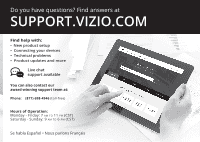Vizio D40-D1 Quickstart Guide English
Vizio D40-D1 Manual
 |
View all Vizio D40-D1 manuals
Add to My Manuals
Save this manual to your list of manuals |
Vizio D40-D1 manual content summary:
- Vizio D40-D1 | Quickstart Guide English - Page 1
VIZIO QUICK START GUIDE Models D40-D1 and D50-D1 - Vizio D40-D1 | Quickstart Guide English - Page 2
for replacement of the obsolete outlet. • Protect the power cord from power cord. • To reduce risk of electric shock, do not touch the connector with wet hands. • Insert batteries in accordance with instructions. Incorrect polarities may cause the batteries to leak which can damage the remote - Vizio D40-D1 | Quickstart Guide English - Page 3
Electric Service Equipment Power Service Code, ANSI/NFPSA 70, provides information with regard to proper grounding of the mast and supporting Power Lines: Do not locate the antenna near overhead light or power circuits, or where it could fall into such power lines or circuits. Remember, the screen - Vizio D40-D1 | Quickstart Guide English - Page 4
product at VIZIO.COM/PRODUCT-REGISTRATION Why register? Customized Support Get assistance quickly with your information on hand. News and Offers Take advantage of the latest news and special offers from VIZIO. Safety and Satisfaction Stay up-to-date with important product updates and notifications - Vizio D40-D1 | Quickstart Guide English - Page 5
Do you have questions? Find answers at SUPPORT.VIZIO.COM Find help with: • New product setup • Connecting your devices • Technical problems • Product updates and more Live chat support available You can also contact our award-winning support team at: Phone: (877) 698-4946 (toll-free) Hours of - Vizio D40-D1 | Quickstart Guide English - Page 6
PACKAGE CONTENTS VIZIO LED HDTV Remote Control with Batteries This Quick Start Guide 2x TV Stands (one left, one right) Power Cable 4 x M4 28mm Phillips Screws - Vizio D40-D1 | Quickstart Guide English - Page 7
using the number pad. APP LAUNCHER Quickly launch the pictured App. (Also turns the TV on if it is off.) POWER Turn TV on or off. MENU Display the on-screen menu. INFO Display the info window. ARROW Navigate the on-screen menu. GUIDE Display the info window. V BUTTON Open the VIA dock. CHANNEL - Vizio D40-D1 | Quickstart Guide English - Page 8
INSTALLING THE BASE 1 It is recommended that two people take part in the stand installation Place the TV screen-down on a clean, flat surface. To prevent scratches or damage to the screen, place the TV on a soft surface such as a carpet, rug, or blanket, and avoid any sharp edges. - Vizio D40-D1 | Quickstart Guide English - Page 9
into the base of the TV. (The stands are identical.) Secure each stand to the TV with two (2) M4 28mm Phillips screws (included). Insert the screws into the back of the TV and tighten them using a Phillips screwdriver. - Vizio D40-D1 | Quickstart Guide English - Page 10
may be subject to change. The actual number of ports and their locations may vary, depending on the model. HDMI-3 Port Only Available on D50-D1 Yellow White Red - Vizio D40-D1 | Quickstart Guide English - Page 11
HDMI CABLE * BEST • DIGITAL • HD VIDEO (1080p)** • HD AUDIO COMPONENT CABLE* BETTER • ANALOG • HD VIDEO (1080p)** • STEREO AUDIO Match colored connectors to colored ports. COAXIAL CABLE* BETTER • ANALOG • - Vizio D40-D1 | Quickstart Guide English - Page 12
2 3 Remove the battery cover by pressing gently on the logo and sliding away from the remote. Insert the included batteries. Gently slide the battery cover back into place. Connect the power cord to the back of the TV. The flat edge of the connector goes toward the outside of the TV. Plug the - Vizio D40-D1 | Quickstart Guide English - Page 13
TV on by pressing the POWER button on the remote. The Guided Setup app is displayed. Use the Arrow buttons on the remote to select Home Use and press OK. Use the Arrow buttons on the remote to select your preferred language and press OK. Follow the on-screen instructions to complete the firsttime - Vizio D40-D1 | Quickstart Guide English - Page 14
VIEWING THE ON-SCREEN USER MANUAL 1 2 MENU Button Press the MENU button on the Remote Control to display the TV SETTINGS menu. VIZIO TV SETTINGS Picture Audio Timers Network Channels CC Closed Captions Devices System Guided Setup User Manual Wide Zoom Normal Panorami Exit 2D 3D ABC User - Vizio D40-D1 | Quickstart Guide English - Page 15
Completing the First-Time Setup Using the On-Screen Menu Using the USB Media Player Using VIZIO Internet Apps Specifications Limited Warranty Legal & Compliance LED HDTV WITH VIZIO INTERNET APPS PLUS® E50-C1 and E55-C1 Use the Up and Down Arrow buttons to select the chapter you want to view - Vizio D40-D1 | Quickstart Guide English - Page 16
VIZIO TV SETTINGS Picture Audio Timers Network Channels CC Closed Captions Devices System Guided Setup User Manual VIZIO GUIDED Internet Service Provider (ISP). Press the MENU button to display the TV SETTINGS menu. Use the Arrow buttons to highlight Guided Setup and press OK. The GUIDED SETUP - Vizio D40-D1 | Quickstart Guide English - Page 17
by selecting Hidden Network. For more information, see the TV's User Manual. Using the on-screen keyboard, enter your network's password, then highlight Connect and press OK. If you are having trouble connecting to your network, check your router placement: • Walls and large metal objects can - Vizio D40-D1 | Quickstart Guide English - Page 18
. A high-speed Internet connection is required to receive product updates and to access online content. V.I.A. Plus App Dock Press the OK button to launch an App. Press the Left/Right Arrow buttons to scroll through the Apps on the dock. (The highlighted App is in the center of the dock.) Press the - Vizio D40-D1 | Quickstart Guide English - Page 19
be moved to the Dock. Press the V Button twice to launch the fullscreen V.I.A. Plus Apps window. My Apps Features the apps installed on your TV. Installed Apps The Apps displayed here are also available in the V.I.A. Plus App Dock. App Tabs Browse through apps on these tabs and add them to your - Vizio D40-D1 | Quickstart Guide English - Page 20
cord into a different outlet. The V.I.A. App is not working. • Be sure your TV is connected to the Internet. • Restart the App by pressing the EXIT button to close the App, then open the App. • Reboot your TV by pressing the POWER button on the remote, then turn it back on. I am having trouble - Vizio D40-D1 | Quickstart Guide English - Page 21
RECOMMENDS 25" 2.1 SOUND STAND Introducing the new VIZIO 25" 2.1 Sound Stand with a sleek frame - a great fit for TVs up to 55" class. The incredible audio performance combined with deep thumping bass from the built-in subwoofer truly makes the Sound Stand one to deliver-even in tight spaces where - Vizio D40-D1 | Quickstart Guide English - Page 22
VIZIO RECOMMENDS This 8 ft. high-speed HDMI® cable is ideal for HDTVs. Supporting 1080p and 4k x 2k Ultra High Definition resolutions, the E-Series HDMI cable provides picture-perfect HD video, 3D, and superior audio, all at up to 18 Gbps. This all-in-one cable also supports advanced 7.1 surround - Vizio D40-D1 | Quickstart Guide English - Page 23
and if not installed and used in accordance with the instructions, may cause harmful interference to radio communications. However, there services operating in the same TV bands, a radio license is required. Please consult Industry Canada's document CPC-2-1-28, Optional Licensing for Low-Power - Vizio D40-D1 | Quickstart Guide English - Page 24
How to Get Service Before obtaining warranty service, you may visit www.vizio.com for additional help and troubleshooting. To obtain warranty service, contact VIZIO Technical Support via email at [email protected] or via phone at 877 MY VIZIO (877-698-4946). The VIZIO Technical Support hours are - Vizio D40-D1 | Quickstart Guide English - Page 25
NEGLIGENCE, ALLEGED DAMAGE, OR DEFECTIVE GOODS, NO MATTER WHETHER SUCH DEFECTS ARE DISCOVERABLE OR LATENT), VIZIO MAY, AT ITS SOLE AND EXCLUSIVE OPTION AND IN ITS DISCRETION, REPAIR OR REPLACE YOUR PRODUCT, OR REFUND ITS PURCHASE PRICE. AS NOTED, SOME STATES AND PROVINCES DO NOT ALLOW THE EXCLUSION - Vizio D40-D1 | Quickstart Guide English - Page 26
email address or telephone number below. How to Get Service Before obtaining warranty service, you may visit www.vizio.mx for additional help and troubleshooting. To obtain warranty service, contact VIZIO Technical Support via email at [email protected] or via phone at - Vizio D40-D1 | Quickstart Guide English - Page 27
review the most updated version of this Quick Start Guide and the associated User Manual, go to http://www.vizio.com. Other names of companies, products, and services used in this Quick Start Guide may be trademarks, trade names or service marks of others and VIZIO check the power cord and adapter - Vizio D40-D1 | Quickstart Guide English - Page 28
© 2015 VIZIO INC. ALL RIGHTS RESERVED. 102815AD-US-NC

VIZIO
QUICK START GUIDE
Models D40-D1 and D50-D1