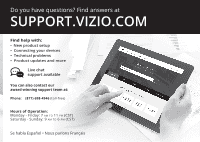Vizio D50-D1 Quickstart Guide English
Vizio D50-D1 Manual
 |
View all Vizio D50-D1 manuals
Add to My Manuals
Save this manual to your list of manuals |
Vizio D50-D1 manual content summary:
- Vizio D50-D1 | Quickstart Guide English - Page 1
VIZIO QUICK START GUIDE Models D40-D1 and D50-D1 - Vizio D50-D1 | Quickstart Guide English - Page 2
TV. • Read these instructions. • Keep these instructions. • Heed all warnings. • Follow all instructions replacement servicing to qualified service personnel. Servicing parts wall remote setting and this is the setting in which power savings will be achieved. Changing the factory default picture settings - Vizio D50-D1 | Quickstart Guide English - Page 3
-20) Grounding Conductors (NEC Section 810-21) Ground Clamps Electric Service Equipment Power Service Grounding Electrode System (NEC ART 250, part H) • If an outside antenna/satellite dish or cable system is to be connected to the TV, make sure that the antenna or cable system is electrically - Vizio D50-D1 | Quickstart Guide English - Page 4
product at VIZIO.COM/PRODUCT-REGISTRATION Why register? Customized Support Get assistance quickly with your information on hand. News and Offers Take advantage of the latest news and special offers from VIZIO. Safety and Satisfaction Stay up-to-date with important product updates and notifications - Vizio D50-D1 | Quickstart Guide English - Page 5
Do you have questions? Find answers at SUPPORT.VIZIO.COM Find help with: • New product setup • Connecting your devices • Technical problems • Product updates and more Live chat support available You can also contact our award-winning support team at: Phone: (877) 698-4946 (toll-free) Hours of - Vizio D50-D1 | Quickstart Guide English - Page 6
PACKAGE CONTENTS VIZIO LED HDTV Remote Control with Batteries This Quick Start Guide 2x TV Stands (one left, one right) Power Cable 4 x M4 28mm Phillips Screws - Vizio D50-D1 | Quickstart Guide English - Page 7
using the number pad. APP LAUNCHER Quickly launch the pictured App. (Also turns the TV on if it is off.) POWER Turn TV on or off. MENU Display the on-screen menu. INFO Display the info window. ARROW Navigate the on-screen menu. GUIDE Display the info window. V BUTTON Open the VIA dock. CHANNEL - Vizio D50-D1 | Quickstart Guide English - Page 8
INSTALLING THE BASE 1 It is recommended that two people take part in the stand installation Place the TV screen-down on a clean, flat surface. To prevent scratches or damage to the screen, place the TV on a soft surface such as a carpet, rug, or blanket, and avoid any sharp edges. - Vizio D50-D1 | Quickstart Guide English - Page 9
two (2) M4 28mm Phillips screws (included). Insert the screws into the back of the TV and tighten them using a Phillips screwdriver. When you are finished, place the TV on a stable, level surface. Note: The image shown here is for illustrative purposes only and may be subject to change. The actual - Vizio D50-D1 | Quickstart Guide English - Page 10
-OUUPR DEVICES Connect all of your devices first. 1 Choose ONE connection type for each device. Match colored connectors to colored ports. BACK OF TV Note: The image shown here is for illustrative purposes only and may be subject to change. The actual number of ports and their locations may - Vizio D50-D1 | Quickstart Guide English - Page 11
HDMI CABLE * BEST • DIGITAL • HD VIDEO (1080p)** • HD AUDIO COMPONENT CABLE* BETTER • ANALOG • HD VIDEO (1080p)** • STEREO AUDIO Match colored connectors to colored ports. COAXIAL CABLE* BETTER • ANALOG • HD VIDEO (1080i)** • STEREO AUDIO Match colored connectors to colored ports. AV CABLE* - Vizio D50-D1 | Quickstart Guide English - Page 12
gently on the logo and sliding away from the remote. Insert the included batteries. Gently slide the battery cover back into place. Connect the power cord to the back of the TV. The flat edge of the connector goes toward the outside of the TV. Plug the power cord into an electrical outlet. - Vizio D50-D1 | Quickstart Guide English - Page 13
on by pressing the POWER button on the remote. The Guided Setup app is displayed. Use the Arrow buttons on the remote to select Home Use and press OK. Use the Arrow buttons on the remote to select your preferred language and press OK. Follow the on-screen instructions to complete the firsttime setup - Vizio D50-D1 | Quickstart Guide English - Page 14
VIEWING THE ON-SCREEN USER MANUAL 1 2 MENU Button Press the MENU button on the Remote Control to display the TV SETTINGS menu. VIZIO TV SETTINGS Picture Audio Timers Network Channels CC Closed Captions Devices System Guided Setup User Manual Wide Zoom Normal Panorami Exit 2D 3D ABC User - Vizio D50-D1 | Quickstart Guide English - Page 15
Compliance LED HDTV WITH VIZIO INTERNET APPS PLUS® E50-C1 and E55-C1 Use the Up and Down Arrow buttons to select the chapter you want to view. Use the Left and Right Arrow buttons to browse through the pages in each chapter. Press the EXIT button to exit the on-screen User Manual. Press the BACK - Vizio D50-D1 | Quickstart Guide English - Page 16
VIZIO TV SETTINGS Picture Audio Timers Network Channels CC Closed Captions Devices System Guided Setup User Manual VIZIO GUIDED Internet Service Provider (ISP). Press the MENU button to display the TV SETTINGS menu. Use the Arrow buttons to highlight Guided Setup and press OK. The GUIDED SETUP - Vizio D50-D1 | Quickstart Guide English - Page 17
SSID, you will need to enter it manually by selecting Hidden Network. For more information, see the TV's User Manual. Using the on-screen keyboard, enter your network's password, then highlight Connect and press OK. If you are having trouble connecting to your network, check your router placement - Vizio D50-D1 | Quickstart Guide English - Page 18
you to watch movies and TV shows, listen to music, get weather and news information, and more-all on demand. A high-speed Internet connection is required to receive product updates and to access online content. V.I.A. Plus App Dock Press the OK button to launch an App. Press the Left/Right Arrow - Vizio D50-D1 | Quickstart Guide English - Page 19
be moved to the Dock. Press the V Button twice to launch the fullscreen V.I.A. Plus Apps window. My Apps Features the apps installed on your TV. Installed Apps The Apps displayed here are also available in the V.I.A. Plus App Dock. App Tabs Browse through apps on these tabs and add them to your - Vizio D50-D1 | Quickstart Guide English - Page 20
on. • Press the INPUT button on the remote and select the input to which your device is connected (HDMI-1, HDMI-2, COMP, etc.). There are black/gray • bars on the top/bottom/ • sides of the screen. • Note that some television channels add black bars to the picture. Set the TV to Wide or Zoom mode - Vizio D50-D1 | Quickstart Guide English - Page 21
RECOMMENDS 25" 2.1 SOUND STAND Introducing the new VIZIO 25" 2.1 Sound Stand with a sleek frame - a great fit for TVs up to 55" class. The incredible audio performance combined with deep thumping bass from the built-in subwoofer truly makes the Sound Stand one to - Vizio D50-D1 | Quickstart Guide English - Page 22
VIZIO RECOMMENDS This 8 ft. high-speed HDMI® cable is ideal for HDTVs. Supporting 1080p and 4k x 2k Ultra High Definition resolutions, the E-Series HDMI cable provides picture-perfect HD video, 3D, and superior audio, all at up to 18 Gbps. This all-in-one cable also supports advanced 7.1 surround - Vizio D50-D1 | Quickstart Guide English - Page 23
device operates on a no-protection no-interference basis. Should the user seek to obtain protection from other radio services operating in the same TV bands, a radio license is required. Please consult Industry Canada's document CPC-2-1-28, Optional Licensing for Low-Power Radio Apparatus in the - Vizio D50-D1 | Quickstart Guide English - Page 24
the product before it is serviced, regardless of the servicer. VIZIO's Responsibilities If VIZIO determines that a product is covered by this warranty, VIZIO will (at its option) repair or replace it, or refund the purchase price to you. There will be no charge for parts or labor during the warranty - Vizio D50-D1 | Quickstart Guide English - Page 25
DAMAGE, OR DEFECTIVE GOODS, NO MATTER WHETHER SUCH DEFECTS ARE DISCOVERABLE OR LATENT), VIZIO MAY, AT ITS SOLE AND EXCLUSIVE OPTION AND IN ITS DISCRETION, REPAIR OR REPLACE YOUR PRODUCT, OR REFUND ITS PURCHASE PRICE. AS NOTED, SOME STATES AND PROVINCES DO NOT ALLOW THE EXCLUSION OR LIMITATION OF - Vizio D50-D1 | Quickstart Guide English - Page 26
the product before it is serviced, regardless of the servicer. VIZIO's Responsibilities If VIZIO determines that a product is covered by this warranty, VIZIO will (at its option) repair or replace it, or refund the purchase price to you. There will be no charge for parts or labor during the warranty - Vizio D50-D1 | Quickstart Guide English - Page 27
applications pictured herein or review the most updated version of this Quick Start Guide and the associated User Manual, go to http://www.vizio.com. Other names of companies, products, and services used in this Quick Start Guide may be trademarks, trade names or service marks of others and VIZIO - Vizio D50-D1 | Quickstart Guide English - Page 28
© 2015 VIZIO INC. ALL RIGHTS RESERVED. 102815AD-US-NC

VIZIO
QUICK START GUIDE
Models D40-D1 and D50-D1