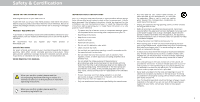Vizio D55-E0 User Manual
Vizio D55-E0 Manual
 |
View all Vizio D55-E0 manuals
Add to My Manuals
Save this manual to your list of manuals |
Vizio D55-E0 manual content summary:
- Vizio D55-E0 | User Manual - Page 1
VIZIO USER MANUAL Model D43-E2, D50-E1, D55-E0, & D65-E0 - Vizio D55-E0 | User Manual - Page 2
an extended warranty service plan, visit www.VIZIO.com. WHEN READING THIS MANUAL When you see this symbol, please read the accompanying important warning or notice. It is intended to alert you to the presence of important operating instructions. IMPORTANT SAFETY INSTRUCTIONS our TV is designed and - Vizio D55-E0 | User Manual - Page 3
the risk of electric shock, do not • WARNING: eep your TV away from moisture. Do not expose your TV to rain or moisture. If water penetrates into your TV, unplug the perform any servicing other than that contained in the operating instructions unless you are qualified to do so. power cord and - Vizio D55-E0 | User Manual - Page 4
with regard to proper grounding of the mast and supporting structure, grounding of the lead-in wire to an for long periods of time, unplug the TV from the wall outlet and disconnect the antenna or cable installation. Ground Clamp lectric Service quipment Antenna Lead In Wire Antenna Discharge Unit - Vizio D55-E0 | User Manual - Page 5
or DTS patents, see http patents.dts.com. Manufactured under license from DTS icensing imited. DTS, the Symbol, DTS and the Symbol together are registered trademarks, and DTS Studio Sound is a trademark of DTS, Inc. DTS, Inc. All ights eserved. Manufactured under license from Dolby Laboratories. - Vizio D55-E0 | User Manual - Page 6
Getting to Know Your TV 7 Remote Control Front 10 Replacing Menu 38 Restoring the TV to Factory Default Settings 38 Using the Info Window 39 Using VIZIO Internet Apps Plus® the USB Drive from the TV 43 Troubleshooting & Technical Support 45 Specifications 49 Regulatory Information - Vizio D55-E0 | User Manual - Page 7
Getting to Know Your TV 1 REMOTE SENSOR & POWER INDICATOR When using the remote, aim it directly at this sensor. The power indicator ashes on when the TV turns on, then goes out after several seconds. To keep the power indicator on as long as the TV is on, see Turning the ower Indicator On or Off - Vizio D55-E0 | User Manual - Page 8
Out- onnect an A audio device, such as sound bar. HDMI - onnect an HDMI device. HDMI - onnect an HDMI device. Power - ress to turn on the TV. ress and hold to turn the TV off. Volume - ress to increase or decrease the TV volume level. Input - Press to access the input menu. REAR PANEL 8 - Vizio D55-E0 | User Manual - Page 9
and removing the screws. 4. Attach your TV and wall mount to the wall, carefully following the instructions that came with your mount. Use only with a UL-listed wall mount bracket rated for the weight load of this TV. Installing a Television on a wall requires lifting. To prevent in ury or - Vizio D55-E0 | User Manual - Page 10
REMOTE 2 1 3 4 5 6 7 8 9 10 12 13 11 14 15 16 17 18 19 20 21 1. Power - Turn TV on-screen menu. 11. Guide - Display the info window. number pad to manually enter a digital VIZIO recommends replacing the batteries that came with this remote with two, new Duracell 'AAA' alkaline - Vizio D55-E0 | User Manual - Page 11
. Press the Power button on the remote. The TV powers on and the Setup App starts. Use the Arrow buttons on the remote to highlight your language of preference and press OK. If you have cable TV, select whether you have a cable box or if you connect the TV directly to a cable from the wall. 11 - Vizio D55-E0 | User Manual - Page 12
channels, which takes several minutes. Use the arrow buttons on the remote to highlight Begin Scan and press OK. Note: Number of ports may differ by TV. Otherwise, use the Arrow and OK buttons on the remote to select the input your TV source is connected to. hen you are finished, the message "Setup - Vizio D55-E0 | User Manual - Page 13
committed to providing intuitive, user-friendly products. our new VIZIO TV offers several accessibility features that can help you get the most out of it. To access the Accessibility menu: 1. Press the Menu button on the remote control. 2. Use the Arrow and OK buttons to navigate and select System - Vizio D55-E0 | User Manual - Page 14
on the remote. From this menu, you can: • Adjust the Picture settings • Adjust the Audio settings VIZIO • Setting the Timers TV SETTINGS Wide TV settings CC Closed Captions Devices • View User Manual System Input User Manual To open the on-screen menu, press the MENU button on the remote - Vizio D55-E0 | User Manual - Page 15
CHANGING THE SCREEN ASPECT RATIO The TV can display images in five different modes ormal, Stretch, Panoramic older television programs. To change the screen aspect ratio: 1. Press the WIDE button on the remote. 2. Use the Arrow buttons to highlight the aspect ratio you wish to view and press OK - Vizio D55-E0 | User Manual - Page 16
best picture, switch to Calibrated mode. Note that Calibrated mode does not meet Energy Star® requirements. Customizing picture settings will change the energy consumption required to operate the TV. 4. To manually change each of the picture settings, use the Up/ Down Arrow buttons on the remote - Vizio D55-E0 | User Manual - Page 17
From the MORE PICTURE menu, use the Arrow buttons to highlight Color Temperature, and then press OK. VIZIO COLOR TEMPERATURE Cool Normal Computer 2. Use the Arrow buttons on the remote to highlight a color temperature preset and then press OK. • Normal is optimized for television viewing. • Cool - Vizio D55-E0 | User Manual - Page 18
. The LOCK PICTURE MODE menu is displayed. Wide Zoom Normal Panoramic 2. Use the Number Pad on your remote to enter a unique 4-digit PIN. 3. EHxiitghligh2Dt Save3aDnd press OK. VIZIO LOCK PICTURE MODE Create a picture control PIN to prevent changes to all custom picture modes. Save 4. Press - Vizio D55-E0 | User Manual - Page 19
Deleting a Custom Picture Mode Custom picture modes that are no longer needed can be deleted. Inputs assigned to a deleted custom picture mode become assigned to the Calibrated picture mode. To delete a custom picture mode: 1. From the PICTURE MODE EDIT menu, use the Arrow buttons to highlight - Vizio D55-E0 | User Manual - Page 20
Point White Balance, and test patterns allow technicians to manually calibrate the TV. Calibration requires specialized training, an input with precisely Balance Red Green 0 0 Blue 0 2. Use the Arrow buttons on the remote to highlight the Gain and Color values you wish to adjust. Press the OK - Vizio D55-E0 | User Manual - Page 21
is displayed. Ramp Test Pattern Off 2. Use the Arrow buttons on the remote to highlight . Use the Left/Right Arrow buttons to highlight On to show are finished, press the EXIT button. 2. Use the Arrow buttons on the remote to highlight . Use the Left/Right Arrow buttons to select the color for - Vizio D55-E0 | User Manual - Page 22
on the remote to highlight Audio and press OK. The AUDIO menu is displayed. 3. Use the Arrow buttons to highlight the setting you wish to adjust, then press Left/ Right Arrow buttons to change the setting: • TV Speakers - Turns the built-in speakers On or Off. VIZIO AUDIO TV Speakers Surround - Vizio D55-E0 | User Manual - Page 23
screen menu is displayed. 2. Use the Arrow buttons on the remote to highlight Audio and press OK. The AUDIO menu is displayed. 3. Use the Arrow buttons to highlight Delete Audio Mode and press OK. The TV displays, "To delete the user created custom audio mode, select the Delete button." 4. Highlight - Vizio D55-E0 | User Manual - Page 24
the Timer hen activated, the TV s timer will turn the TV off after a set period of time. 1. Press the MENU button on the remote. The on-screen menu is displayed. 2. Use the Arrow buttons on the remote to highlight Timers and press OK. The TIMERS menu is displayed. VIZIO TIMERS Timer Auto Power Off - Vizio D55-E0 | User Manual - Page 25
network whose network name (SSID) is being broadcast: If your TV is connected to a network with an Ethernet cable, you will remote. VIZIO NETWORK Wired Connection Disconnected Wireless Access Points More Access Points WPS Manual Setup Hidden Network Test Connection Changing the Manual - Vizio D55-E0 | User Manual - Page 26
and press OK 3. Using the on-screen keyboard, enter your network's password, then highlight Connect and press OK. 4. Press the EXIT button on the remote. VIZIO ENTER ACCESS POINT NAME Enter your access point name. This is used to connect to an access point with a hidden SSID. abc def ghi j k l mn - Vizio D55-E0 | User Manual - Page 27
begins. 2. NeWtwaoirtk uSnetttiilngths e cHhelapnnel scan is complete. Highlight Done and press OK. VIZIO FIND CHANNELS Channels Found Digital: 0 Analog: 19 18% Complete Cancel 3. Press the EXIT button on the remote. If the channel scan is canceled, the channels that were already discovered are - Vizio D55-E0 | User Manual - Page 28
do not want to view. You can remove these channels from the TV's memory with the Skip Channel feature. Channels that have been removed with selected all of the channels you wish to remove, press the EXIT button on the remote. VIZIO SKIP CHANNEL 1 Test 0 1 Test 1 P 1-2 Test 2 P 2 Test 3 - Vizio D55-E0 | User Manual - Page 29
(free) and cable channels broadcast programs in more than one language. The TV's Analog Audio feature allows you to listen to audio in an alternate language Press OK. 3. Press the EXIT button on the remote. VIZIO ANALOG AUDIO Stereo SAP Mono Wide Zoom Normal Panoramic Exit 2D 3D ABC Input - Vizio D55-E0 | User Manual - Page 30
is not being broadcast with closed captions, the TV will not display them. The Closed Captions menu Arrow buttons on the remote to select Custom. The DIGITAL STYLE menu appears as shown. VIZIO DIGITAL STYLE Caption keep default settAinBCgs or Custom to manually change each Input settWinidge. CC - Vizio D55-E0 | User Manual - Page 31
3 Typical choices include: • Opaque background, transparent window-Only a strip of background appears behind the text, expanding as the text appears. This is the typical "As Broadcast" mode. • Opaque background and window in the same color-When text appears, the entire line fills with color at once - Vizio D55-E0 | User Manual - Page 32
to show the custom name that you created. 5. hen you have finished naming your input, press the EXIT button on the remote. Input Port VIZIO NAME INPUT HDMI-1 DVD DVD_ abc def ghi j k l mn o p q r s t u v wx y z 0 123456789 .@# .cäoêmí Space OK Cancel Select the input name from a list of - Vizio D55-E0 | User Manual - Page 33
the power indicator is illuminated • Reset the TV settings & set up administrative controls VIZIO SYSTEM System Information Menu Language Time & Local ABC 5. Inphuten yWoiudeare fCinCished reviewing the system information, press the EXIT button on the remote. Sleep Timer Picture Audio Network - Vizio D55-E0 | User Manual - Page 34
TV's time zone: 1. Press the MENU button on the remote. The on-screen menu is displayed. 2. Use the Arrow buttons on the remote to highlight System and press OK. The SYSTEM menu is displayed. VIZIO -the-Air signals or when connected to cable TV directly from the wall (no cable box). • You have a - Vizio D55-E0 | User Manual - Page 35
certain programs from being viewed. When this is the case, you can use the TV's Rating Block feature to block content based on its rating. or a list of block or unblock, use the Up/Down and Left/Right Arrow buttons on the remote to highlight the rating type and press OK. 3. When the rating type is - Vizio D55-E0 | User Manual - Page 36
remote. The on-screen menu is displayed. 2. Use the Arrow buttons on the remote to highlight System and press OK. The SYSTEM menu is displayed. VIZIO the screen. 5. Press the EXIT button on the remote. CHANGING THE SCREEN ASPECT RATIO The TV can display images in five different modes ormal, - Vizio D55-E0 | User Manual - Page 37
you to control devices connected to HDMI (ARC) input with the included remote, without any programming. Using CEC, your VIZIO TV remote can control: • ower On Off • Volume • Mute Not all HDMI devices support CEC. To enable, disable, or adjust CEC settings: 1. Set up your audio device and connect - Vizio D55-E0 | User Manual - Page 38
Use the Arrow buttons on the remote to highlight System and press OK. The SYSTEM menu is displayed. 3. Highlight Reset & Admin and press OK. The RESET & ADMIN menu is displayed. VIZIO RESET & ADMIN Reset TV to Factory Defaults TV Name Store Demo VIZIO Privacy Policy Viewing Data 4. Highlight Reset - Vizio D55-E0 | User Manual - Page 39
INFO WINDOW The Info Window can be displayed by pressing the INFO or GUIDE button on the remote: • Press the INFO or GUIDE button one time to display channel, input, and display information. • Press the INFO or GUIDE button two times to display the program title, program rating, audio information - Vizio D55-E0 | User Manual - Page 40
required to receive product updates and to access online content. See Using the Network Connection Menu if your TV is not yet connected Button on the remote. V Button 2. Highlight a V.I.A. Plus App by scrolling left and right using the Left/Right Arrow buttons on the remote. (The highlighted App - Vizio D55-E0 | User Manual - Page 41
launch the App. 4. To exit from an open App or to close the App Dock, press the Exit button on the remote. My Apps Tab Displays the apps installed on your TV. Installed Apps The Apps displayed here are also available in the V.I.A. Plus App Dock. Note: App location, appearance, and availability - Vizio D55-E0 | User Manual - Page 42
your Apps. The My Apps tab displays Apps that are already installed on your TV. The Apps on the first page are displayed in the V.I.A. Plus Dock. V.I.A. Plus Window: • My Apps: Displays apps that are installed on your TV. • Featured: Displays apps that are recommended by Yahoo! • Latest: Displays - Vizio D55-E0 | User Manual - Page 43
corner of the app icon as shown below. Deleting an App from the My Apps Tab To delete an app from your TV: 1. Use the Arrow buttons on the remote to highlight the App you wish to delete. 2. Press and hold the OK button. The following options appear: Note: App location, appearance - Vizio D55-E0 | User Manual - Page 44
3. Use the Arrow buttons to move the app to the desired location and press OK to place the app. When you can move the app, it appears as shown below. Note: App location, appearance, and availability subject to change without notice. Cursor showing the location that the app will move to 42 - Vizio D55-E0 | User Manual - Page 45
a S thumb drive to To display S media, you must first save your photos onto a S your TV to view photos thumb drive • The S thumb drive must be formatted as AT . • iles on the S thumb drive must end in a supported file extension . pg or . peg . • The player is not designed to play media from - Vizio D55-E0 | User Manual - Page 46
Button Highlight and press OK to return to left column. Current Folder Displays the folder path. VIZIO Photo USB1: VIZIO_2GB\Photo\root Current Folder Start Fullscreen Slideshow Sort by Date or File Name browse files and folders using the Arrow and OK buttons on the remote. 4 PHOTO VIEWER 44 - Vizio D55-E0 | User Manual - Page 47
Troubleshooting & Technical Support Do You Have Questions? Find Answers At SUPPORT.VIZIO.COM Find help with: • New Product Setup • Connecting Your Devices • Technical Problems • Product Updates • And More Live Chat Support Available You can also contact our award-winning support team at: Phone: (877 - Vizio D55-E0 | User Manual - Page 48
Why Register? Customized Support Get assistance quickly with your information on-hand. News & Offers Take advantage of the latest news and special offers from VIZIO. Safety & Satisfaction Stay up to date with important product updates and notifications. REGISTER YOUR VIZIO PRODUCT NOW 46 - Vizio D55-E0 | User Manual - Page 49
. VIZIO recommends selecting Calibrated. • Check all cables to ensure they are securely attached. The buttons on the remote aren remote directly at the TV when pressing a button. • Replace the remote batteries with new ones. See Replacing the Batteries. The image quality is not good. • or the best - Vizio D55-E0 | User Manual - Page 50
the signal is up-converted (improved) to match your TV's display capabilities. This up-converting can sometimes cause irregularities the TV and move the antenna around the room or close to a window for the best signal. When I change input source, the display image changes size. • The TV remembers - Vizio D55-E0 | User Manual - Page 51
S ecificatio s Scree Si e ie a e Area Di e sio s Sta d o Sta d Wei ht Sta d o Sta d D ac i ht efresh ate a i u eso utio D a ic o trast atio i e itch ie i A e D I I uts o o e t ideo I uts o osite I uts A te a I ut S ort Audio ut uts SD a ua e A ie t i ht Se sor D43-E2 43" 42.51" 38.17" x 24.59" x - Vizio D55-E0 | User Manual - Page 52
Se sor D50-E1 50" 49.5" 44.40" x 27.97" x 10.04" (112.78 x 71.04 x 25.5 cm) 44.40" x 25.61" x 2.99" (112.78 x 65.04 x 7.6 cm) 27.34 lbs (12.40 kg) 26.68 lbs 12.10 kg) Direct LED 60 Hz 3840 x 2160p (UHD) 200,000:1 0.285 mm - Vizio D55-E0 | User Manual - Page 53
I uts o osite I uts A te a I ut S ort Audio ut uts SD a ua e A ie t i ht Se sor D55-E0 55" 54.6" 48.98" x 30.69" x 10.59" (124.4 x 77.95 x 26.91 cm) 48.98" x 28.30" d o er ero ri ht i e uara tee Scre Si e o e atter D55-E0 XRT122 CSA, FCC Class B, BETS-7/ICES-003 Class B, IC, HDMI (CEC, ARC), Dolby - Vizio D55-E0 | User Manual - Page 54
I uts o osite I uts A te a I ut S ort Audio ut uts SD a ua e A ie t i ht Se sor D65-E0 65" 64.5" 57.67" x 35.76" x 11.34" (146.47 x 90.84 x 28.81 cm) 57.67" x 33.20" Sta d o er ero ri ht i e uara tee Scre Si e o e atter D65-E0 XRT122 CSA, FCC Class B, BETS-7/ICES-003 Class B, IC, HDMI (CEC, ARC), - Vizio D55-E0 | User Manual - Page 55
your body. Users must follow the specific operating instructions for Satisfying exposure compliance. For Canada The device for the band 5150-5250 MHz is from other radio services operating in the same TV bands, a radio license is required. Please consult Industry Canada's document CPC-2-1-28 - Vizio D55-E0 | User Manual - Page 56
that affords an equal What to Do If You Are Not Satisfied With Service Arbitration Agreement; Class Action Waiver (U.S. Residents Only)" degree of protection. VIZIO Technical Support will provide instructions for If you feel VIZIO has not met its obligations under this warranty, you may carefully - Vizio D55-E0 | User Manual - Page 57
the Law Applies AGREEMENT AND CLASS ACTION WAIVER, THEN: (1) you must notify This warranty gives you specific legal rights, and you may also have other VIZIO in writing within sixty (60) days of the date that you purchased the rights, which vary from state to state and province to province. This - Vizio D55-E0 | User Manual - Page 58
OF THIS WARRANTY. BEFORE USING YOUR VIZIO mx for additional help and troubleshooting. To obtain warranty In-home service requires complete and easy access to the product PRODUCT, PLEASE READ THIS WARRANTY CAREFULLY. IF YOU DO service, contact VIZIO Technical Support via email at serviciovizio@ and - Vizio D55-E0 | User Manual - Page 59
whom you purchased the VIZIO product. Importer of Record VIZIO Sales & Marketing Mexico S. de R.L. de C.V. PRESIDENTE MASARYK 111, Of 152 - Of 111 COL. POLANCO V SECCIÓN DELEGACION MIGUEL HIDALGO, CIUDAD DE MEXICO, MEXICO C.P. 11560 Warranty Service Provider Warranty Support LATAM SA de C.V. Calle - Vizio D55-E0 | User Manual - Page 60
Bluetooth service marks other than its own. Mention of non-VIZIO products restrictions apply. Information in this Quick Start Guide is subject is for informational purposes only. to change without notice. To review the most updated version of this Quick Start Guide and the associated User Manual - Vizio D55-E0 | User Manual - Page 61
© 2017 VIZIO INC. ALL RIGHTS RESERVED. 02202017DV-US-NC

Model D43-E2, D50-E1, D55-E0, & D65-E0
USER MANUAL
VIZIO