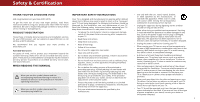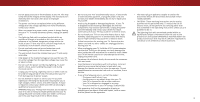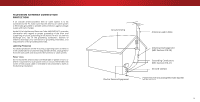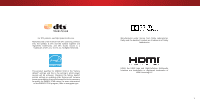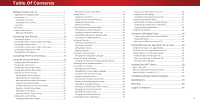Vizio D55u-D1 User Manual English
Vizio D55u-D1 Manual
 |
View all Vizio D55u-D1 manuals
Add to My Manuals
Save this manual to your list of manuals |
Vizio D55u-D1 manual content summary:
- Vizio D55u-D1 | User Manual English - Page 1
VIZIO USER MANUAL Models D50u-D1 and D55u-D1 - Vizio D55u-D1 | User Manual English - Page 2
objects on the top of your TV. Doing so could short circuit parts causing a fire or electric shock. Never spill liquids on your TV. • Your TV should be operated only from the type of power source indicated on the label. If you are not sure of the type of power supplied to your home, consult your - Vizio D55u-D1 | User Manual English - Page 3
for moving your TV. Ensure that the power cord and any other cables are unplugged before moving your TV. • The mains plug or appliance coupler is used as the disconnect device, the disconnect device shall remain readily operable. • CAUTION - These servicing instructions are for use by qualified - Vizio D55u-D1 | User Manual English - Page 4
for long periods of time, unplug the TV from the wall outlet and disconnect the antenna or cable system. Power Lines Do not locate the antenna near overhead light or power circuits, or where it could fall into such power lines or circuits. Remember, the screen of the coaxial cable is intended to be - Vizio D55u-D1 | User Manual English - Page 5
. This product qualifies for ENERGY STAR in the "factory default" settings and this is the setting in which power savings will be achieved. Changing the factory deafult picture settings or enabling other features will increase power consumption that could exceed the limits necessary to qualify for - Vizio D55u-D1 | User Manual English - Page 6
Turning the Power Indicator On or Off 46 Using the Reset & Admin Menu 47 Installing the TV on a Wall 9 Front Panel 10 Enabling the Screen Saver 33 Blanking the Screen 33 Restoring the TV to Factory Default Settings 47 Enabling and Disabling Smart Interactivity 47 Rear Panel 11 Remote - Vizio D55u-D1 | User Manual English - Page 7
CONTENTS Before installing your new TV, take a moment to inspect the package contents. Use the images below to ensure nothing is missing or damaged. VIZIO LED UHDTV Power Cord Remote Control with Batteries TV Stands 2 x Quick Start Guides (1 English, 1 French-Spanish) 4 x Phillips Screws - Vizio D55u-D1 | User Manual English - Page 8
two ways: • On a flat surface, using the included stand • On a wall, using a VESA-standard wall mount (not included) Installing the TV Stand Your TV includes a stand designed to support the weight of the TV and keep it from falling over. However, the TV can still fall over if: • It is placed on an - Vizio D55u-D1 | User Manual English - Page 9
: Installing a TV on a wall requires lifting. To prevent injury or damage to the TV, ask someone to help you. D50u-D1 D55u-D1 Screw Size: Hole Pattern: Weight w/o Stand: M6 200mm (V) x 200mm (H) 30.0 lbs M6 300mm(V) x 300mm(H) 36.6 lbs Be sure the mount you choose is capable of supporting the - Vizio D55u-D1 | User Manual English - Page 10
1 REMOTE SENSOR & POWER INDICATOR When using the remote, aim it directly at this sensor. The power indicator flashes on when the TV turns on, then goes out after several seconds. To keep the power indicator on as long as the TV is on, see Turning the Power Indicator On or Off on page 46. FRONT - Vizio D55u-D1 | User Manual English - Page 11
an RCA audio device, such as sound bar. Coaxial - Connect a coaxial cable from cable, satellite, or antenna. Ethernet - Connect an Ethernet cable from home network. Power - Press to turn on the TV. Press and hold to turn the TV off. Input - Press once to access the input menu. REAR PANEL 11 - Vizio D55u-D1 | User Manual English - Page 12
Change the display mode. NUMBER PAD Manually enter a channel. ENTER Confirm channel or passcode entered using the Number Pad. POWER Turn TV on or off. MENU Display the on-screen menu. INFO Display the info window. ARROW Navigate the on-screen menu. GUIDE Display the info window. CHANNEL UP/DOWN - Vizio D55u-D1 | User Manual English - Page 13
TV and the device. 4. Turn the TV and your device on. Set the TV's input to match the connection you used (HDMI-1, HDMI-2, etc.). 1 Maximum Resolution 2 HDCP 2.2 supported • STEREO AUDIO COAXIAL CABLE BETTER HDMI (HDMI 1-4)2 BEST HDMI CABLE (HDMI 5)* BEST • ANALOG/DIGITAL • HD VIDEO (1080i)1 • - Vizio D55u-D1 | User Manual English - Page 14
are the traditional way of connecting your devices to your TV. Video signals are sent over the yellow connector while antennas and cable television signals to your TV. Coaxial cables carry both audio and video optimal viewing. • HD Video Resolutions up to UHD* • HD Audio • Digital Connection • Audio - Vizio D55u-D1 | User Manual English - Page 15
(not included) to the TV and the device. 4. Turn the TV and your device on. Home Audio Receiver Note: The image shown here is for illustrative purposes only and may be subject to change. The actual number of ports and their locations may vary, depending on the model. 2 VIZIO Sound Bar RCA CABLE - Vizio D55u-D1 | User Manual English - Page 16
multi-channel surround audio through a single HDMI cable. Audio Return Channel-enabled (ARC) TVs allow audio to be sent over an already connected HDMI cable, eliminating the need for 2.0 - 5.1 Scaleable Lossless Digital Audio Connection • Audio and Video Signals HDMI HDMI GOOD BETTER BEST 16 - Vizio D55u-D1 | User Manual English - Page 17
transmit audio signal from the built-in tuner and VIA apps to your home audio receiver through a separate audio connection. Built-In Tuner VIZIO Internet Apps Plus® Your TV RCA (Audio) HDMI Cable Your Home Audio Receiver HDMI Cable Your Blu-Ray Player 2 With HDMI ARC With an HDMI ARC setup - Vizio D55u-D1 | User Manual English - Page 18
with a Wired or Wireless connection. Connecting to a Wired Network (Best) 1. Connect an Ethernet cable to your router and to the Ethernet port on the back of the TV. See below. 2. Use the Guided Network Setup to configure the TV. See Using Guided Setup on page 48. Connecting to a Wireless Network - Vizio D55u-D1 | User Manual English - Page 19
turn on the TV, the Setup App will guide you through each of the steps necessary to get your TV ready for use. Before you begin the first-time setup: • Your TV should be installed and the power on the TV. To complete the first-time setup: 1 Press the Power button on the remote. The TV powers on and - Vizio D55u-D1 | User Manual English - Page 20
networks and press OK. Use the Arrow and OK buttons on the remote to review the Terms Of Service and Privacy Policy. When you are finished, highlight I Accept and press OK. 8 Enter the network password using the on-screen keyboard, then highlight Connect and press OK. Enter your E-mail Address - Vizio D55u-D1 | User Manual English - Page 21
TV Signal channel scan screen appears, the TV will need to scan for channels, which takes several minutes. Use the arrow buttons on the remote to highlight Begin Scan and press OK. If you have cable TV, select whether you have a cable box or if you connect the TV directly to a cable from the wall - Vizio D55u-D1 | User Manual English - Page 22
Inputs • Adjust TV settings • Access the Guided Setup • View the User Manual VIZIO TV SETTINGS Picture Audio Timers Network Channels CC Closed Captions Devices System Guided Setup User Manual NAVIGATING THE ON-SCREEN MENU To open the on-screen menu, press the MENU button on the remote. Use the - Vizio D55u-D1 | User Manual English - Page 23
differently. Some programs have black bars on the top or sides of the picture so that the picture keeps its original shape. Examples include wide-screen movies and older television programs. To change the screen aspect ratio: 1. Press the WIDE button on the remote. 2. Use the Arrow buttons - Vizio D55u-D1 | User Manual English - Page 24
on the remote to the menu. VIZIO Network Settings PICTURE Help Picture Mode Standard Auto Brightness Control Backlight - Brightness - Contrast - Color - Tint - Sharpness - Medium + 85 + 50 + 50 + 59 +0 +9 More Picture Picture Mode EDIT Color Calibration Network Settings Help - Vizio D55u-D1 | User Manual English - Page 25
• Standard mode sets the picture settings to the default settings. • Calibrated mode sets the picture settings to values ideal for watching TV in a brightly-lit room. • Calibrated Dark mode sets the picture settings to values ideal for watching TV in a dark room. VIZIO PICTURE Picture Mode Auto - Vizio D55u-D1 | User Manual English - Page 26
VIZIO MORE PICTURE 2. Use the Arrow buttons to highlight the setting you wish to adjust, then press the Left/ Right Arrow buttons to change the setting: • Color Temperature See Adjusting the Color Temperature on page 26this page. • Black More Picture Settings, press the EXIT button on the remote. - Vizio D55u-D1 | User Manual English - Page 27
picture mode will be set to Calibrated picture mode. (Available after a custom picture mode is saved) • Reset Picture Mode† - Reset the picture mode settings to factory default values. VIZIO PICTURE MODE EDIT - Vivid* Save Picture Mode Lock Picture Mode Reset Picture Mode - Vivid* VIZIO PICTURE - Vizio D55u-D1 | User Manual English - Page 28
OK. 3. Press the EXIT button to exit the menu screens. Resetting a Picture Mode A preset picture mode that has been edited can be restored to the factory default settings. To reset a customized preset picture mode: 1. From the PICTURE MODE EDIT menu, use the Arrow buttons to highlight Reset - Vizio D55u-D1 | User Manual English - Page 29
turn color channels off for testing, and display color bar, flat, and ramp test patterns. The Color Tuner, 11 Point White Balance, and test patterns allow technicians to manually calibrate the TV. Calibration requires specialized training, an input with precisely set on the remote to highlight the - Vizio D55u-D1 | User Manual English - Page 30
is displayed. Ramp Test Pattern Off 2. Use the Arrow buttons on the remote to highlight Off. Use the Left/Right Arrow buttons to highlight On to are finished, press the EXIT button. 2. Use the Arrow buttons on the remote to highlight Off. Use the Left/Right Arrow buttons to select the color for - Vizio D55u-D1 | User Manual English - Page 31
on the remote to highlight Audio and press OK. The AUDIO menu is displayed. 3. Use the Arrow buttons to highlight the setting you wish to adjust, then press Left/ Right Arrow buttons to change the setting: • TV Speakers - Turns the built-in speakers on or off. VIZIO AUDIO TV Speakers Surround - Vizio D55u-D1 | User Manual English - Page 32
screen menu is displayed. 2. Use the Arrow buttons on the remote to highlight Audio and press OK. The AUDIO menu is displayed. 3. Use the Arrow buttons to highlight Delete Audio Mode and press OK. The TV displays, "To delete the user created custom audio mode, select the Delete button." 4. Highlight - Vizio D55u-D1 | User Manual English - Page 33
the TV's sleep timer will turn the TV off after a set period of time. 1. Press the MENU button on the remote. The on-screen menu is displayed. 2. Use the Arrow buttons on the remote to highlight Timers and press OK. The TIMERS menu is displayed. VIZIO TIMERS Sleep Timer Auto Power Off Screen Saver - Vizio D55u-D1 | User Manual English - Page 34
button on the remote. Changing the Manual Setup Settings Advanced users can fine-tune the network settings using the Manual Setup feature. To change advanced network settings: 1. From the NETWORK menu, highlight Manual Setup and VIZIO press OK. The MANUAL SETUP MANUAL SETUP menu is displayed - Vizio D55u-D1 | User Manual English - Page 35
OK. 2. The TEST CONNECTION screen displays the connection WmideethoZodo,mnetwNoormrkal naPamnoera, msiicgnal strength, and download speed of your network connection. 3. Press the EXIT button on the remote. Exit 2D 3D ABC Input Wide CC Sleep Timer Picture Audio Network Settings Help 4 35 - Vizio D55u-D1 | User Manual English - Page 36
4 SETTING UP CHANNELS You can use the TV's Channels menu to: • Select a Channel Source • Find Channels • Perform a Partial Channel Scan • Manually Add Channels • Select channels to skip VIZIO CHANNELS Channels not searched Channel Source Find Channel Partial Channel Search Add Analog Channel - Vizio D55u-D1 | User Manual English - Page 37
The TV scans for the channel. 4. When the TV is done scanning for the channel, press the EXIT button on the remote. VIZIO ADD to remove, press the EXIT button on the remote. Wide Zoom Normal Panoramic Exit 2D 3D ABC Input Wide CC Sleep Timer Picture Audio Network Settings Help 4 37 - Vizio D55u-D1 | User Manual English - Page 38
programs in more than one language. The TV's Analog Audio feature allows you to listen to remote. VIZIO ANALOG AUDIO Stereo SAP Mono Wide Zoom Normal Panoramic Exit 2D 3D ABC Input Wide CC VIZIO DIGITAL LANGUAGE English Español Français Sleep Timer Picture Audio Network Settings - Vizio D55u-D1 | User Manual English - Page 39
deactivate closed captions: 1. Press the MENU button on the remote. The on-screen menu is displayed. 2. Use the Arrow buttons on the remote to highlight Closed Captions and press OK. The CLOSED CAPTIONS menu is displayed. VIZIO CLOSED CAPTIONS Closed Captions Analog Closed Captions Digital Closed - Vizio D55u-D1 | User Manual English - Page 40
color-When text appears, the entire line fills with color at once. In the example below, the closed caption text is green, the background is black, and the window is red. Text Background CLOSED CAPTION TEXT SAMPLE Window CLOSED CAPTIONS - Vizio D55u-D1 | User Manual English - Page 41
button on the remote. The on-screen menu is displayed. 2. Use the Arrow buttons on the remote to highlight Devices have finished naming your input, press the EXIT button on the remote. Input Port VIZIO NAME INPUT HDMI-1 DVD DVD_ abc def ghi j k l mn Picture Audio Network Settings Help 4 41 - Vizio D55u-D1 | User Manual English - Page 42
the system information. ABC 5. IWnphuten yWoiudeare fCinCished reviewing the system information, press the EXIT button on the remote. Sleep Timer Picture Audio Network Settings Help Changing the On-Screen Menu Language Your TV can display the on-screen menu in different languages. To change the - Vizio D55u-D1 | User Manual English - Page 43
set the TV's time zone: 1. Press the MENU button on the remote. The on-screen menu is displayed. 2. Use the Arrow buttons on the remote to highlight System and press OK. The SYSTEM menu is displayed. VIZIO -Air signals or when connected to cable TV directly from the wall (no cable box). • You have - Vizio D55u-D1 | User Manual English - Page 44
it in a secure location. 5. Press the EXIT button on the remote. Resetting the Content Locks To reset the content locks to the factory-default settings: 1. From the PARENTAL CONTROLS menu, highlight Reset Locks and press OK. The TV displays, "Select Reset to restore Parental Controls to factory - Vizio D55u-D1 | User Manual English - Page 45
the menu is open. To change the view mode settings: 1. Press the MENU button on the remote. The on-screen menu is displayed. 2. Use the Arrow buttons on the remote to highlight System and press OK. The SYSTEM menu is displayed. VIZIO VIEW MODE Viewport Overlay Centered Overlay 3. Use the Arrow - Vizio D55u-D1 | User Manual English - Page 46
remote. Turning the Power Indicator On or Off The Power Indicator on the front of your TV normally does not glow when the TV is on. You can change this setting if you prefer the light to be on. To turn the Power Indicator Light on or off: 1. Press the MENU button on the remote. The on-screen menu - Vizio D55u-D1 | User Manual English - Page 47
turn back on shortly afterward and the Setup App will begin. To restore the TV to its factory default settings: 1. Press the MENU button on the remote. The on-screen menu is displayed. 2. Use the Arrow buttons on the remote to highlight System and press OK. The SYSTEM menu is displayed. VIZIO - Vizio D55u-D1 | User Manual English - Page 48
THE GUIDED SETUP MENU Using Guided Setup The TV's Setup App can be used to easily set up the TV channel or to connect the TV with your network. To use guided setup: 1. Press the MENU button on the remote. The on-screen menu is displayed. 2. Highlight Guided Setup and press OK. VIZIO GUIDED SETUP - Vizio D55u-D1 | User Manual English - Page 49
• Files on the USB thumb drive must end in a supported file extension (.mp3, .jpg, etc.). • The player is USB port on the side of the TV. 2. Press the V button on the remote. 3. Use the Arrow buttons to from the TV To safely remove your USB drive from the TV: 1. Turn off the TV. 2. Disconnect your - Vizio D55u-D1 | User Manual English - Page 50
and press OK to return to the previous screen. Progress Bar Displays the duration of the currently-playing song. The blue bar will lengthen as the song progresses. VIZIO Music USB1: MyFlashDrive Fab Apple Dream On files and folders using the Arrow and OK buttons on the remote. MUSIC PLAYER 50 - Vizio D55u-D1 | User Manual English - Page 51
press OK to return to the previous screen. Connected Sources Displays connected USB devices. VIZIO Video USB1: MyFlashDrive Current Folder My USB thumb drive has more files than can be displayed on a single screen, the page information is displayed here. Folder Contents/ Playlist This area - Vizio D55u-D1 | User Manual English - Page 52
press OK to return to the previous screen. VIZIO Photo USB1: Back Button Highlight and : Thumbnails Adjust Slideshow Settings View Music Files Settings Browse Music File Name has more files than can be displayed on a single screen, the page information is displayed here. Folder Contents This - Vizio D55u-D1 | User Manual English - Page 53
required to receive product updates and to access online content. See Using the Network Connection Menu on page 34 if your TV is not yet connected Using the App Launcher Keys onthe remote launch the apps pictured on the buttons. Pressing the App Launcher Key will also turn the TV on (if it is off - Vizio D55u-D1 | User Manual English - Page 54
launch the App. 4. To exit from an open App or to close the App Dock, press the Exit button on the remote. My Apps Tab Displays the apps installed on your TV. Installed Apps The Apps displayed here are also available in the V.I.A. Plus App Dock. Note: App location, appearance, and availability - Vizio D55u-D1 | User Manual English - Page 55
tab displays Apps that are already installed on your TV. The Apps on the first page are displayed My Apps: Displays apps that are installed on your TV. • Featured: Displays apps that are recommended by and Local TV. • Settings ( ): Displays App software information and development settings. You can - Vizio D55u-D1 | User Manual English - Page 56
corner of the app icon as shown below. Deleting an App from the My Apps Tab To delete an app from your TV: 1. Use the Arrow buttons on the remote to highlight the App you wish to delete. 2. Press and hold the OK button. The following options appear: Note: App location, appearance - Vizio D55u-D1 | User Manual English - Page 57
3. Use the Arrow buttons to move the app to the desired location and press OK to place the app. When you can move the app, it appears as shown below. Note: App location, appearance, and availability subject to change without notice. Cursor showing the location that the app will move to 6 57 - Vizio D55u-D1 | User Manual English - Page 58
from UHD makes everything you watch more vibrant and lifelike, giving you a phenomenal viewing experience. The VIZIO D-Series Ultra HDTV is your crystal-clear window to a brand-new entertainment experience, featuring powerful Ultra HD performance, best-in-class picture quality, and premium Smart TV - Vizio D55u-D1 | User Manual English - Page 59
Troubleshooting & Technical Support Do You Have Questions? Find Answers At SUPPORT.VIZIO.COM Find help with: • New Product Setup • Connecting Your Devices • Technical Problems • Product Updates • And More Live Chat Support Available You can also contact our award-winning support team at: Phone: (877 - Vizio D55u-D1 | User Manual English - Page 60
Why Register? Customized Support Get assistance quickly with your information on-hand. News & Offers Take advantage of the latest news and special offers from VIZIO. Safety & Satisfaction Stay up to date with important product updates and notifications. REGISTER YOUR VIZIO PRODUCT NOW 60 - Vizio D55u-D1 | User Manual English - Page 61
the Picture Settings on page 25. VIZIO recommends selecting Calibrated. • Check all cables to ensure they are securely attached. The buttons on the remote aren't working. • Ensure you are only pressing one button at a time. • Point the remote directly at the TV when pressing a button. • Replace the - Vizio D55u-D1 | User Manual English - Page 62
best signal. When I change input source, the display image changes size. • The TV remembers the viewing mode on each input source. If the viewing mode on the new input source differs from the one on the input source you switch from, the difference may be noticeable. • See Changing the Screen Aspect - Vizio D55u-D1 | User Manual English - Page 63
with Component) 1 1 1 RCA Analog Stereo Output, Optical Digital English, French, Spanish Yes B Remote Control Model: Certifications: Voltage Range: Power Consumption: Standby Power: Zero Bright Pixel Guarantee: D50u-D1 XRT122 UL, cUL, FCC Class B, HDMI 1.4/2.0, Dolby Digital Plus 120 V @ 60 Hz 73 - Vizio D55u-D1 | User Manual English - Page 64
Screen Size D1 55" 54.64" 48.76" x 30.75" x 10.04" 48.76" x 28.39" x 2.52" 37.48 lbs 36.6 lbs Full-Array LED 14 Zones 120 Hz Effective Refresh Rate 240 3840 x 2160 (UHD Remote Control Model: Certifications: Voltage Range: Power Consumption: Standby Power: Zero Bright Pixel Guarantee: D55u-D1 - Vizio D55u-D1 | User Manual English - Page 65
operation, improper voltage supply or power surges, signal issues, damages from shipping, acts of God, any type of customer misuse, modifications or adjustments, as well as installation and set-up issues or any repairs attempted by anyone other than by a VIZIO authorized service center. Products - Vizio D55u-D1 | User Manual English - Page 66
instructions, power adapter that is properly grounded. Use the AC cords listed below for each area. USA: UL Canada VIZIO INTERNET APPLICATIONS ("VIA") TO ACCESS THIRD PARTY INTERNET PRODUCT OFFERINGS AND SERVICES ("VIA SERVICES") AND THE VIZIO SOFTWARE INSTALLED ON YOUR VIZIO HD TV. BY USING THE VIZIO - Vizio D55u-D1 | User Manual English - Page 67
gathered periodically to facilitate the provision of software updates, product support and other services to you, including additional or different VIA Services related to the VIZIO Software and to verify compliance with the terms of this License Agreement. VIZIO and its third party providers of VIA - Vizio D55u-D1 | User Manual English - Page 68
AS TO SATISFACTORY QUALITY, PERFORMANCE, ACCURACY AND EFFORT IS WITH YOU. EXCEPT FOR THE LIMITED WARRANTY ON MEDIA SET FORTH ABOVE AND TO THE MAXIMUM EXTENT PERMITTED BY APPLICABLE LAW, THE VIZIO SOFTWARE AND VIA SERVICES ARE PROVIDED "AS IS", WITH ALL FAULTS AND WITHOUT WARRANTY OF ANY KIND, AND - Vizio D55u-D1 | User Manual English - Page 69
© 2015 VIZIO INC. ALL RIGHTS RESERVED. 12082015 AD-US-A

Models D50u-D1 and D55u-D1
USER MANUAL
VIZIO