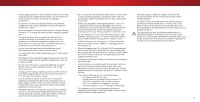Vizio D58u-D3 User Manual English
Vizio D58u-D3 Manual
 |
View all Vizio D58u-D3 manuals
Add to My Manuals
Save this manual to your list of manuals |
Vizio D58u-D3 manual content summary:
- Vizio D58u-D3 | User Manual English - Page 1
VIZIO USER MANUAL Model D58u-D3 - Vizio D58u-D3 | User Manual English - Page 2
service plan, visit www.VIZIO.com. WHEN READING THIS MANUAL When you see this symbol, please read the accompanying important warning or notice. It is intended to alert you to the presence of important operating instructions for replacement of the obsolete outlet. • Protect the power cord from - Vizio D58u-D3 | User Manual English - Page 3
. • The power cord must be replaced when using different power cord and any other cables are unplugged before moving your TV. • The mains plug or appliance coupler is used as the disconnect device, the disconnect device shall remain readily operable. • CAUTION - These servicing instructions - Vizio D58u-D3 | User Manual English - Page 4
circuits, or where it could fall into such power lines or circuits. Remember, the screen of the coaxial cable is intended to be connected to earth in the building installation. Ground Clamp Antenna Lead In Wire Electric Service Equipment Antenna Discharge Unit (NEC Section 810-20) Grounding - Vizio D58u-D3 | User Manual English - Page 5
. This product qualifies for ENERGY STAR in the "factory default" settings ans this is the setting in which power savings will be achieved. Changing the factory default picture settings or enabling other features will increase power consumption that could exceed the limits necessary to qualify for - Vizio D58u-D3 | User Manual English - Page 6
58 What Are HDMI 2.0 and HDCP 2.2 58 Adjusting More Picture Settings 26 Using the Parental Controls 43 Troubleshooting & Technical Support 59 Adjusting the Color Temperature 26 Adjusting the Picture Mode Edit Settings 27 Accessing the Parental Controls Menu 43 Enabling or Disabling - Vizio D58u-D3 | User Manual English - Page 7
installing your new TV, take a moment to inspect the package contents. Use the images below to ensure nothing is missing or damaged. VIZIO LED UHDTV Power Cord Remote Control with Batteries TV Stands 2 x Quick Start Guides (1 English, 1 French-Spanish) 4 x Phillips Screws PACKAGE CONTENTS 7 - Vizio D58u-D3 | User Manual English - Page 8
earthquake occurs and the TV is not properly secured To install the stands: It is recommended that two people take part in the base installation. Place the TV screen-down on a clean, flat surface. To prevent scratches or damage to the screen, place the TV on a soft surface, such as carpet, rug, or - Vizio D58u-D3 | User Manual English - Page 9
D58u-C3 Screw Size: Hole Pattern: Weight w/o Stand: M6 400mm (V) x 400mm (H) 47.40 lbs Be sure the mount you choose is capable of supporting the Remove the stands by loosening and removing the screws. 4. Attach your TV and wall mount to the wall, carefully following the instructions that came - Vizio D58u-D3 | User Manual English - Page 10
1 REMOTE SENSOR & POWER INDICATOR When using the remote, aim it directly at this sensor. The power indicator flashes on when the TV turns on, then goes out after several seconds. To keep the power indicator on as long as the TV is on, see Turning the Power Indicator On or Off on page 46. FRONT - Vizio D58u-D3 | User Manual English - Page 11
an RCA audio device, such as sound bar. Coaxial - Connect a coaxial cable from cable, satellite, or antenna. Ethernet - Connect an Ethernet cable from home network. Power - Press to turn on the TV. Press and hold to turn the TV off. Input - Press once to access the input menu. REAR PANEL 11 - Vizio D58u-D3 | User Manual English - Page 12
. ARROW Navigate the on-screen menu. GUIDE Display the info window. CHANNEL UP/DOWN Change the channel. V BUTTON Open the VIZIO Internet Apps Plus® (V.I.A. Plus) dock. LAST Return to the channel last viewed. PIC Opens the Picture Mode menu. DASH Use with number pad to manually enter a digital sub - Vizio D58u-D3 | User Manual English - Page 13
device on. Set the TV's input to match the connection you used (HDMI-1, HDMI-2, etc.). 1 Maximum Resolution 2 HDCP 2.2 supported on HDMI ports VIDEO (1080p)1 • STEREO AUDIO COAXIAL CABLE BETTER HDMI (HDMI 1-4)2 BEST HDMI CABLE (HDMI 5)* BEST • ANALOG/DIGITAL • HD VIDEO (1080i)1 • STEREO/HD AUDIO • - Vizio D58u-D3 | User Manual English - Page 14
with color information split up three different ways over three connectors for video (separated into Red, Blue and Green signals) and the left and right audio connectors (Red and White). • HD Video Pb/Cb Y HDMI HDMI GOOD * High-Speed HDMI cable required for UHD resolutions BETTER BETTER BEST 14 - Vizio D58u-D3 | User Manual English - Page 15
purposes only and may be subject to change. The actual number of ports and their locations may vary, depending on the model. 2 VIZIO Sound Bar RCA CABLE GOOD • ANALOG STEREO CONNECTION • 2.0 CHANNEL OPTICAL/SPDIF CABLE BETTER • PCM STREAM • DOLBY DIGITAL 5.1 CHANNEL • DTS 5.1 CHANNEL HDMI - Vizio D58u-D3 | User Manual English - Page 16
on page 17. • ARC 2-way Communication (Auto setup) • PCM, DTS, Dolby Digital • 2.0 - 5.1 Scaleable Lossless Digital Audio Connection • Audio and Video Signals HDMI HDMI GOOD BETTER BEST 16 - Vizio D58u-D3 | User Manual English - Page 17
TV will transmit audio signal from the built-in tuner and VIA apps to your home audio receiver through a separate audio connection. Built-In Tuner VIZIO Internet Apps Plus® Your TV RCA (Audio) HDMI Cable Your Home Audio Receiver HDMI Cable Your Blu-Ray Player 2 With HDMI ARC With an HDMI - Vizio D58u-D3 | User Manual English - Page 18
with a Wired or Wireless connection. Connecting to a Wired Network (Best) 1. Connect an Ethernet cable to your router and to the Ethernet port on the back of the TV. See below. 2. Use the Guided Network Setup to configure the TV. See Using Guided Setup on page 48. Connecting to a Wireless Network - Vizio D58u-D3 | User Manual English - Page 19
guide you through each of the steps necessary to get your TV ready for use. Before you begin the first-time setup: • Your TV should be installed and the power cord To complete the first-time setup: 1 Press the Power button on the remote. The TV powers on and the Setup App starts. 2 Choose your - Vizio D58u-D3 | User Manual English - Page 20
available networks and press OK. Use the Arrow and OK buttons on the remote to review the Terms Of Service and Privacy Policy. When you are finished, highlight I Accept and press OK. 8 Enter the network password using the on-screen keyboard, then highlight Connect and press OK. Enter your E-mail - Vizio D58u-D3 | User Manual English - Page 21
highlight your TV source and press OK. If the TV Signal channel scan screen appears, the TV will need to scan for channels, which takes several minutes. Use the arrow buttons on the remote to highlight Begin Scan and press OK. If you have cable TV, select whether you have a cable box or - Vizio D58u-D3 | User Manual English - Page 22
TV settings • Access the Guided Setup • View the User Manual VIZIO TV SETTINGS Picture Audio Timers Network Channels CC Closed Captions Devices System Guided Setup User Manual NAVIGATING THE ON-SCREEN MENU To open the on-screen menu, press the MENU button on the remote. Use the Arrow buttons to - Vizio D58u-D3 | User Manual English - Page 23
bars on the top or sides of the picture so that the picture keeps its original shape. Examples include wide-screen movies and older television programs. To change the screen aspect ratio: 1. Press the WIDE button on the remote. 2. Use the Arrow buttons to highlight the aspect ratio you wish to - Vizio D58u-D3 | User Manual English - Page 24
button on the remote to the menu. VIZIO Network Settings PICTURE Help Picture Mode Standard Auto Brightness Control Backlight - Brightness - Contrast - Color - Tint - Sharpness - Medium + 85 + 50 + 50 + 59 +0 +9 More Picture Picture Mode EDIT Color Calibration Network Settings - Vizio D58u-D3 | User Manual English - Page 25
menu is displayed. 3. Use the Arrow buttons on the remote to highlight Picture Mode, then use the Left/Right Arrow buttons to change the picture mode: • Standard mode sets the picture settings to the default settings. • Calibrated mode sets the picture settings to values ideal for watching TV in - Vizio D58u-D3 | User Manual English - Page 26
Settings, press the EXIT button on the remote. Adjusting the Color Temperature Adjusting the color temperature changes the white balance of the picture. To adjust the color temperature: 1. From the MORE PICTURE menu, use the Arrow buttons to highlight Color Temperature, and then press OK. VIZIO - Vizio D58u-D3 | User Manual English - Page 27
the Number Pad on your remote to enter a unique 4-digit PIN. 3. EHxiitghligh2Dt Save3aDnd press OK. VIZIO LOCK PICTURE MODE Create a picture control PIN to prevent changes to all custom picture modes. Save 4. Press the EXIT button to exit the menu screens. ABC To uInnpulot ck aWlildceustoCmC - Vizio D58u-D3 | User Manual English - Page 28
to exit the menu screens. Resetting a Picture Mode A preset picture mode that has been edited can be restored to the factory default settings. To reset a customized preset picture mode: 1. From the PICTURE MODE EDIT menu, use the Arrow buttons to highlight Reset Picture Mode, and then press - Vizio D58u-D3 | User Manual English - Page 29
, and test patterns allow technicians to manually calibrate the TV. Calibration requires specialized training, an input with precisely set colors, and a specialized light meter. To adjust the HSB color settings: 1. From the COLOR CALIBRATION menu, use the Arrow buttons to highlight Color Tuner, and - Vizio D58u-D3 | User Manual English - Page 30
-or- To hide the SMPTE Test Pattern, use the Left/Right Arrow buttons to highlight Off. 3. When you are finished, press the EXIT button. 2. Use the Arrow buttons on the remote to highlight Off. Use the Left/Right Arrow buttons to select the percentage brightness for the flat test pattern. Selecting - Vizio D58u-D3 | User Manual English - Page 31
bars change to reflect the mode. 5. Press the EXIT button on the remote. To create, modify, or replace the single custom equalizer setting: 1. Press the MENU button on the remote. The on-screen menu is displayed. 2. Use the Arrow buttons on the remote to highlight Audio and press OK. The AUDIO menu - Vizio D58u-D3 | User Manual English - Page 32
custom audio mode that has been created: 1. Press the MENU button on the remote. The on-screen menu is displayed. 2. Use the Arrow buttons on the remote to highlight Audio and press OK. The AUDIO menu is displayed. 3. Use the Arrow buttons to highlight Delete Audio Mode and press OK. The TV displays - Vizio D58u-D3 | User Manual English - Page 33
TV off after a set period of time. 1. Press the MENU button on the remote. The on-screen menu is displayed. 2. Use the Arrow buttons on the remote to highlight Timers and press OK. The TIMERS menu is displayed. VIZIO TIMERS Sleep Timer Auto Power Off Screen Saver Blank Screen Off 10 minutes Off - Vizio D58u-D3 | User Manual English - Page 34
see the wireless network connection menu. You must disconnect the Ethernet cable to set up a wireless network connection. 1. Press the MENU button on the remote. The on-screen menu is displayed. 2. Use the Arrow buttons on the remote to highlight Network and press OK. The NETWORK menu is displayed - Vizio D58u-D3 | User Manual English - Page 35
OK. 2. The TEST CONNECTION screen displays the connection WmideethoZodo,mnetwNoormrkal naPamnoera, msiicgnal strength, and download speed of your network connection. 3. Press the EXIT button on the remote. Exit 2D 3D ABC Input Wide CC Sleep Timer Picture Audio Network Settings Help 4 35 - Vizio D58u-D3 | User Manual English - Page 36
and press OK. VIZIO FIND CHANNELS Channels Found Digital: 0 Analog: 19 18% Complete Cancel 3. Press the EXIT button on the remote. If the channel ACbBCuC tton on the remote. Input Wide CC Sleep Timer Sleep Timer Picture Audio Picture Audio Network Settings Help Network Settings Help 36 - Vizio D58u-D3 | User Manual English - Page 37
is done scanning for the channel, press the EXIT button on the remote. VIZIO ADD ANALOG CHANNEL Enter Channel Add Channel Skipping Channels press the EXIT button on the remote. Wide Zoom Normal Panoramic Exit 2D 3D ABC Input Wide CC Sleep Timer Picture Audio Network Settings Help 4 37 - Vizio D58u-D3 | User Manual English - Page 38
or Mono. Press OK. 3. Press the EXIT button on the remote. VIZIO ANALOG AUDIO Stereo SAP Mono Wide Zoom Normal Panoramic Exit 2D 3D ABC Input Wide CC VIZIO DIGITAL LANGUAGE English Español Français Sleep Timer Picture Audio Network Settings Help Wide Zoom Normal Panoramic Exit 2D - Vizio D58u-D3 | User Manual English - Page 39
button on the remote. The on-screen menu is displayed. 2. Use the Arrow buttons on the remote to highlight Closed Captions and press OK. The CLOSED CAPTIONS menu is displayed. VIZIO EXIT button on the remote. Exit 2D 3D ABC Input Wide CC Sleep Timer Picture Audio Network Settings Help 39 - Vizio D58u-D3 | User Manual English - Page 40
below, the closed caption text is green, the background is black, and the window is red. Text Background CLOSED CAPTION TEXT SAMPLE Window CLOSED CAPTIONS SCREEN LAYOUT 40 - Vizio D58u-D3 | User Manual English - Page 41
screen keyboard. b. Highlight OK and press OK. c. The Input Name changes to show the custom name that you created. 5. When you have finished naming your input, press the EXIT button on the remote. Input Port VIZIO 2D 3D ABC Input Wide CC Sleep Timer Picture Audio Network Settings Help 4 41 - Vizio D58u-D3 | User Manual English - Page 42
the system information. ABC 5. IWnphuten yWoiudeare fCinCished reviewing the system information, press the EXIT button on the remote. Sleep Timer Picture Audio Network Settings Help Changing the On-Screen Menu Language Your TV can display the on-screen menu in different languages. To change the - Vizio D58u-D3 | User Manual English - Page 43
, set the TV's time zone: 1. Press the MENU button on the remote. The on-screen menu is displayed. 2. Use the Arrow buttons on the remote to highlight System and press OK. The SYSTEM menu is displayed. VIZIO June 11, 2015 11:48AM Time Zone Pacific (-8) Daylight Savings Time Auto Zip Code - Vizio D58u-D3 | User Manual English - Page 44
Write down your new parental control PIN and save it in a secure location. 5. Press the EXIT button on the remote. Resetting the Content Locks To reset the content locks to the factory-default settings: 1. From the PARENTAL CONTROLS menu, highlight Reset Locks and press OK. The TV displays, "Select - Vizio D58u-D3 | User Manual English - Page 45
settings: 1. Press the MENU button on the remote. The on-screen menu is displayed. 2. Use the Arrow buttons on the remote to highlight System and press OK. The SYSTEM menu is displayed. VIZIO stretches a 4:3 aspect ratio picture to the edges of the screen. Since the picture is being stretched, the - Vizio D58u-D3 | User Manual English - Page 46
glow when the TV is on. You can change this setting if you prefer the light to be on. To turn the Power Indicator Light On or Off: 1. Press the MENU button on the remote. The on-screen menu is displayed. 2. Use the Arrow buttons on the remote to highlight System and press OK. The SYSTEM menu - Vizio D58u-D3 | User Manual English - Page 47
App will begin. To restore the TV to its factory default settings: 1. Press the MENU button on the remote. The on-screen menu is displayed. 2. Use the Arrow buttons on the remote to highlight System and press OK. The SYSTEM menu is displayed. VIZIO RESET & ADMIN Reset TV to Factory Defaults - Vizio D58u-D3 | User Manual English - Page 48
set up the TV channel or to connect the TV with your network. To use guided setup: 1. Press the MENU button on the remote. The on-screen menu is displayed. 2. Highlight Guided Setup and press OK. VIZIO GUIDED Stereo 11:00AM - 12:00PM Sleep Timer Picture Audio Oliver wakes up one morning only - Vizio D58u-D3 | User Manual English - Page 49
formatted as FAT32. • Files on the USB thumb drive must end in a supported file extension (.mp3, .jpg, etc.). • The player is not designed to port on the side of the TV. 2. Press the V button on the remote. 3. Use the Arrow buttons to highlight the Multimedia app in the V.I.A. Plus Dock and press - Vizio D58u-D3 | User Manual English - Page 50
Highlight this button and press OK to return to the previous screen. Progress Bar Displays the duration of the currently-playing song. The blue bar will lengthen as the song progresses. VIZIO Music USB1: can browse files and folders using the Arrow and OK buttons on the remote. MUSIC PLAYER 50 - Vizio D58u-D3 | User Manual English - Page 51
Back Button Highlight this button and press OK to return to the previous screen. Connected Sources Displays connected USB devices. VIZIO Video USB thumb drive has more files than can be displayed on a single screen, the page information is displayed here. Folder Contents/ Playlist This area - Vizio D58u-D3 | User Manual English - Page 52
Button Highlight this button and press OK to return to the previous screen. VIZIO Photo USB1: Back Button Thumbnails Adjust Slideshow Settings View Music Files Settings Browse Music File more files than can be displayed on a single screen, the page information is displayed here. Folder Contents - Vizio D58u-D3 | User Manual English - Page 53
) VIZIO Internet A high-speed Internet connection is required to receive product updates and to access online content. See Using the Network button on the remote to launch the App. Using the App Launcher Keys Using the App Launcher Keys on the remote launch the apps pictured on the buttons - Vizio D58u-D3 | User Manual English - Page 54
pages can be moved to the Dock. To open the Fullscreen V.I.A. Plus Apps Window: 1. Press the V Button on the remote twice. 2. Highlight an App by using the Arrow buttons on the remote. 3. Press the OK button on the remote to launch the App. 4. To exit from an open App or to close the App Dock, press - Vizio D58u-D3 | User Manual English - Page 55
Finance, Movies and TV, Photos and Video, Sports, Music, Social, Information, Fun and Games, Shopping, and Local TV. • Settings ( ): Displays App software information and development settings. You can also preview Apps without installing them. Simply highlight the App you wish to preview and press - Vizio D58u-D3 | User Manual English - Page 56
an App from the My Apps Tab To delete an app from your TV: 1. Use the Arrow buttons on the remote to highlight the App you wish to delete. 2. Press and hold the OK button. The following options appear: Note: App location, appearance, and availability subject to change without notice. Moving an - Vizio D58u-D3 | User Manual English - Page 57
3. Use the Arrow buttons to move the app to the desired location and press OK to place the app. When you can move the app, it appears as shown below. Note: App location, appearance, and availability subject to change without notice. Cursor showing the location that the app will move to 6 57 - Vizio D58u-D3 | User Manual English - Page 58
VIZIO D-Series Ultra HDTV is your crystal-clear window to a brand-new entertainment experience, featuring powerful Ultra HD performance, best-in-class picture • Netflix® or other streaming service account that offers Ultra HD content 2.2? Your D-Series TV supports the latest HDMI standards. This - Vizio D58u-D3 | User Manual English - Page 59
Troubleshooting & Technical Support Do You Have Questions? Find Answers At SUPPORT.VIZIO.COM Find help with: • New Product Setup • Connecting Your Devices • Technical Problems • Product Updates • And More Live Chat Support Available You can also contact our award-winning support team at: Phone: (877 - Vizio D58u-D3 | User Manual English - Page 60
Why Register? Customized Support Get assistance quickly with your information on-hand. News & Offers Take advantage of the latest news and special offers from VIZIO. Safety & Satisfaction Stay up to date with important product updates and notifications. REGISTER YOUR VIZIO PRODUCT NOW 60 - Vizio D58u-D3 | User Manual English - Page 61
Color and Tint settings in the Picture menu. See Adjusting the Picture Settings on page 25. • Select a pre-set picture mode. See Adjusting the Picture Settings on page 25. VIZIO recommends selecting Calibrated. • Check all cables to ensure they are securely attached. The buttons on the remote aren - Vizio D58u-D3 | User Manual English - Page 62
I see "noise" or static on the screen. • When your TV's digital capabilities exceed a digital broadcast signal securely to the TV and move the antenna around the room or close to a window for the best signal. When I change input source, the display image changes size. • The TV remembers the viewing - Vizio D58u-D3 | User Manual English - Page 63
Specifications Screen Size: Viewable Area: Dimensions w/ Stand: w/o Stand: Weight w/ Stand: w/o Stand: LCD Backlight: Active LED French, Spanish Yes B Remote Control Model: Certifications: Voltage Range: Power Consumption: Standby Power: Zero Bright Pixel Guarantee: D58u-D3 XRT122 UL, cUL, FCC - Vizio D58u-D3 | User Manual English - Page 64
units purchased as new in United States and Puerto Rico Only. VIZIO provides a warranty to the original Support will provide instructions for packing and shipping the covered Product to the VIZIO service center. NOTICE. CHECK WWW.VIZIO.COM FOR THE MOST CURRENT VERSION. purchaser of a new Product - Vizio D58u-D3 | User Manual English - Page 65
instructions device complies with Part 15 of the cables and AC power cord, if any, Services. Furthermore, we do not review, control, or endorse the content, products or services of VIA Services or their data servers. Your rights to use the widget links to access VIA Services is governed by the VIZIO - Vizio D58u-D3 | User Manual English - Page 66
VIZIO that replace and/or supplement the original VIZIO updates, product support and other services to you, including additional or different VIA Services related to the VIZIO Software and to verify compliance with the terms of this License Agreement. VIZIO THE LIMITED WARRANTY SET FORTH HEREIN IS - Vizio D58u-D3 | User Manual English - Page 67
AS TO SATISFACTORY QUALITY, PERFORMANCE, ACCURACY AND EFFORT IS WITH YOU. EXCEPT FOR THE LIMITED WARRANTY ON MEDIA SET FORTH ABOVE AND TO THE MAXIMUM EXTENT PERMITTED BY APPLICABLE LAW, THE VIZIO SOFTWARE AND VIA SERVICES ARE PROVIDED "AS IS", WITH ALL FAULTS AND WITHOUT WARRANTY OF ANY KIND, AND - Vizio D58u-D3 | User Manual English - Page 68
© 2015 VIZIO INC. ALL RIGHTS RESERVED. 07312015AD-US-NC

Model D58u-D3
USER MANUAL
VIZIO