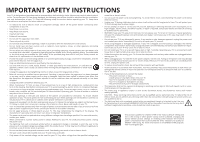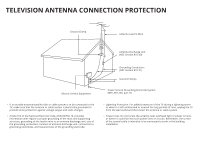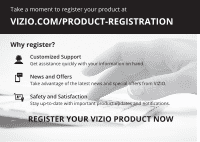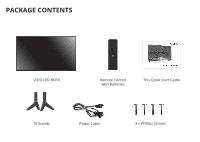Vizio D58u-D3 Quickstart Guide English
Vizio D58u-D3 Manual
 |
View all Vizio D58u-D3 manuals
Add to My Manuals
Save this manual to your list of manuals |
Vizio D58u-D3 manual content summary:
- Vizio D58u-D3 | Quickstart Guide English - Page 1
VIZIO QUICK START GUIDE Model D58u-D3 - Vizio D58u-D3 | Quickstart Guide English - Page 2
an extended period of time, unplug the power cord. • To reduce risk of electric shock, do not touch the connector with wet hands. • Insert batteries in accordance with instructions. Incorrect polarities may cause the batteries to leak which can damage the remote control or injure the operator. Do - Vizio D58u-D3 | Quickstart Guide English - Page 3
810-21) Ground Clamps Electric Service Equipment Power Service Grounding Electrode System (NEC ART 250, part H) • If an outside antenna Power Lines: Do not locate the antenna near overhead light or power circuits, or where it could fall into such power lines or circuits. Remember, the screen - Vizio D58u-D3 | Quickstart Guide English - Page 4
product at VIZIO.COM/PRODUCT-REGISTRATION Why register? Customized Support Get assistance quickly with your information on hand. News and Offers Take advantage of the latest news and special offers from VIZIO. Safety and Satisfaction Stay up-to-date with important product updates and notifications - Vizio D58u-D3 | Quickstart Guide English - Page 5
help with: • New product setup • Connecting your devices • Technical problems • Product updates and more Live chat support available You can also contact our award-winning support team at: Phone: (877) 698-4946 (toll-free) Email: [email protected] Hours of Operation: Monday - Friday: 7 am to 11 - Vizio D58u-D3 | Quickstart Guide English - Page 6
PACKAGE CONTENTS VIZIO LED HDTV Remote Control with Batteries This Quick Start Guide TV Stands Power Cable 4 x Phillips Screws - Vizio D58u-D3 | Quickstart Guide English - Page 7
the number pad. APP LAUNCHER Quickly launch the pictured App. (Also turns the TV on if it is off.) POWER Turn TV on or off. MENU Display the on-screen menu. INFO Display the info window. ARROW Navigate the on-screen menu. GUIDE Display the info window. V BUTTON Open the VIA dock. CHANNEL UP/DOWN - Vizio D58u-D3 | Quickstart Guide English - Page 8
INSTALLING THE BASE 1 It is recommended that two people take part in the stand installation Place the TV screen-down on a clean, flat surface. To prevent scratches or damage to the screen, place the TV on a soft surface such as a carpet, rug, or blanket, and avoid any sharp edges. - Vizio D58u-D3 | Quickstart Guide English - Page 9
2 Insert the stands into the base of the TV. (The stands are identical.) Secure each stand to the TV with two (2) M4 Phillips screws (included). Insert the screws into the back of the TV and tighten them using a Phillips screwdriver. When you are finished, place the TV on a stable, level surface. - Vizio D58u-D3 | Quickstart Guide English - Page 10
Connect all of your devices first. 1 Choose ONE connection type for each device. Match colored connectors to colored ports. Red White Yellow Red White Red Blue Green BACK OF TV Note: The image shown here is for illustrative purposes only and may be subject to change. The actual number of ports - Vizio D58u-D3 | Quickstart Guide English - Page 11
* BETTER • ANALOG • HD VIDEO (1080p)** • STEREO AUDIO Match colored connectors to colored ports. COAXIAL CABLE* BETTER HDMI CABLE * BEST HDMI CABLE (HDMI 5)* BEST * Cables are not included. • ANALOG • HD VIDEO (1080i)** • STEREO AUDIO • DIGITAL • HD VIDEO (1080p)** • HD AUDIO • DIGITAL • UHD - Vizio D58u-D3 | Quickstart Guide English - Page 12
2 3 Remove the battery cover by pressing gently on the logo and sliding away from the remote. Insert the included batteries. Gently slide the battery cover back into place. Connect the power cord to the back of the TV. The flat edge of the connector goes toward the outside of the TV. Plug the - Vizio D58u-D3 | Quickstart Guide English - Page 13
TV on by pressing the POWER button on the remote. The Guided Setup app is displayed. Use the Arrow buttons on the remote to select Home Use and press OK. Use the Arrow buttons on the remote to select your preferred language and press OK. Follow the on-screen instructions to complete the firsttime - Vizio D58u-D3 | Quickstart Guide English - Page 14
VIEWING THE ON-SCREEN USER MANUAL 1 2 MENU Button Press the MENU button on the Remote Control to display the TV SETTINGS menu. VIZIO TV SETTINGS Picture Audio Timers Network Channels CC Closed Captions Devices System Guided Setup User Manual Wide Zoom Normal Panorami Exit 2D 3D ABC User - Vizio D58u-D3 | Quickstart Guide English - Page 15
LED HDTV WITH VIZIO INTERNET APPS PLUS® E50-C1 and E55-C1 Use the Up and Down Arrow buttons to select the chapter you want to view. Use the Left and Right Arrow buttons to browse through the pages in each chapter. Press the EXIT button to exit the on-screen User Manual. Press the BACK - Vizio D58u-D3 | Quickstart Guide English - Page 16
Channels CC Closed Captions Devices System Guided Setup User Manual VIZIO GUIDED SETUP Wide ZooCmhanneNloSremtuapl Panoramic W Network Setup Exit 2D 3D E ABC Input Wide CC I Sleep Timer Picture Audio S T Network Settings Help Ne For the best UHD experience, use an Ethernet cable - Vizio D58u-D3 | Quickstart Guide English - Page 17
by selecting Hidden Network. For more information, see the TV's User Manual. Using the on-screen keyboard, enter your network's password, then highlight Connect and press OK. If you are having trouble connecting to your network, check your router placement: • Walls and large metal objects can - Vizio D58u-D3 | Quickstart Guide English - Page 18
GETTING STARTED WITH VIZIO INTERNET APPS PLUS® VIZIO Internet Apps Plus® (V.I.A. Plus) delivers popular is required to receive product updates and to access online content. V.I.A. Plus App Dock Press the OK button to launch an App. Press the Left/Right Arrow buttons to scroll through the Apps - Vizio D58u-D3 | Quickstart Guide English - Page 19
apps. The Apps on the first page are displayed in the Dock and Apps on additional pages can be moved to the Dock. Press the V Button twice to launch the fullscreen V.I.A. Plus Apps window. My Apps Features the apps installed on your TV. Installed Apps The Apps displayed here are also - Vizio D58u-D3 | Quickstart Guide English - Page 20
Next Generation Ultra HD Devices Watch your favorite HD TV shows, movies, and sports upscaled to beautiful Ultra HD resolution with VIZIO's Spatial Scaling Engine (SSE). With support for HEVC decoding and the latest Wi-Fi standard 802.11ac (that's up to 3x faster than 802.11n), D-Series lets - Vizio D58u-D3 | Quickstart Guide English - Page 21
of the screen. • Note that some television channels add black bars to the picture. Set the TV to Wide or Zoom mode. Press the WIDE button, highlight Wide or Zoom, and press OK. Adjust the video settings of your external device There is no power. • Be sure the power cord is securely connected - Vizio D58u-D3 | Quickstart Guide English - Page 22
bar, wireless subwoofer and rear satellite speakers bring your favorite TV shows, movies, music and games to life; while Bluetooth® connectivity lets you stream music wirelessly from any Bluetooth® enabled device, even when the TV is off. Available at www.VIZIO.com This Product Sold Separately - Vizio D58u-D3 | Quickstart Guide English - Page 23
RECOMMENDS 25" 2.1 SOUND STAND Introducing the new VIZIO 25" 2.1 Sound Stand with a sleek frame - a great fit for TVs up to 55" class. The incredible audio performance combined with deep thumping bass from the built-in subwoofer truly makes the Sound Stand one to deliver-even in tight spaces where - Vizio D58u-D3 | Quickstart Guide English - Page 24
, the E-Series HDMI cable provides picture-perfect HD video, 3D, and superior audio, all at up to 18 Gbps. This all-in-one cable also supports advanced 7.1 surround sound and Audio Return Channel, eliminating the need for additional cables. Available at www.VIZIO.com This Product Sold Separately - Vizio D58u-D3 | Quickstart Guide English - Page 25
user's authority to operate the equipment. Shielded interface cables and AC power cord, if any, must be used in order to comply with the VIZIO Technical Support will provide instructions for packing and shipping the covered Product to the VIZIO service center. Limitations and Exclusions VIZIO - Vizio D58u-D3 | Quickstart Guide English - Page 26
is required before sending any unit in for service. Any returns to VIZIO's service centers must utilize either the original carton box and shipping material or a replacement box and material provided by VIZIO. VIZIO technical support will provide instructions for packing and shipping the unit to the - Vizio D58u-D3 | Quickstart Guide English - Page 27
Sales & Marketing México S. de. R.L. de C.V. Technical Support will provide instructions for packing and shipping the covered Product to the VIZIO Sales & Marketing México S. de. R.L. de C.V. service center. Limitations and Exclusions VIZIO Sales & Marketing México S. de. R.L. de C.V.'s one-year - Vizio D58u-D3 | Quickstart Guide English - Page 28
© 2015 VIZIO INC. ALL RIGHTS RESERVED. 08062015AD-US-NC

QUICK START GUIDE
Model D58u-D3
VIZIO