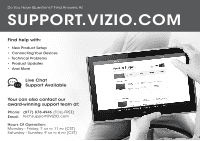Vizio D650i-C3 Quickstart Guide
Vizio D650i-C3 Manual
 |
View all Vizio D650i-C3 manuals
Add to My Manuals
Save this manual to your list of manuals |
Vizio D650i-C3 manual content summary:
- Vizio D650i-C3 | Quickstart Guide - Page 1
VIZIO QUICK START GUIDE Model: D650i-C3 - Vizio D650i-C3 | Quickstart Guide - Page 2
as vases, shall be placed on the apparatus. • The mains plug or appliance coupler is used as the disconnect device, the disconnect device shall remain readily operable. • CAUTION - These servicing instructions are for use by qualified service personnel only. To reduce the risk of electric shock - Vizio D650i-C3 | Quickstart Guide - Page 3
Service Grounding Electrode System (NEC ART 250, part H) • If an outside antenna/satellite dish or cable system is to be connected to the TV long periods of time, unplug the TV from the wall outlet and disconnect the antenna or screen of the coaxial cable is intended to be connected to - Vizio D650i-C3 | Quickstart Guide - Page 4
Do You Have Questions? Find Answers At SUPPORT.VIZIO.COM Find help with: • New Product Setup • Connecting Your Devices • Technical Problems • Product Updates • And More Live Chat Support Available Your can also contact our award-winning support team at: Phone: (877) 878-4946 (TOLL-FREE) Email: - Vizio D650i-C3 | Quickstart Guide - Page 5
PACKAGE CONTENTS VIZIO LED HDTV with Stand Remote Control with Batteries Quick Start Guide Power Cord 4 x M5 14 mm Phillips Screws - Vizio D650i-C3 | Quickstart Guide - Page 6
1 It is recommended that two people take part in the stand installation. Remove any plastic wrapping from the TV and the stand. Place the TV screen-down on a clean, flat surface. To prevent scratches or damage to the screen, place the TV on a soft surface, such as carpet, rug, or blanket, and avoid - Vizio D650i-C3 | Quickstart Guide - Page 7
INSTALLING THE STAND 2 Insert the left and right stands into the base of the TV. Insert two (2) M5 14 mm Phillips screws (included) into the back of the TV and tighten them using a Phillips screwdriver, to secure each leg to the TV. - Vizio D650i-C3 | Quickstart Guide - Page 8
INSTALLING THE STAND 3 When you are finished, place the TV on a stable, level surface. - Vizio D650i-C3 | Quickstart Guide - Page 9
NUMBER PAD Manually enter a channel. WIDE Switch the display mode. APP LAUNCHER Quickly launch the pictured app. POWER Turn TV on or off. INFO Display the info window. MENU Display the on-screen menu. OK Select the highlighted menu option. ARROW Navigate the on-screen menu. GUIDE Display the info - Vizio D650i-C3 | Quickstart Guide - Page 10
Green Blue Red White Red FIRST-TIME SETUP 1 Connect all of your devices first. Choose ONE connection type for each device. Match colored connectors to colored ports. BACK OF TV Yellow White Red - Vizio D650i-C3 | Quickstart Guide - Page 11
HDMI CABLE* BEST • DIGITAL • HD VIDEO (1080p)† • HD AUDIO COMPONENT CABLE* BETTER • ANALOG • HD VIDEO (1080i)† • STEREO AUDIO Match colored connectors to colored ports. COAXIAL CABLE* BETTER • ANALOG • HD VIDEO (1080i)† • STEREO AUDIO AV CABLE* GOOD • ANALOG • VIDEO (480i)† • STEREO AUDIO - Vizio D650i-C3 | Quickstart Guide - Page 12
sliding away from the remote. Insert the included batteries. Gently slide the battery cover back into place. If you have a high-speed internet connection, connect an Ethernet cable from your modem or router to the back of the TV as shown. For the best Smart TV experience, VIZIO recommends using an - Vizio D650i-C3 | Quickstart Guide - Page 13
toward the outside of the TV. Plug the power cord into an electrical outlet. Turn the TV on by pressing the Power button on the remote. The Setup App is displayed. Use the Arrow buttons on the remote to highlight Home Use and press OK. Follow the on-screen instructions to complete the first-time - Vizio D650i-C3 | Quickstart Guide - Page 14
VIZIO TV SETTINGS Picture Audio Timers Network Tuner CC Closed Captions Devices System Guided Setup User Manual Wide VIZIO GUIDED Internet Service Provider (ISP). Press the MENU Button to display the TV SETTINGS menu. Use the Arrow Buttons to highlight Guided Setup and press OK. The GUIDED SETUP - Vizio D650i-C3 | Quickstart Guide - Page 15
, see the TV's User Manual. Using the on-screen keyboard, enter your network's password, then highlight Connect and press OK. If you are having trouble connecting to your network, check your router placement. It should be in a place with minimal structural interference like walls or large metal - Vizio D650i-C3 | Quickstart Guide - Page 16
VIEWING THE ON-SCREEN USER MANUAL 1 2 MENU Button VIZIO TV SETTINGS Picture Audio Timers Network Tuner CC Closed Captions Devices System Guided Setup User Manual Wide Zoom Normal Pan Exit 2D 3D ABC UserInput Wide CC Manual Sleep Timer Picture Audio Network Settings Help Press the - Vizio D650i-C3 | Quickstart Guide - Page 17
Completing the First-Time Setup Using the On-Screen Menu Using the USB Media Player Using VIZIO Internet Apps Troubleshooting & Technical Support Specifications Limited Warranty Legal & Compliance LED HDTV WITH VIZIO INTERNET APPS PLUS® D650i-C3 Use the Up and Down Arrow buttons to - Vizio D650i-C3 | Quickstart Guide - Page 18
V.I.A. Plus features a selection of Apps that allow you to watch movies and TV shows, listen to music, get weather and news information, and more-all on demand. A high-speed Internet connection is required to receive product updates and to access online content. Press the OK button to launch an App - Vizio D650i-C3 | Quickstart Guide - Page 19
can be moved to the Dock. Press the V Button twice to launch the fullscreen V.I.A. Plus Apps window. My Apps Features the apps installed on your TV. Installed Apps The Apps displayed here are also available in the V.I.A. Plus App Dock. App Tabs Browse through apps on these tabs and add them - Vizio D650i-C3 | Quickstart Guide - Page 20
WIRELESS SUB & SATELLITE SPEAKERS For the pinnacle of surround sound immersion and convenience, the VIZIO S4251w 5.1 Sound Bar sets the bar exceptionally high. Designed to fit any medium to large sized HDTV, this sound bar comes with a wireless subwoofer, rear satellite speakers and is packed with - Vizio D650i-C3 | Quickstart Guide - Page 21
. • Note that some television channels add black bars to the picture. • Set the TV image mode so that the picture fills the screen. Press the WIDE button on the remote until the screen is filled, and then press OK. • Adjust the video settings of your external device. There is no power. • Be sure - Vizio D650i-C3 | Quickstart Guide - Page 22
and shipping material or packaging that affords an equal degree of protection.VIZIO Technical Support will provide instructions for packing and shipping the covered Product to the VIZIO service center. Limitations and Exclusions VIZIO's one-year limited warranty only covers defects in materials and - Vizio D650i-C3 | Quickstart Guide - Page 23
is required before sending any unit in for service. Any returns to VIZIO's service centers must utilize either the original carton box and shipping material or a replacement box and material provided by VIZIO. VIZIO technical support will provide instructions for packing and shipping the unit to the - Vizio D650i-C3 | Quickstart Guide - Page 24
replace the unit at its sole option and discretion. To obtain warranty service, contact VIZIO Sales & Marketing México S. de. R.L. de C.V. Technical Support via email: TechSupport@VIZIO SHALL BE LIMITED IN DURATION TO THE PERIOD OF TIME SET FORTH ABOVE. VIZIO Sales & Marketing México S. de. R.L. de - Vizio D650i-C3 | Quickstart Guide - Page 25
© 2014 VIZIO INC. ALL RIGHTS RESERVED. 140707MH-US-NC

VIZIO
QUICK START GUIDE
Model: D650i-C3