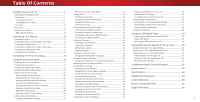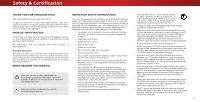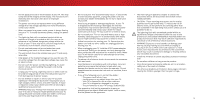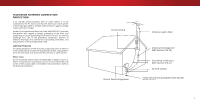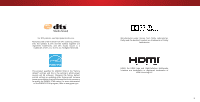Vizio D70-D3 User Manual English
Vizio D70-D3 Manual
 |
View all Vizio D70-D3 manuals
Add to My Manuals
Save this manual to your list of manuals |
Vizio D70-D3 manual content summary:
- Vizio D70-D3 | User Manual English - Page 1
VIZIO USER MANUAL Models D60-D3 and D70-D3 - Vizio D70-D3 | User Manual English - Page 2
41 Changing the TV Settings 42 Troubleshooting & Technical Support 58 Changing the Screen Aspect Ratio 23 Viewing System Information 42 Specifications 62 Viewing Video with the Menu Open 24 Adjusting the Picture Settings 25 Changing the On-Screen Menu Language 42 Setting the Time and - Vizio D70-D3 | User Manual English - Page 3
period. To purchase an extended warranty service plan, visit www.VIZIO.com. WHEN READING THIS MANUAL When you see this symbol, please read the accompanying important warning or notice. It is intended to alert you to the presence of important operating instructions. When you see this symbol, please - Vizio D70-D3 | User Manual English - Page 4
not try to repair your readily operable. installations. TV yourself. • CAUTION - These servicing instructions are for use by • The power cord must be replaced when using different • Avoid using dropped or damaged appliances. If your TV qualified service personnel only. To reduce the risk of - Vizio D70-D3 | User Manual English - Page 5
to the TV, make sure that the antenna or cable system is electrically grounded to provide some protection against voltage surges and static charges. Article 810 of the National Electrical Code, ANSI/NFPSA 70, provides information with regard to proper grounding of the mast and supporting structure - Vizio D70-D3 | User Manual English - Page 6
, Inc. All Rights Reserved. This product qualifies for ENERGY STAR in the "factory default" settings and this is the setting in which power savings will be achieved. Changing the factory default picture settings or enabling other features will increase power consumption that could exceed the limits - Vizio D70-D3 | User Manual English - Page 7
below to ensure nothing is missing or damaged. VIZIO LED HDTV Power Cord Remote Control with Batteries TV Stands VIZIO INSTALLATION GUIDE D60-D3 and D70-D3 Please read this guide before using the product. Quick Start Guide ( English, French, and Spanish) 4 x Phillips Screws PACKAGE CONTENTS - Vizio D70-D3 | User Manual English - Page 8
in two ways: • On a flat surface, using the included stand • On a wall, using a VESA-standard wall mount (not included) Installing the TV Stand Your TV includes a stand designed to support the weight of the TV and keep it from falling over. However, the TV can still fall over if: • It is placed on - Vizio D70-D3 | User Manual English - Page 9
the information below to find the appropriate mount for your TV model: Installing a TV on a wall requires lifting. To prevent injury or damage to the TV, ask someone to help you. D60-D3 D70-D3 Screw Size: M6 Hole Pattern: 400mm (V) x 400mm (H) Weight w/o Stand: 41.47 lbs M6 400mm (V) x 400mm - Vizio D70-D3 | User Manual English - Page 10
INDICATOR When using the remote, aim it directly at this sensor. The power indicator flashes on when the TV turns on, then goes out after several seconds. To keep the power indicator on as long as the TV is on, see Turning the Power Indicator On or Off on page 46. FRONT PANEL - Vizio D70-D3 | User Manual English - Page 11
Note: The image shown here is for illustrative purposes only and may be subject to change. The actual number of ports and their locations may vary, depending on the model. 1 USB - Connect a USB thumb drive to play photo, music, or video. HDMI - Connect an HDMI device. Optical Audio Out - Connect an - Vizio D70-D3 | User Manual English - Page 12
. ARROW Navigate the on-screen menu. GUIDE Display the info window. CHANNEL UP/DOWN Change the channel. V BUTTON Open the VIZIO Internet Apps Plus® (V.I.A. Plus) dock. LAST Return to the channel last viewed. PIC Opens the Picture Mode menu. DASH Use with number pad to manually enter a digital sub - Vizio D70-D3 | User Manual English - Page 13
TV and the device. 4. Turn the TV and your device on. Set the TV's input to match the connection you used (HDMI-1, HDMI-2, etc.). 1 Maximum Resolution 2 HDCP 2.2 supported their locations may vary, depending on the model. 2 HDMI (HDMI 1-4)2 BEST • DIGITAL • ULTRA HD VIDEO (4K @ 30 Hz)1 • HD AUDIO - Vizio D70-D3 | User Manual English - Page 14
cables) are the traditional way of connecting your devices to your TV. Video signals are sent over the yellow connector while audio is ways over three connectors for video (separated into Red, Blue and Green signals) and the left and right audio connectors HDMI HDMI GOOD BETTER BETTER BEST 14 - Vizio D70-D3 | User Manual English - Page 15
their locations may vary, depending on the model. 2 VIZIO Sound Bar RCA CABLE GOOD • ANALOG STEREO CONNECTION • 2.0 CHANNEL OPTICAL/SPDIF CABLE BETTER • PCM STREAM • DOLBY DIGITAL 5.1 CHANNEL • DTS 5.1 CHANNEL HDMI CABLE BEST • ARC 2-WAY COMMUNICATION • 2.0-5.1 DIGITAL AUDIO • PCM, DTS, DOLBY - Vizio D70-D3 | User Manual English - Page 16
multi-channel surround audio through a single HDMI cable. Audio Return Channel-enabled (ARC) TVs allow audio to be sent over an already connected HDMI cable, eliminating the need for 2.0 - 5.1 Scaleable Lossless Digital Audio Connection • Audio and Video Signals HDMI HDMI GOOD BETTER BEST 16 - Vizio D70-D3 | User Manual English - Page 17
transmit audio signal from the built-in tuner and VIA apps to your home audio receiver through a separate audio connection. Built-In Tuner VIZIO Internet Apps Plus® Your TV RCA (Audio) HDMI Cable Your Home Audio Receiver HDMI Cable Your Blu-Ray Player 2 With HDMI ARC With an HDMI ARC setup - Vizio D70-D3 | User Manual English - Page 18
with a Wired or Wireless connection. Connecting to a Wired Network (Best) 1. Connect an Ethernet cable to your router and to the Ethernet port on the back of the TV. See below. 2. Use the Guided Network Setup to configure the TV. See Using Guided Setup on page 48. Connecting to a Wireless Network - Vizio D70-D3 | User Manual English - Page 19
TV, the Setup App will guide you through each of the steps necessary to get your TV ready for use. Before you begin the first-time setup: • Your TV it to the Ethernet port on the TV. To complete the first-time setup: 1 Press the Power button on the remote. The TV powers on and the Setup App starts. - Vizio D70-D3 | User Manual English - Page 20
networks and press OK. Use the Arrow and OK buttons on the remote to review the Terms Of Service and Privacy Policy. When you are finished, highlight I Accept and press OK. 8 Enter the network password using the on-screen keyboard, then highlight Connect and press OK. Enter your E-mail Address - Vizio D70-D3 | User Manual English - Page 21
TV Signal channel scan screen appears, the TV will need to scan for channels, which takes several minutes. Use the arrow buttons on the remote to highlight Begin Scan and press OK. If you have cable TV, select whether you have a cable box or if you connect the TV directly to a cable from the wall - Vizio D70-D3 | User Manual English - Page 22
Inputs • Adjust TV settings • Access the Guided Setup • View the User Manual VIZIO TV SETTINGS Picture Audio Timers Network Channels CC Closed Captions Devices System Guided Setup User Manual NAVIGATING THE ON-SCREEN MENU To open the on-screen menu, press the MENU button on the remote. Use the - Vizio D70-D3 | User Manual English - Page 23
have black bars on the top or sides of the picture so that the picture keeps its original shape. Examples include wide-screen movies and older television programs. To change the screen aspect ratio: 1. Press the WIDE button on the remote. 2. Use the Arrow buttons to highlight the aspect ratio you - Vizio D70-D3 | User Manual English - Page 24
on the remote to the menu. VIZIO Network Settings PICTURE Help Picture Mode Standard Auto Brightness Control Backlight - Brightness - Contrast - Color - Tint - Sharpness - Medium + 85 + 50 + 50 + 59 +0 +9 More Picture Picture Mode EDIT Color Calibration Network Settings Help - Vizio D70-D3 | User Manual English - Page 25
• Standard mode sets the picture settings to the default settings. • Calibrated mode sets the picture settings to values ideal for watching TV in a brightly-lit room. • Calibrated Dark mode sets the picture settings to values ideal for watching TV in a dark room. VIZIO PICTURE Picture Mode Auto - Vizio D70-D3 | User Manual English - Page 26
to highlight Color Temperature, and then press OK. VIZIO COLOR TEMPERATURE Cool Normal Computer 2. Use the Arrow buttons on the remote to highlight a color temperature preset and then press OK. • Cool produces a blue-hued picture. • Normal is optimized for television viewing. • Computer optimizes - Vizio D70-D3 | User Manual English - Page 27
picture mode will be set to Calibrated picture mode. (Available after a custom picture mode is saved) • Reset Picture Mode† - Reset the picture mode settings to factory default values. VIZIO PICTURE MODE EDIT - Vivid* Save Picture Mode Lock Picture Mode Reset Picture Mode - Vivid* VIZIO PICTURE - Vizio D70-D3 | User Manual English - Page 28
OK. 3. Press the EXIT button to exit the menu screens. Resetting a Picture Mode A preset picture mode that has been edited can be restored to the factory default settings. To reset a customized preset picture mode: 1. From the PICTURE MODE EDIT menu, use the Arrow buttons to highlight Reset - Vizio D70-D3 | User Manual English - Page 29
manually calibrate the TV. Calibration requires specialized training, an input with precisely set colors, and a specialized light meter. To adjust the HSB color settings: 1. From the COLOR CALIBRATION Balance Red Green 0 0 Blue 0 2. Use the Arrow buttons on the remote to highlight the Gain and - Vizio D70-D3 | User Manual English - Page 30
is displayed. Ramp Test Pattern Off 2. Use the Arrow buttons on the remote to highlight Off. Use the Left/Right Arrow buttons to highlight On to are finished, press the EXIT button. 2. Use the Arrow buttons on the remote to highlight Off. Use the Left/Right Arrow buttons to select the color for - Vizio D70-D3 | User Manual English - Page 31
to reflect the mode. 5. Press the EXIT button on the remote. To create, modify, or replace the single custom equalizer setting: 1. Press the MENU button on the remote. The on-screen menu is displayed. 2. Use the Arrow buttons on the remote to highlight Audio and press OK. The AUDIO menu is displayed - Vizio D70-D3 | User Manual English - Page 32
screen menu is displayed. 2. Use the Arrow buttons on the remote to highlight Audio and press OK. The AUDIO menu is displayed. 3. Use the Arrow buttons to highlight Delete Audio Mode and press OK. The TV displays, "To delete the user created custom audio mode, select the Delete button." 4. Highlight - Vizio D70-D3 | User Manual English - Page 33
Timer When activated, the TV's sleep timer will turn the TV off after a set period of time. 1. Press the MENU button on the remote. The on-screen menu is displayed. 2. Use the Arrow buttons on the remote to highlight Timers and press OK. The TIMERS menu is displayed. VIZIO TIMERS Sleep Timer Auto - Vizio D70-D3 | User Manual English - Page 34
button on the remote. Changing the Manual Setup Settings Advanced users can fine-tune the network settings using the Manual Setup feature. To change advanced network settings: 1. From the NETWORK menu, highlight Manual Setup and VIZIO press OK. The MANUAL SETUP MANUAL SETUP menu is displayed - Vizio D70-D3 | User Manual English - Page 35
OK. 2. The TEST CONNECTION screen displays the connection WmideethoZodo,mnetwNoormrkal naPamnoera, msiicgnal strength, and download speed of your network connection. 3. Press the EXIT button on the remote. Exit 2D 3D ABC Input Wide CC Sleep Timer Picture Audio Network Settings Help 4 35 - Vizio D70-D3 | User Manual English - Page 36
4 SETTING UP CHANNELS You can use the TV's Channels menu to: • Select a Channel Source • Find Channels • Perform a Partial Channel Scan • Manually Add Channels • Select channels to skip VIZIO CHANNELS Channels not searched Channel Source Find Channel Partial Channel Search Add Analog Channel - Vizio D70-D3 | User Manual English - Page 37
The TV scans for the channel. 4. When the TV is done scanning for the channel, press the EXIT button on the remote. VIZIO ADD to remove, press the EXIT button on the remote. Wide Zoom Normal Panoramic Exit 2D 3D ABC Input Wide CC Sleep Timer Picture Audio Network Settings Help 4 37 - Vizio D70-D3 | User Manual English - Page 38
programs in more than one language. The TV's Analog Audio feature allows you to listen to remote. VIZIO ANALOG AUDIO Stereo SAP Mono Wide Zoom Normal Panoramic Exit 2D 3D ABC Input Wide CC VIZIO DIGITAL LANGUAGE English Español Français Sleep Timer Picture Audio Network Settings - Vizio D70-D3 | User Manual English - Page 39
deactivate closed captions: 1. Press the MENU button on the remote. The on-screen menu is displayed. 2. Use the Arrow buttons on the remote to highlight Closed Captions and press OK. The CLOSED CAPTIONS menu is displayed. VIZIO CLOSED CAPTIONS Closed Captions Analog Closed Captions Digital Closed - Vizio D70-D3 | User Manual English - Page 40
below, the closed caption text is green, the background is black, and the window is red. Text Background CLOSED CAPTION TEXT SAMPLE Window CLOSED CAPTIONS SCREEN LAYOUT 40 - Vizio D70-D3 | User Manual English - Page 41
button on the remote. The on-screen menu is displayed. 2. Use the Arrow buttons on the remote to highlight Devices have finished naming your input, press the EXIT button on the remote. Input Port VIZIO NAME INPUT HDMI-1 DVD DVD_ abc def ghi j k l mn Picture Audio Network Settings Help 4 41 - Vizio D70-D3 | User Manual English - Page 42
the system information. ABC 5. IWnphuten yWoiudeare fCinCished reviewing the system information, press the EXIT button on the remote. Sleep Timer Picture Audio Network Settings Help Changing the On-Screen Menu Language Your TV can display the on-screen menu in different languages. To change the - Vizio D70-D3 | User Manual English - Page 43
time is displayed when you press the INFO button, set the TV's time zone: 1. Press the MENU button on the remote. The on-screen menu is displayed. 2. Use the Arrow buttons on the remote to highlight System and press OK. The SYSTEM menu is displayed. VIZIO June 11, 2015 11:48AM Time Zone Pacific - Vizio D70-D3 | User Manual English - Page 44
it in a secure location. 5. Press the EXIT button on the remote. Resetting the Content Locks To reset the content locks to the factory-default settings: 1. From the PARENTAL CONTROLS menu, highlight Reset Locks and press OK. The TV displays, "Select Reset to restore Parental Controls to factory - Vizio D70-D3 | User Manual English - Page 45
the menu is open. To change the view mode settings: 1. Press the MENU button on the remote. The on-screen menu is displayed. 2. Use the Arrow buttons on the remote to highlight System and press OK. The SYSTEM menu is displayed. VIZIO VIEW MODE Viewport Overlay Centered Overlay 3. Use the Arrow - Vizio D70-D3 | User Manual English - Page 46
any programming. Using CEC, your VIZIO TV remote can control: • Power On/Off • Volume • Mute Wide Zoom Normal Panoramic Not all HDMI devices support CEC. See your device's user manual for details. Exit 2D 3D To enable, disable, or adjust CEC settings: ABC 1. Set up your audio device and - Vizio D70-D3 | User Manual English - Page 47
restore the TV to its factory default settings: 1. Press the MENU button on the remote. The on-screen menu is displayed. 2. Use the Arrow buttons on the remote to highlight System and press OK. The SYSTEM menu is displayed. VIZIO RESET & ADMIN Reset TV to Factory Defaults VIZIO Privacy Policy - Vizio D70-D3 | User Manual English - Page 48
THE GUIDED SETUP MENU Using Guided Setup The TV's Setup App can be used to easily set up the TV channel or to connect the TV with your network. To use guided setup: 1. Press the MENU button on the remote. The on-screen menu is displayed. 2. Highlight Guided Setup and press OK. VIZIO GUIDED SETUP - Vizio D70-D3 | User Manual English - Page 49
be formatted as FAT32. • Files on the USB thumb drive must end in a supported file extension (.mp3, .jpg, etc.). • The player is not designed to play thumb drive to the USB port on the side of the TV. 2. Press the V button on the remote. 3. Use the Arrow buttons to highlight the Multimedia app in - Vizio D70-D3 | User Manual English - Page 50
and press OK to return to the previous screen. Progress Bar Displays the duration of the currently-playing song. The blue bar will lengthen as the song progresses. VIZIO Music USB1: MyFlashDrive Fab Apple Dream On files and folders using the Arrow and OK buttons on the remote. MUSIC PLAYER 50 - Vizio D70-D3 | User Manual English - Page 51
press OK to return to the previous screen. Connected Sources Displays connected USB devices. VIZIO Video USB1: MyFlashDrive Current Folder My USB thumb drive has more files than can be displayed on a single screen, the page information is displayed here. Folder Contents/ Playlist This area - Vizio D70-D3 | User Manual English - Page 52
press OK to return to the previous screen. VIZIO Photo USB1: Back Button Highlight and : Thumbnails Adjust Slideshow Settings View Music Files Settings Browse Music File Name has more files than can be displayed on a single screen, the page information is displayed here. Folder Contents This - Vizio D70-D3 | User Manual English - Page 53
is required to receive product updates and to access online content. See Using the Network Connection Menu on page 34 if your TV is not yet connected to the App Launcher Keys on the remote launch the apps pictured on the buttons. Pressing the App Launcher Key will also turn the TV on (if it is off - Vizio D70-D3 | User Manual English - Page 54
launch the App. 4. To exit from an open App or to close the App Dock, press the Exit button on the remote. My Apps Tab Displays the apps installed on your TV. Installed Apps The Apps displayed here are also available in the V.I.A. Plus App Dock. Note: App location, appearance, and availability - Vizio D70-D3 | User Manual English - Page 55
, Photos and Video, Sports, Music, Social, Information, Fun and Games, Shopping, and Local TV. • Settings ( ): Displays App software information and development settings. You can also preview Apps without installing them. Simply highlight the App you wish to preview and press OK to open it. 6 Note - Vizio D70-D3 | User Manual English - Page 56
corner of the app icon as shown below. Deleting an App from the My Apps Tab To delete an app from your TV: 1. Use the Arrow buttons on the remote to highlight the App you wish to delete. 2. Press and hold the OK button. The following options appear: Note: App location, appearance - Vizio D70-D3 | User Manual English - Page 57
3. Use the Arrow buttons to move the app to the desired location and press OK to place the app. When you can move the app, it appears as shown below. Note: App location, appearance, and availability subject to change without notice. Cursor showing the location that the app will move to 6 57 - Vizio D70-D3 | User Manual English - Page 58
Troubleshooting & Technical Support Do You Have Questions? Find Answers At SUPPORT.VIZIO.COM Find help with: • New Product Setup • Connecting Your Devices • Technical Problems • Product Updates • And More Live Chat Support Available You can also contact our award-winning support team at: Phone: (877 - Vizio D70-D3 | User Manual English - Page 59
Why Register? Customized Support Get assistance quickly with your information on-hand. News & Offers Take advantage of the latest news and special offers from VIZIO. Safety & Satisfaction Stay up to date with important product updates and notifications. REGISTER YOUR VIZIO PRODUCT NOW 59 - Vizio D70-D3 | User Manual English - Page 60
the Picture Settings on page 25. VIZIO recommends selecting Calibrated. • Check all cables to ensure they are securely attached. The buttons on the remote aren't working. • Ensure you are only pressing one button at a time. • Point the remote directly at the TV when pressing a button. • Replace the - Vizio D70-D3 | User Manual English - Page 61
best signal. When I change input source, the display image changes size. • The TV remembers the viewing mode on each input source. If the viewing mode on the new input source differs from the one on the input source you switch from, the difference may be noticeable. • See Changing the Screen Aspect - Vizio D70-D3 | User Manual English - Page 62
Specifications Screen Size: Viewable Area: Dimensions w/ Stand: w/o Stand: Weight w/ Stand: w/o Stand: LCD Backlight: Active LED , French, Spanish Yes Remote Control Model: Certifications: Voltage Range: Power Consumption: Standby Power: Zero Bright Pixel Guarantee: B D60-D3 XRT122 UL, cUL, - Vizio D70-D3 | User Manual English - Page 63
: w/o Stand: LCD Backlight: Active LED Zones: Refresh Rate: Clear Action: Maximum Resolution: Dynamic Contrast Ratio: Pixel Pitch: Viewing Angle: HDMI Inputs: Component Video Inputs: Composite Inputs: RF Antenna Input: USB Port: Ethernet: Audio Outputs: OSD Language: Ambient Light Sensor: D70-D3 70 - Vizio D70-D3 | User Manual English - Page 64
and used in accordance with the instructions, may cause harmful interference to radio radio/Display technician for help. This device complies with Part 15 of the FCC Rules. Operation is subject to services operating in the same TV bands, a radio license is required. Please consult Industry Canada's - Vizio D70-D3 | User Manual English - Page 65
Rico) or Canada. Replacement parts may be new or recertified at VIZIO's option and sole WARRANTY, A BREACH OF THIS WARRANTY, OR THE VIZIO PRODUCT'S The point VIZIO additional help and troubleshooting. To obtain warranty service, contact VIZIO Technical Support via email at [email protected] - Vizio D70-D3 | User Manual English - Page 66
award LIMITED IN DURATION TO THE WARRANTY PERIOD SET FORTH ABOVE. punitive or other damages not PROCEEDING WILL BE JOINED, CONSOLIDATED, OR REPLACE YOUR PRODUCT, OR REFUND ITS PURCHASE PRICE you specific legal rights, and you may also have other VIZIO in writing within sixty (60) days of the date - Vizio D70-D3 | User Manual English - Page 67
on the box, or contact period. Replacement parts may be new or recertified at VIZIO's PERIOD SET FORTH ABOVE. SOME STATES AND PROVINCES DO VIZIO Technical Support at the email address or telephone number option and sole discretion. Replacement parts and VIZIO's labor are NOT ALLOW LIMITATIONS ON - Vizio D70-D3 | User Manual English - Page 68
affect your original warranty. Check www.vizio.mx for the most current version. VIZIO Sales & Marketing Mexico S. de R.L. de C.V. PRESIDENTE MASARYK 111 PISO 1 COL. POLANCO V SECCIÓN DELEGACION MIGUEL HIDALGO, MEXICO D.F. 11560 Warranty Service Provider Warranty Support LATAM SA de C.V. Calle Nubes - Vizio D70-D3 | User Manual English - Page 69
the applications pictured herein or Guide is subject to change without notice. To review the most updated version of this Quick Start Guide and the associated User Manual, go to http://www.vizio Replace the battery only with the same or equivalent type of battery recommended by VIZIO. © 2015 VIZIO - Vizio D70-D3 | User Manual English - Page 70
© 2015 VIZIO INC. ALL RIGHTS RESERVED. 151217AD-US-NC

Models D60-D3 and D70-D3
USER MANUAL
VIZIO