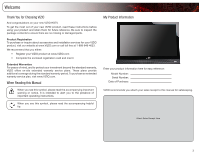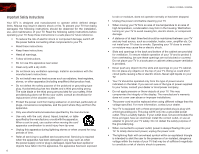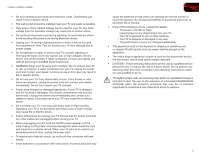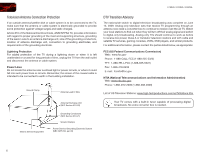Vizio E220VA E190VA User Manual
Vizio E220VA Manual
 |
View all Vizio E220VA manuals
Add to My Manuals
Save this manual to your list of manuals |
Vizio E220VA manual content summary:
- Vizio E220VA | E190VA User Manual - Page 1
RAZOR LED™ LCD HDTV E190VA / E220VA / E260VA - user manual - Vizio E220VA | E190VA User Manual - Page 2
. This product qualifies for ENERGY STAR in the "factory default" setting and this is the setting in which power savings will be achieved. Changing the factory default picture settings or enabling other features will increase power consumption that could exceed the limits necessary to qualify for - Vizio E220VA | E190VA User Manual - Page 3
operating instructions. When you see this symbol, please read the accompanying helpful tip. My Product Information Enter your product information here for easy reference: Model Number Serial Number Date of Purchase VIZIO recommends you attach your sales receipt to this manual for safekeeping - Vizio E220VA | E190VA User Manual - Page 4
not cover user abuse or improper installations. • The power cord must be replaced when using different voltage than the voltage specified. For more information, contact your dealer. • Your TV is equipped with a three-pronged grounded plug (a plug with a third grounding pin). This plug will fit only - Vizio E220VA | E190VA User Manual - Page 5
shock, avoid handling the power cord during electrical storms. • Unplug your TV during a lightning storm or when it will not be used for long period of time. This will protect your TV from damage due to power surges. • Do not attempt to repair or service your TV yourself. Opening or removing - Vizio E220VA | E190VA User Manual - Page 6
Discharge Unit (NEC Section 810-20) Your TV comes with a built-in tuner capable of processing digital broadcasts. No extra converter box is needed. Electric Service Equipment Grounding Conductors (NEC Section 810-21) Ground Clamps Power Service Grounding Electrode System (NEC ART 250, part H) 6 - Vizio E220VA | E190VA User Manual - Page 7
Table of Contents Installing the TV 1 Inspecting the Package Contents 1 Installing the TV 1 Installing the TV Stand 1 Installing the TV on a Wall 2 Controls and Connections 3 Front Panel 3 Left Side Panel 3 Right Side Panel 3 Rear Panel 4 Remote Control 4 Replacing the Batteries 5 - Vizio E220VA | E190VA User Manual - Page 8
the Setup App 28 Setting Up Closed Captioning 29 Changing the Appearance of Digital Closed Captions 29 Troubleshooting & Technical Support 30 The TV displays "No Signal 30 There is no power 30 The power is on, but there is no image on the screen 30 There is no sound 30 The colors on - Vizio E220VA | E190VA User Manual - Page 9
properly secured VIZIO Razor LED LCD HDTV with Stand User Manual and Quick Start Guide Remote Control with Batteries Your TV comes in the box with the base already attached. Use the following instructions if you need to reattach the base. To install the TV stand: 1. Place the TV screen-down on - Vizio E220VA | E190VA User Manual - Page 10
scratch or damage the TV. Installing the TV on a Wall To mount your TV on a wall, you will need a wall mount. Consult the information below to find the appropriate mount for your TV model: Screw Size: Screw Length: Screw Pitch: Hole Pattern: E190VA M4 10mm 0.7mm 75mm x 75mm E220VA M4 10mm 0.7mm - Vizio E220VA | E190VA User Manual - Page 11
of the TV.) Power: Turn the TV on or off. Menu: Display on-screen menu. Channel Up/Down: Change the channel. Volume Up/Down: Increase or decrease the loudness of the TVs audio. Input: Change the input device. With each press of the button, the TV will display a different input source Left Side - Vizio E220VA | E190VA User Manual - Page 12
Antenna: Connect coaxial cable for external antenna or cable TV. Input Wide Sleep Menu/OK Arrow Left Volume Up/Down Last Info 4 E190VA / E220VA / E260VA Power/Standby Input (Specific) Closed Caption (CC) Exit Arrow Up Arrow Right Arrow Down Channel Up/Down Mute Number Pad Dash VR10 Remote Control - Vizio E220VA | E190VA User Manual - Page 13
press of the button, the Up/Down: channel will increase or decrease by one. Mute: Turn the sound off or on. When mute is activated, the TV's audio is turned off. Last: Return to the channel last viewed. Number Pad: Use the number pad to manually enter a channel. Info: Display the Info Window. Dash - Vizio E220VA | E190VA User Manual - Page 14
The first time you turn on the TV, the Setup App will guide you through each of the steps necessary to get your TV ready for use. Before you begin the first-time setup: • Your TV should be installed and the power cord should be connected to an electrical outlet. • Have your remote ready. Ensure the - Vizio E220VA | E190VA User Manual - Page 15
the remote and select the connection type (HDMI, RGB, etc) from the on-screen menu. Press OK. 6. Check the list of devices/connection types below for special instructions: Cable TV (without cable box/directly from wall) Perform a channel scan. RGB Make sure the desktop resolution on the PC is set to - Vizio E220VA | E190VA User Manual - Page 16
4 Select one of the connection types. Use the cable(s) shown to connect the TV to your device. BEST BETTER HDMI RF/ COAXIAL RGB COMPONENT GOOD COMPOSITE AV 8 E190VA / E220VA / E260VA Select One: OR OR OR OR DIGITAL DIGITAL / ANALOG ANALOG ANALOG ANALOG Device Connection Chart - Vizio E220VA | E190VA User Manual - Page 17
Adjusting the TV Settings 5 From the TV Settings Menu, you can: • Change the input source • Set up channels • Change the on-screen menu language • Change the TV's date and time • Adjust the TV settings for use with a PC Changing the Input Source External devices such as DVD players, Blu-Ray - Vizio E220VA | E190VA User Manual - Page 18
on the remote to highlight the input source you wish to remove, then press MENU/OK. 5. Use the Arrow buttons to highlight Skip Input and press MENU/OK. 6. Press EXIT. To restore an input to the list, go to the Input Naming screen and select Reset. E190VA / E220VA / E260VA Setting Up Channels From - Vizio E220VA | E190VA User Manual - Page 19
This is useful because your master channel list settings are preserved. To scan for new channels: 1. Press the MENU button on the remote. The on-screen menu is displayed. 2. Use the Arrow buttons on the remote to highlight the TV icon and press MENU/OK. The TV Settings menu is displayed. 3. Use the - Vizio E220VA | E190VA User Manual - Page 20
to an area where different free-to-air broadcast television channels are available. To scan for channels: 1. Press the MENU button on the remote. The on-screen menu is displayed. 2. Use the Arrow buttons on the remote to highlight the TV icon and press MENU/OK. The TV Settings menu is displayed - Vizio E220VA | E190VA User Manual - Page 21
or disable automatic date and time updates • Set the current date and time Setting the Time Zone To set the time zone: 1. Press the MENU button on the remote. The on-screen menu is displayed. 2. Use the Arrow buttons on the remote to highlight the TV icon and press MENU/OK. The TV Settings menu is - Vizio E220VA | E190VA User Manual - Page 22
digitally in many areas. Your TV can automatically set the time and date using this information. When this setting is enabled, you cannot manually set the date and time. To enable or disable automatic updates: 1. Press the MENU button on the remote. The on-screen menu is displayed. 2. Use the - Vizio E220VA | E190VA User Manual - Page 23
/ E220VA / E260VA 5 Adjusting the TV Settings for Use with A PC Your TV can be used to display output from a home computer using the RGB port. These settings are only available when viewing content from the RGB port. To adjust the PC settings: 1. Press the MENU button on the remote. The on-screen - Vizio E220VA | E190VA User Manual - Page 24
• Set the screen aspect ratio • Adjust the audio settings • Adjust the picture settings • Set up the parental controls • Get system info or reset to factory defaults • Set up closed captions Using the Other Menu Settings Setting the Sleep Timer When activated, the TV's sleep timer will turn the TV - Vizio E220VA | E190VA User Manual - Page 25
USB thumb drive into the USB port on the left side of the TV. The photos on your USB thumb drive will be displayed automatically. If your thumb drive is already inserted, continue with step 3. 3. Press the MENU button on the remote. The on-screen menu is displayed. 4. Use the Arrow buttons on the - Vizio E220VA | E190VA User Manual - Page 26
6 E190VA / E220VA / E260VA Setting the Screen Aspect Ratio The TV can display images in five different modes: Normal, Wide, Zoom, your content type. Areas in red will not be visible on your TV screen. Original Content Format 480p/480i (4:3) 720p (16:9) 1080p/1080i (16:9) RGB (4:3) RGB ( - Vizio E220VA | E190VA User Manual - Page 27
the screen. Images may appear wider than intended. If you are watching widescreen (1.85:1 or 2.35:1) content, black bars will still appear on the top and bottom of the display image. This option is only available when the TV is displaying a 720p/1080i/1080p source. 6 Adjusting the Audio Settings - Vizio E220VA | E190VA User Manual - Page 28
allow you to customize your TV's sound to match the type of programming you most often enjoy. The Equalizer Settings menu is not available when SRS TruSurroundHD is enabled. To adjust the equalizer settings: 1. Press the MENU/OK button on the remote. The on-screen menu is displayed. 2. Use the - Vizio E220VA | E190VA User Manual - Page 29
levels for your TV's built-in speakers can be adjusted to your liking. To adjust the bass and treble levels, you must disable SRS TruSurroundHD and change the Equalizer Settings to Off. To adjust the bass and treble levels: 1. Press the MENU/OK button on the remote. The on-screen menu is displayed - Vizio E220VA | E190VA User Manual - Page 30
audio formats, or your TV is not connected to an audio receiver, VIZIO recommends you set this option to Auto. This option only affects audio output from the coaxial or optical port. To select the digital output mode: 1. Press the MENU/OK button on the remote. The on-screen menu is displayed. 2. Use - Vizio E220VA | E190VA User Manual - Page 31
the MENU/OK button on the remote. The on-screen menu is displayed. 2. Use the Arrow buttons to highlight Audio and press MENU/OK. 3. Use the Arrow buttons to highlight Reset Audio Mode and press MENU/OK. 4. The TV displays "Are you sure you want to RESET Audio Settings to the factory defaults?" Use - Vizio E220VA | E190VA User Manual - Page 32
• Enable or disable the ambient light sensor • Reset the picture mode settings Changing the Picture Mode Your TV display can be adjusted to suit your preferences and viewing conditions. To change the picture mode: 1. Press the MENU/OK button on the remote. The on-screen menu is displayed. 2. Use the - Vizio E220VA | E190VA User Manual - Page 33
. When the ambient light sensor is enabled, you will be unable to manually change the TV's brightness settings. To enable or disable the ambient light sensor: 1. Press the MENU/OK button on the remote. The on-screen menu is displayed. 2. Use the Arrow buttons to highlight Picture and press MENU/OK - Vizio E220VA | E190VA User Manual - Page 34
Press EXIT. 26 E190VA / E220VA / E260VA Setting the Parental Controls The TV's parental controls allow you to prevent the TV from displaying certain channels or programs without a password. To access the Parental Control menu: 1. Press the MENU button on the remote. The on-screen menu is displayed - Vizio E220VA | E190VA User Manual - Page 35
and save it in a secure location. 5. Press the EXIT button on the remote. Resetting the Content Locks To reset the content locks to the factory-default settings: 1. From the Parental Controls menu, highlight RESET LOCKS and press OK. The TV displays, "Are you sure you want to RESET ALL LOCKS - Vizio E220VA | E190VA User Manual - Page 36
Restore Defaults? This will erase any custom settings." 4. Highlight Yes and press MENU/OK. 5. Press EXIT. Restarting the Setup App The TV's Setup App can be used to easily set up the TV tuner. To access the Setup App: 1. Press the MENU button on the remote. The on-screen menu is displayed. 2. Use - Vizio E220VA | E190VA User Manual - Page 37
Closed Caption for digital (ATSC) TV channels. 4. After highlighting the type of closed captions you wish to see, use the Arrow buttons on the remote to select the caption channel you wish to display, then press MENU/OK. Caption channels usually display different languages. For example, CC1 may - Vizio E220VA | E190VA User Manual - Page 38
select a different input source. Troubleshooting & Technical Support There is no sound. • Press Volume Up on the remote control. • Press the MUTE button on the remote to ensure mute is off. • Check the audio settings. Ensure the speakers are set to On. • Ensure no headphones are connected to the TV - Vizio E220VA | E190VA User Manual - Page 39
/ E220VA / E260VA A The display image does not cover the entire screen. • If you are in RGB mode (computer), ensure that H-Size and V-Position in the on-screen menu are set correctly. • If you are using TV, AV1, or Component with 480i input, press the WIDE button on the remote to change the screen - Vizio E220VA | E190VA User Manual - Page 40
w/ Stand: w/o Stand: TV Type: Refresh Rate: Maximum Resolution: Dynamic Contrast Ratio: Response Time: Brightness: HDMI Inputs: Component Video Inputs: Composite Inputs: RF Antenna Input: USB Ports: RGB Inputs: OSD Language: Audio Outputs: Number of Speakers Watts/Channel Simulated Surround: Sound - Vizio E220VA | E190VA User Manual - Page 41
Power Consumption: Voltage Range: E190VA 22W 100~240 VAC @ 50/60Hz E220VA 26W 100~240 VAC @ 50/60Hz B E260VA 40W 100~240 VAC @ 50/60Hz 33 - Vizio E220VA | E190VA User Manual - Page 42
power surges, signal issues, damages from shipping, acts of God, any type of customer misuse, modifications or adjustments, as well as installation and set-up issues or any repairs attempted by anyone other than by a VIZIO authorized service center. Products with unreadable or removed serial numbers - Vizio E220VA | E190VA User Manual - Page 43
. However, there is no guarantee that interference will not occur in a particular installation. If this equipment does cause harmful interference to radio or television reception, which can be determined by turning the equipment off and on, the user is encouraged to try to correct the interference - Vizio E220VA | E190VA User Manual - Page 44
Notes 36 - Vizio E220VA | E190VA User Manual - Page 45
E190VA / E220VA / E260VA 37 - Vizio E220VA | E190VA User Manual - Page 46
E190VA / E220VA / E260VA 38 - Vizio E220VA | E190VA User Manual - Page 47
- Vizio E220VA | E190VA User Manual - Page 48
SHOWN ARE THE PROPERTY OF THEIR RESPECTIVE OWNERS. IMAGES USED ARE FOR ILLUSTRATION PURPOSES ONLY. VIZIO, THE V LOGO, WHERE VISION MEETS VALUE, AND OTHER VIZIO TRADEMARKS ARE THE INTELLECTUAL PROPERTY OF VIZIO INC. PRODUCT FEATURES AND SPECIFICATIONS ARE SUBJECT TO CHANGE WITHOUT NOTICE. © 2011

E190VA / E220VA / E260VA
–
USER MaNUaL
RAZOR LED
™
LCD HDTV