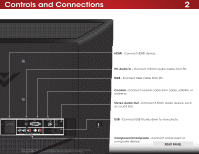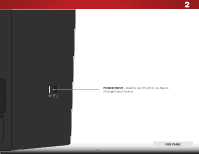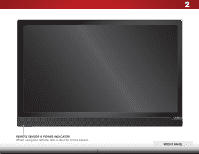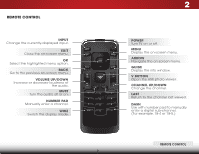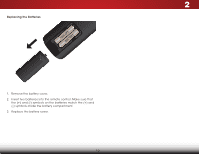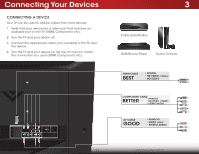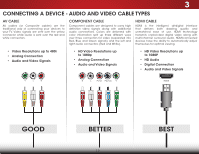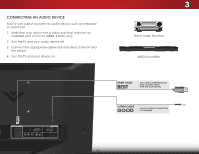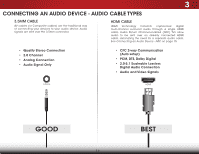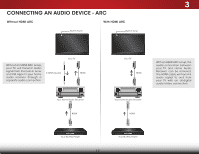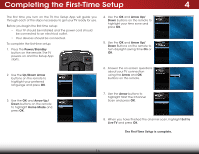Vizio E221-A1 Download - Page 17
Connecting Your Devices, Connecting A Device - resolution
 |
View all Vizio E221-A1 manuals
Add to My Manuals
Save this manual to your list of manuals |
Page 17 highlights
Connecting Your Devices Connecting A Device Your TV can be used to display output from most devices. 1. Verify that your device has a video port that matches an available port on the TV (HDMI, Component, etc). 2. Turn the TV and your device off. 3. Connect the appropriate cable (not included) to the TV and the device. 4. Turn the TV and your device on. Set the TV's input to match the connection you used (HDMI, Component, etc). 3 Cable/Satellite Box DVD/Blu-ray Player Game Console HDMI CABLE BEST • DIGITAL • HD VIDEO (1080p)* • HD AUDIO COMPONENT CABLE BETTER • ANALOG • HD VIDEO (1080P)* • STEREO AUDIO AV CABLE GOOD • ANALOG • VIDEO (480i)* • STEREO AUDIO 11 * Maximum Resolution
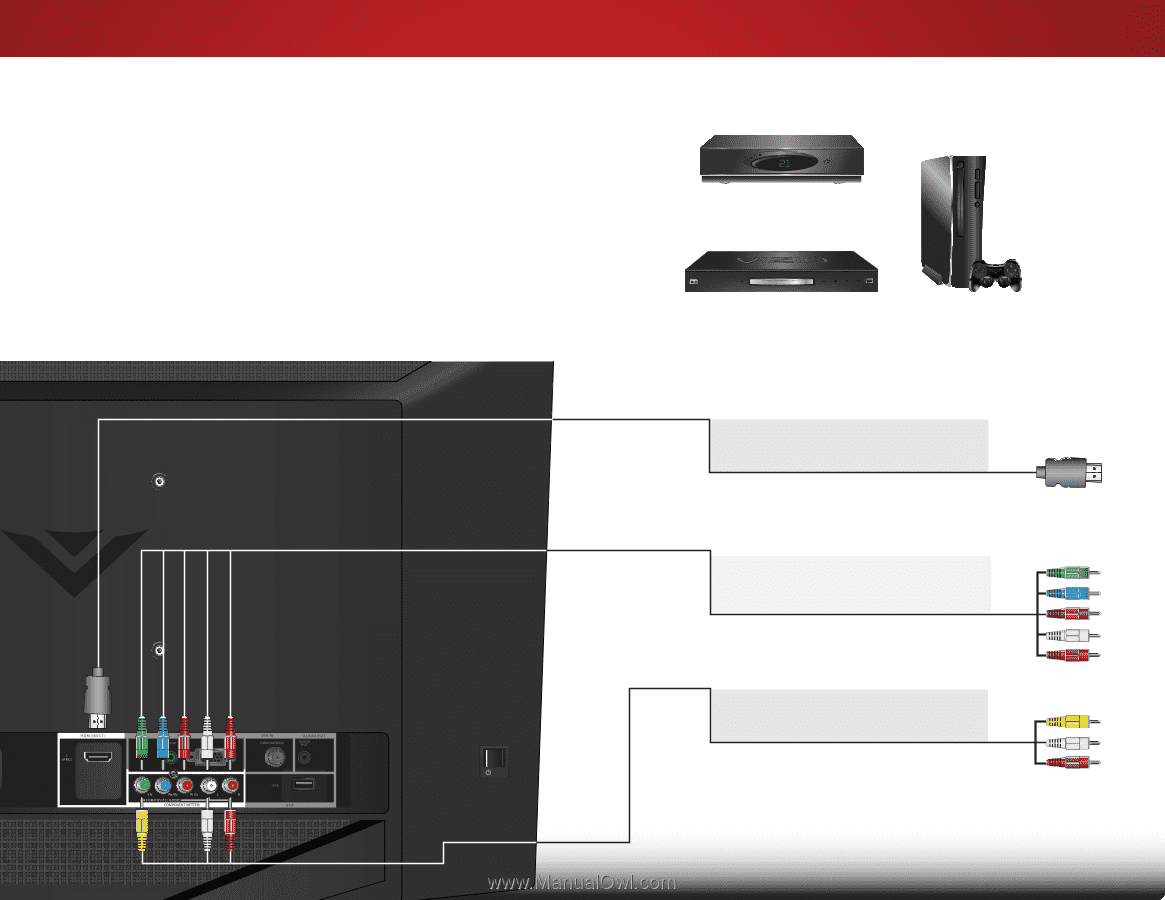
3
11
Connecting Your Devices
CONNECTING A DEVICE
BETTER
COMPONENT CABLE
• ANALOG
• HD VIDEO (1080P)*
• STEREO AUDIO
BEST
HDMI CABLE
• DIGITAL
• HD VIDEO
(1080p)*
• HD AUDIO
GOOD
AV CABLE
• ANALOG
• VIDEO
(480i)*
• STEREO AUDIO
* Maximum Resolution
Game Console
Cable/Satellite Box
DVD/Blu-ray Player
Your TV can be used to display output from most devices.
1.
Verify that your device has a video port that matches an
available port on the TV (HDMI, Component, etc).
2.
Turn the TV and your device off.
3.
Connect the appropriate cable (not included) to the TV and
the device.
4.
Turn the TV and your device on. Set the TV’s input to match
the connection you used (HDMI, Component, etc).