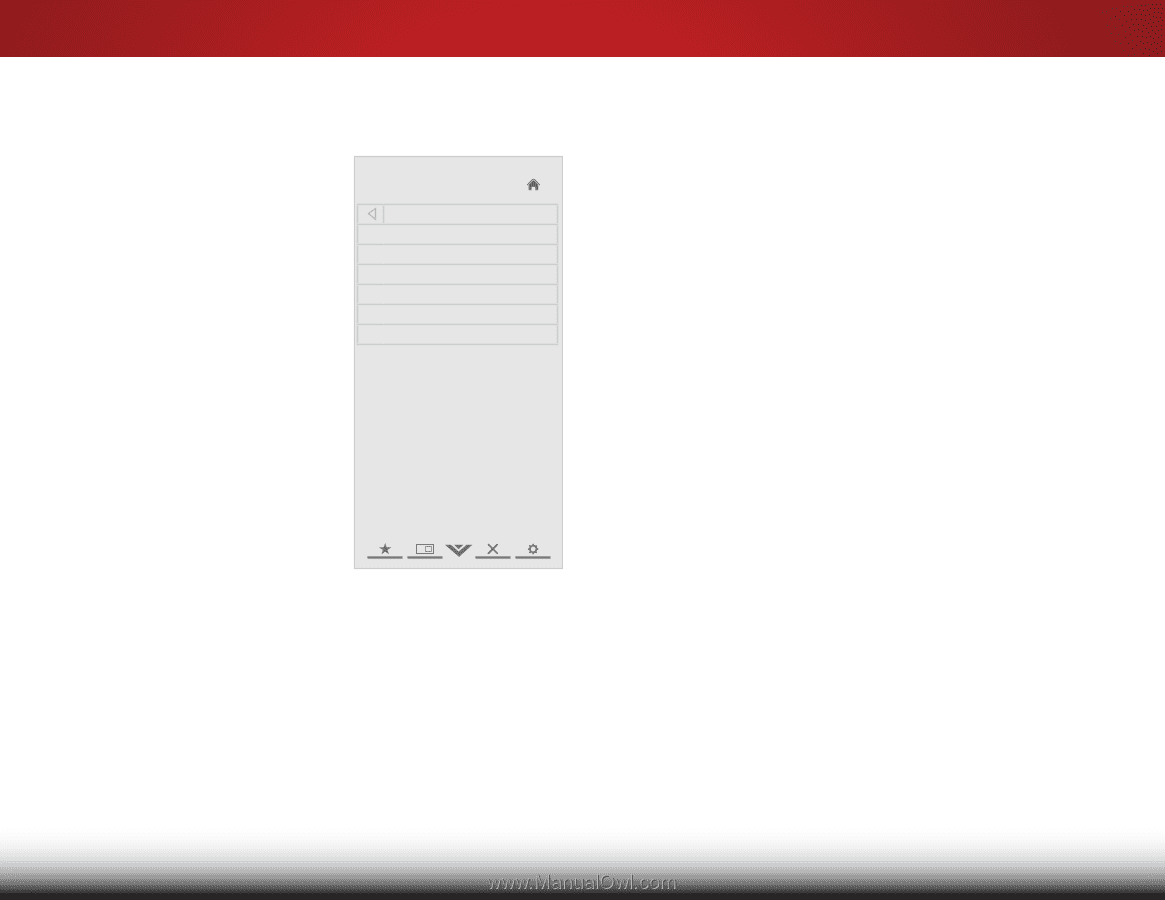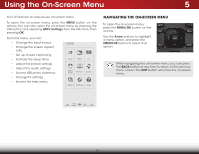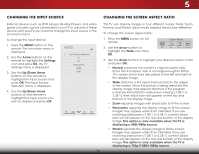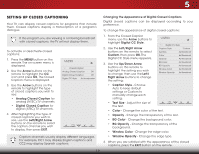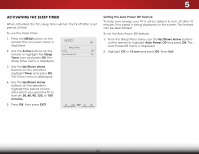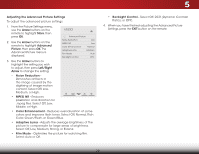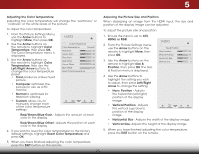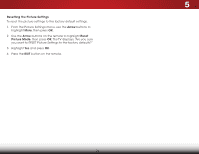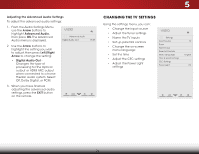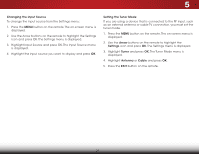Vizio E221-A1 Download - Page 28
Adjusting the Advanced Picture Settings, Select Off, Low, Medium, Strong, or Extend. - 22 remote
 |
View all Vizio E221-A1 manuals
Add to My Manuals
Save this manual to your list of manuals |
Page 28 highlights
5 Adjusting the Advanced Picture Settings To adjust the advanced picture settings: 1. From the Picture Settings menu, use the Arrow buttons on the remote to highlight More, then press OK. 2. Use the Arrow buttons on the remote to highlight Advanced Picture, then press OK.The Advanced Picture menu is displayed. VIZIO Advanced Picture Noise Reduction Low MPEG NR Low Color Enhancement Normal Adaptive Luma Medium Film Mode Auto Backlight Control OPC 3. Use the Arrow buttons to highlight the setting you wish to adjust, then press Left/Right Arrow to change the setting: • Noise Reduction Diminishes artifacts in the image caused by the digitizing of image motion content. Select Off, Low, Medium, or High. • MPEG NR - Reduces pixellation and distortion for .mpeg files. Select Off, Low, Middle, or High. • Color Enhancement - Reduces oversaturation of some colors and improves flesh tones. Select Off, Normal, Rich Color, Green/Flesh, or Green/Blue. • Adaptive Luma - Adjusts the average brightness of the picture to compensate for large areas of brightness. Select Off, Low, Medium, Strong, or Extend. • Film Mode - Optimizes the picture for watching film. Select Auto or Off. • Backlight Control - Select Off, DCR (Dynamic Contrast Ratio), or OPC. 4. When you have finished adjusting the Advanced Picture Settings, press the EXIT button on the remote. Wide Zoom Normal Panoramic Exit 2D 3D ABC Input Wide CC Sleep Timer Picture Audio Network Settings Help 22