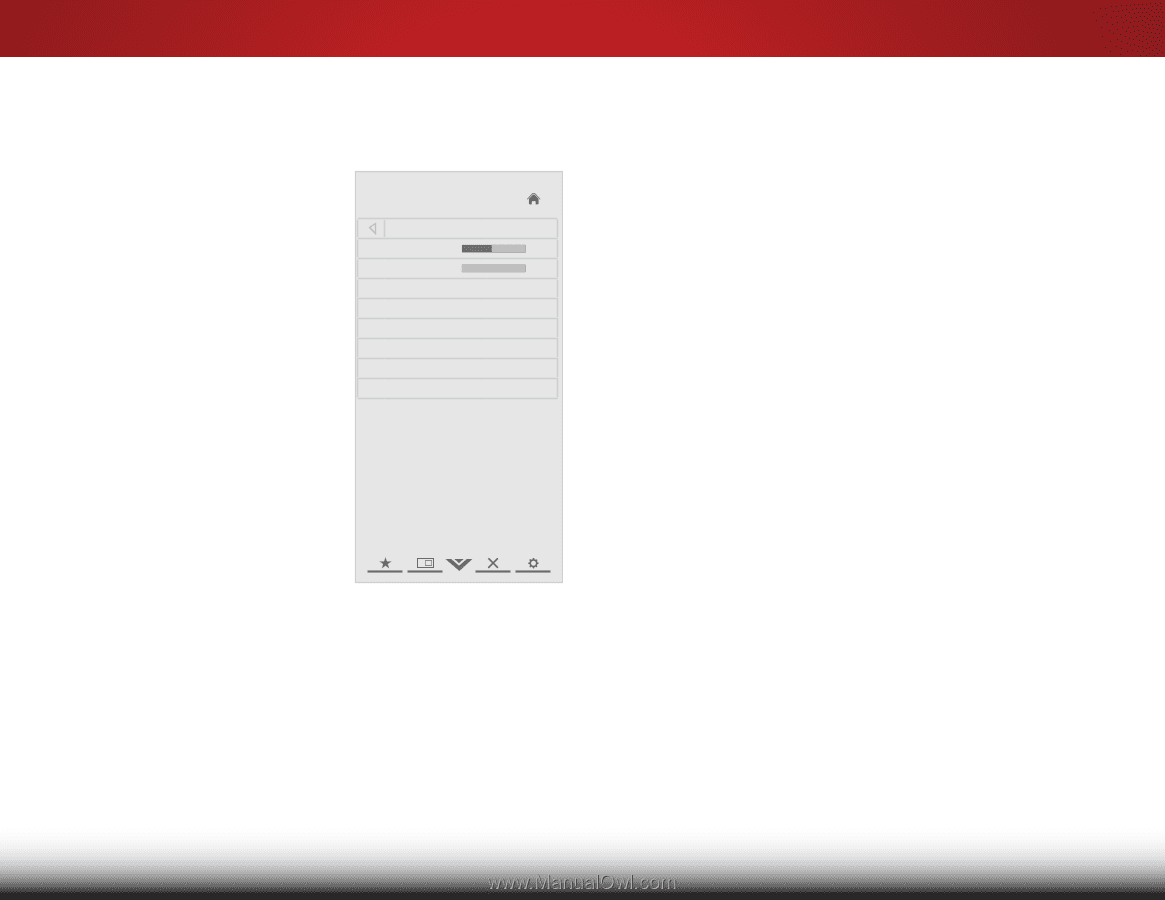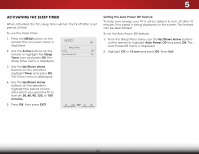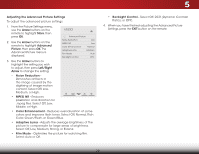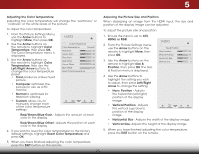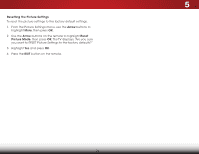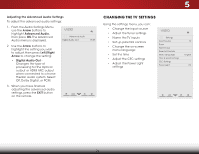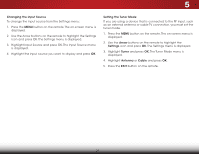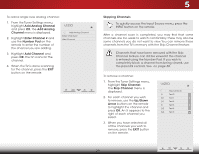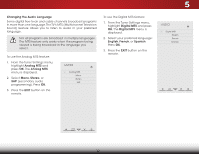Vizio E221-A1 Download - Page 31
Adjusting the Audio Settings, Adjusting the Advanced Audio, Settings, - volume
 |
View all Vizio E221-A1 manuals
Add to My Manuals
Save this manual to your list of manuals |
Page 31 highlights
5 Adjusting the Audio Settings To adjust the audio settings: 1. Press the MENU button on the remote. The on-screen menu is displayed. 2. Use the Arrow buttons on the remote to highlight Audio and press OK. The Audio Settings menu is displayed. VIZIO Audio Settings Balance - Lip Sync - TV Speakers SRS StudioSound HD +0 +0 Off Surround 3. Use the Arrow buttons to SRS TruVolume On highlight the setting you wish Advanced Audio to adjust, then press Left/Right Equalizer Settings Arrow to change the setting: Reset Audio Mode • Balance - Adjusts the loudness of the audio output from the left and right speakers. • Lip Sync - Adjusts the synchronization between the display image and the accompanying audio track. • TV Speakers - Turns the built-in speakers on or off. • SRS StudioSound HD - StudioSound HD™ is a feature-rich surround sound solution which delivers an immersive surround sound experience from the TV's internal speakers. Additionally, StudioSound HD completes the entertainment experience by maintaining a steady volume while watching programming and movies, providing deep, rich bass, and delivering crisp details and clear, intelligible dialog. Select Surround or Standard. • SRS TruVolume - TruVolume™ intelligently normalizes volume fluctuations due to television commercials or channel changes. Select On or Off. • Advanced Audio - See Adjusting the Advanced Audio Settings on page 26. • Equalizer Settings - Adjusts the boost or attenuation of different frequencies. (This setting is only available when SRS TruSurround HD is set to Off.) Change the equalizer presets by selecting Jazz, Classical, Pop, Rock, or Flat. Wide ToZocom hangNoermtahl e Peaqnouraamlicizer settings yourself, highlight EQ Mode and press OK. • Reset Audio Mode - Restores the audio settings to the factory defaults. See Resetting the Audio Settings on Exit pa2gDe 26. 3D 4. When you have finished adjusting the audio settings, press the EXIT buttoAnBCon the remote. Input Wide CC Sleep Timer Picture Audio Network Settings Help 25