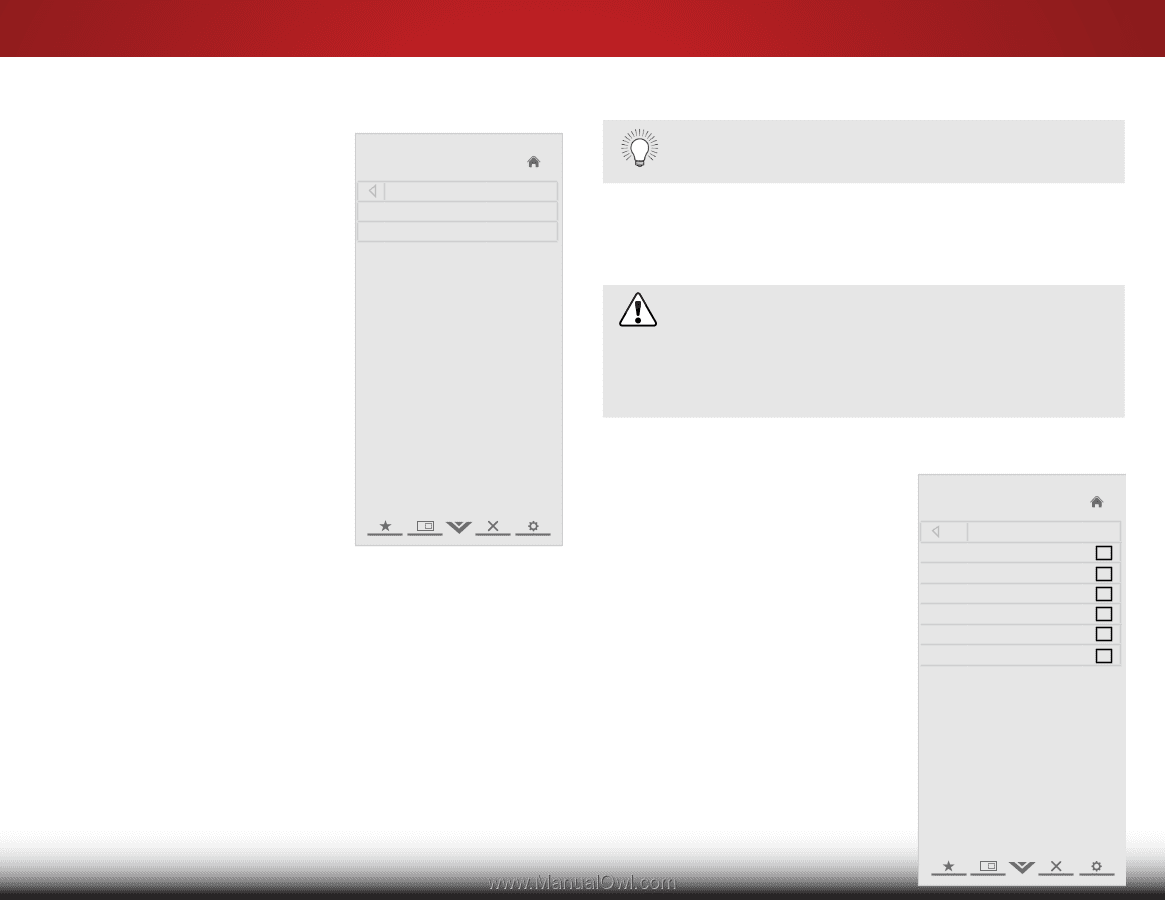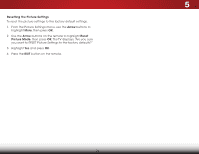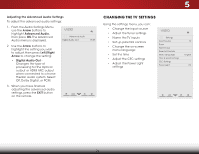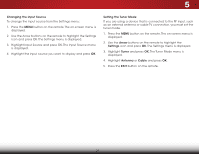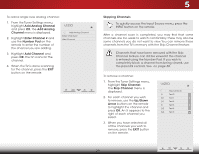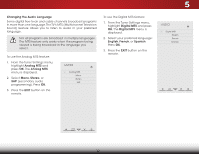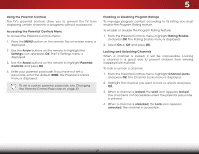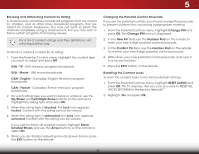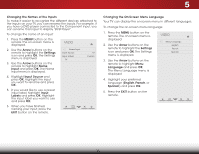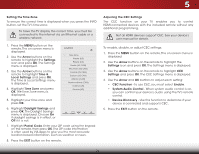Vizio E221-A1 Download - Page 35
Adding New Channels
 |
View all Vizio E221-A1 manuals
Add to My Manuals
Save this manual to your list of manuals |
Page 35 highlights
To add a single new analog channel: 1. From the Tuner Settings menu, highlight Add Analog Channel and press OK. The Add Analog Channel menu is displayed. 2. Highlight Enter Channel # and use the Number Pad on the remote to enter the number of the channel you are adding. VIZIO Add Analog Channel Enter Channel # __ Add Channel 3. Highlight Add Channel and press OK. The TV scans for the channel. 4. When the TV is done scanning for the channel, press the EXIT button on the remote. 5 Skipping Channels To quickly access the Input Source menu, press the INPUT button on the remote. Wide Zoom Normal Panoramic After a channel scan is completed, you may find that some channels are too weak to watch comfortably. There may also be some channels you do not want to view. You can remove these chEaxint nels2fDrom th3eD TV's memory with the Skip Channel feature. ChanneAlBsCthat have been removed with the Skip Channel feature can still be viewed if the channel is entered using the Number Pad. If you wish to Input Wide CC completely block a channel from being viewed, use the parental controls. See on page 30. To STrlim eeeempr ovPeicaturechaAnudnioel: 1. From the Tuner Settings menu, highlight Skip Channel. NeTtwhoerk SSkeitptingCs haHnenlpel menu is displayed. 2. For each channel you wish to remove, use the Up/Down Arrow buttons on the remote to highlight the channel and press OK. An X appears to the right of each channel you select. 3. When you have selected all of the channels you wish to remove, press the EXIT button on the remote. VIZIO Skip Channel 0 Test 0 x 0-1 Test 1 x 0-1 Test 2 x 0 Test 3 x 0-2 Test 4 x 0-3 Test 5 x 29