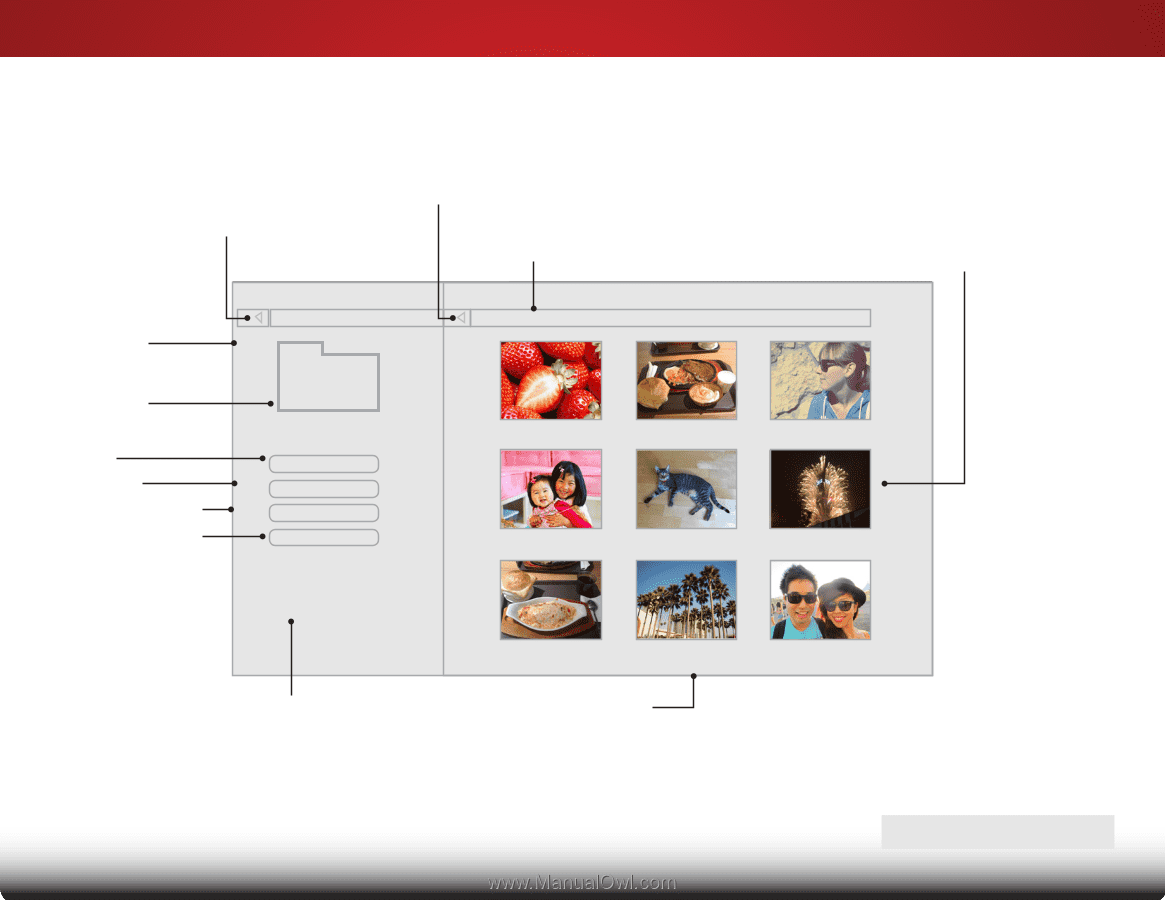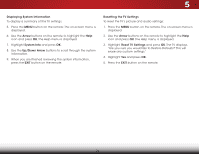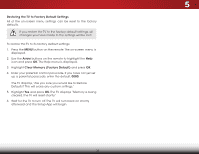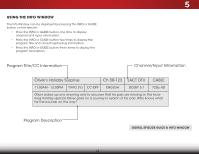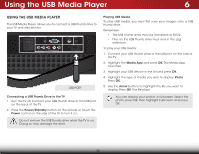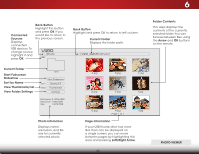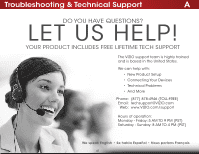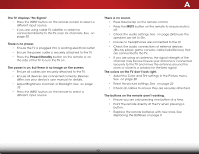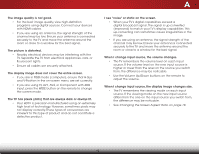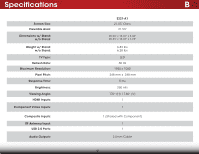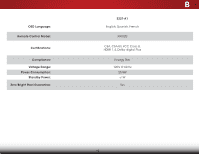Vizio E221-A1 Download - Page 46
USB devices. To, Sort by Name
 |
View all Vizio E221-A1 manuals
Add to My Manuals
Save this manual to your list of manuals |
Page 46 highlights
6 Back Button Highlight this button and press OK if you Connected would like to return to Sources the previous screen. Displays connected USB devices. To change source, highlight it and press OK. VIZIO Photo USB1: Back Button Highlight and press OK to return to left column. Current Folder Displays the folder path. VIZIO_2GB\Photo\root Current Folder Start Fullscreen Slideshow Sort by Name View Thumbnails/List View Folder Settings root Start Slideshow Sort: Name A-Z View: Thumbnails Settings File Name: D 1920x1080 Resolution: 1920x1080 Size: 1607270KB Photo Infomation Displays name, resolution, and file size for currently selected photo. A.jpg B.jpg C.jpg D.jpg E.jpg F.jpg G.jpg H.jpg Page 1 of 1 I.jpg Page Information If your USB thumb drive has more files than can be displayed on a single screen, you can move between pages by highlighting this area and pressing Left/Right Arrow. 40 Folder Contents This area displays the contents of the currently selected folder. You can browse between files using the Arrow and OK buttons on the remote. PHOTO VIEWER