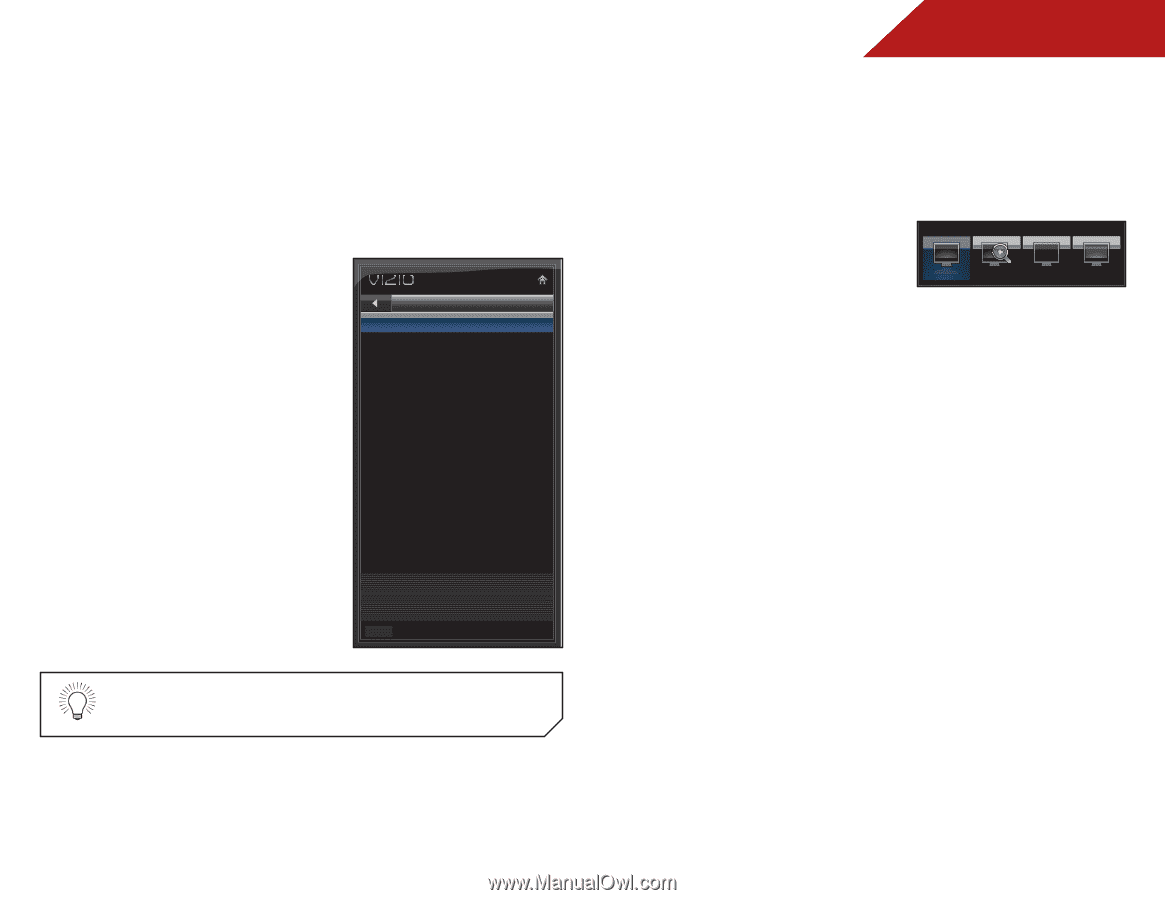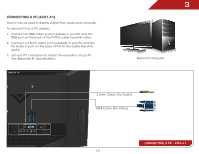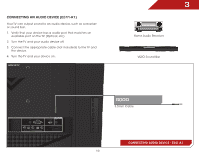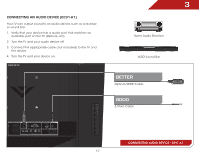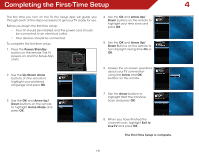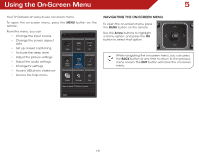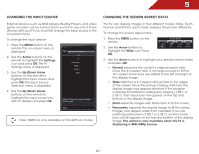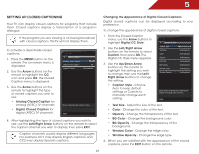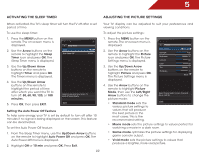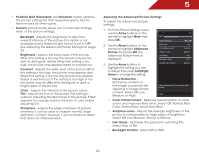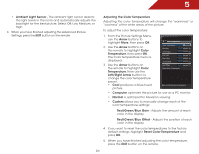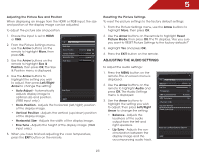Vizio E241-A1 E241-A1 User Manual - Page 26
Changing the Input Source, Changing the Screen Aspect Ratio, The Input Source - model connects three devices
 |
View all Vizio E241-A1 manuals
Add to My Manuals
Save this manual to your list of manuals |
Page 26 highlights
5 Changing the Input Source External devices such as DVD players, Blu-Ray Players, and video game consoles can be connected to your TV.To use one of these devices with your TV, you must first change the input source in the on-screen menu. To change the input device: 1. Press the MENU button on the remote. The on-screen menu is displayed. 2. Use the Arrow buttons on the remote to highlight the Settings icon and press OK. The TV Settings menu is displayed. 3. Use the Up/Down Arrow buttons on the remote to highlight the input source and press OK. The Input Source Selection menu is displayed. Input Source Selection TV AV Component HDMI 1 HDMI 2 RGB 4. Use the Up/Down Arrow buttons on the remote to highlight the input source you wish to display and press OK. Watch TV from your Antenna or Cable out-of-the-wall. EXIT Note: HDMI 2 is only available on the E291-A1 model. Changing the Screen Aspect Ratio The TV can display images in four different modes: Wide, Zoom, Normal, and Stretch. Each mode displays the picture differently. To change the screen aspect ratio: 1. Press the MENU button on the remote. Screen Mode 2. Use the Arrow buttons to highlight the Wide icon. Press OK. Wide Zoom Normal Panoramic 3. Use the Arrow buttons to highlight your desired screen mode and press OK: • Normal preserves the content's original aspect ratio. Since the 4:3 aspect ratio is not large enough to fill the TV's screen, black bars are added to the left and right of the display image. • Wide stretches a 4:3 aspect ratio picture to the edges of the screen. Since the picture is being stretched, the display image may appear distorted. If the program is already formatted for widescreen viewing (1.85:1 or 2.35:1), then black bars will appear on the top and bottom of the display image. • Zoom expands images with black bars to fit the screen. • Panoramic expands the display image to fill the screen. Images may appear wider than intended. If you are watching widescreen (1.85:1 or 2.35:1) content, black bars will still appear on the top and bottom of the display image. This option is only available when the TV is displaying a 480i/480p source. 20