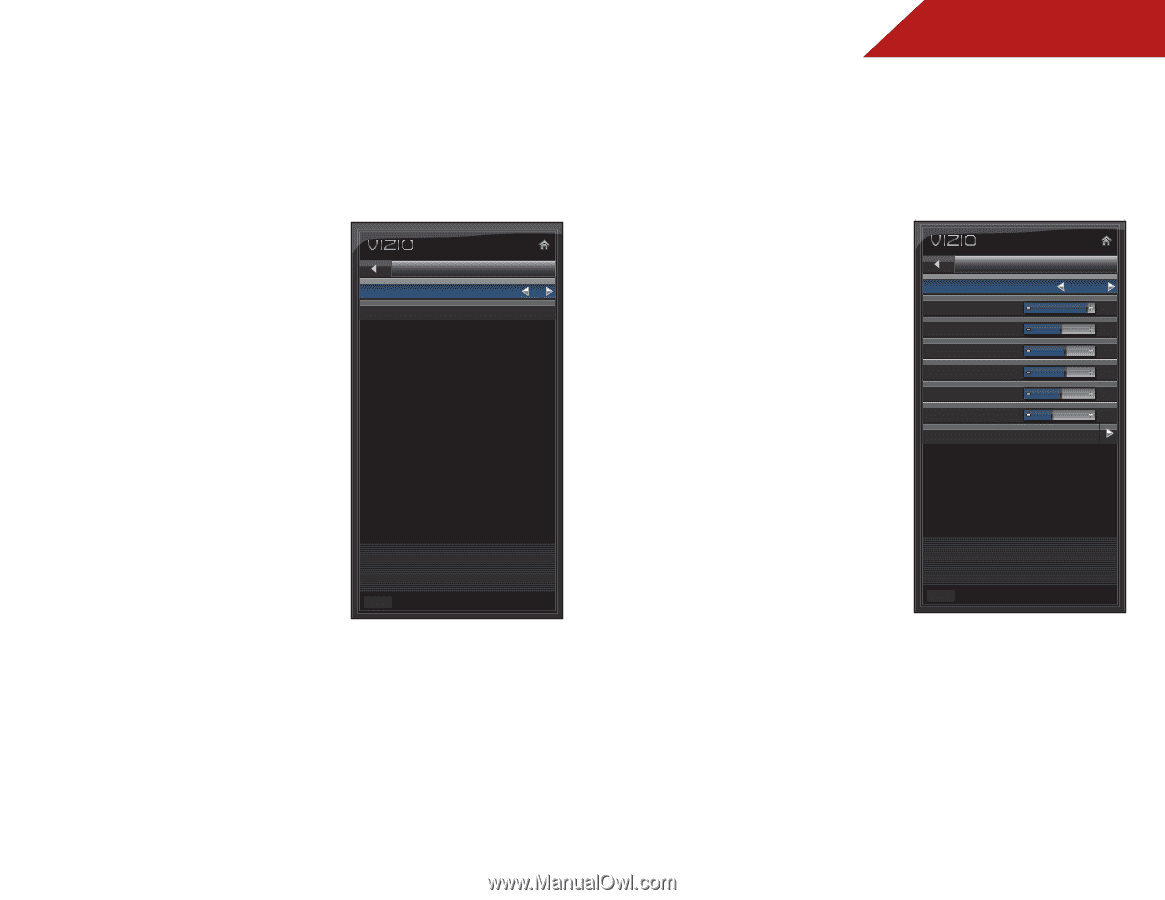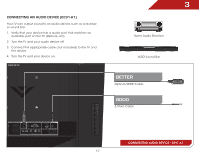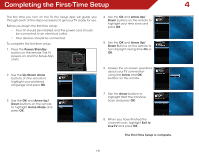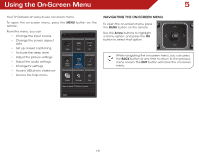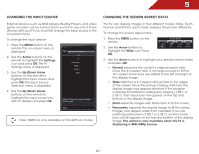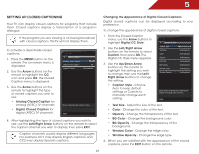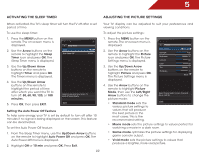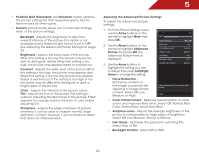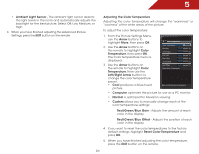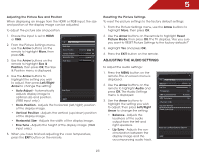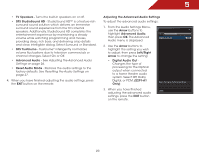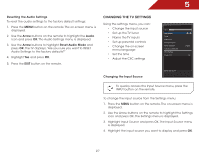Vizio E241-A1 E241-A1 User Manual - Page 28
Activating the Sleep Timer, Setting the Auto Power Off Feature, Adjusting the Picture Settings, Arrow - best picture settings
 |
View all Vizio E241-A1 manuals
Add to My Manuals
Save this manual to your list of manuals |
Page 28 highlights
5 Activating the Sleep Timer Adjusting the Picture Settings When activated, the TV's sleep timer will turn the TV off after a set period of time. Your TV display can be adjusted to suit your preferences and viewing conditions. To use the sleep timer: To adjust the picture settings: 1. Press the MENU button on the remote. The on-screen menu is displayed. 2. Use the Arrow buttons on the remote to highlight the Sleep Timer icon and press OK. The Sleep Timer menu is displayed. 3. Use the Up/Down Arrow buttons on the remote to highlight Timer and press OK. The Timers menu is displayed. 4. Use the Up/Down Arrow buttons on the remote to highlight the period of time after which you want the TV to turn off: 30, 60, 90, 120, or 180 minutes. 5. Press OK, then press EXIT. Sleep Timer Timer Auto Power Off Off 10 min. Select the period of time before TV shuts off automatically EXIT Setting the Auto Power Off Feature To help save energy, your TV is set by default to turn off after 10 minutes if no signal is being displayed on the screen. This feature can be deactivated. To set the Auto Power Off feature: 1. From the Sleep Timer menu, use the Up/Down Arrow buttons on the remote to highlight Auto Power Off and press OK. The Auto Power-Off menu is displayed. 2. Highlight Off or 10 min and press OK. Press Exit. 1. Press the MENU button on the remote. The on-screen menu is displayed. 2. Use the Arrow buttons on the remote to highlight the Picture icon and press OK. The Picture Settings menu is displayed. 3. Use the Up/Down Arrow buttons on the remote to highlight Picture and press OK. The Picture Settings menu is displayed. Picture Picture Mode Backlight Brightness Contrast Color Tint Sharpness Standard 85 50 60 60 0 8 More 4. Use the Arrow buttons on the remote to highlight Picture Mode, then use the Left/Right Arrow buttons to change the picture mode: • Standard mode sets the various picture settings to values that will produce the best picture in the most cases. This is the recommended setting. Select Picture Mode: Custom, Standard, Movie, Golf etc... EXIT • Movie mode sets the picture settings to values perfect for watching a movie in a dark room. • Game mode optimizes the picture settings for displaying game console output. • Vivid mode sets the picture settings to values that produce a brighter, more vivid picture. 22