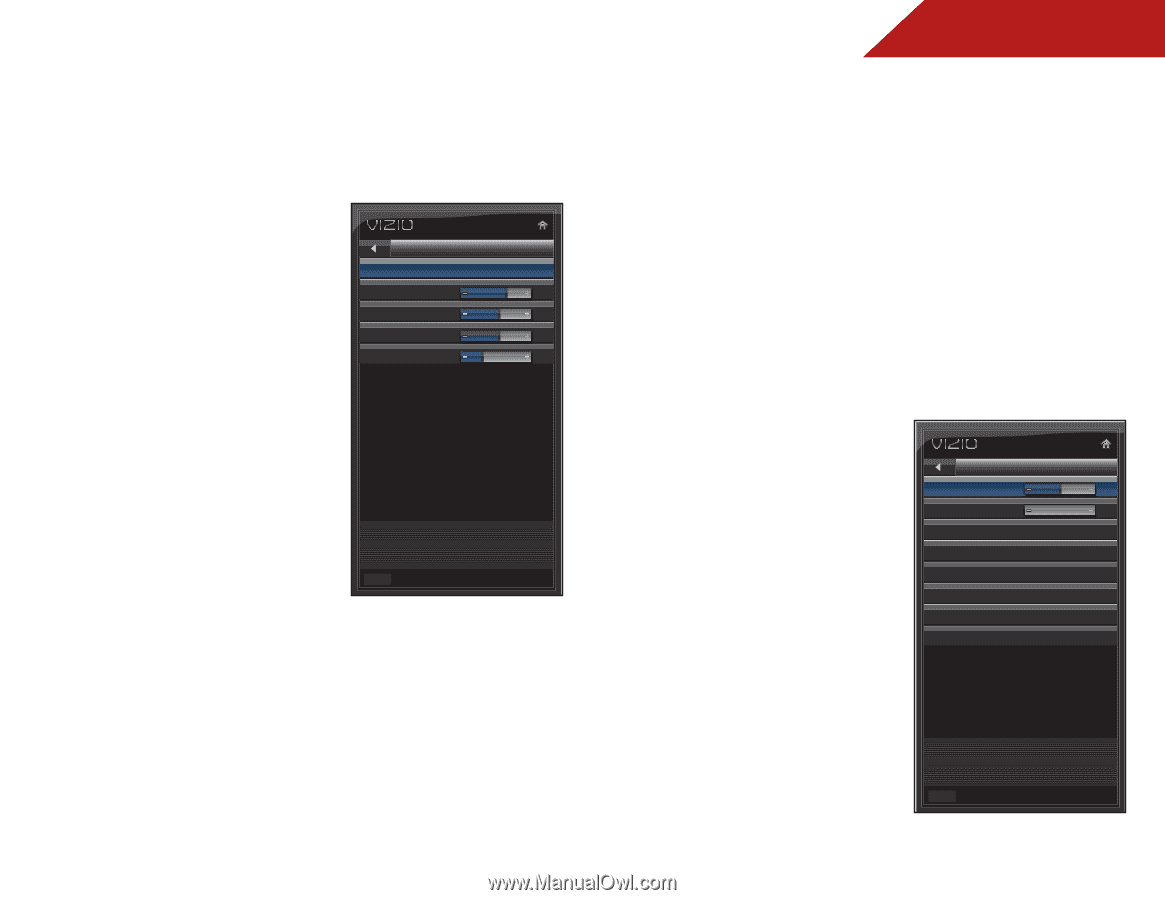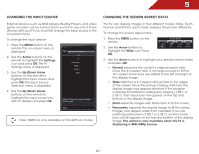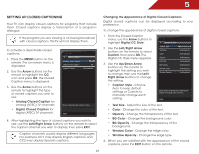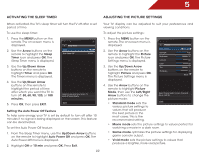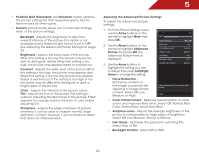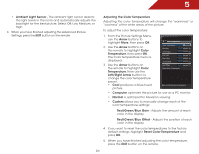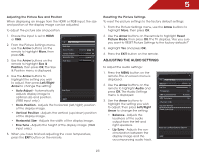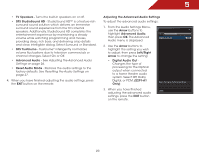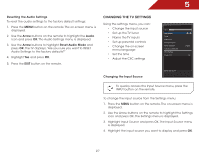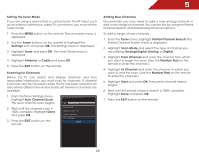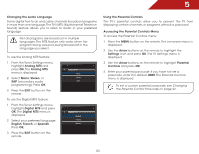Vizio E241-A1 E241-A1 User Manual - Page 31
Adjusting the Picture Size and Position, Resetting the Picture Settings, Adjusting the Audio Settings
 |
View all Vizio E241-A1 manuals
Add to My Manuals
Save this manual to your list of manuals |
Page 31 highlights
5 Adjusting the Picture Size and Position When displaying an image from the HDMI or RGB input, the size and position of the display image can be adjusted. To adjust the picture size and position: 1. Ensure the input is set to HDMI or RGB. Size & Position 2. From the Picture Settings menu, Auto Sync use the Arrow buttons on the remote to highlight More, then Horiz. Position 64 press OK. Vertical Position 49 Horizontal Size 127 3. Use the Arrow buttons on the Fine Tune 8 remote to highlight Size & Position, then press OK. The Size & Position menu is displayed. 4. Use the Arrow buttons to highlight the setting you wish to adjust, then press Left/Right Arrow to change the setting: • Auto Adjust - Automatically adjusts display image to optimal size and position. (RGB input only.) Auto Sync EXIT • Horiz. Position - Adjusts the horizontal (left/right) position of the display image. • Vertical Position - Adjusts the vertical (up/down) position of the display image. • Horizontal Size - Adjusts the width of the display image. • Fine Tune - Adjusts the height of the display image. (RGB input only.) 5. When you have finished adjusting the color temperature, press the EXIT button on the remote. Resetting the Picture Settings To reset the picture settings to the factory default settings: 1. From the Picture Settings menu, use the Arrow buttons to highlight More, then press OK. 2. Use the Arrow buttons on the remote to highlight Reset Picture Mode, then press OK. The TV displays, "Are you sure you want to RESET Picture Settings to the factory defaults?" 3. Highlight Yes and press OK. 4. Press the EXIT button on the remote. Adjusting the Audio Settings To adjust the audio settings: 1. Press the MENU button on the remote. The on-screen menu is displayed. 2. Use the Arrow buttons on the remote to highlight Audio and press OK. The Audio Settings menu is displayed. 3. Use the Arrow buttons to highlight the setting you wish to adjust, then press Left/Right Arrow to change the setting: • Balance - Adjusts the loudness of the audio output from the left and right speakers. • Lip Sync - Adjusts the synchronization between the display image and the accompanying audio track. Audio Settings Balance Lip Sync TV Speakers SRS StudioSound HD SRS TruVolume Advanced Audio Equalizer Settings Reset Audio Mode 0 0 On Surround On Adjust the Left/Right Speaker Balance EXIT 25