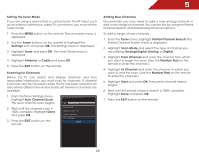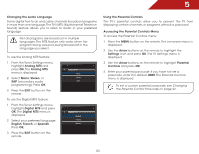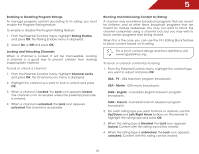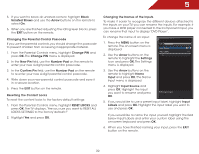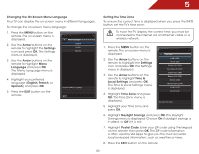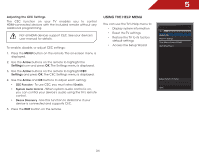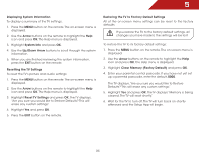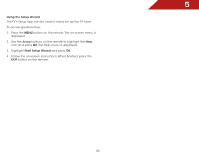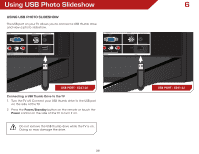Vizio E241-A1 E241-A1 User Manual - Page 39
Changing the On-Screen Menu Language, Setting the Time Zone - remote codes
 |
View all Vizio E241-A1 manuals
Add to My Manuals
Save this manual to your list of manuals |
Page 39 highlights
5 Changing the On-Screen Menu Language Your TV can display the on-screen menu in different languages. To change the on-screen menu language: 1. Press the MENU button on the remote. The on-screen menu is displayed. 2. Use the Arrow buttons on the remote to highlight the Settings icon and press OK. The Settings menu is displayed. Menu Language English French Spanish 3. Use the Arrow buttons on the remote to highlight Menu Language and press OK. The Menu Language menu is displayed. 4. Highlight your preferred language (English, French, or Spanish) and press OK. 5. Press the EXIT button on the remote. Select the Menu Language EXIT Setting the Time Zone To ensure the correct time is displayed when you press the INFO button, set the TV's time zone: To have the TV display the correct time, you must be connected to the internet via an Ethernet cable or a wireless network. 1. Press the MENU button on the remote. The on-screen menu is displayed. Time Zone 2. Use the Arrow buttons on the remote to highlight the Settings icon and press OK. The Settings menu is displayed. 3. Use the Arrow buttons on the remote to highlight Time & Local Settings and press OK. The Time & Local Settings menu is displayed. 4. Highlight Time Zone and press OK. The Time Zone menu is displayed. Alaska (US) Hawaii (US) Pacific (US, CAN) Mountain (US, CAN) Central (US, CAN) Eastern (US, CAN) Atlantic (CAN) Newfoundland (CAN) Indiana (US) Arizona (US) Set your time zone 5. Highlight your time zone and press OK. EXIT 6. Highlight Daylight Savings and press OK. The Daylight Savings menu is displayed. Choose On if daylight savings is in effect, or Off if it is not. 7. Highlight Postal Code. Enter your ZIP code using the keypad on the remote, then press OK. The ZIP code information is often used by VIA Apps to give you the most accurate location-based information, such as weather or news. 8. Press the EXIT button on the remote. 33